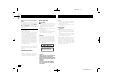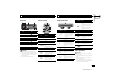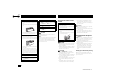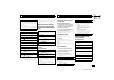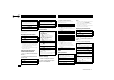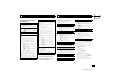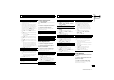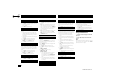User's Manual
CLOCK SET (setting the clock)
1 Press M.C. to display the setting mode.
2 Press M.C. to select the segment of the clock
display you wish to set.
Hour—Minute
3 Turn M.C. to adjust the clock.
FM STEP (FM tuning step)
The FM tuning step employed by seek tuning can
be switched between 100 kHz, the preset step, and
50 kHz.
! If seek tuning is performed in 50 kHz steps,
stations may be tuned in imprecisely. Tune in
the stations with manual tuning or use seek
tuning again.
! The tuning step remains at 50 kHz during man-
ual tuning.
1 Press M.C. to display the setting mode.
2 Turn M.C. to select the FM tuning step.
50 KHZ (50 kHz)—100 KHZ (100 kHz)
3 Press M.C. to confirm the selection.
AM STEP (AM tuning step)
The AM tuning step can be switched between 9
kHz, the preset step, and 10 kHz. When using the
tuner in North, Central or South America, reset
the tuning step from 9 kHz (531 kHz to 1 602 kHz
allowable) to 10 kHz (530 kHz to 1 640 kHz allow-
able).
1 Press M.C. to display the setting mode.
2 Turn M.C. to select the AM tuning step.
9 KHZ (9 kHz)—10 KHZ (10 kHz)
3 Press M.C. to confirm the selection.
AUX (auxiliary input)
Activate this setting when using an auxiliary de-
vice connected to this unit.
1 Press M.C. to turn AUX on or off.
USB (plug and play)
This setting allows you to switch your source to
USB/iPod automatically.
1 Press M.C. to turn the plug and play function
on or off.
ON – When a USB storage device/iPod is con-
nected, depending on the type of device, the
source is automatically switched to USB/iPod
when you turn on the engine. If you disconnect
your USB storage device/iPod, this unit’s
source is turned off.
OFF – When a USB storage device/iPod is con-
nected, the source is not switched to USB/
iPod automatically. Please change the source
to USB/iPod manually.
SW CONTROL (rear output and subwoofer set-
ting)
The rear speaker leads output and RCA output
can be used for full-range speaker or subwoofer
connection.
If you switch to REAR-SP :SW, you can connect a
rear speaker lead directly to a subwoofer without
using an auxiliary amp.
Initially, REAR-SP is set for rear full-range speaker
connection (FUL).
1 Press M.C. to display the setting mode.
2 Turn M.C. to change the output and press to
select.
REAR-SP—PREOUT
3 Turn M.C. to change the setting.
REAR-SP: FUL—SW
PREOUT: SW—REA
! Even if you change this setting, there will
be no output unless you turn the sub-
woofer output on (refer to SUBWOOFER1
(subwoofer on/off setting) on the previous
page).
! If you change this setting, subwoofer out-
put in the audio menu will return to the fac-
tory settings.
DEMO (demo display setting)
1 Press M.C. to turn the demo display on or off.
SCROLL (scroll mode setting)
When ever scroll is set to ON, recorded text infor-
mation scrolls continuously in the display. Set to
OFF if you prefer the information to scroll just
once.
1 Press M.C. to turn the ever scroll on or off.
BT CLEAR (resetting the Bluetooth wireless tech-
nology module)
Bluetooth telephone data can be deleted. To pro-
tect personal information, we recommend deleting
this data before transferring the unit to other per-
sons. The following settings will be deleted.
! phone book entries on the Bluetooth tele-
phone
! preset numbers on the Bluetooth telephone
! registration assignment of the Bluetooth tele-
phone
! call history of the Bluetooth telephone
! information of the connected Bluetooth tele-
phone
1 Press M.C. to show the confirmation display.
YES is displayed. Clearing memory is now on
standby.
If you do not want to reset phone memory,
press
. The display reverts.
2 Press M.C. to clear the memory.
CLEARED is displayed and the settings are de-
leted.
! While this function is in use, do not turn
off the engine.
VER INFO (Bluetooth version display)
You can display the system versions of this unit
and of Bluetooth module.
1 Press M.C. to display the information.
S/W UPDATE (updating the software)
This function is used to update this unit with the
latest software. For information on the software
and updating, refer to our website.
! Never turn the unit off while the software is
being updated.
1 Press M.C. to display the data transfer mode.
Follow the on-screen instructions to finish up-
dating the software.
Using an AUX source
1 Insert the stereo mini plug into the AUX
input jack.
2 Press S (SRC/OFF) to select AUX as the
source.
Note
AUX cannot be selected unless the auxiliary set-
ting is turned on. For more details, refer to AUX
(auxiliary input) on this page.
Operating this unit
02
10
Section
Operating this unit
En
<YRD5325-A/N>10