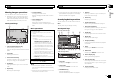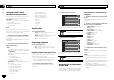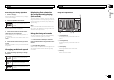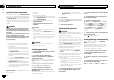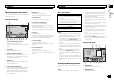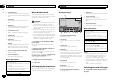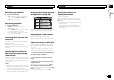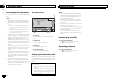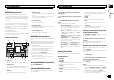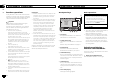User's Manual
Table Of Contents
3 Information key
Switching the text information to display on
this unit when playing MP3/WMA/AAC/WAV
files.
4 Search key
Displaying the file name list to select the
files.
5 Media key
Switching between media file types to play
on external storage device (USB, SD).
6 Sound retriever key
Refer to Using sound retriever on page 10.
7 Random key
Playing songs in random order.
8 Repeat key
Selecting the repeat range.
9 DB key
Creating a database that enables searches
by artist name, genre, and other options.
Refer to Music browse mode on this page.
a Previous folder key/Next folder key
Selecting a folder.
b Pause and play key
Pausing and starting playback.
Basic operations
Playing back tracks
1 Connect the USB storage device or insert the
SD card.
Playback will automatically start.
When the source icon is not displayed, it can
be displayed by touching the screen.
Fast forwarding or reversing using the buttons
1 Press and hold c or d (TRK).
Music browse mode
This unit creates an index in order to facilitate
browsing for a song. You can search by the cate-
gories such as Albums and Artists.
CAUTION
! This function is not available when the exter-
nal storage device (USB, SD) is locked.
! This function is not available when the free
space of external storage device (USB, SD) is
less than 5 MB.
! While this unit creates an index, do not turn
the unit off. It may cause loss of data on your
external storage device (USB, SD).
! If you switch to video or JPEG image display
while a database is being created, or when a
database could not be created, a message
appears and database creation stops.
1 Touch DB to create a database in Music
browse mode.
Refer to Sound playback operations on the pre-
vious page.
2 When “Save the Database to memory?”
is displayed, touch “Yes”.
Saving of the database is completed. If you do
not save it, touch “No”.
When the saving is completed, “Database save
to memory was completed.” appears.
Music browse mode will start.
3 Display a list and touch the tag key.
4 Select a file.
Still image playback operations
You can use this unit to view still images saved
on an external storage device (USB, SD).
Touch panel keys
SD
13 APR
PM
12:25
Dolby PLll
Media
1
2
3
4
5
6
789
a
1 Fast forward key/Reverse key
Selecting a picture.
2 Search key
Displaying the file name list to select the
files.
3 Capture key
Capturing an image in JPEG files.
4 Media key
Switching between media file types when
there is more than one media file type saved
to the external storage device (USB, SD).
This key does not appear if there is only one
media file type saved to the external storage
device (USB, SD).
5 Random key
Playing files in a random order.
6 Repeat key
Selecting the repeat range.
7 Previous folder key/Next folder key
Selecting a folder.
8 Rotate key
Rotating the displayed picture 90° clockwise.
9 Screen mode key
Changing the screen mode.
Refer to Changing the wide-screen mode on
page 10.
a Pause and play key
Starting or pausing the slideshow.
Basic operations
Playing still images
1 Connect the USB storage device or insert the
SD card.
Playback will automatically start.
! When the source icon is not displayed, it can
be displayed by touching the screen.
Selecting a file using the buttons
1 Press c or d (TRK).
Fast file searching
1 Press and hold c or d (TRK).
! You can search 10 JPEG files at a time.
If there are fewer than 10 files, the search will
cover the first or last file.
Notes
! Files are played back in file number order
and folders are skipped if they contain no
files. (If folder 1 (ROOT) contains no files,
playback commences with folder 2.)
! Touch panel keys not listed under Still image
playback operations may appear on the dis-
play.
Refer to Indicator list on page 59.
Switching the media file type
% Touch Media to switch between media
file types.
USB/SD
26
Section
USB/SD
En
11