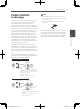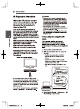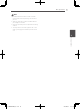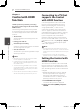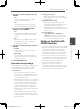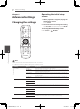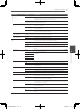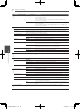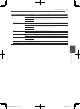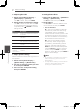Operation Manual
Advanced settings46
En
Advanced settings
5
Chapter 5
Advanced settings
Changing the settings
Operating the initial setup
screen
1. When playback is stopped, display the
Initial Setup screen.
Press
SETUP
.
2. Select the item and change the setting.
Use
/
b
/
c
/
d
to select, then press
ENTER
.
Closing the Initial Setup screen
Press
SETUP
or
RETURN
.
Note
• The items that can be selected depend on the unit’s status.
• In Options, the factory default settings are indicated in bold.
Setting Options Explanation
Display Setting
TV Screen 16:9 Full Select this when connecting to a wide (16:9) TV.
16:9 Normal
Select this when connected to a wide (16:9) TV. 4:3 pictures are displayed with
vertical black bars along the sides.
4:3 Pan&Scan Select this when connecting to a 4:3 screen TV and playing a 16:9 video. The
video will be played with the left and right sides of the image cut off to display
on the 4:3 screen.
4:3 Letterbox Select this when connecting to a 4:3 screen TV and playing a 16:9 video. The
video will be played with black bands at the top and bottom.
Video Adjust
Standard
Choose the video output mode.
Vivid
Cinema
Custom The quality of the playback picture can be adjusted according to the TV you
are using (page 50).
Noise Reduction
0
Choose the level of noise reduction.
1
2
3
Net Contents Mode
Off
Select this to automatically correct compressed video files on the network or
a USB device and play them with a more natural picture quality.
On
72-MCS838-EU0B2_En.indd 46 2013/09/05 11:57:02