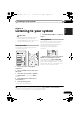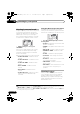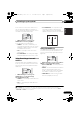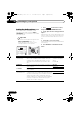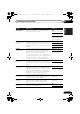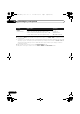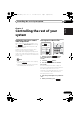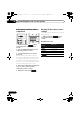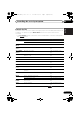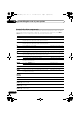User's Manual
Listening to your system04
24
En
Setting the Audio options
There are a number of additional sound
settings you can make using the AUDIO
PARAMETER menu. The defaults, if not stated,
are listed in bold.
Important
• Note that if a setting doesn’t appear in the
AUDIO PARAMETER menu, it is
unavailable due to the current source,
settings and status of the system.
1 Press on the remote control,
then press
AUDIO PARAMETER
button.
2Use
FG
to select the setting you want to
adjust.
Depending on the current status/mode of the
system, certain options may not be able to be
selected. Check the table below for notes on
this.
3Use
HI
to set it as necessary.
See the table below for the options available for
each setting.
4 Press
RETURN
to confirm and exit the
menu.
ENTER
SYSTEM
SYSTEM
TV CONTROL
HDMI1 HDMI2
OPTICAL COAXIAL
CH
SOURCEINPUT
INPUT
INPUT
Setting What it does Option(s)
S.DELAY
(Sound Delay)
Some monitors have a slight delay when showing
video, so the soundtrack will be slightly out of sync
with the picture. By adding a bit of delay, you can
adjust the sound to match the presentation of the
video.
0.0 to 9.0 (frames)
1 second = 30 frames
(NTSC)
Default: 0.0
MIDNIGHT Allows you to hear effective surround sound of movies
at low volumes.
M/L OFF
MIDNIGHT
LOUDNESS Used to get good bass and treble from music sources
at low volumes.
LOUDNESS
S.RTV
(Sound Retriever)
When audio data is removed during the WMA/MP3
compression process, sound quality often suffers from
an uneven sound image. The Sound Retriever feature
employs new DSP technology that helps bring CD
quality sound back to compressed 2-channel audio by
restoring sound pressure and smoothing jagged
artifacts left over after compression.
OFF
ON
*625$A%/%:0A'PDQQMࡍࠫ㧞㧜㧜㧥ᐕ㧥㧝㧣ᣣޓᧁᦐᣣޓඦᓟ㧤ᤨ㧡㧥ಽ