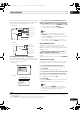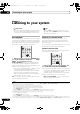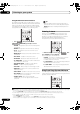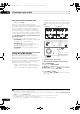Operation Manual
Basic playback
05
51
En
Listening to the radio
The following steps show you how to tune in to FM and
AM radio broadcasts using the automatic (search) and
manual (step) tuning functions. If you already know the
frequency of the station you want, see Tuning directly to a
station below. Once you are tuned to a station you can
memorize the frequency for recall later—see Saving
station presets below for more on how to do this.
1Press
TUNER
to select the tuner.
2 Use BAND to change the band (FM or AM), if
necessary.
Each press switches the band between FM and AM.
3 Tune to a station.
There are thr ee ways to do this:
Automatic tuning – To search for stations in the
currently selected band, press and hold TUNE /
for about a second. The receiver will start searching
for the next station, stopping when it has found one.
Repeat to search for other stations.
Manual tuning – To change the frequency one step
at a time, press TUNE /.
High speed tuning – Press and hold TUNE / for
high speed tuning. Release the button at the
frequency you want.
Improving FM sound
If the TUNED or STEREO indicator doesn’t light when
tuning to an FM station because the signal is weak, press
MPX to switch the receiver into mono reception mode.
This should improve the sound quality and allow you to
enjoy the broadcast.
Using Neural THX
This featur e uses Neural Surround™, THX
®
technologies
to achieve optimal surround sound from FM radio.
• While listening to FM radio, press AUTO/ALC/
DIRECT for Neural THX listening.
See About Neural – THX Surround on page 110 for more
on this.
The Neural THX mode can be selected also with
STANDARD.
Tuning directly to a station
Sometimes, you’ll already know the frequency of the
station you want to listen to. In this case, you can simply
enter the frequency directly using the number buttons on
the remote control.
1Press
TUNER
to select the tuner.
2
Use
BAND
to change the band (FM or AM),
if
necessary.
Each press switches the band between FM and AM.
3Press
D.ACCESS
(Direct Access).
4 Use the number buttons to enter the frequency of
the radio station.
For example, to tune to 106.00 (FM), press 1, 0, 6, 0, 0.
If you make a mistake halfway through, press D.ACCESS
twice to cancel the frequency and start over.
Saving station presets
If you often listen to a particular radio station, it’s
convenient to have the receiver store the frequency for
easy recall whenever you want to listen to that station.
This saves the effort of manually tuning in each time. This
receiver can memorize up to 63 stations, stored in seven
banks, or classes (A to G) of 9 stations each. When saving
an FM frequency, the MPX setting (see above) is also
stored.
1 Tune to a station you want to memorize.
See Listening to the radio above for more on this.
2Press
T.EDIT
(
TUNER EDIT
).
The display shows PRESET MEMORY, then a blinking
memory class.
3Press
CLASS
to select one of the seven classes, then
press
PRESET
/
to select the station preset you
want.
You can also use the number buttons to select a station
preset.
4Press
ENTER
.
After pressing ENTER, the preset class and number stop
blinking and the receiver stores the station.
Naming station presets
For easier identification, you can name your station
presets.
1 Choose the station preset you want to name.
See Listening to station presets below for how to do this.
2Press
T.EDIT
(
TUNER EDIT
).
The display shows PRESET NAME, then a blinking cursor
at the first character position.
TUNERiPod USB XM SIRIUS
123
SLEEP
HDMI OUT
MCACCSIGNAL SEL
456
DIMMERA.ATTSBch
789
CLASSCH LEVELD.ACCESS
0
ENTER
INPUT
SELECT
T.EDIT
GUIDE
TOP MENU
BAND
RETURNCATEGORY
iPod CTRL
HOME
MENU
LIST
TOOLS
AUDI O
PARAMETER
ENTER
TUNE
PRESET PRESET
TUNE
VIDEO
PARAMETER
AUTO/ALC/
DIRECT
PHASE CTRLTHX STATUS
REMOTE
HDD DVD
STANDARD
STEREO
MENU
ADV SURR
ANT
MEMORY
AUDI O
INFO
DISP
MPX PQLS
CH
RECEIVER
TV CTRL
VSX-9140TXH_CUXJ.book 51 ページ 2009年4月16日 木曜日 午前10時36分