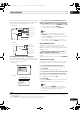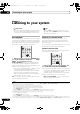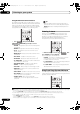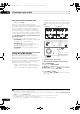Operation Manual
Basic playback
05
53
En
After connecting, you will be able to use this receiver to
select channels and navigate categories using the GUI
screen.
1
The information displayed is as follows:
• Main Zone:
• Sub Zone:
Selecting channels and browsing by genre
From the XM Channel Guide, you can browse XM Radio
channels in the order that they appear, or you can narrow
your channel search by genre.
2
• Main Zone:
• Sub Zone:
•Press
/
to enter the XM Channel Guide, then
navigate through the channels one at time with
/
,
then press
ENTER
to listen to the XM radio broadcast.
•To browse by genre, first press CATEGORY, use /
to select a genre, then press ENTER.
• To cancel and exit any time, press RETURN.
Tip
• You can select channels directly by pressing
D.ACCESS, then the three-digit channel number.
•You can press DISP to change XM Radio information
in the front panel display.
•The currently selected channel is automatically
chosen (without pressing ENTER) after 5 seconds.
Using XM HD Surround
XM HD Surround uses Neural Surround™, THX
®
technologies to achieve op timal surround sound from
XM radio. XM HD Surround Sound is available on select
XM channels only.
• While listening to XM Radio, press
AUTO/ALC/
DIRECT
for XM HD Surround listening.
See About Neural – THX Surround on page 110 for mor e
on this.
XM HD Surround can be selected also with STANDARD.
Saving channel presets
This receiver can memorize up to 63 channels, stored in
seven banks, or classes (A to G) of 9 channels each.
3
1 Select the channel you want to memorize.
See Selecting channels and browsing by genre above.
2Press
T.EDIT
.
The display shows a blinking memory class.
3Press
CLASS
to select one of the seven classes, then
press
/
to select the channel preset you want.
You can also use the number buttons to select a preset.
• The default for all presets is XM1.
4Press
ENTER
.
After pressing ENTER, the preset class and number stop
blinking and the receiver stores the XM channel.
Tip
•You can also press MEMORY during r eception
display to save the information of up to five songs.
See Using the XM Menu below to recall this
information.
Note
1 It’s easiest if you have your TV switched on to take advantage of the GUI screens. You can, however, use just the front panel display to do
everything if you prefer.
2 Select 0 (RADIO ID) from the GUI scr een to check the Radio ID of the XM Mini-Tuner.
Signal strength
Preset class
Category
Song name
Channel name
Artist name
Channel number
Preset number
Life is Like a Wind
Rie fue
The Blend
Preset Number Channel Number
Category : Hits
Top Menu Preset
Preset Class : A
Category
A1
25
A
Rie fue
The Blend A1
XM25
Hits
Life is Like a Wind
Signal strength
Preset class
Category
Song name
Channel name
Artist name
Preset number
Channel number
Channel Guide
Exit
A/V RECEIVER
0 RADIO ID
1 Preview
2 Highway 1
3 America
4 Hank’s Place
5 Fifties (50’s)
6 Sixties (60’s)
7 Seventies (70’s)
Channel Guide
[ 0 RADIO ID
]
[ 1 Preview
]
[ 2 Highway 1
]
[ 3 America
]
[ 4 Hank’s Place
]
[
5 Fifties (50’s)
]
[ 6 Sixties (60’s)
]
[ 7 Seventies (70’s)
]
1/xxx
3 You can reset the channel presets and memory in Resetting the system on page 72.
VSX-9140TXH_CUXJ.book 53 ページ 2009年4月16日 木曜日 午前10時36分