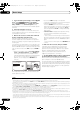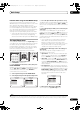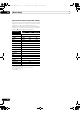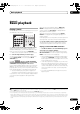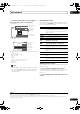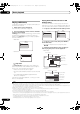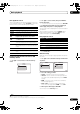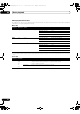Operation Manual
Basic playback
05
45
En
Chapter 5:
Basic playback
Playing a source
Here are the basic instructions for playing a source (such
as a DVD disc) with your home theater system.
1 Switch on your system components and receiver.
Start by switching on the playback component (for
example a DVD player), your TV
1
and subwoofer (if you
have one), then the receiver (press RECEIVER).
•Make sure the setup microphone is disconnected.
2 Select the input function you want to play.
You can use the input function buttons on the remote
control, INPUT SELECT, or the front panel INPUT
SELECTOR dial.
2
3 Press , then press
AUTO/ALC/DIRECT
(
AUTO SURR
/
ALC
/
STREAM DIRECT
) to select ‘
AUTO
SURROUND
’ and start playback of the source.
3
If you’re playing a Dolby Digital or DTS surround sound
DVD disc, you should hear surround sound. If you are
playing a stereo source, you will only hear sound from the
front left/r ight speakers in the default listening mode.
•See also Listening to your system on p age 56 for
information on different ways of listening to sources.
It is possible to check on the front panel display whether
or not multi-channel playback is being per formed
properly.
When using a surround back speaker, 2D+PLIIx
MOVIE is displayed when playing Dolby Digital 5.1-
channel signals, and DTS+Neo:6 is displayed when
playing DTS 5.1-channel signals.
When not using a surround back speak
er, DO
LBY
DIGITAL is displayed when playing Dolby Digital 5.1-
channel signals.
If the display does not correspond to the input signal and
listening mode, check the connections and settings.
4 Use the volume control to adjust the volume level.
Turn down the volume of your TV so that all sound is
coming from the speakers connected to this receiver.
Playing a source with HDMI connection
•Use
INPUT SELECT
to select the HDMI input you’ve
connected to (for example,
HDMI 1
).
You can also per form the same operation by using the
INPUT SELECTOR dial on the front panel or by pressing
HDMI on the remote control repeatedly.
• Set the HDMI parameter in Setting the Audio options
on page 66 to THROUGH if you want to hear HDMI
audio output from your TV or flat panel TV (no sound
will be heard from this receiver).
• If the video signal does not appear on your TV or flat
panel TV, try adjusting the resolution settings on your
component or display. Note that some components
(such as video game units) have resolutions that may
not be converted. In this case, use an analog video
connection.
• You can’t hear HD
MI audio throu
gh this receiver’s
digital out jack.
Note
1Make sure that the TV’s video input is set to this receiver (for example, if you connected this receiver to the VIDEO jacks on your TV, make sure
that the VIDEO input is now selected).
2 If you need to manually switch the input signal type press SIGNAL SEL (page 61).
3 • You may need to check the digital audio output settings on your DVD player or digital satellite receiver. It should be set to output Dolby
Digital, DTS and 88.2 kHz / 96 kHz PCM (2 channel) audio, and if there is an MPEG audio option, set this to convert the MPEG audio to PCM.
• Depending on your DVD player or source discs, you may only get digital 2 channel stereo and analog sound. In this case, the receiver must be
set to a multichannel listening mode (see
Listening in surround sound on page 56
if you need to do this) if you want multichannel surround
sound.
DVD BD DVR HDMI
TV CD CD-R
TUNER
VIDEO
iPod USB SIRIUSXM
123
HDMI OUT
RECEIVER
SOURCE
INPUT
SELECT
AUTO/ALC/
DIRECT
PHASE CTRLTHX STATUS
REMOTE
SETUP
HDD DVD
STANDARD
STEREO
MENU
ADV SURR
ANT
MEMORY
AUDIO
INFO
DISP
MPX PQLS
CH
RECEIVER
TV CTRL
RECEIVER
VSX-9140TXH_CUXJ.book 45 ページ 2009年4月16日 木曜日 午前10時36分