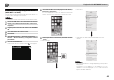Operation Manual
48
Playback with NETWORK features
10
10
1
Display Internet Radio screen.
To display the Internet radio list screen, perform steps 1 to
2 at Listening to the Internet radio for the first time
above.
2
Use
/
to select Help, then press ENTER.
3
Use
/
to select Get access code, then press ENTER.
The access code required for registration on the special
Pioneer Internet radio site is displayed. Make a memo of
this address.
The following can be checked on the Help screen:
•
Get access code – The access code required for
registration on the special Pioneer Internet radio site is
displayed.
•
Show Your WebID/PW – After registering on the
special Pioneer Internet radio site, the registered ID and
password are displayed.
•
Reset Your WebID/PW – Resets all the information
registered on the special Pioneer Internet radio site.
When reset, all the registered broadcast stations are
also cleared. If you want to listen to the same stations,
re-register after resetting.
4
Access the special Pioneer Internet radio site from your
computer and perform the registration process.
Access the above site and use the access code in step 3
to perform user registration, following the instructions on
the screen.
5
Register the desired broadcast stations as your
favorites, following the instructions on the computer’s
screen.
Both broadcast stations not on the vTuner list and
stations on the vTuner list can be registered. In this case
they are registered on the receiver as favorite broadcast
stations and can be played.
Note
•
Playback may stall when the computer is switched off or
any media files stored on it are deleted while playing
content.
•
If there are problems within the network environment
(heavy network traffic, etc.) content may not be displayed or
played properly (playback may be interrupted or stalled).
For best performance, a 100BASE-TX connection between
player and computer is recommended.
About the Spotify audio stream playback
function
Spotify is a music streaming distribution service managed
and operated by Spotify Ltd. and distributing music over the
Internet.
Spotify audio streams can be enjoyed using this unit and your
smartphone or other mobile digital device.
Preparations (1) Installing the Spotify application
on mobile digital devices and registering a
Spotify Premium account
Important
• The Spotify application must be installed on mobile digital
devices and you must have registered a Spotify Premium
account (for a charge) in order to use the Spotify audio stream
playback function on this unit.
For registration procedures, see the Spotify website.
http://www.spotify.com/
http://www.spotify.com/connect
For information on the countries and regions where Spotify
services can be used, see the website below.
http://www.spotify.com/
Spotify functions may be changed without notice. An Internet
connection is required on the mobile digital device in order to
use the Spotify application. Using the mobile telephone line
for the Internet connection tends to lead to high packet
communication charges, so we recommend subscribing to a
fixed packet rate plan. For details, contact your mobile
telephone operator.
Preparations (2) Connecting this unit to the
network
•
Connect this unit to the network and also to the Internet. For
instructions on connecting, see this unit’s operating
instructions.
•
Connect the mobile digital device by Wi-Fi to the wireless LAN
router of the same network as the one to which this unit is
connected. For instructions on connecting, see the operating
instructions of the mobile digital device and the wireless LAN
router.
In order to use the Spotify audio stream playback
function from the Spotify application
To use the Spotify audio stream playback function, select this
unit on the Spotify application.
When Spotify audio streaming starts, this unit’s input
automatically switches to Spotify.
CAUTION
•
Even if you are away from home, if you start Spotify audio
streaming to play music on your mobile digital device and this
unit is selected, the sound will be output from this unit.
Depending on the volume level, the output may be loud, so be
sure to check the audio output selection carefully before
starting audio streaming. In addition, if you accidentally select
this unit and play the sound on it, switch the audio output
selection to the mobile digital device.
Note
•
A separate contract with/payment to an Internet service provider
is required to use the Spotify audio stream playback function.
•
This unit’s name is displayed as the playback device on the
Spotify application. Also, this unit’s name can be changed at
“Friendly Name” in the network settings.
•
When this unit is selected with the Spotify application, the
account information is registered on this unit as well. When
disposing of this unit, reset this unit’s settings in order to delete
the account information registered on this unit. For instructions
on resetting, See Resetting this receiver on page 55.
Use the receiver to listen to Spotify audio stream
1
Press NET SERVICE repeatedly to select Spotify as the
input source.
Spotify is shown on the display.
Playback will begin automatically. If playback does not
begin, press .
Note
•
In order to use the receiver to listen to Spotify audio stream,
you must register the account information to the receiver.
In order to register the account information, use the Spotify
Application and select the receiver.