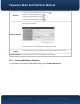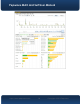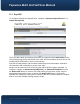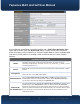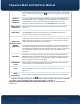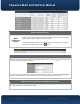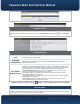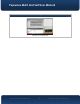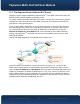User's Manual Part 2

Pepwave MAX and Surf User Manual
http://www.pepwave.com 89 Copyright @ 2016 Pepwave
A list of defined SpeedFusion
connection profiles and a Link Failure Detection Time
option will be shown. Click the New Profile button to create a new VPN connection
profile for making a VPN connection to a remote Peplink Balance via the available WAN
connections. Each profile is for making a VPN connection with one remote Peplink
Balance.
PepVPN Profile Settings
Name
This field is for specifying a name to represent this profile. The name can be any
combination of alphanumeric characters (0-9, A-Z, a-z), underscores (_), dashes (-), and/or
non-leading/trailing spaces ( ).
Active
When this box is checked, this VPN connection profile will be enabled. Otherwise, it will be
disabled.
Encryption
By default, VPN traffic is encrypted with 256-bit AES. If Off is selected on both sides of a
VPN connection, no encryption will be applied.
Authentication
Select from By Remote ID Only, Preshared Key, or X.509 to specify the method the
Peplink Balance will use to authenticate peers. When selecting By Remote ID Only, be
sure to enter a unique peer ID number in the Remote ID field.
Remote ID /
Pre-shared Key
This optional field becomes available when Remote ID / Pre-shared Key is selected as the
Peplink Balance’s VPN Authentication method, as explained above. Pre-shared Key
defines the pre-shared key used for this particular VPN connection. The VPN connection's
session key will be further protected by the pre-shared key. The connection will be up only if
the pre-shared keys on each side match. When the peer is running firmware 5.0+, this
setting will be ignored.