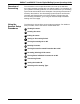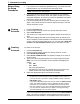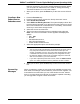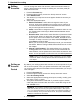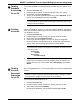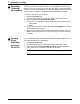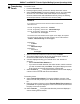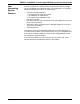User guide
DM500™ and DM550™ Series Digital Mailing System Operating Guide
SV61436 Rev. D 7-7
Turning
Standard
A
ccounting
On or Off
To turn the standard accounting package provided with your system on or
off:
1. Press the Account
s key.
2. Press the right arrow key to enter the “Set Up Accounts” screen.
3. Scroll down and select Acc
ounting.
4. To turn on the system’s standard accounting, select S
tandard. To dis-
able or turn off standard accounting, select Off.
Deleting
Accounts
When you delete an account, you remove its data completely. That data is
then unrecoverable. Make sure you do not need the account’s data before
you delete the account.
1. Press the Account
s key.
2. Press the right arrow key to enter the “Set Up Account” screen.
3. Scroll down and select Dele
te Account.
4. A list of your accounts appear. You can only select a chargeable
accou
nt to delete. The selected account, subaccount and/or subsub-
acount, along with its postage and pieces of mail is deleted.
5. As soon as you select an account, the system prompts you to print a
rep
ort. Once you delete an account, its data cannot be retrieved. To
keep a record or your account data, select Print Report, then select
Delete.
Turning
Account
Password
Protection
On or
Off
By turning passwords on, you can protect each account from unauthorized
access.
To turn account passwords on or off:
1. Press the Account
s key.
2. Press the right arrow key to enter the “Set Up Account” screen.
3. Scroll down and select Passwords.
By selecting Passwords, you can switch between On and Off.
5
NOTE: If your system is connected to other accounting systems, those sys-
tems also appear as options. Refer to Sele
cting an Accounting Type in this
chapter for more information.
6
EXAMPLE:
The subaccounts appear in the display as two separate accounts under the
main account title:
Engineering
So
ftware
Engineering
Industrial Design
7
NOTE: Before you can turn account password protection on or off, you need
enable the supervisor password protection feature. Refer to Setting up a Super
-
visor Password in Ch
apter 4 of this guide for more information.