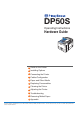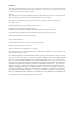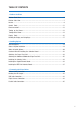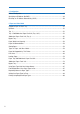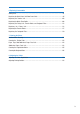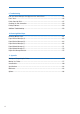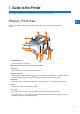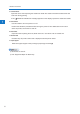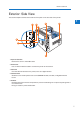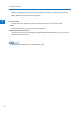DP50S Operating Instructions Hardware Guide 1 Guide to the Printer 2 Installing Options 3 Connecting the Printer 4 Cables Configuration 5 Paper and Other Media 6 Replacing Consumables 7 Cleaning the Printer 8 Adjusting the Printer 9 Troubleshooting 10 Removing Misfed Paper 11 Appendix Read this manual carefully before you use this machine and keep it handy for future reference. For safe and correct use, be sure to read the Safety Information before using the machine.
Introduction This manual contains detailed instructions and notes on the operation and use of this printer. For your safety and benefit, read this manual carefully before using the printer. Keep this manual in a handy place for quick reference. For safe and correct use, be sure to read the “Safety Information” before using the machine.
TABLE OF CONTENTS 1. Guide to the Printer Exterior: Front View.....................................................................................................................5 Exterior: Side View......................................................................................................................7 Interior..................................................................................................................................9 Control Panel.......................................
. Configuration Ethernet Configuration................................................................................................................47 Specifying an IP Address (No DHCP)..........................................................................................48 Receiving an IP Address Automatically (DHCP)........................................................................50 5. Paper and Other Media Supported Paper for Each Tray..........................................................
6. Replacing Consumables Adding Toner..............................................................................................................................91 Replacing the Black Drum Unit/Color Drum Units.....................................................................95 Replacing the Transfer Unit....................................................................................................102 Replacing the Waste Toner Bottle.................................................................
9. Troubleshooting Error and Status Messages that Appear on the Control Panel................................................135 Panel Tones.............................................................................................................................146 Printer Does Not Print.............................................................................................................147 Checking the Port Connection................................................................................
1. Guide to the Printer This chapter explains the names and functions of the printer’s components. Exterior: Front View 1 This section explains names and functions of the parts on the front and right side of the printer. 1 2 12 10 9 11 8 7 1. Standard Output Tray 6 5 4 3 BMV003S Printed pages are output here. 2. Upper Right Cover Open this cover to remove jammed paper. 3. Bypass Tray Up to 100 sheets of plain paper can be loaded. 4.
1. Guide to the Printer 8. Left Front Cover Open this cover when replacing the waste toner bottle. The waste toner bottle collects toner that is left over during printing. If the “ 1 Waste Toner Bottle full” message appears on the display, replace the waste toner bottle. 9. Power Switch Use this switch to turn the power on or off. Perform the shutdown procedure before turning the power off. For details about how to shut down the printer, see “Power on and off”. 10.
Exterior: Side View Exterior: Side View This section explains names and functions of the parts on the rear side of the printer. 1 2 4 1 5 3 8 7 6 1. Expansion Card Slots Remove the cover to install SD cards. 2. Ethernet Port Use a network interface cable to connect the printer to the network. 3. USB Port A Connect external devices to the printer, such as a digital camera. 4. Controller Board Slide this out to install options such as the SDRAM module, hard disk, or Gigabit Ethernet board. 5.
1. Guide to the Printer Replace the dustproof filter when the “Replace IntTrans Unit Soon.” message appears on the display. Replace it with the transfer unti together. 1 6. Power Connector Connect the power cable to the printer. Insert the other end into an electrical outlet. 7. Handle Hold this handle when you pull out the controller board. 8. Optional Gigabit Ethernet Board Slot By removing this cover and installing the optional Gigabit Ethernet board, you can connect an Ethernet cable to the printer.
Interior Interior This section explains names and functions of the parts inside of the printer. 1 6 1 5 4 3 2 BMV005S 1. Fusing Unit Replace the fusing unit when the following messages appear: • “Replace Fusing Unit.” Replace the fusing unit and the transfer roller together. 2. Transfer Roller Replace the transfer roller when the following messages appear: • “Replace Fusing Unit.” Replace the transfer roller and the fusing unit together. 3.
1. Guide to the Printer Replace the relevant toner when the following messages appear: 1 10 •“ Out of toner.
Control Panel Control Panel This section explains names and usage of the parts of the control panel. 1 1 2 3 11 10 4 9 8 7 6 5 BMV029S 1. Display Displays the current printer status and error messages. Entering energy saver mode turns off the back light. For details about energy saver mode, see Software Guide. 2. Selection Keys Correspond to the function items shown on the bottom line of the display. 3. [Escape] Key Press this key to return to the previous display. 4.
1. Guide to the Printer 9. [Suspend/Resume] Key Press this key to suspend a print job. They key lights up while the job is suspended. To resume the job, press this key again. 1 10. [Job Reset] Key Press this key to cancel an ongoing print job. 11. [Menu] Key Press this key to configure and check the current printer settings. While configuring settings, press this key to return to the initial screen.
Power on and off Power on and off This section explains how to turn on or off the printer’s power. 1 • It is dangerous to handle the plug with wet hands. Doing this may result in receiving an electric shock. • Do not turn off the power switch before following the shutdown procedure shown here. Doing so can result in damage to the hard disk or memory, leading to malfunction. • Do not physically disturb the printer while printing is in progress. Doing so may damage the printer.
1. Guide to the Printer 3. Turn the power switch on. 1 BMV278S The power indicator on the control panel lights up. • Wait until “Ready” appears on the display panel. • The machine may make a noise while initializing. This noise does not indicate a malfunction. Turning off the Power This section explains how to turn off the printer’s power. 1. Press the [Menu] key. BMW028S 2. Press the [ ] or [ ] key to select [Shutdown], and then press the [OK] key.
Power on and off 3. Press [Yes]. 1 4. Wait until a screen prompting you to turn off the main power appears, then turn off the main power switch. • Even if you follow the shutdown procedure, the machine might not shutdown in the following cases: • If it is communicating with external devices. • If the hard disk is active. • If the printer’s cover is opened.
1. Guide to the Printer Display Panel This section explains configuration using the initial screen of the display panel. 1 The items are highlighted when selected. • Do not touch the display panel. The following screen appears when you turn on the printer. AQC060S 1. Operational Status or Messages Displays the printer status or the messages. 2. [Options] Press to display the status of options installed in the printer. 3. [Prt.Jobs] Press to display prints jobs sent from a computer. 4.
Display Panel Reading the Display and Using Keys 1 1 2 3 4 BMW030S 1. [Escape] Key Cancels an operation or returns to the previous display. 2. Scroll Keys Move the cursor in each direction. When the [ ] [ ] [ ] [ ] keys appear in this manual, press the scroll key of the same direction. 3. [OK] Key Confirms settings and setting values, or moves to the next menu level. 4.Selection Keys Correspond to the fucntion items shown on the bottom line of the display.
1.
2. Installing Options This chapter explains how to install various options for this printer. Available Options By installing options, you can improve printer performance and expand the available features. 2 • Before installing options, the machine should be turned off and unplugged for at least an hour. Components inside the machine become very hot, and can cause a burn if touched. Order of Option Installation When installing multiple options, the following order is recommended: 1.
2. Installing Options Where to Install Options Install options in the locations shown in the following illustrations. External options 2 1 2 BMW002S 1. 1000-sheet paper feed unit Attach to the underside of the printer. See “Attaching the Paper Feed Unit”. 2. 2000-sheet paper feed unit Attach to the underside of the printer. See “Attaching the Paper Feed Unit”.
Available Options 2 21
2. Installing Options Internal options 2 4 3 2 1 BMV141S 1. Optional Interface Board Only one interface board can be installed. • IEEE 1284 interface board 2. Hard disk See “Installing the Memory Expansion Units”. 3. SDRAM module See “Installing the Memory Expansion Units”. 4. Gigabit Ethernet Board See “Installing the Interface Units”.
Available Options Cautions When Re-installing the Controller Board When installing options inside the controller board, handle the board carefully while it is outside the printer. To re-install the controller board, holding the handle in the center of the board, push the board firmly into the printer. 2 • The following may occur if the controller board is not correctly installed: 1. All control panel indicators are lit. 2. No control panel indicators are lit. 3.
2. Installing Options Attaching the Paper Feed Unit This section explains how to attach the paper feed units. • When attaching multiple options, attach the paper feed unit first. 2 • Four people are required to attach the paper feed unit. Make sure that the necessary number of people is available before beginning. Option configurations The table below shows the possible configurations of printer and options. 1 2 BMW026S 1.
Attaching the Paper Feed Unit Attaching the 1000-sheet/2000-sheet Paper Feed Unit This section describes how to attach the 1000-sheet paper feed unit, and 2000-sheet paper feed unit. The procedure is the same for all units. The 1000-sheet paper feed unit is used as an example. 2 • The printer weights approximately 97 kg (214 lb.). • Four or more people are required to move the printer. Hold the handles located on both sides, and then lift it slowly.
2. Installing Options • Before using the new paper feed unit, you must configure settings in the printer driver. • Four or more people are required for installation. • Package contents for 1000-sheet paper feed unit 2 1 2 1. 1000-sheet paper feed unit 2. Two brackets 3.
Attaching the Paper Feed Unit 2 1 2 3 BMW043S 1. 2000-sheet paper feed unit 2. Two brackets 3. Three screws 2. Turn the printer off and unplug the power cable. 3. Remove the packaging from the paper feed unit. 5. Pull out the handle from the right side of the printer. BMV016S 6. Lift the printer using the handles on both sides of it.
2. Installing Options The printer should always be lifted by at least four people. 7. Align the front of the printer with the front of the paper feed unit, and slowly lower it. Place it so that it is held firmly in place by the vertical pins. 2 BMW045S Return the handle you pulled out from the printer to its original position. 8. Pull tray 2 of the printer out slowly until it stops, then lift the front of the tray slightly, and pull it out completely. BMW046S Place the tray on a flat surface. 9.
Attaching the Paper Feed Unit 2 BMW047S 10. Lift the front of the tray, and slide it carefully into the printer until it stops. BMW048S 11. On the rear of the unit, attach two brackets using the remaining screws. Tighten the screws firmly using a coin. BMW049S 12. Plug in the power cable, and then turn on the printer. 13. Print the configuration page to confirm that the unit was attached correctly.
2. Installing Options • 1000-sheet paper feed unit: Twin Trays • 2000-sheet paper feed unit: LCT • If the optional paper feed unit was not installed properly, repeat the procedure from the beginning. If it cannot be installed correctly even after reattempting installation, contact your sales or service representative. • If the print area is not centered correctly, adjust the printing position for the 1000-sheet paper feed unit (tray 3 to tray 5). For details, see “Adjusting Printing Position”.
2 31
2. Installing Options Installing the Interface Units Installing the Gigabit Ethernet Board 2 • Before beginning work, ground yourself by touching something metal to discharge any static electricity. Static electricity can damage the board. • Do not subject the board to physical shocks. • The printer’s Ethernet port is not available when the Gigabit Ethernet board is attached to the printer. Use the Ethernet port on the Gigabit Ethernet board.
Installing the Interface Units 3. Unplug the cable from the Ethernet port, and then cover it with the protective cap. 2 BMV160S 4. Loosen the screw and remove the slot cover. BMV161S The removed cover will not be reused. 5. Remove the 5 screws securing the controller board. BMV268S The removed screws will be used to secure the controller board again later. 6. Holding the handle, carefully pull out the controller board.
2. Installing Options 2 BMV269S Use both hands to slide the controller board completely out. BMV270S 7. Install the Gigabit Ethernet board in the indicated position. BMV162S Install the hard disk carefully if the SDRAM module is already installed. If the hard disk comes in contact with the SDRAM module, the SDRAM module may become damaged.
Installing the Interface Units 8. Carefully insert the Gigabit Ethernet board vertically, all the way to the back. 2 BMV163S Push the Gigabit Ethernet board all the way to the back, and confirm that it is securely connected to the controller board. 9. Use 2 coin screws to fasten the Gigabit Ethernet board to the controller board panel. BMV164S 10. Fit the controller board into the printer, and push it carefully until it stops. BMV286S Push it firmly into the printer using the handle.
2. Installing Options 11. Fasten the controller board to the printer using the five screws. 2 BMV271S • Confirm that the board was correctly installed by printing the configuration page. If it is correctly installed, “Gigabit Ethernet Board” will appear for “Device Connection” on the configuration page. • If the board was not installed properly, repeat the procedure from the beginning. If it cannot be installed correctly even after reattempting installation, contact your sales or service representative.
Installing the Interface Units • If the board was not installed properly, repeat the procedure from the beginning. If it cannot be installed correctly even after reattempting installation, contact your sales or service representative. • For details, see the operating instructions included with the Bluetooth interface unit. • For information on printing the configuration page, see “List/Test Print Menu”, Software Guide.
2. Installing Options 4. Fully insert the IEEE 1284 interface board. 2 BMV177S Confirm that the IEEE 1284 interface board is firmly connected to the controller board. 5. Tighten the two screws to secure the interface board. BMV178S 6. Plug in the power cord, and then turn on the printer. 7. Print the configuration page to confirm that the board was attached correctly. • Confirm that the board was correctly installed by printing the configuration page.
3. Connecting the Printer Cables This chapter explains how to connect network and USB cables. Ethernet Cable Connection Prepare a hub and other network devices, and connect the Ethernet cable to the printer. If you are connecting the printer using the printer’s standard Ethernet port, use a 10BASE-T or 100BASE-TX cable. If you are connecting the printer using the optional Gigabit Ethernet board, you can use a 1000BASE-T cable, instead of a 10BASE-T or 100BASE-TX cable.
3. Connecting the Printer Cables Connecting to the standard Ethernet port 1. Attach the ferrite core supplied with this printer at the printer end of the Ethernet cable about 5 cm (2.5 inches) ( ) from the connector, making a loop as shown. 3 BBM011S 2. Connect the Ethernet cable to the Ethernet port that is located on the left side of the printer. BMV182S 3. Connect the other end of the cable to the network, for example using a hub. Connecting to the Ethernet port of the Gigabit Ethernet board 1.
Ethernet Cable Connection 3 BAX007S 2. Connect the Ethernet cable to the Ethernet port of the Gigabit Ethernet board. BMV183S 3. Connect the other end of the cable to a network hub, for example, to connect the printer to the network. • For details about configuring the network environment, see “Ethernet Configuration”.
3. Connecting the Printer Cables Reading the LED Lamps Standard Ethernet port 3 BMV184S 1. Yellow: turns on when 100BASE-TX is in use. It turns off when 10BASE-T is in use. 2. Green: turns on when the printer is properly connected to the network. Ethernet port of the Gigabit Ethernet board BMV185S 1. Green: turns on when 10BASE-T is in use. 2. Both the green and yellow lamps are lit when 1000BASE-T is in use. 3. Yellow: turns on when 100BASE-TX is in use.
USB Cable Connection USB Cable Connection • For users outside the United States of America: properly shielded and grounded cables and connectors must be used for connections to a host computer (and/or peripheral) in order to meet emission limits. • For users in the United States of America: properly shielded and grounded cables and connectors must be used for connections to a host computer (and/or peripheral) in order to meet FCC emission limits.
3. Connecting the Printer Cables 3 BMV051S • This function requires Camera direct print card. • Make sure your digital camera supports PictBridge. • A USB cable is not supplied. Use the USB cable that was included with your digital camera. 1. Confirm that the printer and digital camera are turned on. 2. Connect the USB cable to USB port A on the printer and to your digital camera. BMV295S 3.
Parallel Cable Connection Parallel Cable Connection The type of cable required varies depending on the computer you are using. Make sure to use the interface cable compliant with your computer. • For users outside the United States of America: properly shielded and grounded cables and connectors must be used for connections to a host computer (and/or peripheral) in order to meet emission limits.
3.
4. Configuration This chapter explains supported network connections, and settings for the IP addresses and the Wireless LAN security. Ethernet Configuration Configure the following network settings according to the network environment using the control panel. • The following table shows the control panel settings and their default values. These items appear in the [Host Interface] menu. Setting Name 4 Default Machine IPv4 Address • DHCP: On • IPv4 Address: 11.22.33.44 • Subnet Mask: 0.0.0.
4. Configuration • If the printer is already placed on a TCP/IP-capable environment, you can also use SmartDeviceMonitor for Admin or a Web browser to configure IP address-related settings. Specifying an IP Address (No DHCP) Follow this procedure to assign a specific IP address to the printer. This is only necessary when you will use the printer on a network without DHCP, or want to prevent the printer’s IP address from changing.
Ethernet Configuration 5. Press the [ ] or [ ] key to select the appropriate network protocol, and then press the [OK] key. 6. Press the [ ] or [ ] key to select [Active] or [Inactive], and then press the [OK] key. 4 Set other protocols you need to set in the same way. • Select [Inactive] for unused protocols. • Enable IPv4 to use the pure IPv4 environment of NetWare5/5.1, Netware 6/6.5. 7. Press the [Escape] key until the screen returns to the [Network] menu. 8.
4. Configuration • Change the IP address from “11.22.33.44” to an IP address supported by your network. 11. Press the [ ] or [ ] key to select [Specify], and then press the [OK] key. If you do not select [Specify] in this step, the address you set will not be saved. 12. Press the [Menu] key to return to the initial screen. 13. Print a configuration page to confirm the settings. 4 • For details about printing the configuration page, see “List/Test Print Menu”, Software Guide.
Ethernet Configuration 2. Press the [ ] or [ ] key to select [Host Interface], and then press the [OK] key. 3. Press the [ ] or [ ] key to select [Network], and then press the [OK] key. 4 4. Press the [ ] or [ ] key to select [Machine IPv4 Address], and then press the [OK] key. 5. Press the [ ] or [ ] key to select [Auto-Obtain (DHCP)], and then press the [OK] key. The printer will automatically receive an IP address. To check the detected addresses, press the following: • [IP Add.
4.
5. Paper and Other Media This chapter explains the paper sizes and type supported by this printer, and how to load paper in the paper trays. Supported Paper for Each Tray This section describes the paper size, feed direction, and the maximum amount of paper that can be loaded into each paper tray in this printer.
5. Paper and Other Media 220-240V 120V Plain Paper Recycled Paper Special Paper 1 to 3 Color Paper Letterhead Types of paper Coated Paper: Gloss Print Coated Paper Preprinted Bond Paper Cardstock 5 Middle Thick Thick Paper 1 to 3+ Custom 1 to 8 • +Custom X (X: 1 to 8) is the paper type that is named under a unique name, according to usage. For details about registering, see “Registering Names to Paper Types”. • The paper tray guides are fixed.
Supported Paper for Each Tray 220-240V Paper sizes requiring manual setting 11" x 17" 8½" x 14" (Legal) 8" x 13" (F/GL²) 8½" x 13" (Foolscap) 8½" x 11" (Letter) 8¼" x 13" (Folio) 7¼" x 10½" (Executive) 8K 16K Custom size: 182 to 297 mm in width, 148 to 432 mm in length *1 120V 8½" x 13" (Foolscap) 8¼" x 13" (Folio) 8" x 13" (F/GL) 7¼" x 10½" (Executive) A3 A4 B4 JIS B5 JIS 8K 16K Custom size: 7.17" to 11.69" in width, 5.
5. Paper and Other Media 2000-sheet Paper Feed Unit (Tray 3) 120V 220-240V Paper sizes Types of Paper 5 A4 8½" x11" (Letter) Plain Paper Recycled Paper Special Paper 1 to 3 Color Paper Letterhead Coated Paper: Gloss Print Coated Paper Preprinted Bond Paper Cardstock Middle Thick Thick Paper 1 to 3+ Custom 1 to 8 • +Custom X (X: 1 to 8) is the paper type that is named under a unique name, according to usage. For details about registering, see “Registering Names to Paper Types”.
Supported Paper for Each Tray 220-240V Paper sizes requiring manual setting Types of Paper B4 JIS B5 JIS B6 JIS 11" x 17" 8½" x 14" (Legal) 8½" x 13" (Foolscap) 8½" x 11" (Letter) 8¼" x 13" (Folio) 8" x 13" (F/GL) 7¼" x 10½" (Executive) 5½" x 8½" (Half Letter) 4.125" x 9½" 3.875" x 7½" C5 Envelope C6 Envelope DL Envelope 8K 16K 12" x 18" Custom size: 90 to 305 mm in width, 148 to 1260 mm in length 120V 8½" x 14" (Legal) 8½" x 13" (Foolscap) 8¼" x 13" (Folio) 8" x 13" (F/GL) 7¼" x 10½" (Executive) 4.
5. Paper and Other Media • Tracing paper can curl easily due to humidity. If the paper has curled considerably, flatten it first, and then load it. • Some types of paper have a clear vertical or horizontal orientation depending on the direction of the fibers. If you feed this type of paper in the opposite orientation, paper jams can occur. When loading tracing paper, load the paper so that it is fed in the direction of the fibers.
Paper Recommendations Paper Recommendations This section describes loading and storing paper, details of each type of paper, and the printable area. Configure the settings depending on the type of paper you are using. • Print quality cannot always be guaranteed for all types of paper that are sold at stores. Storing Paper Take care when storing paper. Improperly stored paper might result in poor print quality, paper misfeeds, or printer damage.
5. Paper and Other Media Paper capacity • Tray 1, 2: 550 • Tray 3: 1000 (1000-sheet paper feed unit) or 2000 (2000-sheet paper feed unit) • Tray 4:550 • Tray 5: 550 • Bypass tray: 100 Make sure paper is not stacked higher than the upper limit mark ( ) inside the tray. When using the bypass tray, make sure paper is not stacked higher than the paper guides inside it.
Paper Recommendations Paper capacity • Tray 1, 2: 550 • Tray 3: 1000 (1000-sheet paper feed unit) or 2000 (2000-sheet paper feed unit) • Tray 4: 550 • Tray 5: 550 • Bypass tray: 100 Make sure paper is not stacked higher than the upper limit mark ( ) inside the tray. When using the bypass tray, make sure paper is not stacked higher than the paper guides inside it. Duplex printing Supported 5 Thick paper Paper Thickness 106 to 320 g/m² (28 to 68 lb.) • [Thick Paper 1]: 106 to 169 g/m² (28 to 45 lb.
5. Paper and Other Media Duplex Printing Additional cautions • [Thick Paper 1]: Supported • [Thick Paper 2], [Thick Paper 3]: Not supported • Print speed is slightly slower than when using plain paper. • When loading paper in the printer paper trays or the paper feed units, load at least 20 sheets. Also, adjust the side guide so that it lightly touches the paper. • Curled paper: If the paper is curled, flatten the paper before loading it.
Paper Recommendations OHP transparencies Printer setup Select [Paper Input] [Paper Type: Bypass Tray] [OHP (Transparency)]. Printer driver setup Select [OHP Transparency] in [Paper Type]. Supported paper feeding tray Bypass tray Paper capacity Make sure paper is not stacked higher than the paper guides inside the bypass tray. Duplex Printing Not supported Additional Cautions • When loading OHP transparencies, take care not to load them upside down. Doing so may cause malfunction.
5. Paper and Other Media Duplex printing Supported Default: [Letterhead 1] Letterhead setup Additional cautions 5 If the print quality needs to be improved, select [Maintenance] [General Settings] [Letterhead] [Letterhead 1] to [Letterhead 3] to change the setting value to a different number depending on the paper thickness that you are using. High numbered settings allow thicker paper to be used, but are printed more slowly.
Paper Recommendations Any input tray can be used. Supported paper feeding tray Make sure paper is not stacked higher than the upper limit mark ( ) inside the tray. When using the bypass tray, make sure paper is not stacked higher than the paper guides inside it. Duplex printing Not supported Additional cautions • Print speed is slightly slower than when using plain paper. • If the paper is curled, flatten it before loading • Fan the paper before loading it.
5. Paper and Other Media Default: [Coated Paper 1] If the print quality needs to be improved, select [Maintenance] [General Settings] [Coated Paper Setting] [Coated Paper 1] to [Coated Paper 7]. Coated paper setup When selecting the paper settings depending on the thickness, select [Coated Paper 1] to [Coated Paper 5]. High numbered settings allow thicker paper to be used, but are printed more slowly. When selecting the paper setting depending on the type, select [Coated Paper 6], [Coated Paper 7].
Paper Recommendations 5 67
5.
Paper Recommendations Paper 5 BMW001S • While printing may be possible on the entire page depending on the settings of the printer driver or print conditions, the quality cannot be guaranteed for the 5.2 mm (0.21 inches) margin of the upper side, the 4.2 mm (0.17 inches) margins of the right and left sides, and the 3.2 mm (0.13 inches) margin of the lower side. • The print area of long paper is restricted to 1260 mm (49.60 inches) long in the feed direction.
5. Paper and Other Media Loading Paper This section describes how to load paper into the paper tray or onto the bypass tray. Do not add paper to a tray before it runs out of paper. If you do so, multiple sheets of paper may be fed at one time, which results in a paper jam. Paper Tray, 500/1000-sheet Paper Feed Unit The following example explains how to load paper into paper trays, and how to change paper size. The same procedure can be used for all trays. Tray 2 is used as an example.
Loading Paper 2. Unlock the side guides. BMV055S 3. Pinch the clip on the side guide ( ), and match the guides to the paper size ( ). 5 BEK001S 4. Align and load paper in the tray with the print side up. You can load up to 550 sheets in each tray.
5. Paper and Other Media 5. Pinch the clips on the end guide ( ), and match the guide to the paper size ( ). BEK191S Confirm that there are no gaps between the paper and paper guides. If there are gaps, adjust the guides. 6. Lock the side guides. 5 BMV057S 7. Push the paper tray carefully into the printer until it stops. If you push the tray forcefully, the paper guides might move. • For details about types of paper supported by this printer, see “Supported Paper for Each Tray”.
Loading Paper 1. Press the [Menu] key. BMW028S 2. Press the [ ] or [ ] key to select [Paper Input], and then press the [OK] key. 5 3. Press the [ ] or [ ] key to select [Paper Size: (tray name)], and then press the [OK] key. For example, [Paper Size: Tray 2] is selected for Tray 2 as shown. 4. Select the paper size you want to set using the scroll keys, and then press the [OK ] key. About two seconds later, the display returns to the [Paper Input] screen. 5. Press the [Menu] key.
5. Paper and Other Media 6. Press the [Menu] key. BMW028S 7. Press the [ ] or [ ] key to select [Paper Input], and then press the [OK] key. 8. Press the [ ] or [ ] key to select [Paper Size: Tray 2], and then press the [OK] key. 9. Select [Auto Detect] using the scroll keys, and then press the [OK] key. 5 About two seconds later, the display returns to the [Paper Input] screen. 10. Press the [Menu] key. The display returns to the initial screen.
Loading Paper 1. Press the [Menu] key. BMW028S 2. Press the [ ] or [ ] key to select [Paper Input], and then press the [OK] key. 5 3. Press the [ ] or [ ] key to select [Paper Size: (tray name)], and then press the [OK] key. For example, [Paper Size: Tray 2] is selected for Tray 2 as shown. 4. Select [Custom Size] using the scroll keys, and then press the [OK] key. 5. Press the [ ] or [ ] key to enter the horizontal value, and then press the [OK] key.
5. Paper and Other Media 6. Press the [ ] or [ ] key to enter the vertical value, and then press the [OK] key. If you press and hold the key, the value increases/decreases by 1 or 10 mm. The settings appear and about two seconds later, the display returns to the [Paper Input] screen. 7. Press the [Menu] key. The display returns to the initial screen. If you want to return the settings to [Auto Detect], load paper into the paper tray, and follow the procedure below. 8. Press the [Menu] key. 5 BMW028S 9.
Loading Paper Specifying a paper type This section describes how to specify a paper type. You can improve printer performance by selecting the optimum paper type for the tray. 1. Press the [Menu] key. 5 BMW028S 2. Press the [ ] or [ ] key to select [Paper Input], and then press the [OK] key. 3. Press the [ ] or [ ] key to select [Paper Type: (tray name)], and then press the [OK] key. For example, [Paper Type: Tray 2] is selected for Tray 2 as shown. 4.
5. Paper and Other Media • The tray does not support envelopes and OHP transparencies. • Duplex printing is not supported for the following paper types: labels, Thin paper, cardstock, OHP transparency, envelopes, thick paper ([Thick Paper 2], [Thick Paper 3]), coated paper, coated paper: gloss print. 2000-sheet Paper Feed Unit This section describes how to load paper into the 2000-sheet paper feed unit (tray 3). • Make sure paper is not stacked higher than the upper limit mark inside the paper tray.
Loading Paper BMV059S 3. Push the paper tray carefully into the printer until it stops. • For details about types of paper supported by this printer, see “Supported Paper for Each Tray”. 5 Specifying a paper type This section describes how to specify a paper type. You can improve printer performance by selecting the optimum paper type for the tray. 1. Press the [Menu] key. BMW028S 2. Press the [ ] or [ ] key to select [Paper Input], and then press the [OK] key.
5. Paper and Other Media 3. Press the [ ] or [ ] key to select [Paper Type: Tray 3], and then press the [OK] key. 4. Press the [ ] or [ ] key to select the paper type that is loaded, and then press the [OK] key. About two seconds later, the display returns to the [Paper Input] screen. 5 5. Press the [Menu] key. The display returns to the initial screen. • The tray does not support envelopes and OHP transparencies.
Loading Paper 1. Open the bypass tray. BMW072S 2. If you load paper longer than A4 , pull out the bypass tray extension. 5 BEK014S 3. Slide the side guides outward ( ), and then load paper with the print side down ( ), flush against the printer. BEK015S 4. Adjust the side guides to fit the paper width. Paper capacity of the bypass tray differs between plain and thick paper. Check the limit marks on the paper guide of the bypass tray.
5. Paper and Other Media BEK016S 5. Press the [Menu] key. 5 BMW028S 6. Press the [ ] or [ ] key to select [Paper Input], and then press the [OK] key. 7. Press the [ ] or [ ] key to select [Paper Size: Bypass Tray], and then press the [OK] key. 8. Select the paper size you want to set using the scroll keys, and then press the [OK] key.
Loading Paper About two seconds later, the display returns to the [Paper Input] screen. 9. Press the [Menu] key. The display returns to the initial screen. • Make sure paper is not stacked higher than the paper guides inside the bypass tray. • Be sure to select the appropriate paper type when you load labels, thick paper, envelopes, or OHP transparencies in the bypass tray. Setting custom size paper • When printing on custom size paper, specify the paper size using the control panel or printer driver.
5. Paper and Other Media 3. Press the [ ] or [ ] key to select [Paper Size: Bypass Tray], and then press the [OK] key. 4. Select [Custom Size] using the scroll keys, and then press the [OK] key. 5. Press the [ ] or [ ] key to enter the horizontal value, and then press the [OK] key. 5 If you press and hold the key, the value increases / decreases by 1 or 10 mm. 6. Press the [ ] or [ ] key to enter the vertical value, and then press the [OK] key.
Loading Paper • Be sure to select the appropriate paper type when you load labels, thick paper, envelopes, or OHP transparencies in the bypass tray. • The paper type selected using the printer driver overrides that selected using the control panel. 1. Press the [Menu] key. 5 BMW028S 2. Press the [ ] or [ ] key to select [Paper Input], and then press the [OK] key. 3. Press the [ ] or [ ] key to select [Paper Type: Bypass Tray], and then press the [OK] key. 4.
5. Paper and Other Media Printing on Orientation-Fixed or Two-Sided Paper This section explains how to print on paper whose orientation and printing side are unchangeable (letterhead paper, for example). When loading paper with a fixed orientation, such as letterhead or letter paper, misprints may occur. To make sure documents are printed correctly, press the [Menu] key using control panel, and in the [Maintenance] menu, select [General Settings], [Letterhead Setting] and [On (Always)] .
Using Paper Types that Have Unique Names Using Paper Types that Have Unique Names From Registration of User Paper Types to Use This section explains the procedures for selecting the paper type according to usage, registering the paper type under a unique name, and printing a file using the registered paper type.
5. Paper and Other Media • For details about this procedure, see “Loading Paper”, Hardware Guide. 4. Using RPCS Printer Driver, print a document on the registered custom size paper. • Select [Invoice A] for [Paper Type:], then proceed with the printing. When [Paper Type:] is set to [Invoice A], Plain paper that is suitable for “Invoice A” is selected automatically. Registering a descriptive name makes selecting a paper type from the [Paper Type:] list easier.
Using Paper Types that Have Unique Names 7. Make changes to the following settings: Paper Name: Enter a descriptive name for easier recognition. Paper Type: Select a suitable paper type from the list. The example below is for printing invoices. • Enter “Invoice A” for [Paper Name]. • Select [Plain Paper] for [Paper Type]. If the setting is incorrect, the paper might become jammed or print quality could be affected.
5. Paper and Other Media Printing Using Registered Paper Types Select a registered paper type to print onto. • This function can be used when the printer is operating in a network, in conjunction with the RPCS printer driver, and under Windows 2000 or higher (under earlier systems, registered paper types appear as [Plain] in the printer driver).
6. Replacing Consumables This chapter explains how to replace consumables. Adding Toner • Do not incinerate spilled toner or used toner. Toner dust is flammable and might ignite when exposed to an open flame. • Disposal should take place at an authorized dealer or an appropriate collection site. • Dispose of used toner containers in accordance with local regulations. • Keep toner (used or unused) and toner containers out of reach of children. If a child swallows toner, consult a doctor immediately.
6. Replacing Consumables When the following message appears on the display, the toner should be replaced soon. Prepare a new toner. 6 1. Holding the left and right side grips, carefully open the front cover. BMV060S From the left, the toner is installed in the order of black (K), yellow (Y), cyan (C), and magenta (M).
Adding Toner 2. Holding the toner of the color to replace, pull it out carefully. BMV062S Do not shake the removed toner. Any remaining toner may leak. Pull the toner out slowly and carefully to prevent leakage. Place the old toner on paper or some other material to avoid dirtying your workspace. 3. Take the new toner out of the box. 4. Shake the toner up and down five or six times. 6 BMV063S Even distribution of toner within the container improves print quality. 5.
6. Replacing Consumables 6. Carefully close the front cover. Wait until “ 6 94 Loading toner” disappears from the display.
Replacing the Black Drum Unit/Color Drum Units Replacing the Black Drum Unit/Color Drum Units Replace the black drum unit/color drum units if any of the following messages appear on the display: When the following messages appear on the display, the black drum unit/color drum units should be replaced soon. Prepare a new Black Drum Unit/Color Drum Unit. • Exposure to light reduces black drum unit/color drum units performance. Replace the unit as 6 quickly as possible.
6. Replacing Consumables The following is the replacement procedure for the black drum unit located at the left end. This procedure applies to the replacement of other drum units. 1. Turn off the printer and unplug the power cable. 2. Holding the left and right side grips, carefully open the front cover. BMV060S 3. Turn the two green levers counterclockwise. 6 BMV065S 4. Pulling the handle, slowly open the inner cover. BMV066S The drum units are installed as shown.
Replacing the Black Drum Unit/Color Drum Units BMV067S 5. Pull out the ring pull handle of the black drum unit. 6 BMV068S 6. Holding the handle, pull the drum unit out until the green grip area is completely visible on the left side.
6. Replacing Consumables 7. Holding the green grip on the left and the handle on the front, pull out the drum unit. BMV070S 8. Take the new black drum unit out of the box. 6 BMV225S For black, install one black drum unit; for color, install all three together. Exposure to light reduces black drum unit/color drum units performance. Replace the unit as quickly as possible. 9. Remove the protecting cover. Do not remove the tape hanging from the front yet.
Replacing the Black Drum Unit/Color Drum Units 10. Remove all the orange tape from the drum unit. Do not remove the tape coming out of the unit. 11. Remove the cap. BMV192S 12. Holding the green grip on the left and the handle on the front, carefully insert the front end into the space horizontally. 6 BMV071S Insert it horizontally as shown below.
6. Replacing Consumables 13. Pushing the front of the drum unit, fully insert it into the printer. BMV073S 14. Lower the handle located on the front of the drum unit, and push it until it clicks into place. 6 BMV074S 15. Holding the drum unit firmly in place, pull out the tape. BMV075S • Remember to pull out the tape. Malfunctions occur if you attempt to print while the tape is still attached. • The removed tape is dirty. Be careful not to let it touch your hands or clothes. 16.
Replacing the Black Drum Unit/Color Drum Units 17. Pressing both sides, firmly close the inner cover. BMV076S 18. Turn the two green levers clockwise to lock the cover. 6 BMV077S 19. Carefully close the front cover. 20. Plug in the power cable, and then turn on the printer. [Calibrating...] appears on the display, and the printer starts calibration. Wait until it stops. Calibration takes four to five minutes. Do not turn off the power during calibration. Doing so results in a malfunction.
6. Replacing Consumables Replacing the Transfer Unit Replace the transfer unit if any of the following messages appear on the display: Replacing the Transfer Unit 6 • The inside of this printer becomes very hot. Do not touch parts labeled “ face). Touching these parts will result in burns. “ (indicating a hot sur- • If the transfer unit is not installed correctly, a message appears on the control panel. Re-install the transfer unit.
Replacing the Transfer Unit 3. Turn the two green levers counterclockwise. BMV065S 4. Pulling the handle, slowly open the inner cover. 6 BMV066S The transfer unit is installed as shown below. BMW003S 5. Push up the lever on the right side, and open the printer’s right cover carefully. Opening the right cover is necessary for transfer unit replacement.
6. Replacing Consumables BMV103S 6. Turn the green lever located on the left side of the transfer unit counterclockwise. 6 BMW005S 7. Holding the green grip in the center of the transfer unit, pull the unit out until the handles on the top surface become completely visible.
Replacing the Transfer Unit 8. Lift the handles on the top surface. BMV007S 9. Holding the handles, slowly pull out the transfer unit. 10. Take the new transfer unit out of the bag and remove the cover from the transfer unit. 6 BMW008S 11. Lift the handles on the top surface.
6. Replacing Consumables 12. Slide the transfer unit along the guide rails into the printer until the upper handles touch the printer body. BMV010S 13. Lower the handles, and then push the front of the transfer unit to fully insert it into the printer. 6 BMW011S 14. Turn the green lever on the left side of the transfer unit clockwise.
Replacing the Transfer Unit 15. Pressing both sides, firmly close the inner cover. BMW013S 16. Turn the green levers clockwise. 6 BMW014S 17. Carefully close the right cover. 18. Carefully close the front cover. 19. Plug in the power cable and turn on the printer.
6. Replacing Consumables Replacing the Waste Toner Bottle • Do not incinerate spilled or used toner. Toner dust is flammable and might ignite when exposed to an open flame. • Dispose of used toner containers in accordance with local regulations. • Keep toner (used or unused) and the toner containers out of reach of children. If a child swallows toner, consult a doctor immediately. • Waste toner bottles cannot be reused. • Purchasing and storing extra waste toner bottles is recommended.
Replacing the Waste Toner Bottle 2. Pull out Tray 1 carefully until it stops. BMV078S 3. Open the left front cover slowly. 6 BMV079S 4. Holding the green grip located under the front of the waste toner bottle, and pull it out until the handle on the top is completely visible.
6. Replacing Consumables 5. Holding the handle, carefully pull out the waste toner bottle horizontally. BMV081S 6. Put the waste toner bottle into the supplied plastic bag to prevent toner from leaking out of the bottle. Then, seal the bag. 7. Take the new waste toner bottle out of the box. 6 BMV082S 8. Remove the tape slowly.
Replacing the Waste Toner Bottle 9. Slowly pull the thick paper out of the waste toner bottle vertically. BMV084S 10. Holding the handle on the top, insert the waste toner bottle into the printer carefully. 6 BMV085S 11. When the waste toner bottle is inserted to the handle area, push the front side of the waste bottle to fully insert it into the printer.
6. Replacing Consumables 12. Carefully close the left front cover. BMV087S 13. Carefully push Tray 1 into the printer until it stops. 14. Plug in the power cable and turn on the printer.
Replacing the Fusing Unit, Transfer Roller, and Dustproof Filter Replacing the Fusing Unit, Transfer Roller, and Dustproof Filter Replace the fusing unit if any of the following messages appear on the display: Replace the transfer roller and the dustproof filter at the same time. 6 Replacing the Fusing Unit When replacing the fusing unit, clean it simultaneously. • The fusing unit becomes very hot.
6. Replacing Consumables 3. Loosen the screws to remove the brackets from both sides of the fusing unit. BMV257S 4. Raise the C1 levers on both sides. 6 BMV236S 5. Holding the C2 levers, pull out the fusing unit.
Replacing the Fusing Unit, Transfer Roller, and Dustproof Filter 6. While holding the handles, slowly pull up the fusing unit. BMW035S 7. Clean the lens inside of the printer after pulling up the fusing unit. For details about the cleaning procedure, see the replacement guide provided with the fusing unit. 8. Take the new fusing unit out of the bag. 6 BMV259S 9. Set the fusing unit on the guide plate, making sure to align the green marks on the fusing unit and the printer.
6. Replacing Consumables 10. Push the fusing unit back into the printer carefully until it completely stops. BMV119S 11. Push down the C1 levers on both sides. 6 BMV244S 12. Reattach the brackets to both sides of the fusing unit and tighten the screws. BMV258S • This completes fusing unit replacement. Leave the right cover open, replace the transfer roller and the dustproof filter as shown below.
Replacing the Fusing Unit, Transfer Roller, and Dustproof Filter Replacing the Transfer Roller 1. The transfer roller is installed as shown below. BMW019S 2. Holding the green grips on both sides, pull up the transfer roller. 6 BMW020S 3. Holding the green grips, pull out the transfer roller from the printer.
6. Replacing Consumables 4. Take the new transfer roller out of the bag. BMW022S Hold the grips on both sides of the transfer roller. 5. Place the transfer roller into the grooves of the printer. 6 BMW023S 6. Secure the transfer roller by pushing the green grips on both sides until it locks into place. BMW024S 7. Carefully close the right cover. • This completes the transfer roller replacement. Follow the next procedure to replace the dustproof filter as shown below.
Replacing the Fusing Unit, Transfer Roller, and Dustproof Filter Replacing the Dustproof Filter 1. Remove the dustproof filter cover by sliding it to the right. BMW015S 2. Take out the new dustproof filters and glove from the box. 3. Put the glove on either hand. 4. Remove the filters with the gloved hand. Put the filters into the fusing unit’s box. 6 BMW016S Handle the removed filters with care. Waving the filters will release toner. 5. Remove the glove. Put the glove into the fusing unit’s box. 6.
6. Replacing Consumables 7. Slide the dustproof filter cover back to its original position. BMW018S 8. Plug in the power cable and turn on the printer.
7. Cleaning the Printer This chapter explains how to clean this printer. Cautions When Cleaning • To avoid hazardous electric shock or laser radiation exposure, do not remove any covers or screws other than those specified in this manual. When the machine needs to be checked, adjusted, or repaired, contact your service representative. • Do not take apart or attempt any modifications to this machine. There is a risk of fire, electric shock, explosion or loss of sight.
7. Cleaning the Printer Cleaning the Friction Pads If the friction pad is dirty, multi-feeds or misfeeds might occur. In this case, clean the pad as shown below. • Do not use chemical cleaner or organic solvent such as thinner or benzine. • If misfeeds or multi-feeds of paper occur after cleaning the friction pad, contact your sales or service representative.
Cleaning the Friction Pads 4. Reload the paper into the paper tray and push it gently into the printer until it stops. BMV098S Do not slide the paper tray in with force. If you do, the paper guides might move. 2000-sheet Paper Feed Unit 1. Carefully pull out the paper tray until it stops. 7 BMV099S 2. Holding the lever on the right side of the tray, pull the tray completely out. BMV100S 3. Remove the loaded paper.
7. Cleaning the Printer 4. Wipe the friction pad with a soft damp cloth. BMV101S 5. Reload the paper into the paper tray and push it gently into the printer until it stops.
Cleaning the Registration Roller Cleaning the Registration Roller If types of paper other than the standard types are used, specks of paper may stick around the registration roller, causing problems. Clean the registration roller if white dots appear on prints. • The inside of this printer becomes very hot. Do not touch parts labeled “ Touching these parts will result in burns. “ (indicating a hot surface). • Do not use chemical cleaners or organic solvents such as thinners or benzine.
7. Cleaning the Printer Cleaning the Dustproof Glass Clean the dustproof glass if white lines appear on prints. • Do not forcefully insert the cleaning stick. It may scratch the inside of the printer. 1. Turn the printer off and unplug the power cable. 2. Holding the left and right handles, open the front cover. BMV060S The cleaning stick is installed inside the front cover. 7 3.
Cleaning the Dustproof Glass BMV106S 4. Place the cleaning stick back inside the front cover. 7 BMV107S Clean all holes. 5. Return the cleaning stick inside the front cover. BMV108S Be sure the cloth tape faces down when you replace the stick. 6. Close the front cover carefully. 7. Plug in the power cable and turn on the printer.
7.
8. Adjusting the Printer This chapter explains how to adjust the color gradations, color alignment, and print position. Adjusting the Color Registration This section describes automatic color adjustment. After moving the printer, printing on thick paper, or printing repeatedly for some time, color degradation may occur. By performing automatic color adjustment, you can restore optimum print quality. 1. Press the [Menu] key. BMW028S 2.
8. Adjusting the Printer 5. Press the [OK] key. 6. The confirmation message appears. Press [OK]. Automatic adjustment begins. Automatic adjustment takes about 30 seconds. A confirm message appears when complete. 7. Press [Exit]. The display returns to the Color Registration screen. The display returns to the initial screen.
8.
8. Adjusting the Printer Adjusting Printing Position You can adjust the printing position for the 1000-sheet paper feed unit (tray 3 to tray 5). Only the horizontal printing position can be adjusted. “Horizontal” means perpendicular to the feed direction. Normally you do not need to update the printing position. However, updating is useful in some cases when the optional paper feed unit is installed. 1. Press the [Menu] key. BMW028S 2.
Adjusting Printing Position 5. Press the [ ] or [ ] key to select [Print Test Sheet], and then press the [OK] key. 6. Press the [ ] or [ ] key to select the tray you want to adjust, and then press the [OK] key. 7. Print the test sheet to preview the settings. 8 Use this sheet to confirm the current print position. 8. Press the [Escape] key to return to the registration menu. 9. Press the [ 10. Press the [ ] or [ ] or [ ] key to select [Adjustment], and then press the [OK] key.
8. Adjusting the Printer 11. Press the [ ] or [ ] key to change the registered value (mm). Increase the value to shift the print area in the direction indicated by the “+” symbol in the diagram below. Decrease to shift the print area in the direction indicated by the “-” symbol. 8 BEK101S ): Print Area ): Paper Feed Direction 12. Press the [OK] key to return to the [Registration] menu. 13. Print the test sheet to confirm the adjustment result. 14. Press the [Menu] key.
9. Troubleshooting This chapter provides solutions to common problems and it also explains how to correct unwanted print results. Error and Status Messages that Appear on the Control Panel This section explains the meanings of messages that appear on the control panel and what to do when a particular message appears. Status Messages (in alphabetical order) @Remote Certif. updating... The printer is updating the @Remote certificate. Calibrating... The printer is calibrating the color. Wait a while.
9. Troubleshooting Printing Suspended Printing is suspended. Turn off the printer, and turn it on again to recover. Ready This is the default ready message. The printer is ready for use. No action is required. Remote Diagnostics The printer is performing diagnostic tests remotely. Resetting Job... The printer is resetting jobs. Wait a while. Setting change... The printer is changing settings. Wait a while. Set the Fusing Unit correctly. The fusing unit may not be installed correctly.
Error and Status Messages that Appear on the Control Panel Add toner The printer has run out of the indicated toner. Replace the indicated toner cartridge. See p.139 “Adding Toner”. Cannot connect=>Comm.Serv. There was a communication error in the remote service modem. Cannot connect=>Comm.Serv./ Check proxy user/password. The proxy user name or password is incorrect. Check the proxy server settings, and change the user name and/or password if they are incorrect. Netwrk connection failed.
9. Troubleshooting Check @Remote Line Check the connection status of @Remote Line. Check network / settings.(103/203) The IP address setting is incorrect. Check the IP address, subnet mask, and gateway address. For details, see p.79 “Ethernet Configuration”. Cover Open Close the cover indicated on the control panel. Current wireless card is not WPA compatible. (###) The wireless LAN you are using is not compatible with WPA. Device access violation may have occurred. Contact the administrator.
Error and Status Messages that Appear on the Control Panel Independent-supply toner Independent-supply toner is set. Use toner recommended for this printer. IPv6 Address already exists Link-local Address (109/209) The same IPv6 address already exists. Contact your network administrator. IPv6 Address already exists Stateless Address (109/209) The same IPv6 address already exists. Contact your network administrator. IPv6 Address already exists Manual Config.
9. Troubleshooting No paper in tray. The indicated tray is out of paper. Add more paper. Paper size/type mismatch. Change settings to: A4 (Recycled) The paper type and size in all trays are not the same as the paper tray type and size setting, when Auto Paper Select mode is selected. Press [Change] to change the settings, press [Job Reset] to reset the job, or press [FormFeed] to force printing. Malfunction: (tray name) There is a problem with the paper tray motor.
Error and Status Messages that Appear on the Control Panel Check that the wireless LAN or Bluetooth board is installed properly, or contact your sales or service representative. For details about installing the unit, see p.54 “Installing the Interface Units”. Proxy error. If it recurs: Please call service. There is a problem connecting with the proxy server.
9. Troubleshooting Replace PCU:Black soon. A new PCU is required. Contact your local vendor. You will need to replace the black drum unit soon. Contact your sales or service representative to obtain a new unit. Replace PCU:Color. You need to replace the color drum units. See p.143 “Replacing the Black Drum Unit/Color Drum Units”. Replace PCU:Color soon. A new PCU is required. Contact your local vendor You will need to replace the color drum units soon.
Error and Status Messages that Appear on the Control Panel The same IP Address exists on several interfaces (###) The same IP address has already been set on several interfaces. Contact the network administrator. The same IPv4 Address already exists.(102/202) The IPv4 address specified for the machine is already in use by another device on the network. Contact the network administrator. The selected job(s) has already been printed or deleted.
9. Troubleshooting Supply Alert Messages (in alphabetical order) Out of toner. Replace Toner Cartridge. The printer is out of the toner color indicated in the message. Replace the indicated toner cartridge. See p.139 “Adding Toner” for installation instructions. Replacement Alert Replace Fusing Unit. You need to replace the fusing unit. Contact your sales or service representative to obtain a new unit. See “Replacing the Fusing Unit, Transfer Roller, and Dustproof Filter” for installation instructions.
Error and Status Messages that Appear on the Control Panel Memory Retrieval Error. A memory retrieval error occurred. This alert is displayed when failures cannot be avoided even though additional memory is installed in the printer. For example, this error can occurs if there is a failure in initializing RPCS. Turn the printer off, and then on again. If the error persists, replace the memory module. See p.45 “Installing the Memory Expansion Units” for instructions on installing memory.
9. Troubleshooting Panel Tones The following table explains the meaning of the various tone patterns that the printer used to alerts to users about its condition. Tone Pattern Cause After cooling or being switched on, the printer has fully warmed up and is ready for use. Two long beeps. Printer ready. Single short beep. Panel/screen input accepted. Single long beep. Job completed. A printer job has finished. Printer initialized.
Printer Does Not Print Printer Does Not Print Is the power on? Confirm that the cord is securely plugged into both the power outlet and the printer. Turn on the power. Does the Alert indicator stay red? If so, check the error message on the display and take the required action. See “Error and Status Messages that Appear on the Control Panel”. Is paper loaded? Load paper into the paper tray or onto the bypass tray. See “Loading Paper”.
9. Troubleshooting Infrastructure Mode Check the signal status in the [Wireless LAN] menu on the control panel. If the signal is poor, either move to a location where it is good, or remove obstructions. If printing still does not start, contact your sales or service representative. Consult with the store where the printer was purchased for information about the location of sales or service representatives.
Printer Does Not Print Checking the Port Connection *(n) varies depending on the number of printers connected. This section describes how to check the print port when the Data In indicator does not light up or blink. Check if the print port setting is correct. When it is connected using a parallel interface, connect it to LPT1 or LPT2. Windows 2000 1. Click the [Start] button, point to [Settings], and then click [Printers]. 2. Click the icon of the machine. On the [File] menu, click [Properties]. 3.
9. Troubleshooting Printing Problems Toner smears appear on the print side of the page. • The paper setting may not be correct. For example, although you are using thick paper, the setting for thick paper may not be set. Check the paper setting of the control panel and printer driver. See “Paper and Other Media” and the printer driver Help. • When “Replace PCU:Black.” or “Replace PCU:Colour.” appears on the display, replace the black drum unit/color drum units.
Printing Problems Multiple pages are fed at once. • Check the following: • Paper guides are set correctly, leaving no gaps between paper guides and paper. • The side guides of the paper tray are locked. • Paper guides are not set too tight. If too tight, re-position the guides so that they gently touch the loaded paper. • The top of the paper stack is not higher than the limit mark inside the tray, or side guides of the bypass tray. See “Loading Paper”. • Paper not suitable for printing is used.
9. Troubleshooting Duplex printing cannot be performed. • Duplex printing is not supported for the following paper types: labels, Thin paper, cardstock, OHP transparency, envelopes, thick paper ([Thick Paper 2], [Thick Paper 3]), coated paper, coated paper: gloss print. • Paper heavier than 161 g/m2 (40 lb.) is loaded. Change the paper for printing. With Windows 2000/XP/Vista, Windows Server 2003/2003 R2/2008, when doing aggregate prints or bound prints.
Printing Problems Changing the settings with printer driver may help to speed up printing. See the printer driver Help. • The data is so large or complex that it takes time to process it. If the Data In indicator is blinking, the data is being processed. Just wait until it resumes. • If “Please wait.” appears on the display, the printer is now warming up. Wait for a while. Images are cut off, or excess pages are printed.
9. Troubleshooting Solid areas, lines or text are shiny or glossy when created as a mixture of cyan, magenta, yellow. • Select [K: Black] for [Gray reproduction (Text/Line Art):] in the printer driver’s dialog box. See the printer driver Help. Black gradation is not natural. • Select [Gray reproduction (Text/Line Art):] in the printer driver’s dialog box. See the printer driver Help. Solid lines are printed as broken lines. • Change the [Dithering:] setting in the printer driver’s dialog box.
Printing Problems • Condensation may have collected. If rapid change in temperature or humidity occurs, use this printer only after it has acclimatized. The whole printout is blurred. • Paper is damp. Use paper that has been stored properly. See “Paper Recommendations”. • If you select [Toner saving] on the [Print Quality] tab in the printer properties dialog box, printing is generally less dense. See the printer driver Help. • Toner is almost depleted. When the “Out of toner” / “Replace Toner Cartridge.
9. Troubleshooting • If document size is larger than paper size, e.g. A4 document on B5 paper, the back of the next printed sheet may be dirtied. Printed pages are faint, or have white streaks. • If is flashing, toner is almost depleted. Add toner. See “Adding Toner”. Printed pages are faint. • The appropriate paper is not loaded. (Printed pages may be faint when printing to coarse or coated paper.) For details, see “Paper Recommendations”. If rubbed with your finger, it smears out.
Printing Problems Set the file format to standard PDF. As a result of printing using PDF Direct Printing, characters are missing or misshapen. • Before printing, embed the font in the PDF file to be printed. The paper size appears on the control panel and printing is not performed with PDF Direct Print. • When using PDF Direct Print, printout requires paper set within the PDF file. When a message indicating a paper size appears, either place the indicated size in the paper tray, or perform Form Feed.
9. Troubleshooting Additional Troubleshooting • If the printer is still not operating satisfactorily after attempting the flowing solutions, contact your sales or service representative. Consult with the store where the printer was purchased for information about the location of sales or service representatives. Strange noise is heard. • If a supply was recently replaced or an option attached in the area the strange noise is coming from, check the supply or option is properly attached.
Additional Troubleshooting Alert Resolving is set for sending e-mail, but no Alert-resolved e-mail is sent. • If the power of the main unit is turned off after an Alert occurs, the Alert is resolved during the time the power is off: no Alert-resolved e-mail is sent. Alert Occurrence and Alert Resolving are set for sending e-mail, but while no Alert Occurrence mail is received, Alert-resolved e-mail is received. • Alert-notification e-mail is not sent if the problem is resolved before sending.
9.
10. Removing Misfed Paper This chapter explains how to remove misfed paper. Removing Misfed Paper An error message appears if a paper misfeed occurs. The error message gives the location of the misfeed. Check the location and remove the paper. • The inside of this printer becomes very hot. Do not touch parts labeled “ ” (indicating a hot surface). Touching these parts will result in burns. • Do not forcefully remove misfed paper, it may tear and torn pieces may remain inside the printer.
10. Removing Misfed Paper Paper Misfeed Message (A) The “ A Open the part as shown and remove paper.” error message appears when a paper misfeed occurs in the paper feed section. • The inside of this printer becomes very hot. Before removing paper around the fusing unit, wait until the temperature of the covers inside the fusing unit and duplex unit cool down. • When a paper misfed (A) occurs, the paper tray is locked and cannot be pulled out. Do not forcefully pull out the tray. 1.
Paper Misfeed Message (A) 3. When using bypass tray, remove the misfed paper slowly from inside of the bypass tray. BMV112S 4. If you cannot remove the misfed paper from inside of the bypass tray, remove the misfed paper slowly from outside of the bypass tray. BMV113S 5. Carefully close the right cover. 6. Carefully close the bypass tray.
10. Removing Misfed Paper Paper Misfeed Message (B) The “ B Read instructions in Front Cover to remove.” error message appears when a paper misfeed occurs in the paper feed section. • The inside of this printer becomes very hot. Before removing paper around the fusing unit, wait until the temperature of the covers inside the fusing unit and duplex unit cool down. • When removing misfed paper from the fusing unit, do not touch any parts other than those specified in this manual.
Paper Misfeed Message (B) 3. Remove misfed paper slowly. BMV115S 4. Carefully close the right cover.
10. Removing Misfed Paper Paper Misfeed Message (C) The “ C Read instructions in Front Cover to remove.” error message appears when a paper misfeed occurs in the paper feed section. • The inside of this printer becomes very hot. Before removing paper around the fusing unit, wait until the temperature of the covers inside the fusing unit and duplex unit cool down. • When removing misfed paper from the fusing unit, do not touch any parts other than those specified in this manual.
Paper Misfeed Message (C) 3. Raise the C1 levers on both sides. BMV236S 4. Holding the C2 levers, pull out the fusing unit. BMV117S 5. Remove the paper carefully.
10. Removing Misfed Paper 6. If you can not remove the misfeed paper, raise the C3 lever and remove the paper carefully. BMV118S 7. Push the fusing unit back into the printer carefully until it completely stops. BMV119S 8. Push down the C1 levers on both sides.
Paper Misfeed Message (C) 9. Reattach the brackets to both sides of the fusing unit and tighten the screws. BMV258S 10. Remove the paper slowly from the output area of the printer. BMV120S 11. Carefully close the right cover. • If the message indicating paper misfeed does not disappear, pull the fusing unit out and push it back in several times.
10.
Paper Misfeed Message (Y) Paper Misfeed Message (Y) The “ Y Open the part as shown and remove paper.” error message appears when a paper misfeed occurs in the paper feed section of an optional paper feed unit. • When a paper misfeed (Y) occurs, the paper tray is locked and cannot be pulled out. Do not forcefully pull out the tray. 1. Open the cover on the right side of the 1000-sheet paper feed unit or 2000-sheet paper feed unit carefully. BMW070S 2. Remove misfed paper slowly. 10 BMW071S 3.
10. Removing Misfed Paper Paper Misfeed Message (Z) The “ Press Z to open cover and remove paper.” error message appears when a paper misfeed occurs inside the duplex unit. • The inside of this printer becomes very hot. Before removing paper around the fusing unit, wait until the temperature of the covers inside the fusing unit and duplex unit cool down. • When a paper misfeed (Z) occurs, the paper tray is locked and cannot be pulled out. Do not forcefully pull out the tray. 1.
Paper Misfeed Message (Z) 3. Holding knob Z, open the cover, and then remove the paper carefully. BMV242S BMV136S 4. Close the cover. 5. Carefully close the right cover. 6. Open the upper right cover.
10. Removing Misfed Paper 7. Remove misfed paper slowly. BEK095S 8. Close the upper right cover.
Duplex Print Always Misfeeds Duplex Print Always Misfeeds • The inside of this printer becomes very hot. Before removing paper around the duplex units, wait until the covers inside the fusing unit and duplex unit cool down. 1. Push up the lever on the right side, and open the printer’s right cover carefully. BMV103S 2. Check if there is paper in the location shown below. 10 BMV137S 3. If there is paper, open the upper right cover.
10. Removing Misfed Paper 4. Using your finger, push the paper up in the direction of the arrow. BMV139S 5. Remove the paper from the upper right cover area carefully. BMV140S 6. Close the upper right cover. 7. Carefully close the right cover.
11. Appendix This chapter explains safety precautions and procedures for moving the printer, consumables, and printer specifications and option specifications. Moving and Transporting the Printer • Disconnect the power plug (by pulling the plug, not the cable) if the power cable or plug becomes frayed or otherwise damaged. • It is dangerous to handle the plug with wet hands. Doing this may result in receiving an electric shock. • Before moving the machine, unplug the power cord from the wall outlet.
11. Appendix Moving the printer a short distance • Be sure to place the printer on a smooth and stable place. 1. Be sure to check the following points: • The power switch is turned off. • The power cord is unplugged from the wall outlet. • The interface cable is unplugged from the printer. 2. If any external options are attached, remove them. See the relevant sections in this manual and reverse the steps to remove options. 3. Pull out the handle from the right side of the printer. BMV016S 4.
Moving and Transporting the Printer • At least four people are required to lift the printer. • Be sure to keep the printer horizontal while moving it. To prevent toner from being released, move the printer slowly. • If optional paper feed units are attached, remove them from the printer and move them separately. • When finished, return the handles to their original position. • p.
11. Appendix Consumables Print Cartridge Toner *1 Average printable number of pages per toner*1 Black 20,000 pages Cyan 15,000 pages Magenta 15,000 pages Yellow 15,000 pages A4/Letter 5% test chart; 3 pages/job; Cyan, Magenta and Yellow: color printing only. • Our products are engineered to meet the highest standards of quality and functionality. When purchasing expendable supplies, we recommend using only those specified by an authorized dealer.
Consumables • The number of printable pages is an estimate, based on continuous print jobs of 3 pages. The actual number of printable pages varies depending on the image volume and density, number of pages to be printed at a time, paper type and paper size used, contents of print images, and environmental conditions such as temperature and humidity. • If the black drum unit/color drum units are not changed when necessary, print quality is not guaranteed.
11. Appendix Transfer Unit Name Transfer Unit Impressia *1 Average printable number of pages *1 200,000 pages A4/Letter 5% test chart, 3 pages/job. • The number of printable pages is an estimate, based on continuous print jobs of 3 pages. The actual number of printable pages varies depending on the image volume and density, number of pages to be printed at a time, paper type and paper size used, and environmental conditions such as temperature and humidity.
Specifications Specifications Mainframe Configuration: Desktop Memory: 1024 MB Print Process: Laser beam scanning and Electrophotographic printing Dualcomponent development First Print Speed: HDD standard model Color printing: 8 seconds or less, Monochrome printing: 7 seconds or less (A4 , 81/2” × 11” (Letter) ) Note that if the printer has not been used for some time, there may be a short delay before the first page starts printing.
11. Appendix Resolution: 600 × 600 dpi 1200 × 1200 dpi 2400 × 2400 dpi Printer Language: RPCS, PCL5c/6, PostScript 3, PDF, PJL, PictBridge (optional) Network protocol: TCP/IP, IPX/SPX, AppleTalk, NetBEUI, IPP, SMB Interfaces: Standard: • Ethernet (10BASE-T/100BASE-TX) • USB 2.0, USB Host To use USB 2.0, a USB computer port and cable that support USB 2.0 are required.
Specifications • 51 dB (A) or less (Basic model/HDD standard model) *1The preceding measurements made in accordance with ISO7779 are actual values. *2Measured at the position of a bystander.
11. Appendix Weight: Approximately 97 kg (214 lb.) Options Paper Feed Unit PB3080 Paper Size: A3 , A4 , A5 , B4 JIS , B5 JIS “× 13” (Foolscap) , 8½” × 11” (Letter) 7 ¼” × 10½” (Executive) , 8K , 16K , 11” × 17” , 8½” × 14” (Legal) , 8½ , 8¼” × 13” (Folio) , 8” × 13” (F/GL) , Custom Size: 182 to 297 mm (7.17 to 11.69 inches) in width, 148 to 432 mm (5.83 to 17.00 inches) in length Dimensions (W × D × H): 580 × 620 × 120 mm (22.9 × 24.4 × 4.8 inches) Paper Capacity (80 g/m2, 20 lb.
Weight: Approximately 26 kg (57.4 lb.) Power Consumption: Maximum 60 W (Power is supplied from the main unit.) LCIT PB3050 Paper Size: : A4 : 81/2” × 11”(Letter) Dimensions (W × D × H): 580 × 650 × 260 mm (22.9 × 24.5 × 10.3 inches) Paper Capacity (80 g/m2, 20 lb.): 1000 sheets × 2trays Weight: Approximately 26 kg (57.4 lb.) Power Consumption: Maximum 55 W (Power is supplied from the main unit.
11. Appendix • 50 sheets for the following paper sizes (80 g/m2, 20 lb.): A3 18 , 11 × 17 , 8½ × 14 (Legal) , B4 JIS , 12 × , 8K Paper Size: A3 , A4 , A5 8½” × 14” (Legal) , A6 , B4 JIS , B5 JIS , 8½” × 13”(Foolscap) 81/4” × 13”(Folio) (Half letter) , 8K , 8” × 13” (F/GL) , 16K , B6 JIS , 12” × 18” , 8½” × 11” (Letter) , 7¼” × 10½” (Executive) , 11” × 17” , , , 5½” × 8½” Custom Size: 100 to 305 mm (3.94 to 12.00 inches) in width, 148 to 460 mm (5.83 to 18.
Specifications 11 189
Hardware Guide GB GB EN USA G189-6633 Copyright © 2012