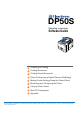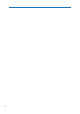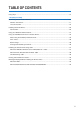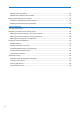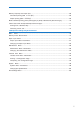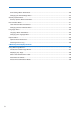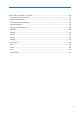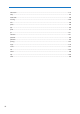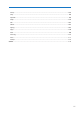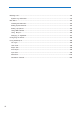DP50S Operating Instructions Software Guide 1 Preparing for Printing 2 Printing Documents 3 Printing Stored Documents 4 Direct Printing from a Digital Camera (PictBridge) 5 Making Printer Settings Using the Control Panel 6 Monitoring and Configuring the Printer 7 Using a Printer Server 8 Mac OS Configuration 9 Appendix Read this manual carefully before you use this machine and keep it handy for future reference. For safe and correct use, be sure to read the Safety Information before using the machine.
4
TABLE OF CONTENTS Using Keys...........................................................................................................................................14 1. Preparing for Printing Confirming the Connection Method.....................................................................................................17 Network Connection........................................................................................................................17 Local Connection.......................
Windows XP Home Edition..............................................................................................................44 Windows Vista, Windows Server 2008.............................................................................................44 Making Option Settings for the Printer.................................................................................................46 Conditions for Bidirectional Communication..................................................................
Memory Capacity and Paper Size.....................................................................................................69 One-sided printing (600 × 600 dpi).............................................................................................69 Duplex printing (600 × 600 dpi)....................................................................................................69 Black and White [Printing] when [Photograph] or [DTP] is Selected for [Document type]....................
Print Settings Menu Parameters....................................................................................................103 Changing the Print Settings Menu.................................................................................................113 Security Options Menu......................................................................................................................114 Security Options Menu Parameters......................................................................
Printer Status Notification by E-Mail..............................................................................................133 Configuring E-mail Notification......................................................................................................133 Auto E-mail Notification..................................................................................................................134 On-demand E-mail Notification.....................................................................
etherauth...................................................................................................................................147 help...........................................................................................................................................147 hostname....................................................................................................................................148 ifconfig.....................................................................
snmp......................................................................................................................................159 sntp.........................................................................................................................................163 spoolsw...............................................................................................................................163 ssdp...................................................................................
Message List.....................................................................................................................................176 System Log Information................................................................................................................176 Mac OS X..........................................................................................................................................184 Installing the PPD Files...................................................
Duplex Printing..............................................................................................................................201 Color Mode....................................................................................................................................201 Gradation.................................................................................................................................202 Color Profile..................................................................
Using Keys This section explains names and usage of the parts of the control panel. 1 2 4 3 9 8 7 6 5 BMV029S 1. Display Displays current printer status and error messages. When the printer enters energy saver mode, the display back light turns off. For details about energy saver mode, see “System Menu”. 2. Selection Keys Correspond to the function items shown on the bottom line of the display. 3. [Escape] Key Press this key to return to previous display. 4.
9. [Suspend/Resume] Key Press this key to suspend a print job. The key lights up while the job is suspended. To resume the job, press this key again. 10. [Job Reset] Key Press this key to cancel an ongoing print job. 11. [Menu] Key Press this key to configure and check the current printer settings. While configuring settings, press this key to return to the initial screen.
16
1. Preparing for Printing This chapter describes how to connect this printer to your computer, and install the printer driver. 1 Confirming the Connection Method This printer supports network and local connections. Before installing the printer driver, check how the printer is connected. Follow the driver installation procedure that is appropriate for the connection method. Network Connection This printer can be used as a Windows printing port or network printer.
1. Preparing for Printing Windows 2000/XP, Windows Server 2003/2003 R2 Connection Method 1 • Ethernet Available Ports • SmartDeviceMonitor for Client port • Standard TCP/IP port • LPR port Windows Vista, Windows Server 2008 Connection Method • Ethernet Available Ports • SmartDeviceMonitor for Client port • Standard TCP/IP port • LPR port • WSD port • See the explanation about how to install the printer driver for each type of ports.
Confirming the Connection Method 1 BMU910S • In an IPv6 environment, NetWare servers cannot be used. • See the explanation about how to install the printer driver for each type of network printers. • For details about Windows network printer, see “Using as a Windows Network Printer”. • For details about a NetWare print server and remote printer, see “Using as a NetWare Print Server/ Remote Printer”. • p.41 “Using as a Windows Network Printer” • p.
1. Preparing for Printing Installing the Printer Driver This section explains how to install the printer driver. There are two ways to install the printer driver: using Quick Install, which installs the settings at once, or installing the appropriate driver according to the port you want to use. 1 Downloading the Printer Driver You can install the printer driver from the CD-ROM provided with this printer or download it from the supplier’s Web site.
Installing the Printer Driver 7. Click [Install]. The printer driver installation starts. 8. Click [Finish]. A message about restarting the computer appears. Restart the computer to complete the installation. 9. Click [Exit] in the first dialog box of the installer, and then take out the CD-ROM. • To stop installation of the selected software, click [Cancel] before the installation is complete. • Auto Run may not work with certain operating system settings. If this happens, launch “Setup.
Installing the Printer Driver Installing the PostScript 3 printer driver (TCP/IP) • Installing this printer driver requires Administrators permission. Log on using an account that has Administrators permission. 1 1. Quit all applications currently running. 2. Insert the CD-ROM into the CD-ROM drive. The installer starts. 3. Select an interface language, and then click [OK]. The default interface language is English. The printer driver with the selected language will be installed.
1. Preparing for Printing 15. Click [Finish]. The printer driver installation starts. 1 • A user code can be set after the printer driver installation. For information about user code, see the printer driver Help. • Auto Run may not work with certain operating system settings. In that case, launch “Setup.exe” on the CD-ROM root directory.
1. Preparing for Printing Installing the PostScript 3 printer driver (IPP) • Installing this printer driver requires Administrators permission. Log on using an account that has Administrators permission. 1 1. Quit all applications currently running. 2. Insert the CD-ROM into the CD-ROM drive. The installer starts. 3. Select an interface language, and then click [OK]. The default interface language is English. The printer driver with the selected language will be installed.
Installing the Printer Driver 11. Enter a name for identifying the printer in [IPP Port Name]. Use a name different from the one of any existing port. If a name is not specified here, the address entered in the [Printer URL] box becomes the IPP port name. 1 12. Click [Detailed Settings] to make necessary settings. If you are using Windows 2000, click [OK] after making necessary settings. For information about the settings, see DeskTopBinder-SmartDeviceMonitor for Client Help. 13. Click [OK]. 14.
1. Preparing for Printing 2. Insert the CD-ROM into the CD-ROM drive. The installer starts. 3. Select an interface language, and then click [OK]. 1 The default interface language is English. 4. Click [PCL/RPCS Printer Drivers]. 5. The software license agreement appears in the [License Agreement] dialog box. After reading the agreement, click [I accept the agreement.], and then click [Next >]. 6. Select a printer driver you want to use in the [Select Program] dialog box.
Installing the Printer Driver Installing the PostScript 3 Printer Driver 1. Quit all applications currently running. 2. Insert the CD-ROM into the CD-ROM drive. 1 The installer starts. 3. Select an interface language, and then click [OK]. The default interface language is English. The printer driver with the selected language will be installed. The English printer driver is installed when the following language is selected: Suomi, Magyar, Cestina, Polski, Portugues, Russian, Catala, Turkce. 4.
1. Preparing for Printing 18. Click [Finish]. The printer driver installation starts. 1 • A user code can be set after the printer driver installation. For information about user code, see the printer driver Help. • To stop installation of the selected software, click [Cancel] before the installation is complete. • Auto Run may not work with certain operating system settings. In that case, launch “Setup.exe” on the CD-ROM root directory.
Installing the Printer Driver 7. Select the printer model you want to use. The printer name can be changed in the [Change settings for ‘Printer Name’ ] box. 8. Click [Next >]. 1 9. Doubleclick the printer name to display the printer settings. The details shown in [Comment], [Driver], and [Port] vary depending on the operating system, printer model, and port. 10. Click [Port], and then click [Add]. 11. Click [LPR Port], and then click [OK]. If [LPR Port] does not appear, see Windows Help and install it.
1. Preparing for Printing 6. Click [Local printer] or [Local Printer attached to this computer], and then click [Next >]. If you are using other than Windows Vista, click [Next >] 7. Click [Create a new port:]. 1 8. Click [LPR Port], and then click [Next >]. If you are using other than Windows 2000, [Standard TCP/IP Port] in [Create a new port]. 9. Enter the printer’s IP address in the [Name or address of server providing lpd] box. 10.
Using as a Windows Network Printer Using as a Windows Network Printer This describes how to install the PCL, RPCS or PostScript 3 printer driver when using the printer as a Windows network printer. 1 To use the print server, install the printer driver by selecting “Network printer server”, and then select the Windows 2000/XP/Vista, or Windows Server 2003/2003 R2/2008 shared printer.
1. Preparing for Printing 5. The software license agreement appears in the [License Agreement] dialog box. After reading the agreement, click [I accept the agreement.], and then click [Next >]. 6. Select the printer driver you want to use in the [Select Program] dialog box. You can select several printer drivers. 7. Click [Next >]. 8. Select the [Printer Name] check box to select the printer models you want to use. The printer name can be changed in the [Change settings for ‘Printer Name’] box. 9.
Using as a Windows Network Printer 4. Click [PostScript 3 Printer Driver]. Add Printer Wizard starts. Step 5 does not apply for Windows Vista users. 1 5. Click [Next >]. 6. Click [Network printer] or [A network printer, or a printer attached to another computer]. If you are using other than Windows Vista, click [Next >]. 7. Select [Browse for a printer], and then click [Next >]. If you are using Windows 2000, select the location method from the [Locate Your Printer] screen before clicking [Next >]. 8.
1. Preparing for Printing This describes how to set up the Windows computer used as a NetWare client. • To install this printer driver under Windows 2000/XP/Vista, and Windows Server 2003/2003 R2/2008, you must have an account that has Manage Printers permission. Log on as an Administrators or Power Users group member. • In an IPv6 environment, NetWare servers cannot be used.
Using as a NetWare Print Server / Remote Printer 9. Click [Port], and then click [Add]. 10. Click [Network Printer], and then click [OK]. 11. Double-click the name of the NetWare file server on the network tree. 1 The created queue is displayed. 12. Select the print queue, and then click [OK]. 13. Check that the port of the selected printer is displayed in [Port]. 14. Click [Continue]. The printer driver installation starts. 15. Click [Finish] in the [Select Program] dialog box. 16.
1. Preparing for Printing 2. Click the [PostScript] tab. When using Windows 2000/XP/Vista, Windows Server 2003/2003 R2/2008, click the [Device Settings] tab, and then proceed to step to clear the check box. 1 3. Click [Advanced]. 4. Clear the [Send CTRL+D before job] and [Send CTRL+D after job] check boxes, and then click [OK]. 5. Click [OK] to close the printer properties dialog box. Form Feed Do not use NetWare to configure form feed. Form feed is controlled by the printer driver on Windows.
Installing the Printer Driver Using USB Installing the Printer Driver Using USB This section explains how to install printer drivers using USB. 1 Before installing, check that only the operating system is running on the computer and no print jobs are in progress. The printer drivers can be installed from the CD-ROM provided with this printer. Windows 2000/XP, Windows Server 2003/2003 R2 - USB • Installing a printer driver requires Administrators permission.
1. Preparing for Printing • PostScript 3 D:DRIVERSPSXP_VISTA(language)disk11111 1 9. Click [Next >]. 10. Click [Finish]. If the printer driver has already been installed, plug and play is enabled, and the icon of the printer connected to the “USB001” port is added to the [Printers] window. • To disable Auto Run, press the left Shift key when inserting the CD-ROM into the drive and keep it pressed until the computer finishes reading from the CD-ROM.
Installing the Printer Driver Using D:DRIVERSRPCSXP_VISTA(language)disk11111 • PCL5c D:DRIVERSPCL5CXP_VISTA(language)disk11111 1 • PCL6 D:DRIVERSPCL6XP_VISTA(language)disk11111 • PostScript 3 D:DRIVERSPSXP_VISTA(language)disk11111 7. Check the printer driver location, and then click [Next >]. 8. Click [Continue]. 9. Click [Finish]. If the installation is successful, the icon of the printer connected to the “USB001” port is added to the [Printers and Faxes] window.
1. Preparing for Printing Printing with Parallel Connection This describes how to install the PCL, RPCS or PostScript 3 printer driver when using a parallel port. 1 To use a printer connected using a parallel interface, click [LPT1] when installing the printer driver. • To install this printer driver under Windows 2000/XP/Vista, and Windows Server 2003/2003 R2/2008, you must have an account that has Manage Printers permission. Log on as an Administrators or Power Users group member.
Printing with Parallel Connection 13. After the installation is completed, select one of the options to restart the computer either now or later, and then click [Finish]. Restart the computer to complete installation. 1 Installing the PostScript 3 Printer Driver 1. Quit all applications currently running. 2. Insert the CD-ROM into the CD-ROM drive. The installer starts. 3. Select an interface language, and then click [OK]. The default interface language is English.
1. Preparing for Printing 3. Select the name of the machine whose driver you want to install, and then click [Next >]. 4. Click [Close] to close the [Printer Port] dialog box. 5. Click [Next >]. 1 6. Change the printer name if you want, and then click [Next >]. Step 7 does not apply for Windows Vista users. 7. Select whether or not to share the printer, and then click [Next >]. 8. Specify whether or not to print a test page, and then click [Finish]. The printer driver installation starts.
1. Preparing for Printing Messages Displayed When Installing the Printer Driver 1 This section describes what to do if a message appears when installing the printer driver. Message number 58 or 34 indicates that the printer driver cannot be installed using Auto Run. Install the printer driver using [Add Printer] or [Install Printer]. Message number 58 appears if there is a newer version of the printer driver already installed. Windows 2000 This section describes the procedure under Windows 2000. 1.
Messages Displayed When Installing the Printer Driver • Available ports vary according to your Windows operating system or the type of interface. For details, see “Installing the Printer Driver”. 1 • “Installing the Printer Driver” Windows XP Home Edition This section describes the procedure under Windows XP Home Edition. 1. On the [Start] menu, click [Control Panel]. 2. Click [Printer and Other Hardware]. 3. Click [Printers and Faxes]. 4. Click [Add a Printer]. 5.
1. Preparing for Printing • Available ports vary according to your Windows operating system or the type of interface. For details, see “Installing the Printer Driver”.
1. Preparing for Printing Making Option Settings for the Printer Make option settings for the printer using the printer driver when bidirectional communication is disabled. 1 Conditions for Bidirectional Communication Bidirectional communication allows information about paper size and feed direction settings to be automatically sent to the printer. You can check printer status from your computer. • Bidirectional communication is supported by Windows 2000/XP/Vista, and Windows Server 2003/2003 R2/2008.
Making Option Settings for the Printer If Bidirectional Communication Is Disabled Set up option settings when bidirectional communication is disabled. 1 • Under Windows 2000/XP/Vista, and Windows Server 2003/2003 R2/2008, Manage Printers permission is required to change the printer properties in the [Printers] folder. Log on as an Administrators or Power Users group member. 1. On the [Start] menu, click [Printers and Faxes]. The [Printers and Faxes] window appears.
48
2. Printing Documents This chapter explains how to print documents using the printer driver. It also describes the procedure for configuring PDF Direct Print and other printing functions. Two Dialog Box Types 2 There are two dialog box types of the [Printer Properties] dialog box. “Custom Setting” is used as an example in this manual. For details about changing the dialog box types, see the printer driver Help.
2. Printing Documents Displaying the Printer Driver Setting Screen This describes how to launch printer driver’s properties. The following procedure explains how to make printer driver settings using Windows XP as an example. The procedure may differ depending on the version of the operating system you are using.
Displaying the Printer Driver Setting Screen 3. On the [File] menu, click [Printing Preferences...]. The [Printing Preferences] dialog box appears. 4. Make the settings you require, and then click [OK]. • Depending on the application, the settings you make here may not apply as the default settings. 2 Making printer settings from an application You can make printer settings for a specific application.
2. Printing Documents Frequently Used Print Methods This chapter explains how to use the various printing functions including specifying paper size and color, duplex printing, combine printing, and watermark/overlay printing. Each function described in this chapter is configured and registered under “Custom Settings”. You can also change the parameters for each function by modifying “Custom Settings”. 2 • For details about Custom Settings, see “Using Custom Settings”.
Frequently Used Print Methods 6. Select the paper tray to be used and the type of the paper loaded in the specified tray in the [Paper source tray] and [Paper type] list. When [Auto Tray Select] is selected in the [Paper source tray] list, the source tray is automatically selected according to the paper size and type specified. 7. Click [OK]. 8. Print the document using the print function in the application. 2 • The types of the paper loaded in the paper trays are indicated on the printer’s display.
2. Printing Documents 8. Print the document using the print function in the application. Printing on both sides of sheets This section explains how to print on both sides of each page using the printer driver. 2 2 • When loading paper in the printer paper trays or the paper feed units, load at least 20 sheets. Also, adjust the side guide so that it lightly touches the paper. • Curled paper: If the paper is curled, flatten the paper before loading it.
Frequently Used Print Methods Types of duplex printing This section explains the binding directions available when using the duplex printing function. When using the duplex printing function, you can select whether to bind pages on an edge or in the center.
2.
Frequently Used Print Methods • Booklet2 (Open to Right) 2 BMF012S • Booklet2 (Open to Top) BMF017S • To specify Booklet1 (Open to Top) and Booklet2 (Open to Top), [Landscape] must be selected in the [Original orientation]. Combining Multiple Pages into Single Page This section explains how to combine multiple pages onto a single sheet of paper. When using the combine printing function, multiple pages can be scaled and combined onto a single sheet of paper.
2. Printing Documents 4. Click the [Edit] tab, if it is not already selected. 5. Select the [Layout/Poster] check box, and then select the method of combining pages from the list. 6. Specify the page order by selecting the desired icon. 7. Change other print settings if necessary, and then click [Save As...] If you are modifying an existing setting and want to overwrite the previous setting, click the [Save] 2 button and then proceed to step 9. 8.
Frequently Used Print Methods 2 BMF023S BMF024S 4 pages per sheet BMF019S BMF020S 59
2. Printing Documents 2 BMF021S BMF022S Printing with Watermark/Overlay This section explains how to print documents with text watermarks using the printer driver. When the watermark function is enabled, image data or text string can be printed over document pages. There are two types of watermarks available. With “Image” watermark, a bitmap image (.bmp) is printed over the pages. “Text” watermark prints text string. You can specify only one kind of watermarks at a time. 1.
Frequently Used Print Methods 7. Specify a name easily recognizable in the [Custom Setting name] box, and then click [OK]. 8. Click [OK] to close the printer preference dialog box. 9. Print the document using the print function in the application. • Other than the watermarks already registered in the printer driver, you can create and apply your own watermarks. 2 • For details about creating original watermarks, see the printer driver Help.
2. Printing Documents 2 BMU902S • DRAFT BMU903S • ORIGINAL BMU904S Using Custom Settings This section explains how to register and use the Custom settings. Each function explained in this chapter is preconfigured and registered under “Custom Settings” in the [Print Settings] tab. You can apply the relevant setting by simply clicking on the custom setting name, and thereby eliminating the redundant procedure to make the required changes. It also helps to avoid incorrect settings and misprints.
Frequently Used Print Methods Custom settings except [Normal Print] can be added, modified, and deleted as desired. It can also be shared and used among different users. By using the registered custom settings, the various printer functions can be utilized without the user having the expert knowledge of the printer driver. When using custom settings, [Color] is selected by default. Be sure to change this setting to [Black and White] if you do not want to print in color.
2. Printing Documents Advanced Printing This chapter explains various printing functions available on the printer. Other than the [Edit] tab in the printing preference dialog box, you can also modify print settings in the [Setup], [Finishing] and [Misc.] tabs. To change the settings explained in this section, click the following tabs. 2 Settings that Can Be Changed on Each Tab This section provides an overview of the [Setup] tab, [Finishing] tab and [Misc.] tab.
Advanced Printing Print on one side Prints on one side of the cover sheet only, even when duplex printing is selected. 2 BAC021S Print on both sides Prints on both sides of the cover sheet when duplex printing is selected.
2. Printing Documents BMU905S 2 • The cover sheets should be the same size and orientation as the body of the paper. • If Auto Tray Select is set for the body paper feed tray, body paper will be delivered from a tray that contains paper set in portrait orientation. Therefore, if the cover paper is set to landscape orientation, the orientation of the cover and body paper will be different. • For printing methods, see the printer driver Help.
Advanced Printing BAC025S 2 • Blank BAC020S • Collate cannot be set when using slip sheets. • When the duplex printing or cover printing is set, you cannot insert slip sheets. • The slip sheet should be the same size and orientation as the body paper. • If “Auto Tray Select” has been set as the paper feed tray for the body paper, the paper will be delivered from a tray containing paper in orientation.
2. Printing Documents Using Collate Function The Collate function allows you to print while sorting printouts into page-ordered sets, such as when printing multiple copies of meeting materials. 2 • Up to 150 pages can be stored using RAM. 1,000 pages can be sorted on the hard disk. Output can be assembled as sets in sequential order. BAS053S • If Auto Continue occurs on the first set, Collate will be canceled. • If forced printing occurs on the first set, Collate will be canceled.
2. Printing Documents Memory Capacity and Paper Size Additional memory apart from the standard memory may be required depending on the paper size and data type. The following tables provide primary examples of printable paper sizes.
2. Printing Documents Black and White [Printing] when [Photograph] or [DTP] is Selected for [Document type] If you select [Photograph] or [DTP] for [Document type] in the [Printing Preferences] dialog box, black areas of text and line art might be detected as color images, depending on the application you are using. If this happens, the document might be printed and counted as a CMYK image.
Black and White [Printing] when [Photograph] or [DTP] is Selected for [Document type] If Error Occurs with the Specified Paper Size and Type This section gives instructions for operating the printer when there is no tray for the selected paper size or type, or when paper loaded in the printer has run out.
2. Printing Documents 3. Select the tray for form feed using the [ ] or [ ] key from those that appear on the display panel, and then press the [OK] key. 2 • If a tray with a smaller paper size is selected, the print job may be cut short, or other problems may occur. Canceling a Print Job Follow this procedure for canceling the print job if the message prompting form feed appears. 1. Press [JobReset]. 2. Press [Current]. The confirmation message appears. To resume printing jobs, press [Resume]. 3.
If Error Occurs with the Specified Paper Size and Type • If the printer is shared by multiple computers, be careful not to accidentally cancel someone else’s print job. • Under Windows, If the printer is connected to the computer using a parallel cable, sent print jobs may be canceled if the [Job Reset] key is pressed while “Waiting...” is displayed on the control panel. After the interval set in [I/O Timeout] in [Host Interface] has passed, the next print job can be sent.
2 74
3. Making Printer Settings Using the Control Panel This chapter explains the menu displayed on the control panel and how to change the printer’s settings. Menu Chart This section explains how to change the default settings of the printer and provides information about the parameters included in each menu. Memory Erase Status Displays data status inside the memory. This menu can be selected only when the optional security card is installed.
3. Making Printer Settings Using the Control Panel • Only installed trays appear on the display panel. Maintenance Menu Quality Maintenance General Settings Timer Settings HD Management 3 List/Test Print Menu Multiple Lists Config. Page Error Log Network Summary Supply Info List Menu List Color Demo Page PCL Config./Font Page PS Config./Font Page PDF Config.
Menu Chart System Menu Print Error Report Auto Continue Memory Overflow Printer Language Sub Paper Size Default Printer Lang.
3. Making Printer Settings Using the Control Panel Security Options Menu Extended Security Service Mode Lock Firmware Version Network Security Level Auto Erase Memory Setting Erase All Memory Transfer Log Setting Machine Data Encryption 3 • [Service Mode Lock] may not appear depending on the setting of the printer. • [Machine Data Encryption] appears only when the optional HDD encryption unit is installed.
Menu Chart • For details about shutting down the printer, see “Turning off the Power”, Hardware Guide.
3 80
Paper Input Menu Paper Input Menu This section explains about paper settings on the paper input menu such as paper sizes and types on each tray. Paper Input Menu Parameters This section explains about parameters that can be set on the paper input menu. Paper Size: Bypass Tray You can specify the paper size for Bypass Tray. • : Auto Detect, A3 , A4, A5, A6 B4 JIS , B5 JIS, B6 JIS , C5 Env. , C6 Env. , DL Env.
3.
Paper Input Menu • Default: On (Tray 1 to 5), Off (Bypass Tray) • When using custom size paper, if automatic tray selection is enabled, the size selected on the control panel has priority. If this setting is disabled, the size selected from the printer driver has priority. • Only installed trays appear on the display panel. • You can select multiple trays. • If you need to have a tray locked, you must select the tray using both printer driver and control panel.
3. Making Printer Settings Using the Control Panel 1. Press the [Menu] key. BMW028S The menu screen appears. 2. Press the [ ] or [ ] key to display [Paper Input], and then press the [OK] key. 3. Press the [ ] or [ ] key to display [AutoTray Select], and then press the [OK] key. 3 4. Press the [ ] or [ ] key to display the tray you want to select, and then press the [OK] key. 5. Press the [ ] or [ ] key to display [On], and then press the [OK] key. Wait for one second.
Paper Input Menu 4. Press the [ ] or [ ] key to select a tray you want to use, and then press the [OK] key. Wait for one second. The [Paper Input] screen appears. 5. Press the [Menu] key. The initial screen appears.
3. Making Printer Settings Using the Control Panel You can set printing conditions such as density and calibration, and printer management such as deleting temporary print jobs from the hard disk. Maintenance Menu Parameters This section explains about parameters that can be set on the maintenance menu. Quality Maintenance Color Registration You can perform automatic adjustment of color registration.
Maintenance Menu Horizontal: Tray 3, Horizontal: Tray 4, Horizontal: Tray 5 • Only the installed trays appear on the display panel. 4 Color Graphic Mode This mode adjusts levels of toner color overlap. If characters or lines blur, setting priority on text may make them clearer. Under normal conditions, set priority on photo. • Text Priority • Photo Priority • Default: Photo Priority Image Area You can select whether or not to enlarge print image to edges of paper.
3. Making Printer Settings Using the Control Panel • Default: Plain Paper 1 Letterhead Setting You can select the letterhead printing mode.
Maintenance Menu Coated Paper 1, Coated Paper 2, Coated Paper 3, Coated Paper 4, Coated Paper 5, Coated Paper 6, Coated Paper 7 • Bypass Tray Coated Paper 1, Coated Paper 2, Coated Paper 3, Coated Paper 4, Coated Paper 5, Coated Paper 6, Coated Paper 7 • Default: Coated Paper 1 Replacement Alert Use this function to specify the timing to notify user when supplies need to be replaced. Settings can be made separately for photo conductor unit, intermediate transfer unit, or fusing unit.
3. Making Printer Settings Using the Control Panel • Default: On Menu Protect You can select whether or not to protect menu. When you enable this setting, specify protection level. • Level 1 • Level 2 • Off • Default: Level 2 • If you would like to lower the protection level, disable this setting or select [Level 1]. • You may not be able to change this setting depending on the setting of the printer. List/Test Print Lock 3 You can select whether or not to prohibit List/Test printing.
Maintenance Menu Warm-up Beeper You can select whether or not to sound the beeper when the printer has completed a warm-up process. • On • Off • Default: On Display Contrast You can specify the density of the display. Key Repeat You can specify whether or not to scroll the display panel when the [ ] or [ ] key is held down. When you enable this setting, specify the scroll speed. (If repeat time is set to “Long”, scroll speed becomes slow.
3. Making Printer Settings Using the Control Panel HD Management Specify the settings related to deletion of data saved on the hard disk. Delete All Temporary Jobs Use this function to delete all temporary documents saved on the hard disk (Sample Print, Locked Print and Hold Print data) at once. Delete All Stored Jobs Use this function to delete all Stored Print data saved on the hard disk at once.
Maintenance Menu 1. Press the [Menu] key. BMW028S The menu screen appears. 2. Press the [ ] or [ ] key to display [Maintenance], and then press the [OK] key. 3. Press the [ ] or [ ] key to display [HD Management], and then press the [OK] key. 3 4. Press the [ ] or [ ] key to display [Auto Del. Temp. Print Jobs], and then press the [OK] key. 5. Press the [ ] or [ ] key to select [On], and then press the [OK] key. 6. Press the [ ] or [ ] key to set automatic deletion timer in hours between 1 through 200.
3. Making Printer Settings Using the Control Panel List/Test Print Menu You can print lists showing configurations on printer or the paper printings. Also, you can check the types and characters of all the printable fonts. List/Test Print Menu Parameters This section explains about parameters that can be set on the list/test print menu. Multiple Lists You can print the configuration page and error log, network summary and supply list. Config. Page You can print the current configuration of the printer.
List/Test Print Menu Printing a Configuration Page Follow the procedure below to print the configuration page. • The configuration page is printed on A4 or Letter (81/2”×11”) size paper, so load them in the same paper tray. 1. Press the [Menu] key. 3 BMW028S The menu screen appears. 2. Press the [ ] or [ ] key to display [List/Test Print], and then press the [OK] key. 3. Press the [ ] or [ ] key to display [Config. Page], and then press the [OK] key.
3. Making Printer Settings Using the Control Panel Shows the version number of the printer engine firmware. • NIB Shows the version number of the network interface board. Device Connection Shows the names of device options installed in the printer. HDD: Font / Macro Download Shows the hard disk status Printer Language Shows the version number of the printer language. Attached Equipment Shows the options attached to the printer. Paper Input Shows the current Paper Input settings.
List/Test Print Menu • For details, see “Print Settings Menu”. PDF Menu Shows the current PDF settings. • For details, see “Print Settings Menu”. Host Interface Shows the current Host Interface settings. When DHCP is active on the network, the IPv4 address, subnet mask and gateway address appear in parentheses. • For details, see “Host Interface Menu”. 3 Interface Information Interface information is displayed.
3. Making Printer Settings Using the Control Panel System Menu The system menu allows you to set the printer’s basic functions. Although you can operate the printer using the default settings, you can also change its settings to better suit your printing needs. Changes made to settings remain effective after power off. System Menu Parameters This section explains about parameters that can be set on the system menu.
System Menu • Default: Do not Print Printer Language You can specify the printer language. • Auto • PCL • PS • PDF • Default: Auto Sub Paper Size 3 Specify whether or not to use paper of the alternate size automatically, if paper of the specified size is not loaded. When this setting is set to off, the printer uses paper of any size loaded in the specified tray. • Auto • Off • Default: Off Default Printer Lang. Select the printer language to use when the printer fails to detect the printer language.
3. Making Printer Settings Using the Control Panel Energy Saver 2 In Energy Saver 2 mode, electric power consumption is reduced. Energy Saver On/Off Select whether or not to switch to Energy Saver 2 mode. • On • Off • Default: On • When the printer switches to Energy Saver 2 mode, the Power indicator is unlit, but the Online indicator remains lit. Energy Saver Timer Specify the lead time needed to switch to Energy Saver mode.
System Menu B&W Page Detect Specify whether to recognize black-and-white images by page or by document. Black-andwhite recognition function allows the printer to print monochrome images in monochrome mode even if color printing is specified. • Per Page • Per Job • Default : Per Job Spool Printing Specify whether or not to complete spooling before starting to print. • On • Off 5 3 • Default: Off • Spooling stores a sent print job temporarily in the printer, and then prints it.
3. Making Printer Settings Using the Control Panel • On • Off • After changing the setting, turn off the power of the printer briefly, and then turn it on again. • Default: On • For information, see Web Image Monitor Help. Changing the System Menu Follow the procedure below to change the settings for Energy Saver Timer. 1. Press the [Menu] key. 3 BMW028S The menu screen appears. 2. Press [ ] or [ ] key to display [System], and then press the [OK] key. 3.
Print Settings Menu Print Settings Menu The system menu allows you to set conditions for printing. Print Settings Menu Parameters This section explains about parameters that can be set on the print settings menu. Machine Modes Copies Specify the number of copies to print. If the number of copies to print is specified by command or the printer driver, this setting is overridden. • 1 to 999 3 Page Size Specify the default paper size. : A3, A4, A5, A6, B4 JIS, B5 JIS, B6 JIS, C5 Env., C6 Env., DL Env.
3. Making Printer Settings Using the Control Panel • Off • Long Edge Bind • Short Edge Bind • Default: Off Output Tray Specify output tray to be used when the output tray is not specified in the print data. • Standard Tray 3 • Default: Standard Tray Job Separation Select whether to use job separation function when paper is output to an output tray capable of job separation. • On • Off • Default: Off Rotate by 180 Degrees Select whether or not to rotate image by 180 degrees when printing.
Print Settings Menu Blank Page Print Select whether or not to print blank pages. • On • Off • Default: On Letterhead Setting Specify whether or not to print with the letterhead printing mode. • Off Not printing with the letterhead printing mode. • Auto Detect Print with the letterhead printing mode when the letterhead printing mode is selected. 3 • On (Always) Print with the letterhead printing mode regularly.
3. Making Printer Settings Using the Control Panel • Default: Off Extend Auto Tray Switching Select whether or not to automatically switch to a suitable tray when the current tray runs out of paper.
Print Settings Menu • On • Off • Default: Off PCL Menu You can set conditions when using PCL for printing. Orientation Select the page orientation. • Portrait • Landscape • Default: Portrait 3 Form Lines Specify the number of lines per page between 5 and 128. • Default: • : 64 • : 60 • The default paper size is used when the paper size is not specified in the print data. Font Source Specify the location of the default font.
3. Making Printer Settings Using the Control Panel Font Number Specify the ID of the default font you want to use. • 0 to 63 (Resident) • 1 to X (Download; “X” is the number of downloaded fonts) • Default: 0 Point Size Specify the point size you want to use for the default font between 4 and 999.75 in 0.25 increments. • Default: 12.00 points • This setting is effective only for a variable-space font. 3 Font Pitch Specify the number of characters per inch you want to use for the default font between 0.
Print Settings Menu • Off • On • Default: Off Append CR to LF Select whether or not to append a CR code to each LF code to print text data clearly. • Off • On • Default: Off Resolution You can specify the print resolution in dots per inch. 3 • 300dpi • 600dpi Fast • 600dpi Std. • 600dpi Hq. • Default: 600dpi Std. PS Menu You can set conditions when using PostScript for printing.
3. Making Printer Settings Using the Control Panel • Default: Use Driver/Command • If you select Use Machine Settings, enter a value between 0 and 999. (Default: 300) Data Format Select the data format from Binary Data or TBCP. This setting is ineffective when using a parallel or EtherTalk connection. When using a parallel or USB connection, the print job is canceled if binary data is sent from the printer driver.
Print Settings Menu • Presentation • Solid Color • Photographic • User Setting • Default: Auto Process Color Model Specify the color model. • Color • Black and White 3 • Default: Color Orientation Auto Detect Specify auto detection of the print orientation. • On • Off • Default: On PDF Menu You can set conditions when using PDF for printing. Change PDF Password Specify the password for the PDF file executing PDF Direct Print. • If you do not set a PDF password, this menu does not appear.
3. Making Printer Settings Using the Control Panel • Default: no password set Resolution Specify the resolution for the PDF file executing PDF Direct Print. • 600dpi Fast • 600dpi Standard • 600dpi High Quality • 1200dpi • Default: 600dpi (Standard) Color Setting Specify the RGB setting for the PDF file executing PDF Direct Print. • None 3 • Fine • Super Fine • Default: Super Fine Color Profile Specify the color profile for the PDF file executing PDF Direct Print.
Print Settings Menu • On • Off • Default: On Changing the Print Settings Menu Follow the procedure below to change Bypass Tray Priority. 1. Press the [Menu] key. 3 BMW028S The menu screen appears. 2. Press [ ] or [ ] key to display [Print Settings], and then press the [OK] key. 3. Press [ ] or [ ] key to display [Machine Modes], and then press the [OK] key. 4. Press the [ ] or [ ] key to select [Bypass Tray Priority], and then enter the [OK] key. 5.
3. Making Printer Settings Using the Control Panel Security Options Menu The system menu allows you to set conditions for printing. Security Options Menu Parameters This section explains about parameters that can be set on the security options menu. Extended Security Depending on the setting of the printer, some of the settings listed below may not appear. Driver Encryption Key Specify the driver encryption key. 3 Encrypt Address Book Select whether or not to encrypt the printer’s address book data.
Security Options Menu Settings by SNMPv1 and v2 Select whether or not to prohibit changes to the printer settings through access using SNMPv1, v2 protocol. • Prohibit • Do not Prohibit • Default: Do not Prohibit Simple Encryption Select whether or not to use apply simple encryption (restrict usage) when enhanced encryption cannot be used.
3. Making Printer Settings Using the Control Panel • Default: 0 • If set to 0, minimum length is not specified. @Remote Service Select whether or not to prohibit @Remote Service. • Prohibit • Do not Prohibit • Default: Do not Prohibit • If you would like to set to Prohibit, contact your service representative. 3 Network Security Level Specify the network security level.
Host Interface Menu Host Interface Menu You can set configurations about network connections and communication when using parallel connection between the printer and the computer. The changed configuration holds even if the printer is turned off. Host Interface Menu Parameters This section explains parameters that can be set on the host interface menu. I/O Buffer Select the size of I/O Buffer. Normally it is not necessary to change this setting.
3. Making Printer Settings Using the Control Panel • Default: 11.22. 33.44 • Subnet M Manually specify the subnet mask. • Default: 0.0.0.0 • Gateway Manually specify the gateway address. • Default: 0.0.0.0 IPv6 Stateless Setting 3 Select whether to enable or disable IPv6. • Active • Inactive • Default: Active IPsec This is a security function. For details, contact your administrator. • Active • Inactive • Default: Inactive NW Frame Type Specify the frame type for NetWare.
Host Interface Menu Effective Protocol Specify the effective protocol. • IPv4 Active, Inactive • Default: Active • IPv6 Active, Inactive • Default: Inactive • NetWare Active, 3 Inactive • Default: Inactive • SMB Active, Inactive • Default: Active • AppleTalk Active, Inactive • Default: Inactive Ethernet Speed Specify the network speed to operate the printer.
3. Making Printer Settings Using the Control Panel Parallel Interface Specify parallel interface settings. This menu appears when the IEEE 1284 interface board is installed. Parallel Timing Specify the parallel interface timing. • ACK inside • ACK outside • STB down • Default: ACK outside 3 Parallel Communication Speed Specify whether or not to use DMA transfer for receiving data.
Host Interface Menu • High • Low • Default: High Input Prime You usually do not need to change this setting. • Active • Inactive • Default: Inactive Bidirectional Communication Specify whether to enable or disable bidirectional communication.
3. Making Printer Settings Using the Control Panel • An SSID is set automatically to the nearest access point if no SSID has been set. • If no SSID has been set for Ad-hoc Mode, an SSID is set automatically and the same SSID is used for Ad-hoc Mode and infrastructure mode. • If blank is specified in SSID for Ad-hoc Mode, “ASSID” appears. • An SSID can also be set using Web Image Monitor. For details, see Web Image Monitor Help.
Host Interface Menu • Level 2 • Off • Default: Off Changing the Host Interface Menu Follow the procedure below to change the I/O Timeout setting. 1. Press the [Menu] key. 3 BMW028S The menu screen appears. 2. Press the [ ] or [ ] key to display [Host Interface], and then press the [OK] key. 3. Press the [ ] or [ ] key to display [I/O Timeout], and then press the [OK] key. 4. Press the [ ] or [ ] key to select the lead time needed to end a printing operation, and then press the [OK] key.
3. Making Printer Settings Using the Control Panel Language Menu You can set a language to be displayed on the menu. Language Menu Parameters You can select the language you use. Available languages are as follows: English, German, French, Italian, Dutch, Swedish, Norwegian, Danish, Spanish, Finnish, Portuguese, Czech, Polish, Hungarian, Russian. • Default: English 3 Changing the Language Menu Follow the procedure below to change the interface language. 1. Press the [Menu] key.
Options Menu Options Menu Using the options menu, you can configure settings related to form feeding and error logs. This section provides a list of the configurable settings and explains how to check error logs. Options Menu Parameters Form feed Outputs data that are unprintable, due to errors such as the absence of a line-feed code. Error log If a document cannot be printed due to errors or other reasons, an error log is created. You can check the error log using the control panel.
3. Making Printer Settings Using the Control Panel 1. Press [Option]. 2. Select [Error Log] using the [ ] or [ ] key, and then press the [OK] key. 3. Select a type of print jobs using the [ ] or [ ] key, and then press the [OK] key. 3 If you select [All], all error logs appears. 4. Select the error log you want to check using the [ ] or [ ] key. Press the [Menu] key until the initial screen appears after checking the log.
4. Monitoring and Configuring the Printer This chapter explains how to use Web Image Monitor and other applications to monitor the printer or change its settings. Using Web Image Monitor Using Web Image Monitor, you can check the printer status and change settings. Introduction to Web Image Monitor Available operations The following operations can be remotely performed using Web Image Monitor from a client computer.
4. Monitoring and Configuring the Printer • Safari cannot be used on Mac OS X 10.4.1. • Display and operation problems can occur if you do not enable JavaScript and cookies, or if you are using a non-recommended Web Browser. • If you are using a proxy server, change the Web browser settings. Contact your administrator for information about the settings. • If you click your browser’s back button but the previous page does not appear, click the browser’s refresh button and try again.
Using Web Image Monitor When setting SSL, a protocol for encrypted communication, under environment which server authentication is issued, enter “https://( printer’s IP address or host name)/”. Every Web Image Monitor page is divided into the following areas: 2 3 1 4 5 BMW038S 4 1. Menu area If you select menu, its content will be shown on the work area, or the sub area. 2. Tab area Details about each menu appear. 3.
4. Monitoring and Configuring the Printer When User Authentication is Set Login (using Web Image Monitor) Follow the procedure below to log on when user authentication is set. 1. Click [Login]. 2. Enter a login user name and password, and then click [Login]. For details about the login user name and password, contact your administrator. • For user code authentication, enter a user code in [Login User Name], and then click [Login]. • The procedure may differ depending on the Web browser used.
Using Web Image Monitor 1 3 2 4 BMW039S 1. Home The [Status], [Supplies], [Device Info], and [Counter] tab are displayed. Details of the tab menu are displayed on the work area. 4 2. Printer: Print Jobs Allows you to display list of Sample Print, Locked Print, Hold Print, and Stored Print jobs. 3. Job Display all print files. 4. Configuration Display current printer and network settings. Administrator mode In the administrator mode, you can configure various printer settings.
4. Monitoring and Configuring the Printer 2. Printer: Print Jobs Allows you to display list of Sample Print, Locked Print, Hold Print, and Stored Print jobs. 3. Job Display all print files. 4. Address Book User information can be registered, displayed, changed, and deleted. 5. Configuration Make system settings for the printer, interface settings, and security. 6. Reset Device Click to reset the printer. If a print job is being processed, the printer will be reset after the print job is completed.
Printer Status Notification by E-Mail Printer Status Notification by E-Mail Whenever a paper tray becomes empty or paper jams, a notification e-mail is sent to the registered addresses. You can make the timing and content settings for notification e-mail. Configuring E-mail Notification • Depending on your e-mail application, a phishing warning might appear after you receive an email message.
4. Monitoring and Configuring the Printer • Memory for file storage is full soon. • Log error. 1. Open a Web browser, and then enter “http://(printer’s address)/” in the address bar. Top Page of Web Image Monitor appears. When setting SSL, a protocol for encrypted communication, under environment which server authentication is issued, enter “https://(printer’s address)/”. 2. Click [Login] on Top Page of Web Image Monitor. The window for entering the login user name and password appears. 3.
Printer Status Notification by E-Mail • Items in the Groups to Notify column: E-mail notification addresses can be grouped as required. • Items in the Select Groups/Items to Notify column: Select groups for each notification type, such as printer status and error. To make detailed settings for these items, click [Edit] next to [Detailed Settings of Each Item]. 3. Click [OK]. 4. Click [Logout]. 5. Quit Web Image Monitor. On-demand E-mail Notification 1.
4. Monitoring and Configuring the Printer • SMTP Authentication: Enable or disable SMTP authentication. • SMTP Auth. E-mail Address: Enter the e-mail address. • SMTP Auth. User Name: Enter the SMTP account name. • SMTP Auth. Password: To set or change the password for SMTP AUTH. • SMTP Auth. Encryption: Select whether to encrypt the password or not. [Auto Select]: If the authentication method is PLAIN, LOGIN, CRAM-MD5, or DIGEST-MD5. [Active]: If the authentication method is CRAM-MD5 or DIGESTMD5.
Printer Status Notification by E-Mail • E-mail Notification Password: Enter the password of the mail notification user. 3. Click [OK]. 4. Click [Logout]. 5. Quit Web Image Monitor. Format of on-demand e-mail messages To use mail notification, you need to send an on-demand e-mail message to this printer. Using your mail software, enter the following: Item Description Subject (Referred to as Subject) Enter a request regarding the device. For details,see the table below.
4.
Printer Status Notification by E-Mail Language for mail body Parameter Czech cs Polish pl Hungarian hu • A mail message must be within 1 MB in size. • E-mail may be incomplete if sent immediately after power on. • The Subject field is case-insensitive. • Parameter names can be written in any order. • HTML and XML can be selected for subject field, but output is text only. 4 appletalk Use the “appletalk” command to view and configure Apple Talk parameters.
4. Monitoring and Configuring the Printer msh> appletalk ptimeout value = 0 • Timeout value becomes ineffective. authfree Use the “authfree” command to view and configure AuthFree parameters. View settings The following command displays the current AuthFree settings: msh> authfree • If print job authentication exclusion is not set, authentication exclusion control cannot be displayed.
Remote Maintenance by telnet Current interface priority configuration display msh> autonet priority Interface priority configuration msh> autonet priority “interface_name” • You can give interface’s AutoNet parameter priority. • Priority settings are available when multiple interfaces are installed. • wlan can be specified only when the wireless LAN interface unit is installed.
4. Monitoring and Configuring the Printer msh> bonjour lpr [0-99] • ipp msh> bonjour ipp [0-99] You can specify the order of priority for “diprint”, “lpr”, and “ipp”. Smaller numbers indicate higher priority. IP TTL setting msh> bonjour ip ttl {1-255} You can specify the IP TTL (the number of routers a packet can pass through). • The default is 255. Resetting the computer name and location information You can reset the computer name and location information.
Remote Maintenance by telnet msh> btconfig Mode settings You can set the Bluetooth operation mode to {private} or {public}. msh> btconfig {private|public} • The default is {public}. devicename Use the “devicename” command to display and change the printer name. View settings msh> devicename Printer name configuration msh> devicename name “string” • Enter a printer name using up to 31 alphanumeric characters. • Set single names for each printer.
4. Monitoring and Configuring the Printer Interface name wlan Interface configured Wireless LAN interface Current interface priority configuration display msh> dhcp priority Interface priority configuration msh> dhcp priority “interface_name” • You can select which interface has DHCP parameter priority. • Priority settings are available when multiple interfaces are installed.
Remote Maintenance by telnet Viewing and specifying the time required to re-obtain the parameter obtained from dhcpv6 msh> dhcp6 ooption lifetime [0-65535] • It can be entered between 0 and 65535 minutes. • The default is 60 minutes. • If you specify “0”, you cannot re-obtain the value. dns Use the “dns” command to configure or display DNS (Domain Name System) settings.
4. Monitoring and Configuring the Printer Interface name wlan Interface configured Wireless LAN interface Specifying the record overlap operation msh> dns overlap {update|add} • You can specify operations performed when records overlap. • update To delete old records and register new records. • add To add new records and store the old records. • When CNAME overlaps, it is always changed, irrespective of settings. CNAME registration msh> dns cname {on|off} • You can specify whether to register CNAME.
Remote Maintenance by telnet You can configure the Ethernet interface or wireless LAN interface. View settings The following command displays the current domain name: msh> domainname Interface domain configuration msh> domainname “interface_name” Setting the domain name msh> domainname “interface_name” name “domain name” • A domain name can be entered using up to 63 alphanumeric characters. • The Ethernet interface and wireless LAN interface will have the same domain name.
4. Monitoring and Configuring the Printer Display of procedure for using commands msh> help “command_name” hostname Use the “hostname” command to change the printer name. View settings msh> hostname IPv4 Configuration msh> hostname “interface_name” “printer_name” • Enter the printer name using up to 63 alphanumeric characters. • You cannot use a printer name starting with “RNP” or “rnp”. • The Ethernet interface and wireless LAN interface will have the same printer name.
Remote Maintenance by telnet Interface name wlan Interface configured wireless LAN Interface The following explains how to configure an IPv4 address 192.168.15.16 on Ethernet interface. msh> ifconfig ether 192.168.15.16 IPv6 configuration msh> ifconfig ether inet6 “interface_name” “prefixlen” The following explains how to configure a IPv6 address to 2001:DB8::100 with prefix length 64 on the Ethernet interface.
4. Monitoring and Configuring the Printer • For details about displayed contents, see “Getting Printer Information over the Network”. ipsec Use the “ipsec” command to view and configure IPsec settings. Viewing settings The following command displays the current IPsec settings: msh> ipsec • For details about displayed contents, see Security Guide. ipp 4 Use the “ipp” command to view and configure IPP settings.
Remote Maintenance by telnet msh> IPP user name:user1 msh> IPP password:******* After configuring the settings, the following message appears: User configuration changed. ipv6 Use the “ipv6” command to display and configure IPv6 settings. View setting msh> ipv6 IPv6 stateless address msh> ipv6 stateless {on|off} lpr 4 Use the “lpr” command to view and configure LPR settings.
4. Monitoring and Configuring the Printer Netware file server names msh> netware fname • Enter the NetWare file server name using up to 47 characters. Encap type msh> netware encap {802.3|802.
Remote Maintenance by telnet Protocol ipx Set Protocol IPX passwd Use the “passwd” command to change the remote maintenance password. Changing the password msh> passwd • Enter the current password. • Enter the new password. • Renter the new password to confirm it. Changing the Password of the administrators using the supervisor msh> passwd {Administrator ID} • Enter the new password. 4 • Renter the new password to confirm it. • Be sure not to forget or lose the password.
4. Monitoring and Configuring the Printer prnlog Use the “prnlog” command to obtain printer log information. Print logs display msh> prnlog • Displays 16 previous print jobs. msh> prnlog “ID Number” • Specify the ID number of the displayed print log information to display additional details about a print job. • For details about displayed contents, see “Getting Printer Information over the Network”. rhpp Use the “rhpp” command to view and configure RHPP settings.
Remote Maintenance by telnet Enabling/disabling specified IPv4 destination msh> route active {host|net} “destination” {on | off} • You can turn the specified destination on or off. Host becomes the default setting. Adding IPv4 Routing Table msh> route add {host|net} “destination” “gateway” • Adds a host or network route to “destination”, and a gateway address to “gateway” in the table. • Specify the IPv4 address to destination and gateway. • Host becomes the default setting.
4. Monitoring and Configuring the Printer • The same gateway address is shared by all interfaces. • “Prefixlen” is a number between 1 and 128. set Use the “set” command to set the protocol information display “active” or “inactive”. View settings The following command displays protocol information (active/inactive).
Remote Maintenance by telnet msh> set ipp msh> set ipp6 msh> set http msh> set http6 msh> set bonjour msh> set bonjour6 msh> set nbt msh> set ssdp msh> set ssh msh> set sftp msh> set sftp6 Configuration • Enter “up” enable protocol, and enter “down” to disable protocol. You can set the protocol to “active” or “inactive”. msh> set ipv4 {up | down} 4 • If you disable IPv4, you cannot use remote access after logging off.
4. Monitoring and Configuring the Printer msh> set snmp {up | down} msh> set ssl {up | down} msh> set ssl6 {up | down} • If Secured Sockets Layer (SSL, an encryption protocol) function is not available for the printer, you cannot use the function by enabling it.
Remote Maintenance by telnet • You can search the NetWare server using SLP in the PureIP environment of NetWare 5/5.1 and Netware 6/6.5. Using the “slp” command, you can configure the value of TTL which can be used by SLP multicast packet. • The default value of TTL is 1. A search is executed only within a local segment. If the router does not support multicast, the settings are not available even if the TTL value is increased. • The acceptable TTL value is between 1 and 255.
4. Monitoring and Configuring the Printer View settings msh> snmp • Default access settings 1 is as follows: Community name:public IPv4 address:0.0.0.0 IPv6 address::: IPX address:00000000:000000000000 Access type:read-only Effective Protocol:IPv4/IPv6/IPX • Default access settings 2 is as follows: Community name:admin IPv4 address:0.0.0.0 IPv6 address::: IPX address:00000000:000000000000 4 Access type:read-write Effective Protocol:IPv4/IPv6/IPX • If “-p” is added, you can view settings one by one.
Remote Maintenance by telnet Access type Type of access permission read read only write read and write trap user is notified of trapmessages Protocol configuration msh> snmp {ipv4|ipv6|ipx} {on|off} • Use the following command to set protocols “active” or “inactive”: If you set a protocol “inactive”, all access settings for that protocol are disabled. • Specify “ipv4” for IPv4, “ipv6” for IPv6, or “ipx” for IPX/SPX. • {on} means “active” and {off} means “inactive”.
4. Monitoring and Configuring the Printer Deleting sysContact msh> snmp clear contact SNMP v1v2 function configuration msh> snmp v1v2 {on|off} • Specify “on” to enable, and “off” to disable. SNMP v3 function configuration msh> snmp v3 {on|off} • Specify “on” to enable, and “off” to disable. SNMP TRAP configuration msh> snmp trap {v1|v2|v3} {on|off} • Specify “on” to enable, and “off” to disable.
Remote Maintenance by telnet sntp The printer clock can be synchronized with a NTP server clock using Simple Network Time Protocol (SNTP). Use the “sntp” command to change SNTP settings. View settings msh> sntp NTP server address configuration You can specify the IP address of the NTP server. msh> sntp server “IP_address” Interval configuration msh> sntp interval “polling_time” • You can specify the interval at which the printer synchronizes with the operator-specified NTP server.
4. Monitoring and Configuring the Printer • When the printer power is cut during job spooling, this determines whether to reprint the spooled job. Protocol configuration msh> spoolsw diprint {on | off} msh> spoolsw lpr {on | off} msh> spoolsw ipp {on | off} msh> spoolsw smb {on | off} msh> spoolsw ftp {on | off} msh> spoolsw sftp {on|off} • You can specify the settings for diprint, lpr, ipp, smb and sftp. ssdp Use the “ssdp” command to view and configure SSDP settings.
Remote Maintenance by telnet SSH/SFTP communication timeout setting msh> ssh timeout {0-65535} The default is 300. SSH/SFTP communication login timeout setting msh> ssh logintimeout {0-65535} The default is 300. Setting an open key for SSH/SFTP msh> ssh genkey {512|768|1024} “character string” Create an open key for SSH/SFTP communication. Usable characters are ASCII 0x20-0x7e (32 bytes) other than “0”. The default key length is 1024, and the character string is blank.
4. Monitoring and Configuring the Printer upnp Use the “upnp” command to display and configure the universal plug and play. Public URL display msh> upnp url Public URL configuration Msh< upnp url “string” • Enter the URL string in the character string. web Use the “web” command to display and configure parameters on Web Image Monitor. View Settings msh> web URL Configuration 4 You can set URLs linked by clicking URL on Web Image Monitor.
Remote Maintenance by telnet wiconfig Use the “wiconfig” command to make settings for wireless LAN. View settings msh> wiconfig View wireless LAN settings msh> wiconfig cardinfo • If wireless LAN is not working correctly, its information is not displayed. Configuration msh> wiconfig “parameter” Parameter mode {ap|802.11adhoc} Value configured You can set infrastructure mode (ap), or 802.11ad hoc mode (802.11adhoc). The default is infrastructure mode.
4. Monitoring and Configuring the Printer Parameter key “key value” val {1|2|3|4} Value configured You can specify the WEP key when entering inhexadecimal. With a 64-bit WEP, you can use 10 digithexadecimals. With a 128-bit WEP, you can use 26 digit hexadecimals. Up to four WEP keys can be registered. Specifythe number to be registered with “val”. When a WEP is specified by key, the WEPspecified by key phrase is overwritten.
Remote Maintenance by telnet Parameter wepauth [open|shared] Value configured You can set an authorization mode when using WEP. The specified value and authorized modeare as follows:open: open system authorized (default)shared: shared key authorized rate rate [auto|11m|5.5m|2m|1m] You can set the wireless LAN transmitting speed. The speed you specify here is the speed at whichdata is sent. You can receive data at any speed.auto: automatically set (default) 11m: 11 Mbps fixed 5.5m: 5.
4. Monitoring and Configuring the Printer Parameter Value configured eap {tls|ttls|leap|peap} {chap|mschap|mschap You can specify the EAP authentication type. v2|pap|md5|tls} tls: EAP-TLS (default)ttls: EAP-TTLSleap: LEAPpeap: PEAPchap, mschap, mschapv2, pap, md5, or tls aresettings for the phase 2 method, and must be setwhen using EAPTTLS or PEAP. Do not make these settings when using other EAPauthentication types. If you select EAP-TTLS, you can select chap,mschap, mschapv2, pap, or md5.
Remote Maintenance by telnet Parameter Value configured imca {on | off} You can enable or disable the certificate whenthe intermediate certificate authority is present. The default is “off”. srvid “character string” You can set the server ID and subdomain of thecertificate server. • You can use this command only when the wireless LAN interface unit is installed. wins Use the “wins” command to configure WINS server settings.
4. Monitoring and Configuring the Printer NBT (NetBIOS over TCP/IP) Scope ID Selection You can specify the NBT scope ID. msh> wins “interface_name” scope “scope ID” • The scope ID can be entered using up to 31 alphanumeric characters. • Be sure to specify the interface. • wlan can be specified only when the wireless LAN interface unit is installed.
Remote Maintenance by telnet • The default is 900 seconds.
4. Monitoring and Configuring the Printer SNMP Using the SNMP manager, you can get information about the printer. The SNMP agent operating on UDP and IPX is incorporated into the built-in Ethernet board and optional wireless LAN interface unit of this printer. This printer also supports SNMPv3, which increases user authentication, data encryption, and access control security. To encrypt communication by SNMPv3, you must specify the printer’s encrypted password.
SNMP • IPv6-ICMP-MIB • RicohPrivateMIB • SNMP-FRAMEWORK-MIB • SNMP-TARGET-MIB • SNMP-NOTIFICATION-MIB • SNMP-USER-BASED-SM-MIB • SNMP-VIEW-BASED-ACM-MIB 4 175
4. Monitoring and Configuring the Printer Message List This is a list of messages that appear in the printer’s system log. The system log can be viewed using the “syslog” command. System Log Information Use the following command to display the system log information: • UNIX: Use the “syslog” command and “rsh”, “rcp”, “ftp”, and “sftp” parameters. • telnet: Use the “syslog” command. 4 Message Problem and solutions Access to NetWare server denied.
Message List Message Problem and solutions add_sess_IPv6: community already defined. The same community name already exists. Useanother community name. add_sess_IPX: bad trap addr:community The IPX address (00:00:00:00:00:00) isunavailable when the community access type is add_sess_IPX: community already defined. The same community name already exists. Useanother community name. adjust time server offset:XX sec.
4. Monitoring and Configuring the Printer Message Could not attach to PServer (In the remote printer mode) Connection to the printserver has not been established. The print serverhas refused the connection. Check the print serverconfiguration. Current Interface Speed: Speed of the Ehternet interface (10Mbps, 100 Mbps, or 1Gbps). Current IPX address Current IPX address DHCPv6 server not found. The DHCPv6 server was not found.
Message List Message IEEE 802.11 SSID (AP MAC Address) (IKE phase-1) mismatched authentication type:local=remote= Problem and solutions The MAC address and SSID of the access point areconnected in infrastructure mode. This machine’s in IKE phase 1 does not match the communicating host’s, Make sure this machine’s ISAKMP SA authentication type matches that of thecommunicating host.
4. Monitoring and Configuring the Printer Message Login to fileserver (,) Problem and solutions (In the print server mode) Login to the file server isin the NDS or BINDERY mode. Manual[%s] is disable, set authentication key. Manual[%s] is disable, set encryption key. 4 Name registration failed. name= Name registration of failed. Name registration success .
Message List Message Problem and solutions sap enable, saptype=, sapname= The SAP function has started. The SAP packet isissued to advertise the service on the SAP table onthe NetWare server. session_IPv4 not defined. The requested community name is not defined. session_IPv6 not defined. The requested community name is not defined. session_ipx not defined. The requested community name is not defined.
4. Monitoring and Configuring the Printer Message SMTPC: failed to get smtp server ip-address. Problem and solutions The SMTP server IP address could not be obtained. This could be because: • The specified DNS server could not be found. • No connection to the network has been established. • The specified DNS server could not be found. • An incorrect DNS server is specified. • The specified SMTP server IP address could not be found in the DNS server. SMTPC: no smtp server. connection close.
Message List Message trap account is unavailable. Problem and solutions v3Trap cannot be sent. This could be because the Trap destination account is different from theaccount specified by the printer. Updated (option name) (value) via DHCPv6 Server WINS name registration: No response to server (WINS server address) The parameter obtained from the DHCP server hasbeen updated. There was no response from the WINS server. Check the correct WINS server address is entered.
5. Mac OS Configuration Mac OS X This section explains how to configure a Mac OS X to use AppleTalk and USB. Follow the procedure below to configure Mac OS X 10.1. If you are not using Mac OS X 10.1, see the manual of the Mac OS X you are using for details. • For Mac OS X 10.1 or higher. • The PPD files are stored in “Mac OS X:PPD Installer”on the CD-ROM. Installing the PPD Files Follow the procedure below to install a PPD file to print from Mac OS X.
Mac OS X Other Mac OS X Click [AppleTalk] on the first pop-up menu. If the zone is set, select the zone from the second pop-up menu. 3. Select the printer, and then select its manufacturer from the [Printer Model:] pop-up menu. Under Mac OS X 10.4 or later, select the printer you are using from the [Print Using] popup menu. Under Mac OS X 10.5, select the printer you are using from the [Printer Name] list. A list of printer types appears. 4.
5. Mac OS Configuration The connected printer appears. 3. Select the printer, and then select its manufacturer from the [Printer Model:] pop-up menu. Under Mac OS X 10.4 or later, you are using from the [Print Using] pop-up menu. A list of printer types appears. Under Mac OS X 10.5, select the printer you are using from the [Printer Name] list, and [kind] of USB. 4. Select the connected printer from the list of printer models, and then click Add. 5. Quit Printer Setup Utility.
Mac OS X 4. Quit Printer Setup Utility. When printing with a Rendezvous connection to a Macintosh computer, printer language does not change automatically. Use the control panel on this printer to change printer language to [Auto] or [PS] before printing. Changing to AppleTalk Follow the procedure below to configure a Mac OS X to use AppleTalk. • You need an administrator name and a password (phrase). For details, contact your administrator. 1. Open [System Preference], and then click the Network icon.
5. Mac OS Configuration Configuring the Printer Use the control panel to enable Apple Talk. (The default is active.
Using PostScript 3 Using PostScript 3 Job Type Use this to select the type of print job. The following table shows the tabs or menus where you can select this function. Mac OS [Job Type:] on [Job Log] in the print dialog box. Mac OS X [Job Type:] on [Job Log] in the print dialog box. You can select the following items: Normal Print Select this for normal printing. The print job starts immediately after the print command is given.
5. Mac OS Configuration Stored Print Use this function to store a file in the printer, and then print it from the computer or the printer’s control panel later. • The “User ID:” can contain up to eight alphanumeric (a- z, A- Z, 0- 9) characters. The “Password” must be 4-8 digits. • The “File Name:” can contain to 16 alphanumeric (a-z, A-Z, 0-9) characters. • You can assign a password to a saved document, but password assignment is not mandatory.
Using PostScript 3 • When there are 100 Sample Print, Locked Print, Hold Print and Stored Print jobs saved on the hard disk. • When the total number of pages saved on the hard disk exceeds 9,000 pages. 1. In the application, on the [File] menu, click [Print]. The [Print] dialog box appears. 2. Set the number of copies to two or more. The sample print job is sent to the printer, and one set is printed. 3. In the pop-up menu, click [Job Log]. 4. On the [Job Type:] pop-up menu, select [Sample Print]. 5.
5. Mac OS Configuration • “Sample Print” Deleting a Sample Print File 1. Press [Prt.Jobs]. A list of print files stored in the printer appears. 2. Select [Sample Print Jobs], and then press [Job List]. A list of sample print files stored in the printer appears. 3. Select the file you want to delete by pressing it. To cancel a selection, press the highlighted jobs again. Only one file can be selected at a time. 4. Press [Delete]. A confirmation screen appears. 5. Press [Delete] to delete the file.
Using PostScript 3 • When the total number of pages saved on the hard disk exceeds 9,000 pages. 1. In the application, click [Print] on the [File] menu. The [Print] dialog box appears. 2. In the pop-up menu, click [Job Log]. 3. On the [Job Type:] pop-up menu, click [Locked Print]. 4. In the [User ID:] box, enter a user ID using up to eight alphanumeric (a-z, A-Z, 0-9) characters, and then enter a 4-8 digit password in the [Password:] box. The user ID associates the user with his/her jobs. 5.
5. Mac OS Configuration Deleting a Locked Print File 1. Press [Prt.Jobs]. A list of print files stored in the printer appears. 2. Select [Locked Print Jobs], and then press [Job List]. A list of locked print files stored in the printer appears. 3. Select the file you want to delete by pressing it. To cancel a selection, press the highlighted jobs again. Only one file can be selected at a time. 4. Press [Delete]. A password screen appears. 5. Enter the password using the scroll keys, and then press [OK].
Using PostScript 3 • Print jobs are not saved on the hard disk in the following cases. You can check the error log for jobs not saved. • When there are 100 Sample Print, Locked Print, Hold Print and Stored Print jobs saved on the hard disk. • When the total number of pages saved on the hard disk exceeds 9,000 pages. 1. In the application, click [Print] on the [File] menu. The [Print] dialog box appears. 2. In the pop-up menu, click [Job Log]. 3. On the [Job Type:] pop-up menu, click [Hold Print]. 4.
5. Mac OS Configuration 2. Select [Hold Print Jobs], and then press [Job List]. A list of hold print files stored in the printer appears. Depending on the security settings, certain print jobs may not be displayed. 3. Select the file you want to delete by pressing it. To cancel a selection, press the highlighted job again. Only one file can be selected at a time. 4. Press [Delete]. A confirmation screen appears. 5. Press [Delete]. After the file is deleted, the printer screen reappears.
Using PostScript 3 Stores the file in the printer and print it later using the control panel. • [Store and Print] Prints the file at once and also stores the file in the printer. 4. In the [User ID:] box, enter a user ID using up to eight alphanumeric (a-z, A-Z, 0-9) characters, and then enter a 4-8 digit password in the [Password:] box. File Name can also be set. The user ID associates the user with his/her jobs. You can assign a password to a saved document, but password assignment is not mandatory.
5. Mac OS Configuration • “Stored Print” Deleting a Stored Print File 1. Press [Prt.Jobs]. A list of print files stored in the printer appears. 2. Select [Stored Print Jobs], and then press [Job List]. A list of Stored Print files stored in the printer appears. 3. Select the file you want to delete by pressing it. 4. Press [Delete]. A confirmation screen appears. 5. Enter the password using the scroll keys, and then press [OK]. A confirmation screen appears.
Using PostScript 3 Paper Size Use this to select the size of paper you want to use. The following table shows the tabs or menus where you can select this function. Mac OS [Paper:] on the [Page Attributes] tab in the Page Setup dialog box. Mac OS X [Paper Size:] in the Page Setup dialog box. • For details about the paper sizes supported by this printer, see Hardware Guide. Fit to Paper When the size of the document and paper size differ, set whether or not to print according to paper size.
5. Mac OS Configuration Mac OS [Paper Source:] on [General] in the print dialogbox. Mac OS X [Paper Feed] in the print dialog box. • For details about the paper sources, see Hardware Guide. Resolution Use this to set the resolution types. The following table shows the tabs or menus where you can select this function. Mac OS [Resolution] on [Printer Specific Options] in the printdialog box. Mac OS X [Resolution] on the [Features x] tab on [Printer Features] in the print dialog box.
Using PostScript 3 Duplex Printing Use this function to select duplex printing. The following table shows the tabs or menus where you can select this function. Mac OS Mac OS X [Print on Both Sides] on [Layout] in the print dialogbox. • 10.3 or higher The [Two Sided Printing] check box on[Layout] in the print dialog box. • Other Mac OS X The [Print on both Sides] check box on[Duplex] in the print dialog box. None Disables duplex printing.
5. Mac OS Configuration • If you want to adjust the print color, use the settings in the Advanced dialog box accessed from the Advanced button on the [Print Quality] tab. Black and White Prints everything, including color documents, in black and white. Black and White printing is faster than Color. To stop black and white areas being printed with CMYK toner, select [Black and White] in the printer driver as well as in the application.
Using PostScript 3 Presentation Use this setting to enhance reproduction of documents containing text and graphics. This CRD is best for printing colored charts, graphs, presentation materials and so on. If you use this CRD for printing photographs, color and gradation might not reproduce so well. Solid Color Use this setting to print specific single colors, logos and so on. User Setting Use this setting to print images using a CRD downloaded from your application.
5. Mac OS Configuration Super Fine Select this setting to use a color rendering dictionary similar to the Fine setting but is capable of producing output that is more vivid. Use this setting to emphasize lighter colors. This setting performs printing at an output target of Monitor g = 2.2. • Use this function to select a color rendering dictionary (CRD). The CRD is referred to color matching, so you should select the appropriate CRD for the document you are printing.
Using PostScript 3 Mac OS [Collate] on [Printer Specific Options] in the printdialog box. Mac OS X [Collate] on the [Features: Set x] tab on [Printer Feature] in the printer dialog box. Paper Type Use this to select the paper type. The following table shows the tabs or menus where you can select this function. Mac OS Mac OS X [Paper Type:] on [Printer Specific Options] in theprint dialog box. [Paper Type] on the [Feature Set: x] tab on [Printer Features] in the print dialog box.
5. Mac OS Configuration Mac OS X [Image Smoothing] on the [Feature Set: x] tab on [Printer Features] in the print dialog box. Off Disables image smoothing. On Performs image smoothing unconditionally. Auto Performs image smoothing automatically for images that have a resolution less than 25% of supported printer resolution.
Using PostScript 3 Mac OS X [CMYK Simulation Profile] on the [Features: Set x] tab on [Printer Features] in the print dialog box. Dithering Use this function to set the Image Rendering mode. The following table shows the tabs or menus where you can select this function. Mac OS Dithering: on Printer Specific Options in the printdialog box. Mac OS X Dithering: on the Feature Set: x tab on Printer Features in the print dialog box.
5. Mac OS Configuration Black by K Select this setting to use a black toner. Black/Gray by K Black portions are printed in gray. CMY+K Select this setting to use all toners. Black/Gray by K (Text only) Prints black text in gray. Black by K (Text only) Prints text using black toner. Color Matching Use this function to select whether or not you want the colors in the documents to be adjusted before printing, so that the printed page matches the colors on the screen closer.
MEMO 209
MEMO 210 GB GB EN USA G189-6635
Copyright © 2012
Software Guide Model No.