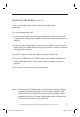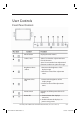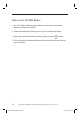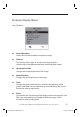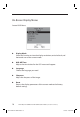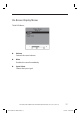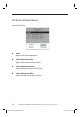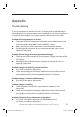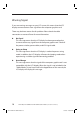Systems Monitor USER'S GUIDE
LA1710R, LA1710RTR and LA1710RTC User’s Guide (020-0320-01 Rev. A) 19
Appendix
Troubleshooting
If you are experiencing trouble with the LCD display, refer to the following. If
the problem persists, please contact your local dealer or visit Planar Support at
www.planar.com/support. See support contact information on rear cover.
Problem: No image appears on screen.
◆ Check that all the I/O and power connectors are installed correctly and
well connected as described in the “Installation” section.
◆ Make sure the pins of the connectors are not crooked or broken.
◆ Reconfi gure the resolution of your computer to make it less than or
equal to 1280 x 1024.
Problem: Partial image or incorrectly displayed image.
◆ Check to see if the resolution of your computer is higher than that of the
LCD display.
◆ Reconfi gure the resolution of your computer to make it less than or
equal to 1280 x 1024.
Problem: Image has fl ickering vertical line bars.
◆ Use “Clock” to make an adjustment.
◆ Check and reconfi gure the display mode of the vertical refresh rate of
your graphic card to make it compatible with the LCD display.
Problem: Image is unstable and fl ickering
◆ Use “Phase” to make an adjustment.
Problem: Image is scrolling
◆ Check and make sure the VGA signal cable (or adapter) is well
connected.
◆ Check and reconfi gure the display mode of the vertical refresh rate of
your graphic card to make it compatible with the LCD display.
Problem: Ghosting image (characters and graphics)
◆ Use “Clock” to make an adjustment. If the problem persists,
use “Phase” to make an adjustment.
7211 PLNR.LA1710REV2.indd 197211 PLNR.LA1710REV2.indd 19 7/27/06 4:02:45 PM7/27/06 4:02:45 PM