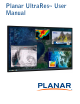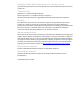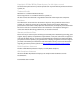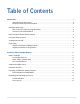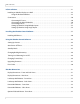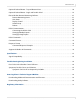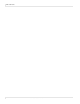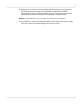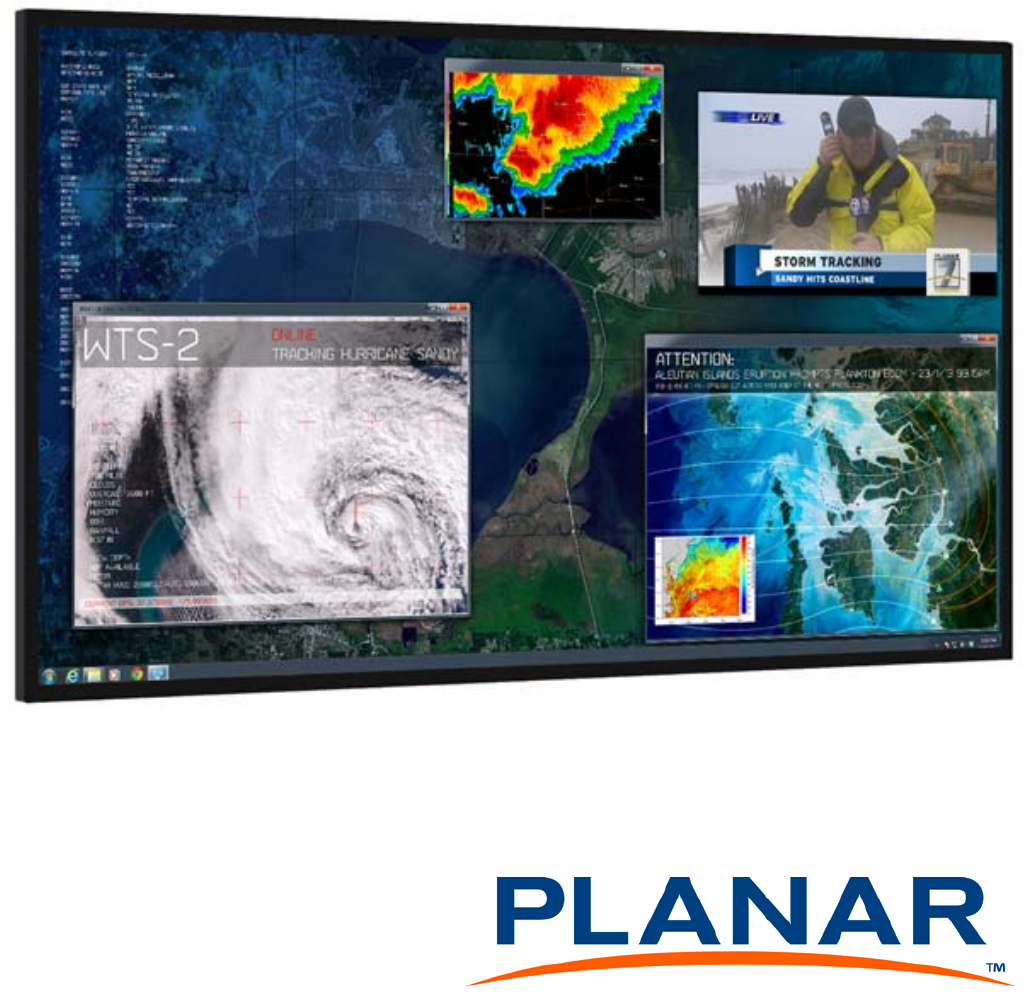Planar UltraRes User Manual TM
Copyright © 14 May 2013 by Planar Systems, Inc. All rights reserved. Contents of this publication may not be reproduced in any form without permission of Planar Systems, Inc. Trademark Credits Windows™ is a trademark of Microsoft Corp. Planar's Big Picture™ is a trademark of Planar Systems, Inc. All other names are trademarks or registered trademarks of their respective companies. Disclaimer The information contained in this document is subject to change without notice. Planar Systems, Inc.
Copyright © 22 Mar 2013 by Planar Systems, Inc. All rights reserved. Contents of this publication may not be reproduced in any form without permission of Planar Systems, Inc. Trademark Credits Windows™ is a trademark of Microsoft Corp. Planar's Big Picture™ is a trademark of Planar Systems, Inc. All other names are trademarks or registered trademarks of their respective companies. Disclaimer The information contained in this document is subject to change without notice. Planar Systems, Inc.
Table of Contents Introduction . . . . . . . . . . . . . . . . . . . . . . . . . . . . . . . . . . . . . . . . . . . . . . . . . . . . . . . . . . . . . . . . . . . . . . . . . . . . . . . . . . . . . . .1 Important Safety Instructions . . . . . . . . . . . . . . . . . . . . . . . . . . . . . . . . . . . . . . . . . . . . . . . . . . . . . . . . . . . . . . .2 European Union Disposal Information. . . . . . . . . . . . . . . . . . . . . . . . . . . . . . . . . . . . . . . . . . . . . . . . . . . . . . .
Table of Contents LCD Installation. . . . . . . . . . . . . . . . . . . . . . . . . . . . . . . . . . . . . . . . . . . . . . . . . . . . . . . . . . . . . . . . . . . . . . . . . . . . . . . . . . .21 Installing an UltraRes Display on a Wall . . . . . . . . . . . . . . . . . . . . . . . . . . . . . . . . . . . . . . . . . . . . . . . . . . . . . . . . . .22 Using the Kickstand Bracket . . . . . . . . . . . . . . . . . . . . . . . . . . . . . . . . . . . . . . . . . . . . . . . . . . . . . . . . . . . . .
Table of Contents Optional Pedestal Mount - Top and Bottom Views . . . . . . . . . . . . . . . . . . . . . . . . . . . . . . . . . . . . . . . . . . . . . . . 58 Optional Pedestal Mount - Single and Double Sided . . . . . . . . . . . . . . . . . . . . . . . . . . . . . . . . . . . . . . . . . . . . . 59 Planar UltraRes Remote Monitoring Software. . . . . . . . . . . . . . . . . . . . . . . . . . . . . . . . . . . . . . . . . . . . . . . . . . . . Remote Monitoring Home . . . . . . . . . . . . . . . . . . .
Table of Contents iv Planar UltraRes User Manual
Introduction Planar UltraRes 4K professional display is a family of 84” Ultra HD displays that produce resolution and picture quality not before seen in large format LCD displays. There are three different offerings: the UR8450-LX, UR8450-MX and the UR8450-3D.
Important Safety Instructions 1 Read these instructions. 2 Keep these instructions. 3 Heed all warnings. 4 Follow all instructions. 5 Do not use any of the Planar UltraRes products near water. 6 Clean the LCD screens with an LCD screen cleaner or LCD wipes. 7 Do not install near any heat sources such as radiators, heat registers, stoves or other apparatus (including amplifiers) that produce heat. 8 Do not defeat the safety purpose of the polarized or grounding type plug.
16 Slight pressure on the LCD will cause distortion of the image. Heavier pressure will cause permanent damage. Planar UltraRes configurations should be mounted where viewers cannot touch the screen or insert small objects in the openings that will create hazards by contacting bare conductive parts. Caution: The front polarizer is soft and subject to scratches from sharp objects. 17 The polarizer is a thin sheet of film laminated to the outside layer of glass on the LCD screen.
European Union Disposal Information English ■ Disposal of old Electrical & Electronic Equipment (Applicable throughout the European Union and other European countries with separate collection programs) Français ■ Mise au rebut des équipements électriques et électroniques usagés (Valable dans l’ensemble de l’Union Européenne ainsi que dans les pays européens disposant de programmes distincts de collecte des déchets) This symbol found on your product or on its packaging, indicates that this product should n
Recommended Usage Recommended Usage In order to get the most out of your LCD modules, use the following recommended guidelines to optimize the display. Burn-In Versus Temporary Image Retention Burn-in causes the screen to retain an image essentially forever, with little or no way to correct the problem. Under normal use, an LCD module will not experience burnin, as plasma displays do, nor will it retain images in any way.
Recommended Usage Normal Use Thermal Guidelines Normal use of the LCD module is defined as operating in the open air to prevent heat buildup, and without direct or indirect heat sources such as lighting fixtures, heating ducts, or direct sunlight that can cause the modules to experience high operating temperatures. If the LCD module will be installed in a recessed area with an LCD surround or enclosure, ensure adequate openings are applied for proper air flow and ventilation.
Basic Concept of Planar UltraRes Display Basic Concept of Planar UltraRes Display The Planar UltraRes display uses four separate outputs that feed into the 84” display as one image. You can use any combination of HDMI, DisplayPort or DVI. There are two main modes of operation for the UltraRes Display: • Single 4K inputs @ 24/25/30Hz • Four headed input (4K @ 60Hz) Using four separate outputs provides the ultra HD resolution needed for superior image quality.
Using the Remote Control Using the Remote Control The UltraRes remote control can be used for a variety of functions, including turning the display on and off and assigning individual inputs.
Turning Power On/Off Turning Power On/Off There are several ways to turn the power on and off: • Using the On/Off buttons on the remote control. See "Using the Remote Control" on page 8 for more information. • Using the Power On/Power Off buttons in the UltraRes Control software tool. See "Using the UltraRes Control Software" on page 42 for detailed information about the UltraRes Control software. • Use the UltraRes Remote Monitoring software. See "Planar UltraRes Remote Monitoring Software" on page 61.
Input Setup 10 Planar UltraRes User Manual
Installing a Planar UltraRes Display This section explains how to install a Planar UltraRes display. We suggest that you read this entire section before you attempt to install a display. Before You Begin Make sure you have all the items in the following lists before you begin unpacking and installing your display.
Supported Graphics Cards Supported Graphics Cards UltraRes supports a variety of graphics cards from leading manufacturers, such as Nvdia and AMD. In general, you should be looking for graphics cards that have the following features: • Can output 3840 x 2160 at 24 Hz or 30 Hz over a single DisplayPort of HDMI connection. • Four-output graphics cards that can output synchronized (genlocked) 1920 x 1080 outputs at up to 60 Hz.
Powering On/Off Planar UltraRes Displays Powering On/Off Planar UltraRes Displays There are several different ways to turn on or off the Planar UltraRes Display: • Using the On/Off buttons on the remote control. See "Using the Remote Control" on page 8 for more information. • Using the Power On/Power Off buttons in the UltraRes Control software tool. See "Using the UltraRes Control Software" on page 42 for detailed information about the UltraRes Control software.
Powering On/Off Planar UltraRes Displays Planar UltraRes in Standby Mode If you are unsure about whether or not the display is on but in standby mode, look for the small Standby LED. If it is off, you will not see the LED. If it is on but in Standby mode, you will see a blue LED. As the display starts, the LED blinks until it is on. Once it is on, the LED turns off. Insert IR sensor cord into the IR input on the bottom of the display.
Powering On/Off Planar UltraRes Displays If an image is present on the current input, it will be displayed on the UltraRes display. Otherwise, you will see a blank screen color (the default is black).
Powering On/Off Planar UltraRes Displays 16 Planar UltraRes User Manual
Unpacking and Checking Accessories Unpacking and Checking Accessories LCD Module Box The following items are included in the LCD module box. Part Description Number LCD module One per box. 1 LCD mounts (optional) If ordered, this will be inside a separate box inside the LCD box. 1 Picture Note: If you do not use Planar’s mounts, you need to ensure the mounts that you purchase can adequately support the display. Mounting template Used to line up where the wall mounts will be installed.
Unpacking and Checking Accessories Part Description Number Kickstand bracket Mounts to the display when Planar mounts are purchased. 1 M4 x 8 Panhead screws Used to mount the kickstand bracket.
Unpacking and Checking Accessories Accessory Kit The following items are included in the accessory kit. Part Description Number Included AC power cord Power cord. 1 IR sensor Used to receive signals from the remote control. 1 Double-sided tape Used to help in mounting the IR sensor module. 2 USB drive Contains the User Manual and setup software. 1 Passive USB cable Used to set up display software. 1 Remote control Used to power the display on/off, select multiple or single inputs.
Unpacking and Checking Accessories 20 Planar UltraRes User Manual
LCD Installation Before installation, keep the following points in mind: • These displays are heavy. Make sure that you have an adequate studs to support the weight of each display if installing on a wall. • The UltraRes must be installed on a flat surface. • If you ordered the optional wall mounts, use the supplied UltraRes mounting template for the center point of the display, as well as top and bottom bracket installation. • The wall mounts for a landscape and portrait installation look very similar.
Installing an UltraRes Display on a Wall Installing an UltraRes Display on a Wall Caution: For whatever structure is used to mount the display, be sure that it is sufficiently engineered to handle the weight of the display. Also be sure to purchase the correct hardware needed to support the display mounted to that structure. 22 1 Find the center point of the display on the wall where you intend to install it.
Installing an UltraRes Display on a Wall Center notch alignment 3 Use the provided template to determine the center points of the wall mounts. The “V” notches are labeled “L” for a landscape display or “P” for a portrait display. Use the appropriate “V” notch to align with the horizontal line drawn in the previous step.
Installing an UltraRes Display on a Wall 4 In the hole marked “Top” on the template, mark the center of the hole on the wall. Note: If you are installing a landscape display and the template is too long, you can break the template at the notch labeled “P.” 24 5 Let the template hang vertically so it is plumb, as the bottom hole in the template determines where the bottom mount will be installed.
Installing an UltraRes Display on a Wall 8 Line up the middle hole of the top wall mount with the screw hole drilled from the template. Note: This picture shows mounts for a landscape installation. 9 Tighten the screw into the mount. 10 Use a level to make sure the mount is level. 11 Then install additional screws as needed. Note: Screws installed near the hooks provide the best support.
Installing an UltraRes Display on a Wall 13 Install the kickstand bracket to the back of the display using four M4 x 8 Panhead screws.
Installing an UltraRes Display on a Wall 14 Using two people, carefully hang the back display onto the top wall mount bracket using the square brackets on the back of the display. Caution: Be sure that these are securely hung, as the top of the wall mount will hold most of the weight of the display.
Installing an UltraRes Display on a Wall 15 On the bottom wall mount, there is locking hardware in the bottom corners of the mount. Push the hardware up and finger tighten the captive screws on the bottom to secure the display to the wall.
Installing an UltraRes Display on a Wall Using the Kickstand Bracket The kickstand bracket is used for service mode, without having to remove the display from the wall. Use the following instructions to put the display in service mode. 1 Loosen the captive locking screws on both sides of the bottom mount. 2 Pull the display out and then swing out the kickstand to hold it in place. The kickstand will nest into the kickstand bracket notch.
Connections Connections In order to get your UltraRes display up and running, you need to make three main connections: AC power to the display, the wired IR module and your sources. Connecting AC Power Using the supplied AC power cord, connect one end to a grounded outlet and the other to the AC power input next to the I/O panel the bottom of the UltraRes display.
Connections Connecting Sources The graphics card that you install on your main PC will determine what outputs will be plugged into the Planar UltraRes display. For example, some graphics cards have two HDMI outputs and two DisplayPort outputs. Any combination of these outputs is fine. Below is a visual example of how a basic connection might look.
Connections Setting Up UltraRes Using Multiple Inputs You will have a computer that contains four video outputs. All four outputs will then be connected to the UltraRes display.
Connections Below are two examples of setups in UltraRes Control software that are acceptable.
Connections Setting Up UltraRes Using Single Inputs Instead of having one central device into which you can connect and define your source inputs, single source setup requires connecting from a single-headed source to the display. For example, connecting one input directly from a Blu-ray player into the 84” display.
Connections Using the Remote Control The UltraRes remote control has individual inputs that can be selected. So if this UltraRes input is connected to HDMI 2, press the HDMI 2 button on the remote control.
Connections Using the UltraRes Control Software On the Source tab, select the input that is connected to the UltraRes display. For example, if this UltraRes input is connected to HDMI 2, select the HDMI 2 radio button in the Input Source section on the left.
Installing the UltraRes Control Software The UltraRes Control software is used as your primary tool for display setup. Use the following instructions to install the UltraRes Control software. 1 Save the UltraRes Control.exe program to your computer’s hard drive. 2 Double click the .exe file to open the installer program.
38 3 Click Next to continue. 4 If you want to save the UltraRes Control files to a different location, click the Browse button and save to the folder of your choice. 5 If you want to see how much space is on your hard drive, click the Disk Cost... button to review storage capacity. 6 Do one of the following: • If you want other users to have access to the UltraRes Control software, select the Everyone radio button.
8 Click Next on the next window to continue. 9 As the installation is occurring, you will see the status bar for up to a couple of minutes.
Installing USB Drivers 10 Once the installation is complete, click Close to close the program. Installing USB Drivers When you install the UltraRes Control software, it will automatically install the necessary USB drivers needed for communication between your computer and to the UltraRes display. You only need to complete a few steps to finish the installation process. 40 1 Plug one end of the USB cable into your computer and the other into the UltraRes display.
Installing USB Drivers 3 If the USB driver installation is successful, you will see a message similar to the example below. You are now done with the USB driver installation process.
Installing USB Drivers Using the UltraRes Control Software When you first open the UltraRes Control software, you will see a window similar to the following. Notice that until you connect the inputs to the display, the “Status” at the top of the window will show “Disconnected.” 42 1 Connect from the PC on which the software is installed to the UltraRes display using a USB connection. 2 Click the Connect button to start the connection process.
Installing USB Drivers 3 The tool will then attempt to auto detect any inputs that are already connected. If one is detected, the following window appears with information already filled in. Model name Serial number If no inputs are auto-detected, you will see a window similar to the following. Notice all fields are grayed out and cannot be changed.
Setting Up Sources 4 If the connection is successful, the “Status” at the top of the window will show “Connected.” Note that all tabs are now accessible and can now be changed if needed. Setting Up Sources This information is covered earlier in the manual. Please see "Setting Up UltraRes Using Multiple Inputs" on page 32 and "Setting Up UltraRes Using Single Inputs" on page 34 for setup information.
Auto Power Off Timer Auto Power Off Timer If you want the power to automatically turn off if there is no incoming source for a certain amount of time, use the AUTO POWER OFF TIMER slider on the Settings tab and select between 1-60 seconds. Standby Mode This mode allows you to choose between a low power setting, which saves energy, or a “fast startup” mode that keeps the AC power supplies running. Below each option is described and why you might want to select it.
Changing Backlight Intensity Changing Backlight Intensity To change the brightness of the display, use the BACKLIGHT slider on the Display tab. If you want a brighter display, move the slider towards a higher number. If you want to conserve power and increase backlight life, move the slider towards a lower number. Turning Local Dimming On or Off Local Dimming allows the LED edge lighting to dynamically adjust based on the source content.
Upgrading Firmware Upgrading Firmware Upgrading software can only be done through the UltraRes Control software. Note: Firmware upgrades can only be done over a USB connection. 1 Select the File menu bar and then Upgrade Firmware.
Upgrading Firmware 2 A file called 4K.xml will be part of the release package. Navigate to this section and click Open to begin the upgrade process. Note: The upgrade can be initiated from ON or standby mode.
Upgrading Firmware 3 The upgrade process will take about 40 minutes. Be sure you are prepared for this amount of time before you initiate the upgrade process. 4 The upgrade process status bar will show where you are in the upgrade process as the upgrade proceeds. 5 When the upgrade is complete, you will see a message box similar to the following example.
Error Codes Error Codes To see the last 50 errors that have occurred, select the Error Log tab in the UltraRes Control software, as shown below. For a complete list of the error codes, see "Error Codes in the UltraRes Control Software" on page 85.
UltraRes Dimensions Display Dimensions - Front and Side Views Planar UltraRes User Manual 51
Display Dimensions - Rear View Display Dimensions - Rear View ; 0 ; 02817 +2/(6 6(59,&( 3$1(/ /2&.
Landscape Wall Mounts - Front View Landscape Wall Mounts - Front View ; 3$1(/ +$1*(5 ',63/$< 287/,1( 6(59,&( .,&.67$1' 3$1(/ /2&.
Landscape Wall Mounts - Sides Views Landscape Wall Mounts - Sides Views &(,/,1* 0,18080 :$// Installed position 54 Service position - with kickstand supporting display Planar UltraRes User Manual
Portrait Wall Mounts - Front View Portrait Wall Mounts - Front View ; 3$1(/ +$1*(5 ',63/$< 287/,1( , 2 3$1(/ $& ,1/(7 6(59,&( .,&.67$1' Planar UltraRes User Manual 3$1(/ /2&.
Portrait Wall Mounts - Sides Views Portrait Wall Mounts - Sides Views &(,/,1* 0,1,080 :$// Installed position 56 Service position - with kickstand supporting display Planar UltraRes User Manual
Optional Pedestal Mount - Front View Optional Pedestal Mount - Front View ; 3$1(/ +$1*(5 7<3 ',63/$< 287/,1( 6(59,&( .,&.67$1' ; 3$1(/ /2&. &/,36 Note: This view shows the pedestal without the display mounted on it.
Optional Pedestal Mount - Top and Bottom Views Optional Pedestal Mount - Top and Bottom Views View is shown as if looking from above the top of the pedestal. ; 3('(67$/ 02817 +2/(6 &$%/( $&&(66 View is shown as if looking at the bottom of the pedestal.
Optional Pedestal Mount - Single and Double Sided Optional Pedestal Mount - Single and Double Sided 5($5 75,0 6+((7 6,1*/( 3('(67$/ 21/< 81,7 81,7 81,7 6,1*/( 6,'(' 3('(67$/ ; 5(029$%/( 75,0 )25 7,( '2:1 $1' &$%/( $&&(66 Single sided pedestal with display installed on one side '28%/( 6,'(' 3('(67$/ Double sided pedestal with display installed on each side Planar UltraRes User Manual 59
Optional Pedestal Mount - Single and Double Sided 60 Planar UltraRes User Manual
Planar UltraRes Remote Monitoring Software Planar UltraRes Remote Monitoring Software Planar UltraRes Remote Monitoring is software that displays information about the display via a web browser. It is used primarily for monitoring, reporting and some control (for example, manually powering the displays on and off ). Remote Monitoring Home This is the first page you will see when you open the Planar UltraRes Remote Monitoring software.
Planar UltraRes Remote Monitoring Software Unit Status The Unit Status page shows a list of the different system settings for the display, including power, signal format and which sources are connected with which inputs. It also shows all current firmware information, the display ID and the serial number of the specific display. Display Control The Display Control page contains four sub-pages: Power On/Off, Source Setup, and Advanced Setup. These are described in the following pages.
Planar UltraRes Remote Monitoring Software Power On/Off Power On/Off buttons control the LED power, not the AC power. You cannot control AC power through Planar UltraRes Remote Monitoring. This section has four options for which you can schedule an automatic power on/off. The options are: no automatic power on/off, same daily schedule, Monday-Friday same schedule and weekends off. Or each day has its own schedule. You can only select one of the schedule types. The default is No automatic power on/off.
Planar UltraRes Remote Monitoring Software Source Setup The Source Setup page allows you to perform the same tasks that you can using the UltraRes Control software: select single or multiple input model, select an input source for each input in single input mode, and different options for selecting inputs in multiple input mode.
Planar UltraRes Remote Monitoring Software Advanced Setup The Advanced Setup page allows you to perform many of the same tasks that you can on the UltraRes Control software program, including selecting the power mode that works best for your display, which includes low power or fast startup. You can also select many display settings such as backlight intensity, frame delay, color space definitions and RGB settings.
Planar UltraRes Remote Monitoring Software Admin Setup The Admin Setup page contains four sub-pages: Network Setup, Date and Time, Access Control and Software Setup. These are described in the following pages.
Planar UltraRes Remote Monitoring Software Network Setup This page allows you to configure network settings and whether or not you use DHCP. 1 In the Hostname box it now says Planar. Change this name to something more appropriate. This will be the name for this particular server. The hostname is limited to 16 characters: alphanumeric, dash, or underscore only. 2 If you want to enter a domain name for server name lookups, type it in the Domain name box.
Planar UltraRes Remote Monitoring Software b You do no need to fill in anything under the Static (non-DHCP) Network Settings section. However, if you do, these settings will be used in the event that the DHCP attempts to time out. c Go to step 6. 5 Under the DHCP section, choose No, use static settings. a In the Static (non-DHCP) Network Settings section, enter the IP address given to you by the network administrator.
Planar UltraRes Remote Monitoring Software Date and Time Use this page to change date and time information as needed. 1 Set the date and time manually in the box under the Manual Date and Time section. The date format is very exact. Fill in the current date and time using exactly the format shown on the page. Click Set date and time.
Planar UltraRes Remote Monitoring Software Access Control The Access Control page allows you to set parameters needed to access the web, the Remote Monitoring network, RS232 commands, as well as select the correct baud rate.
Planar UltraRes Remote Monitoring Software Software Setup (Upgrading Network Firmware) This page allows you to upload the latest UltraRes Remote Monitoring software. You can also reset all of your settings to the factory defaults, as well as choose the web page link that is associated with the Planar logo in the top right corner of the page. 1 Click the Choose File button to locate the latest UltraRes software that you downloaded from Planar’s website.
Planar UltraRes Remote Monitoring Software Monitoring software may not configure to the same network address after the system reboots. 4 When you click Reset ALL to Factory Default, you receive the Confirm Factory Reset page. Click OK, Reset to Factory Defaults and Reboot if you are sure you want to reset ALL settings to the factory default. 5 The top of each page shows the Planar logo, which is a link to http://www.planar.com.
RS232 Communication RS232 Communication RS232 control is not necessary for operation, but is a convenient way to control displays from a computer at a distance. If your installation will not use RS232 control, skip this section. Most things you can do with the remote, you can do with RS232 commands. Plus, you can send inquiries to the displays and find out the current settings and values. RS232 connections are made with standard straight-through cables.
RS232 Communication Setting Up Single Inputs You can set up single inputs using RS232 commands. As is typical with using RS232 commands, you can pull up a basic program such as Tera Term to send commands. Below is an small example.
RS232 Commands RS232 Commands The RS232 connection must use the following settings: • • • • • 19200 baud rate 8 data bits 1 stop bit No parity bit No HW (RTS/CTS) or SW (XON/XOFF) flow control Command Format Commands sent from the initiator to the follower must have the following format: (www:xyz) [CR] Where: • ‘(‘ and ‘)’ indicate the start and end of the command data. If these characters are present, the CLI processor shall assume that “valid” CLI data is present in the command string.
Response Format Response Format Responses sent from the follower to the initiator shall have the following format: (u;www:x=z) [CR] Where: • ‘(‘ and ‘)’ indicate the start and end of the command data. If these characters are present, the CLI processor shall assume that “valid” CLI data is present in the command string. If these characters are not present in the command, the CLI processor shall assume the data is not valid CLI data and ignore it. • “u;” indicates the response code.
Response Format Command/Response Examples The following section gives examples of commands and their responses: Example: Power query when unit is powered on Command: (PWR?) [CR] Response: (0;PWR=1) [CR] Example: Set power to 0 (off) Command: (PWR=0) [CR] Response: (0;PWR=0) [CR] Example: Increment brightness from 24 to 25 Command: (BRT+) [CR] Response: (0;BRT=25) [CR] Example: Invalid command code Command: (ZZZ=0) [CR] Response: (1;ZZZ=0) [CR] Example: of int) Invalid parameter (s
Supported UltraRes 4K Commands Supported UltraRes 4K Commands The following section lists the commands that are currently support on the UltraRes display.
Supported UltraRes 4K Commands Command Code IF1 Read/ Write Inc/Dec R No Min Value N/A Max Value N/A String? Yes Password Protected? No Information FPGA 2 Version IF2 R No N/A N/A Yes No Information FPGA 3 Version IF3 R No N/A N/A Yes No Information FPGA 4 Version IF4 R No N/A N/A Yes No Information Firmware Version IFV R No N/A N/A Yes No Input Mode INM R/W No 0 2 No No 0 = Single Input (Scaled) 1 = Single Input (Unscaled) 2 = Multiple Inputs Input Source IN
Supported UltraRes 4K Commands Setting Multiple Input 3 Command Code MI3 Read/ Write Inc/Dec R/W No Min Value 0 Max Value 2 String? No Password Protected? No Multiple Input 4 MI4 R/W No 0 2 No No 0 = Auto 1 = DisplayPort 4 2 = HDMI 4 Power PWR R/W No 0 1 No No 0 = Off 1 = On Status STA R No 0 4 No No 0 = Standby 1 = Powering Up 2 = On 3 = Powering Down 4 = Error Standby Mode STB R/W No 0 1 No No 0 = Low Power 1 = Fast Startup System Reset SYS W No N/A N/A No
Specifications LCD Module Specifications Specification Dimensions UltraRes Display in/lbs mm/kg Width 75.5” 1918.7mm Height 43.7” 1110.7mm Diagonal overall 87.28” 2217mm Depth - without mount 3.05” 77.5mm Depth - with mount 3.17” 80.5mm LCD only 180lbs 82kg Landscape mounts 32lbs 14.
LCD Optical Specifications (Continued) Specification Maximum Minimum Color gamut Typical 72% NTSC 100% REC709 Red (x,y) Green (x,y) Blue (x,y) White (x,y) 0.645, 0.335 0.300, 0.620 0.150, 0.060 0.279, 0.292 Native color temperature 10,000K Number of colors 16.
Signal Compatibility Signal Compatibility The UltraRes display supports the following video modes. Compatible Video Sources Signal Type PC HDTV UHDTV Resolution Frame Rate (Hz) 960 x 2160 1080p 1080p 1080p 1080p 1080p 3840 x 2160 3840 x 2160 3840 x 2160 Line Rate (kHz) Pixel Rate (MHz) 135.000 27.000 28.125 33.750 56.250 67.500 54.000 56.250 67.500 148.500 74.250 74.250 74.250 148.500 148.500 297.000 297.000 297.
Signal Compatibility 84 Planar UltraRes User Manual
Error Codes in the UltraRes Control Software Troubleshooting During Installation This section includes troubleshooting information about different issues you may encounter during the installation process or after your display has been running for some time. If you are not able to solve your issue in this section, please contact Planar’s Technical Support team for assistance.
Error Codes in the UltraRes Control Software Error Code AC Power Supply 1 Failure Meaning Display Behavior and Solution One of the two AC power supplies is not working properly. The backlight will be dimmed to a maximum setting of 10, which is necessary in order to reduce power consumption. AC Power Supply 2 Failure Solution: Replace the failing power supply. 86 AC Power Supplies 1 and 2 Failure Both power supplies are not working.
Symptoms, Possible Causes and Solutions Symptoms, Possible Causes and Solutions Below are different symptoms that you might encounter as you install your UltraRes display. First look at the different symptoms to see if you can find your issue. And then look at the possible cause and try the suggested solution(s). If you still are not able to resolve your issue, please contact Planar’s Technical Support Department.
Symptoms, Possible Causes and Solutions 88 Planar UltraRes User Manual
Accessing Planar’s Technical Support Website 1 Go to www.planarpartners.com 2 Once you enter your login and password, you can access downloadable utility software, new firmware, user manuals, and service manuals. Downloading Additional Documentation and Firmware Some of the other documents for the UltraRes 4K professional display, which are or will be available on www.planar.com. Downloading Utility Software 1 Go to www.planarpartners.com. 2 Enter your login and password information.
Downloading Utility Software 90 Planar UltraRes User Manual
Regulatory Information Manufacturer's Name: Manufacturer's Address: Planar Systems, Inc.
92 Planar UltraRes User Manual
Index A AC power connecting, 30 access control in Remote Monitoring, 70 accessories accessory kit contents, 19 checking, 17 checking and unpacking, 17 electronics box contents, 17 LCD module box contents, 17 admin setup in Remote Monitoring, 66 ambient operating temperature, 82 aspect ratio landscape, 81 portrait, 81 auto power off timer, 45 avoiding temporary image retention, 5 B backlight intensity changing, 46 barometric pressure, 82 baud rate, 70 before you begin installing a wall, 11 tools/equipment l
Index humidity, 82 wipes, 11 LCD module, 17 color gamut, 82 contents in box, 17 dimensions, 81 operating temperature, 82 orientation, 81 screen brightness, 81 specifications, 81 uniformity, 81 viewing angle, 81 local dimming turning on/off, 46 low power standby mode, 45 I M input setup, 9 inputs supported formats, 9 installation before you build, 21 of display on a wall, 22 of LCD, 21 of video wall, 11 planning, 11 space requirements, 11 UltraRes Control software, 37 USB drivers for UltraRes Control, 4
Index response formats, 76 setting up multiple inputs, 73 setting up single inputs, 74 supported UltraRes commands, 78 pedestal mount, 57 using the kickstand bracket, 29 orientation of LCD module, 81 P S pedestal mount front view, 57 Planar UltraRes, 1 Remote Monitoring, 61 planning your installation, 11 portrait wall mounts front view, 55, 56 power off auto timer via UltraRes Control, 45 off display via UltraRes Control, 13 on/off for remote monitoring, 63 turning on/off, 9 pressure, barometric, 82 s
Index low power, 45 via UltraRes Control, 45 supported formats for multiple inputs, 32 T temperature operating, 82 requirements for normal use, 6 temporary image retention avoiding, 5 definition, 5 thermal guidelines, 6 time changing in Remote Monitoring, 69 TIR see temporary image retention tools/equipment list, 11 troubleshooting during installation, 85 error codes in UltraRes Control software, 85 symptoms, 87 turning on/off local dimming, 46 turning power on/off, 9 U unit status for Remote Monitoring