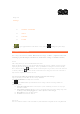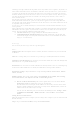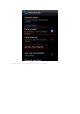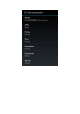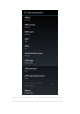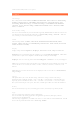User's Manual
• Change SIM PIN: You can change the PIN code here.
PASSWORDS: With this option, you can decide whether or not your chosen password will be visible
when you input it. If the check box is selected, the password will be visible. If it is not selected, then
your password will only be displayed as **** when you input it, thereby keeping your password
more secure.
DEVICE ADMINISTRATION: Adjust to administrate your IdeaTab and allow installation of non-
market apps.
• Device administrators: These functions are not available to ordinary users. Only TsingMail
users who have previously set up the appropriate security settings within their organizations
can use these functions.
These features work in conjunction with the Enterprise Policy Center (Lenovo
Enterprise Policy Manager). The Enterprise Policy Center is the executor of the
security policies of the Lenovo enterprise platform. Whenever the user enables the
Lenovo enterprise mail and service function, the Enterprise Policy Center will then
be enabled automatically. This will allow your IdeaTab to accept security policies as
set forth by the IT department of your organization, for example, mandatory
screensavers with increased password protection. Enabling these functions also
allows your IdeaTab to accept management instructions from your company’s IT
department, for example, allowing them to erase data remotely and reset your
device.
• Unknown sources: Select this option to allow installation of non-market apps.
CREDENTIAL STORAGE: This function allows your IdeaTab to access web pages and LANs for which
a specific security certificate or another certificate is required.
• Trusted credentials: Display all trusted CA certificates.
• Install from SD card: Install certificates from SD card.
• Clear credentials: Delete all of your currently saved certificates.
Language & input
Language: Select the language you wish to use to operate your IdeaTab.
Spelling correction: Enable/disable spelling correction.
Personal dictionary: Add new words or terms here to standardize them as accepted words in your
IdeaTab.
KEYBOARD & INPUT METHODS: Select and set input method (including Default, Android
keyboard, iFlytek Input, and Japanese IME, etc).
SPEECH: Set the preferred mode and general settings for text-to-speech output.
TRACKPAD: Adjust pointer speed.
Backup & reset
Reset your IdeaTab to the factory default settings.