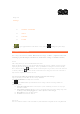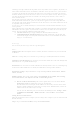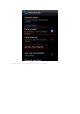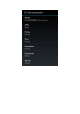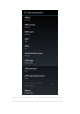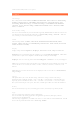User's Manual
IdeaTab is in Standby mode to save power.
4-2 DEVICE
Call settings
This setting includes Voice Call and OTHER CALL SETTINGS. Voice Call includes Fixed Dialing
Numbers, Quick responses, VOICEMAIL (Voicemail service, Voicemail settings, Call
forwarding, Additional settings, and GSM call settings) and INTERNET CALL SETTINGS
(Accounts, and Use Internet calling). OTHER CALL SETTINGS includes TTY mode, DTMF
Tones, and X-Divert.
Dual standby setting
You can use two SIM cards in your IdeaTab with supporting WCDMA/GSM and GSM. To activate and
use the SIM card, after inserting the SIM card, tap Dual standby setting > Network > SIM card
icon, selecting to activate the SIM card, and tap Save.
Sound
Sound settings include: Volumes, Silent mode, RINGTONE & NOTIFICATIONS (Phone
ringtone, Vibrate and ring) and SYSTEM (Dial pad touch tones, Touch sounds, Screen lock
sound and Vibrate on touch).
Display
Display settings include: Brightness, Wallpaper, Auto-rotate screen, Sleep and Font size.
Brightness: You can manually adjust the brightness or select Automatic brightness, which allows
your IdeaTab to adjust screen brightness automatically according to ambient light.
Wallpaper: You can select any picture from Live Wallpapers or Pictures to set as your wallpaper.
Sleep: You can select how long your IdeaTab's screen will remain activated without any activity. You
can set the time to 15 seconds, 30 seconds, 1 minute, 2 minutes, 5 minutes, 10 minutes, or 30
minutes.
Font size: You can select the font size for text displayed on the screen and set to Small, Normal,
Large or Huge.
Storage
This option allows you to view internal storage, USB device storage, and SD card storage.
Nominal capacity calculation method:1 GB = 1,000 MB = 1,000,000 KB = 1,000,000,000 bytes
Operating system calculation method:1 GB = 1,024 MB = 1,048,576 KB = 1,073,741,824 bytes
The system itself occupies some space; therefore, available space will be less than that calculated.
Battery
You can check battery usage data, remaining power status, and battery usage history details.
Apps
You can easily manage and delete selected applications.
You can also filter any running applications or applications provided by third-party software
developers in the applications list.
After selecting an application, you will then be able to see its details and related information. You will
also be able to perform functions such as Force stop, Disable.