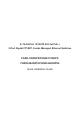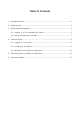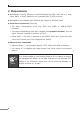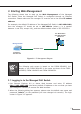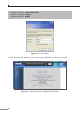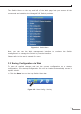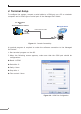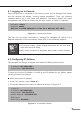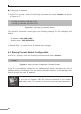Quick Guide
10
ConguringIPAddress
3.At the “>” prompt, enter the following commandand press <Enter> as shown
inFigure4-5.
>congipaddress192.168.1.100
>congipsubmask255.255.255.0
Figure 4-5: Conguring IP Address Screen
The previous command would apply the following settings for the Managed PoE
Switch.
IPAddress:192.168.1.100
Subnet Mask: 255.255.255.0
4.Repeatstep1tocheckiftheIPaddresshaschanged.
4.3 StoringCurrentSwitchConguration
Atthe“>”prompt,enterthefollowingcommandandpress<Enter>.
> save
Figure4-6: Saving Current Conguration Command Screen
If the IP is successfully congured, the Managed PoE Switch will apply the new IP
address setting immediately. You can access the Web interface of the Managed PoE
SwitchthroughthenewIPaddress.
Note
If you are not familiar with the console command or the related
parameter,enter“?” anytime in console to get the help description