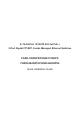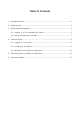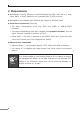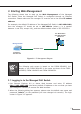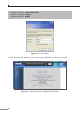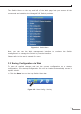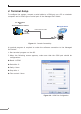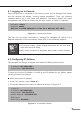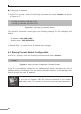Quick Guide
5
3. Starting Web Management
The following shows how to start up the Web Management of the Managed
PoE Switch. Note the Managed PoE Switch is congured through an Ethernet
connection. Please make sure the manager PC must be set to the same IP subnet
address.
Forexample,thedefaultIP addressoftheManagedPoESwitchis192.168.0.100,
then the manager PC should be set to 192.168.0.x (where x is a number
between1and254,except100),andthedefaultsubnetmaskis255.255.255.0.
PC / Workstation
with Web Browser
192.168.0.x
Managed Switch
RJ45/UTP Cable
IP Address:
192.168.0.100
Figure 3-1: IP Management Diagram
Note
The following web screen is based on the FGSW-2624HPS; the
display of the FGSW-2624HPS is the same as those of the FGSD-
1008HPS,FGSW-1816HPSandFGSW-2624HPS4.
3.1 Logging in to the Managed PoE Switch
1.Use Internet Explorer 8.0 or above Web browser and enter IP address
http://192.168.0.100(thefactorydefaultIPaddressor theonethatyouhave
justchangedinconsole)toaccesstheWebinterface.
2.When the following dialog box appears, please enter the default user name and
password “admin” (or the password you have changed via console). The login
screeninFigure3-2appears.