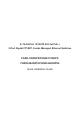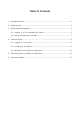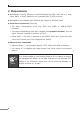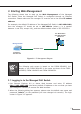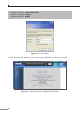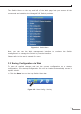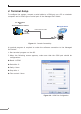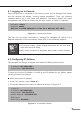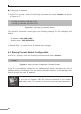Quick Guide
9
4.1 Logging on to Console
Once the terminal is connected to the device, power on the Managed PoE Switch
and the terminal will display “running testing procedures”. Then, the following
message asks to log in user name and password. The factory default user name
andpasswordareshownasfollowsandtheloginscreeninFigure4-3appears.
Username:admin
Password: admin
Welcome to FGSW-2624HPS it is Thu Jan 1 08:01:11 UTC 1970
Figure 4-3: Console Login Screen
The user can now enter commands to manage the Managed PoE Switch. For a
detaileddescriptionofthecommands,pleaserefertothefollowingchapters.
Note
1.For security reason, please change and memorize the new pass-
word after this first setup.
2. Only accept command in lowercase letter under console interface.
4.2 ConguringIPAddress
TheManagedPoESwitchisshippedwithdefaultIPaddressshownbelow.
IPAddress:192.168.0.100
Subnet Mask: 255.255.255.0
To check the currentIP addressor modify a new IP address forthe Switch,please
use the procedures as follows:
ShowthecurrentIPAddress
1.Atthe“>”prompt,enter“show ip”.
2.ThescreendisplaysthecurrentIPaddressasshowninFigure4-4.
> show ip
IPAddress:192.168.0.100
Subnet Mask: 255.255.255.0
Default Gateway: 192.168.0.254
DNSServer:
DHCPClient:Disabled
Figure 4-4: IP Information Screen