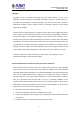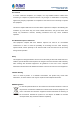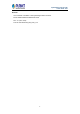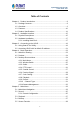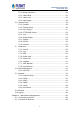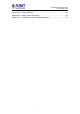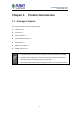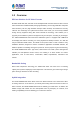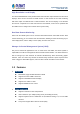4-/8-/16-Channel H.
Hybrid Digital Video Recorder H.265 HDVR series Copyright Copyright 2019 by PLANET Technology Corp. All rights reserved. No part of this publication may be reproduced, transmitted, transcribed, stored in a retrieval system, or translated into any language or computer language, in any form or by any means, electronic, mechanical, magnetic, optical, chemical, manual or otherwise, without the prior written permission of PLANET.
Hybrid Digital Video Recorder H.265 HDVR series FCC Caution To assure continued compliance, for example, use only shielded interface cables when connecting to computer or peripheral devices. Any changes or modifications not expressly approved by the party responsible for compliance could void the user’s authority to operate the equipment. This device complies with Part 15 of the FCC Rules.
Hybrid Digital Video Recorder H.265 HDVR series Revision User’s Manual of PLANET H.265 Hybrid Digital Video Recorder Model: HDVR-435/HDVR-835/HDVR-1635 Rev: 1.0 (June 2019) Part No. EM-HDVR-435_835_1635_v1.
Hybrid Digital Video Recorder H.265 HDVR series Table of Contents Chapter 1. Product Introduction ..................................................................... 8 1.1 Package Contents ............................................................................ 8 1.2 Overview........................................................................................... 9 1.3 Features ..........................................................................................10 1.4 Product Specifications ..
Hybrid Digital Video Recorder H.265 HDVR series 5.5.1 Motion Detection ....................................................................38 5.5.2 Video Blind .............................................................................42 5.5.3 Video Loss .............................................................................42 5.5.4 Abnormality ............................................................................43 5.6 System Setup ............................................................
Hybrid Digital Video Recorder H.265 HDVR series Appendix A: Ping IP Address ........................................................................89 Appendix B: Planet DDNS Application ..........................................................90 Appendix C: Configuring Port Forwarding Manually .....................................
Hybrid Digital Video Recorder H.265 HDVR series Chapter 1. Product Introduction 1.1 Package Contents The package should contain the following items: HDVR Unit x 1 Screw Kit x 1 Power Adapter x 1 Quick Installation Guide x 1 SATA Cable x 1 SATA Power Cable x 1 RS485 Connector x 1 1. If any of the above items are missing, please contact your dealer immediately. 2.
Hybrid Digital Video Recorder H.265 HDVR series 1.2 Overview Efficient Solution for All Video Formats PLANET HDVR-435, 835, and 1635 are H.265 Hybrid DVR recorders which are able to record video and data from traditional AHD (analog high definition), HD-CVI (high definition composite video interface), HD-TVI (high definition transport video interface) and Network IP security cameras.
Hybrid Digital Video Recorder H.265 HDVR series High Resolution Local Display The HDVR-435/835/1635 series provides HDMI and VGA video output interfaces for dual local displays, which can be connected to HDMI monitor or VGA monitor for live view monitoring with video output of maximum 1920 x 1080 resolutions. Due to local display, it can eliminate the need for a separate PC to view video from the unit. Besides, it also can be operated with the USB mouse to configure and monitor all the system easily.
Hybrid Digital Video Recorder H.265 HDVR series Video Recording and Backup Simultaneous recording and live video streams Manual or scheduled recording of 4/8/16 cameras simultaneously Video recycling function 24/7 for easy inquiry of suspicious events Exports recorded video file in H.
Hybrid Digital Video Recorder H.265 HDVR series LED Power Button Menu, ESC, Direction and Enter Camera Max. Channels Additional Camera 4-channel cameras 8-channel cameras 16-channel cameras Manual/Smart Camera Search Video Video Signal AHD/TVI/CVI/CVBS/IP Video System PAL (625 lines, 50fps); NTSC (525 lines, 60fps) Compression H.265/H.
Hybrid Digital Video Recorder H.
Hybrid Digital Video Recorder H.
Hybrid Digital Video Recorder H.265 HDVR series Chapter 2. Hardware Interface 2.
Hybrid Digital Video Recorder H.
Hybrid Digital Video Recorder H.265 HDVR series 2.2 Hardware Installation 2.2.1 Installing Hard Disk 1. Remove the upper case. 2. Plug the HDD power cable and SATA cable into the slots of the PCBA board and the HDD, respectively, making sure the connections are well done.
Hybrid Digital Video Recorder H.265 HDVR series 3. Please align the screw holes on the HDD with those on the HDVR case and secure them with the given screws. 4.
Hybrid Digital Video Recorder H.265 HDVR series Chapter 3. Connecting to the HDVR There are various ways you can connect to the HDVR and below are the suggested methods for different network setups: The HDVR is placed in a network with a DHCP server: Connect to the HDVR by using “HDVR Search Tool” Utility. The HDVR is placed in a network without DHCP server (or you are connecting to it directly): Access HDVR with its default IP (192.168.0.20). 3.
Hybrid Digital Video Recorder H.265 HDVR series Next, press the “Search” button to find the HDVR. The HDVR should be located and its IP address should be displayed. Select the HDVR and click on “Visit”; the program should automatically access the HDVR’s web administration page from your default browser.
Hybrid Digital Video Recorder H.265 HDVR series 3.2 Accessing HDVR with its default IP address The HDVR comes with a pre-configured static IP address “192.168.0.20”. However, it is only used when there is no DHCP server presented in the network. Connect the HDVR and PC to your switch or hub, or connect the PC directly to the HDVR using a crossover Cat5 Ethernet cable. You can select utility or type the IP address to connect with HDVR directly.
Hybrid Digital Video Recorder H.
Hybrid Digital Video Recorder H.265 HDVR series Chapter 4. Basic Operation This chapter provides setup instructions of the HDVR local display Interface. 4.1 Main/Live Viewing The main/live view is the first interface displayed once you access the HDVR through local display. It displays the live video of all cameras added to the HDVR and the above patterns chosen by the user. The interface has many functions explained below.
Hybrid Digital Video Recorder H.265 HDVR series 4.2 Preview You can right-click mouse to switch between the windows. The system date, time and channel name are shown in each viewing window. The surveillance video and alarm statuses are shown in each window. 1 Recording status 3 Video loss 2 Motion detection 4 Speaker Disabled 5 Internet Connected 5 Internet Disconnected Table 4.1 Preview Icon 4.
Hybrid Digital Video Recorder H.265 HDVR series 4.3.1 Main Menu The system main menu is shown below after login. Picture 4.3 Main Menu 4.3.2 Window Switch Previewing in single window, four windows, eight windows, nine windows or sixteen windows is up to your choice. Different video input numbers have different switchable previewed pictures.
Hybrid Digital Video Recorder H.265 HDVR series 4.3.3 Guide Select “Cloud” to enable cloud service function. Select “Will no longer be prompted”, HDVR will not display Guide interface after boot. Click “Next Page” button to enter next option. Picture 4.4 Guide 4.3.4 PTZ Control PTZ control is a little different between analog mode and full digital mode. 1) Digital channel – the digital channel needs to link PTZ; the remote device should connect with PTZ with protocol correctly set also.
Hybrid Digital Video Recorder H.265 HDVR series Picture 4.5 PTZ Setup Speed Zoom Set the PTZ rotation range. Default range: 1 ~ 8. Click the / button to adjust the focal length of the camera. Focus Click the / button to adjust the focus of the camera. Iris Click the / button to adjust the iris of the camera. Preset Click the / button to add or delete preset points. Hide The current interface will be temporarily hidden after clicking it.
Hybrid Digital Video Recorder H.265 HDVR series Picture 4.6 Coaxial Control Setup 4.3.6 Preview Signal Click “Preview Signal” to enter preview signal selection interface, and then set43 to AHD/TVI/CVI signal preview. Picture 4.7 Signal 4.3.7 Color Setting Color setting is only applied for hybrid /full analog mode and can be configured in analog channel.
Hybrid Digital Video Recorder H.265 HDVR series Picture 4.8 Color Setting 4.3.8 Playback There are two methods for you to exceed playback. 1. In the desktop shortcut menu. 2. Main menuPlayback The hard disk that saves the video files must be set as read-write or read-only state. Picture 4.
Hybrid Digital Video Recorder H.265 HDVR series Key Function Key Function Play/Pause Backward play Slow forward Fast forward Previous frame Next frame Previous file Next file Full screen Stop / Table 4.10 Playback Control Button Operation tips: Show function of the key that cursor placed. Play frame by frame; the playback status should be paused first. Special functions: Accurate playback: Select time (h/m/s) in the time column and then click the play button.
Hybrid Digital Video Recorder H.265 HDVR series 4.3.9 Record Please check the current channel status; “○” means it is not in the recording status, and “●” means it is in the recording status. You can use desktop shortcut menu or click [main menu]> [recording function]> [recording conf.] to enter the recording control interface. Picture 4.11 Record Mode Schedule Manual Stop Record according to configuration. Click the button to start recording of selected channel in any state.
Hybrid Digital Video Recorder H.265 HDVR series In this series of product, the HDVR provides full analog channel mode, hybrid mode and full digital mode in channel type. Different models have different channel modes. User can shift the mode freely if necessary. 4.3.11 Camera Management Picture 4.
Hybrid Digital Video Recorder H.265 HDVR series Chapter 5. Main Menu 5.
Hybrid Digital Video Recorder H.265 HDVR series Main Menu Sub Menu Function System events include no storage, storage error, limited Abnormality storage space, network disconnection and IP Conflict. Event action parameters: message and buzzer. General configuration Set system time, data format, language and hard disk in action when it is full and comes with machine number, video standard, auto logout, etc.
Hybrid Digital Video Recorder H.265 HDVR series Main Menu Sub Menu Device Info Upgrade Automatic Maintenance Function Device configuration and information Upgrade firmware with external device (like USB) Settings for automatic reboot system and auto-delete old files. Export the device's log or configuration to external Import/Export device (like USB flash disk); input the configuration with external device (like USB flash disk).
Hybrid Digital Video Recorder H.265 HDVR series Picture 5.1 Record Configuration Channel Choose the corresponding channel number to set the channel. Choose the all option to set the entire channels. Choose the redundancy function option to implement the file double backup function. Double backup is writing the video files Redundancy in two hard disks. When you do the double backup, make sure that there are two hard disks installed. One is read-write disk and the other is redundant disk. (refer to 5.8.
Hybrid Digital Video Recorder H.265 HDVR series Refer to chapter 5.5 to set corresponding sensor function. 5.3 Playback Refer to chapter 4.3.8. 5.4 Backup You can back up the video files to external storage through setup. The storage must be installed before the file backup. If the backup is finished, the video can be displayed individually. Picture 5.2 Backup Motion Erase Detect the storage connected with the HDVR such as hard disk or universal disk.
Hybrid Digital Video Recorder H.265 HDVR series Picture 5.3 Backup Remove Clear the file information. Search Show the file information satisfying the set file attributes. Backup Format Configure the backup file format based on requirement. H.26X, AVI or MP4 format can be selected. Start Click the start button to start the backup Burning The file will be burned synchronously after clicking it. Stop Click the stop button to stop the backup. 5.
Hybrid Digital Video Recorder H.265 HDVR series Digital channel: It not only enables motion detection function at the local side, but also enables the remote device that is connected. When remote device detects motion movement, the local side will start alarm recording, provided this function is not enabled. Picture 5.4 Motion Detection Channel Choose the set motion detection channel. Enable The motion detection function is on when the box is checked.
Hybrid Digital Video Recorder H.265 HDVR series Interval/Sec. Record delay/Sec. Record Channel Only one alarm signal is turned on even there are several motion detection signals in the set interval. Delay a few moments and stop when the alarm state is turned off. The default is 10 seconds. Choose the recording channel (multiple options supported). Trigger the video signal when the alarm is turned on. It means that the selected channel is single window alternate Tour patrol preview.
Hybrid Digital Video Recorder H.265 HDVR series PTZ Activation: Set the PTZ activation when the alarm is turned on. In hybrid mode, PTZ links to the related PTZ information of analog channel. While in digital channel model, PTZ links to the related PTZ information on the remote device which is connected. To link PTZ, you can leave for [Shortcut menu]->[PTZ control] to set preset point, cruise between points and interval time, etc. Picture 5.
Hybrid Digital Video Recorder H.265 HDVR series Buzz: When alarm happens, the device will send out a buzz. 5.5.2 Video Blind When the video image is influenced by the environment such as poor brightness or reaching the set sensitivity parameter, the camera mask function and the linkage function are turned on. The details are shown below. Digital channel: It not only enables video blind function at the local side, but also enables the remote device that is connected.
Hybrid Digital Video Recorder H.265 HDVR series Picture 5.9 Video Loss Set method: refer to Motion Detection in Chapter 5.5.1. 5.5.4 Abnormality Analyzing and inspecting the current software and hardware of the device. When some abnormal events happen, the device will take an action immediately, such as show message and buzzer. Picture 5.
Hybrid Digital Video Recorder H.265 HDVR series Event Type Select abnormality you want to inspect. Enable Select it to make sure abnormal function workable Show Message Buzzer Automatically alarm cue dialog box pops out of the main screen Device will have one long “di” sound while alarm is happening 5.6 System Setup In system setting, the functions contain General, Encode, GUI display, PTZ configure/RS485 device, Tour, Output Adjust, Restore, RS232, and Account. 5.6.1 General Picture 5.
Hybrid Digital Video Recorder H.265 HDVR series Date Separator Choose list separator of the date format. Time Format Choose time format: 24-hour or 12-hour. Language Support multiple languages up to 28. Stop recording: Stop recording when the hard disk is full. HDD Full Overwrite: Cover the earliest recording files and continue recording when the hard disk is full Only when the address button in the remote controller and the DVR No.
Hybrid Digital Video Recorder H.265 HDVR series stream parameter in the left part, and set the extra stream parameter in the right part. Extra stream introduces video compression technique which applies for multi-channel playback simultaneously, dial-up multi-channel real-time monitor under poor bandwidth, or mobile monitor, and so on. Picture 5.13 Digital Encode Setup Picture 5.14 Hybrid/ Analog Encode Setup Channel Choose the channel number.
Hybrid Digital Video Recorder H.265 HDVR series Compression Standard H.264/H.265/H.265+ main profile and extra stream. Resolution Resolution type: 1080P/720P/960H/VGA/D1/CIF. Frame Rate 1 frame/s~25 frame/s You can choose limited code stream (CBR) or variable code stream Bit Rate Type (VBR). When you choose the variable code stream, there are six image quality options. Under the limited code stream, you can choose the code stream manually. Set the code stream value to modify the image quality.
Hybrid Digital Video Recorder H.265 HDVR series Encode output: In the network surveillance and video file mode, it includes channel title, time display, channel display, record status, alarm status, transparency and region cover information. The GUI Display Page in Hybrid Mode and All Analog Mode Picture 5.15 Output Mode The GUI Display Page in Full Digital Channel Output Mode Picture 5.16 Output Mode Click the channel name modify button and enter the channel Channel Title name menu.
Hybrid Digital Video Recorder H.265 HDVR series Time Display Channel Display Display the system data and time in the surveillance window. Display the system channel number in the surveillance window. Record Status Display the system recording status in the surveillance window. Alarm Status Display the system alarm status in the surveillance window. Transparency Choose the background image transparency. The range is 128~255. Resolution Set display resolution.
Hybrid Digital Video Recorder H.265 HDVR series 5.6.4 PTZ/RS485 Device When system is in hybrid mode or full analog mode, PTZ device and RS485 device are listed on the PTZ configure page. Picture 5.17 PTZ Configuration Channel Protocol Choose input channel of dome camera. Choose the corresponding dome protocol. (PELCOD as an example) Set as the corresponding dome address. Default: 1.
Hybrid Digital Video Recorder H.265 HDVR series When in full digital mode, only RS485 device is shown below. Picture 5.18 RS485 Device Protocol Choose related protocol of brand model (e.g.
Hybrid Digital Video Recorder H.265 HDVR series 5.6.5 Tour Set the patrol display. The tour mode is enabled when box is checked. You can choose the single-view, four-view or nine-view of single mode tour or hybrid mode tour. Picture 5.19 Tour Configure MD Interval Set the patrol switch interval. The set range is 5-120 seconds. Set the interval to shift alarm tour; range is 5-120 seconds. Alarm Tour Choose return when alarm ends.
Hybrid Digital Video Recorder H.265 HDVR series 5.6.6 Output Adjust In hybrid mode, the output adjust function supports black vertical and black horizontal adjustment; in full digital mode, the function does not support the adjustment below. The function allows you to adjust TV output area parameters. You can go to the setup interface via desktop shortcut menu or enter [main menu]> [system]> [output adjust]. Hybrid Mode Full Digital Mode Picture 5.
Hybrid Digital Video Recorder H.265 HDVR series 5.6.7 Restore Reset the HDVR’s settings to their factory default values. You can choose the items according to your requirements. Picture 5.21 Restoring to Default 5.6.8 RS232 Picture 5.22 Serial Port Setting Function Baud Rate Common serial port is used to debug and update program or set up specific serial port. Choose the corresponding baud rate length.
Hybrid Digital Video Recorder H.265 HDVR series Data Bits Include 5-8 options. Stop Bits Include 2 options. Parity Include odd, even, mark, space, default is none. 5.6.9 Account Manage the user purview. 1. The character length is 8 bytes at most for the following user and user team name. The blank ahead or behind the character string is invalid. The middle blank in the character string is valid. Legal characters include letter, number, underline, subtraction sign, and dot. 2.
Hybrid Digital Video Recorder H.265 HDVR series Modify Password: Modify the user password. You can set 1-6 bit password. The blank ahead or behind the character string is invalid. The middle blank in the character string is valid. The user who possesses the user control purview can modify his/her own or other user’s password. Picture 5.24 Modifying Password Add User: Add a user in the group and set the user purview. Enter the menu interface and input the user name and password.
Hybrid Digital Video Recorder H.265 HDVR series Add Group: Add a user group and set the purview. There are 33 different purviews: shut down the equipment, real-time surveillance, playback, record setting, video backup, etc. Picture 5.26 Adding Group Delete User: Delete the current user. Choose the user and click the delete user button. Delete Group: Delete the current group. Choose the group and click the delete group button. Picture 5.
Hybrid Digital Video Recorder H.265 HDVR series 5.7 Advanced Manage tools menu provides Version, Log, BPS, Online User, Device Info, Upgrade, Auto Maintain and Import/Export functions. 5.7.1 Version Display the basic information such as hardware information, software version, issue date, serial number and NAT status. Picture 5.
Hybrid Digital Video Recorder H.265 HDVR series 5.7.2 Log Log information includes system operation, configuration operation, data management, alarm affair, recording operation, user management, file management, etc. You can set the time section and click the Search button to look for logs. The log information will be displayed as the following list (one page lists 128 items). Next, you can press the Pre Page or Next Page button to browse and press the Clear button to clear all log information. Picture 5.
Hybrid Digital Video Recorder H.265 HDVR series 5.7.4 Online User Check the information of network user that is connected with local device. Tick the selected user to break up connection, (make √ at the box), and then the user will be frozen after connection is stopped. It will not log in until device reboots. Picture 5.31 Online User 5.7.5 Device Info Provide information of device interface like audio in, alarm in/out. Picture 5.
Hybrid Digital Video Recorder H.265 HDVR series 5.7.6 Upgrade Picture 5.33 Upgrade Upgrade: Choose USB interface. Upgrade file: Choose the upgrade file. 5.7.7 Auto Maintain The user can set the time to auto reboot and auto delete file. Picture 5.34 Auto Maintain 5.7.
Hybrid Digital Video Recorder H.265 HDVR series convenience to the customers. Picture 5.35 Import/Export Interface 5.8 HDD Management Configure and manage the hard disk. The menu displays the following current hard disk information: hard disk number, input port, type, status and overall capability. The operation setup includes the write-read disk, read-only disk, redundant disk, hard disk format, recover and partition. Choose the hard disk and right-click to execute.
Hybrid Digital Video Recorder H.265 HDVR series Picture 5.36 HDD Manage 5.8.1 HDD Info Display the hard disk state and it lists hard disk type, overall capability, residual capability, the recording time, etc. Picture 5.37 HDD Info Tips: Symbol “○” means that the hard disk is normal; symbol “X” means that the hard disk is broken down; symbol “-” means that there is no hard disk.
Hybrid Digital Video Recorder H.265 HDVR series Symbol “*” behind serial number means the current working disk such as 1*. If the corresponding disk is damaged, the information will show “?”. 5.9 Network Manage tools menu provides Network, DDNS, UPNP, Email, Cloud and Net Service. 5.9.1 Network Setup Picture 5.38 Network Setup Net Card You can choose cable network card or wireless network card. DHCP Enable Obtain IP address automatically. IP Address Set the IP address. Default: 192.168.0.20.
Hybrid Digital Video Recorder H.265 HDVR series address must be set and reboot to enable to work. Media Port Default: 34567. HTTP Port Default: 80. HS Download Network high-speed download There are three strategies: self-adaption, image quality precedence and fluency precedence. The code stream will adjust according to the setup. Self-adaption is the tradeoff Transfer Policy between the image quality precedence and fluency precedence.
Hybrid Digital Video Recorder H.265 HDVR series Domain Name User Name Provide the domain name registered by DDNS. For example, hdvr1630test.planetddns.com Provide the account registered by DDNS. Provide the password registered by DDNS. Password When the DDNS is successfully configured and starts, you can connect the domain name in the IE address column to visit. 1. The DNS setup must be configured correctly in the network setup. 2. It is not necessary to input user name and password for Easy DDNS.
Hybrid Digital Video Recorder H.265 HDVR series TCP Port Router will automatically distribute TCP port for the device. The port is needed when live view is made via CMS. 5.9.4 EMAIL If the alarm is turned on or the alarm linkage photos are taken, send an email about the alarm information and the photos to appointed address. Picture 5.41 Email Setup Email server address. It could be an IP address or domain SMTP Server name. Domain name can be translated only it is the correct DNS configuration.
Hybrid Digital Video Recorder H.265 HDVR series Title You can set a message as you want (e.g. Alarm Message). 5.9.5 Cloud The cloud function is enabled by default. The user is able to scan the iOS or Android QR code to install app viewer (OKview) on mobile. The app viewer can help user to monitor channels of the HDVR remotely. Picture 5.
Hybrid Digital Video Recorder H.265 HDVR series When you execute OKview app, you can input the required information as below then press the “save” button to take effect. Picture 5.43 App Setup In GID field, you can double click the QR code icon to start your QR code scanner app. Next, please scan the Remote Access QR code or the Remote Access QR code label on the button of the case to input the device ID. 5.9.6 Net Service The Net Service provides PPPoE, RTSP, IP Filter, FTP, NTP and Dropbox functions.
Hybrid Digital Video Recorder H.265 HDVR series Choose the network service option and click the set button to configure the advanced network functions or double-click the service button to configure the parameters. Picture 5.44 Net Service Setup PPPoE Setup Picture 5.45 PPPoE Setup Input the user name and password that ISP (Internet service provider) provides. After saving it, reboot your system. Then the HDVR will build a network connection based on PPPoE.
Hybrid Digital Video Recorder H.265 HDVR series visit the HDVR through user port. RTSP Setup The setting is for live view via browsers (Safari, Firefox, and Chrome) and VLC software. This function is only for live view and it cannot control the device. Picture 5.46 RTSP Setup Enable It means the function is activated when the box is checked. Port The default port number is 554. IP Filter Setup When choosing the white list, only the listed IP address can connect the HDVR.
Hybrid Digital Video Recorder H.265 HDVR series Picture 5.47 IP Filter Setup FTP Setup FTP is available only when alarm happens or alarm activates record and snapshot. It will upload related record and snapshot pictures to FTP server. Picture 5.48 FTP Setup Server IP IP address of FTP server Port Port number of FTP server.
Hybrid Digital Video Recorder H.265 HDVR series User Name User name of FTP server Password Password of FTP server Anonymous Max. File Length Dir Name When anonymous is enabled, setting user name and password is not required Max. length for uploaded files at every packed, default value is 1024M The directory of uploaded files The user should have authority to upload files. NTP Setup The NTP server must be installed in the PC. Picture 5.
Hybrid Digital Video Recorder H.265 HDVR series Port Update Period Default: 123. You can set the port according to NTP server. The same with the NTP server check interval. Default: 10 minutes. Dropbox Setup Picture 5.
Hybrid Digital Video Recorder H.265 HDVR series The procedure follows below: 1. Log in with a Dropbox account to apply for a Drobox space. Go to https://www.dropbox.com/developers/apps and create an app (click on the "Create app" button). The interface is shown below. Here we create a normal API, the permissions for the directory and the name is SimonTestApp3. Specify the "Create app" button, then enter the following interface: Firstly, click the "Enable additional users" button.
Hybrid Digital Video Recorder H.265 HDVR series Set the corresponding parameters, click the "Apply for production" button, and mainly remember the contents of the App key and App secret. We need to use it for the device configuration. If you don't remember it, you can view all the created apps at https://www.dropbox.com/developers/apps. You can also view them by clicking on the corresponding app. 2.
Hybrid Digital Video Recorder H.265 HDVR series 3. In the newly opened page, follow the prompts and finally copy the Code value in the following figure to the “Code” column in the “Network Service Dropbox” configuration interface. Note: Be sure to complete the operation within 3 minutes, otherwise the code will expire.
Hybrid Digital Video Recorder H.265 HDVR series 4. Click “OK” and wait for the result. If the configuration fails, repeat steps 2 and 3 until the configuration is successful. 5.10 Camera The camera function includes camera manage, channel status and channel type.
Hybrid Digital Video Recorder H.265 HDVR series Channel Manage Page in All Analog (DVR) Mode Picture 5.51 Camera Interface Channel Manage Page in Hybrid Mode/Full Digital Mode Picture 5.
Hybrid Digital Video Recorder H.265 HDVR series Digital Channel: Picture 5.53 Single Link Page of Digital Channel Channel Enable Select channel title When the digital channel is enabled, user is able to configure related settings for the channel. Time When the function is enabled, the time of channel will be the Synchronization same as the device. Can be singly connected or in multi-link mode.
Hybrid Digital Video Recorder H.265 HDVR series Picture 5.54 Remote Channel Configuration Configure Name Default configuration title of the device. User can modify it if necessary. Device Type Default is IPC Protocol Default is NETIP Remote Channel User can input remote channel title from the device that you want to connect remotely Stream Default is main stream Device Address IP address of device.
Hybrid Digital Video Recorder H.265 HDVR series After clicking the Search button, the list will show all the devices in the network. User can choose any device that you prefer. Picture 5.55 Device Searched List Channel Status: Channel status is to show the status of all digital channels which are connected. The status information includes channel, maximum resolution, frame rate and connection status. For example, the channel status for 8+8 mode (16-ch Hybrid mode) is shown below. Picture 5.
Hybrid Digital Video Recorder H.265 HDVR series When a channel is added to device but it is not enabled, you will see as shown below. Picture 5.57 Resolution Status Channel status interface is in full digital mode; the first channel with 5MP resolution is disconnected because of resolution limitation (1080p). Picture 5.58 Connection Status When the current resolution is over the max resolution that the channel supports, then a red “Out of Resolution” will be shown on the preview image.
Hybrid Digital Video Recorder H.265 HDVR series Channel Type: Picture 5.59 Channel Type In this series of product, the HDVR provides full analog channel mode, hybrid mode and full digital mode in channel type. Different models have different channel modes. User can shift the mode freely if necessary. 5.11 Logout In logout setup interface, it comes with logout, shutdown and reboot functions. You can use the desktop shortcut menu or enter [main menu]. Picture 5.
Hybrid Digital Video Recorder H.265 HDVR series Logout Shutdown Reboot Press to log out; password is needed to re-enter. Press to turn off the system after three seconds. Cancel midway is of no effect. Press to reboot the system.
Hybrid Digital Video Recorder H.265 HDVR series Chapter 6. Web Remote Management The HDVR is able to be viewed from Internet Explorer when the network is available. You can have live view, playback and most of the functions that are the same as those of the HDVR system. 6.1 Connecting to HDVR For first-time connection, you need to install the ActiveX control if it appears on your web page shown below: After the ActiveX component is installed, login the system on pop-up window.
Hybrid Digital Video Recorder H.265 HDVR series see the “Bit Rate Type” window shown below: You may select bit rate type you would like to view on your computer. The bit rate type can impact bandwidth consumption on IE.
Hybrid Digital Video Recorder H.265 HDVR series 6.2 Live View on Browser On the main page, the Web user interface provides playback, log, main config, local config and logout functions. All the main settings of the device are on the main config page.
Hybrid Digital Video Recorder H.265 HDVR series Appendix A: Ping IP Address The ping (Packet Internet Groper) command is used to detect whether a specific IP address is accessible by sending a packet to the specific address and waiting for a reply. It’s also a very useful tool to confirm whether or not Internet camera is installed or if the IP address conflicts with any other device over the network.
Hybrid Digital Video Recorder H.265 HDVR series Appendix B: Planet DDNS Application Configuring PLANET DDNS Steps: Step 1 Visit DDNS provider’s web site and register an account if you do not have one yet. For example, register an account at http://planetddns.com Step 2 Enable DDNS option through accessing web page of the camera. Step 3 Input all DDNS settings.
Hybrid Digital Video Recorder H.265 HDVR series Appendix C: Configuring Port Forwarding Manually The device can be used with a router. If the device wants to be accessed from the WAN, its IP address needs to be set up as a fixed IP address. The port forwarding or Virtual Server function of router also needs to be set up. This device supports UPnP traversal function. Therefore, user could use this feature to configure port forwarding of NAT router first.
Hybrid Digital Video Recorder H.265 HDVR series Your WAN IP address will be listed here. 3. Opening/Setting Virtual Server Ports to enable remote image viewing The firewall security feature is built into the router and most routers prevent users from accessing the video from the device over the Internet. The router connects to the Internet over a series of numbered ports. The ports normally used by the device are blocked from access over the Internet.
Hybrid Digital Video Recorder H.265 HDVR series instructions on how to open ports. Enter valid ports in the Virtual Server section of your router. Please make sure to check the box on this line to enable settings. Then the device can be accessed from WAN by the router’s WAN IP address. By now, you have finished your entire PC configuration for this device.