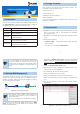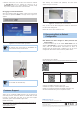Quick Guide
– 1 – – 2 –
– 3 –
– 4 –
1. Introduction
Thank you for purchasing PLANET H.265 Smart IR PoE IP Camera.
The “ICA-x80 series” is used as an alternative name in this Quick
Installation Guide. The following is the ICA-x80 series:
ICA-3280 H.265 1080p Smart IR Bullet IP Camera
ICA-4280 H.265 1080p Smart IR Dome IP Camera
ICA-A3280
H.265 1080p Smart IR Bullet IP Camera with
Articial Intelligence
ICA-A4280
H.265 1080p Smart IR Dome IP Camera with
Articial Intelligence
ICA-M3580P
H.265 5 Mega-pixel Smart IR Bullet IP Camera
with Remote Focus and Zoom
ICA-M4580P
H.265 5 Mega-pixel Smart IR Dome IP Camera
with Remote Focus and Zoom
2. Package Contents
Open the box of the ICA-x80 series and carefully unpack it. The
box should contain the following items:
z The IP Camera x 1
z Screw Package x 1
z Waterproof Connector Package x 1
z Drill Template x 1
If any item is found missing or damaged, please contact your local
reseller for replacement.
3. Requirements
z Workstations running Windows XP/2003/2008/Vista/7/8/10, MAC
OS X or later, Linux, UNIX, or other platforms are compatible
with TCP/IP protocols.
z Workstations are installed with Ethernet NIC (Network Interface
Card).
z Ethernet Port Connection
Network cables -- Use standard network (UTP) cables with
RJ45 connectors.
The above PC is installed with Web browser.
Note
It is recommended to use Internet Explorer 8.0
or above to access the ICA-x80 series. If the Web
interface of the ICA-x80 series is not accessible, please
turn off the anti-virus software or firewall and then try
it again.
4. Starting Web Management
The following shows how to start up the Web Management of the
ICA-x80 series. Note the ICA-x80 series is congured through an
Ethernet connection. Please make sure the manager PC must be
set to the same IP subnet address.
User PC
(192.168.0.X)
Ethernet Switch
IP camera
Figure 4-1: IP Management Diagram
Note
1. The ICA-x80 series supports IEEE 802.3af; be
reminded to power either from AC to DC adapter or
802.3af PoE switch.
2. The AC to DC adapter is not included in the package.
For example, the ICA-x80 series default network type is DHCP
Client; to search the current IP address of the ICA-x80 series,
follow the procedure below:
1. Download the “PLANET Search Tools” utility from the following
PLANET website link: http://www.planet.com.tw/en/support/down
loads?method=keyword&keyword=PLANET+Search+Tools&view=
6#list
2. Install the “PLANET Search Tools” utility.
3. After the camera utility is launched, all cameras found in your
local area network will be displayed.
4. The existing ICA-x80 series in the local network.
5. Search the ICA-x80 series in the network.
6. Modify the IP parameters of the selected ICA-x80 series.
7. Select the ICA-x80 series you want to congure and double-click
on it.
8. You will be connected to the ICA-x80 series via web browser
automatically.
Figure 4-2: PLANET Search Tools Utility Screen
►
ICA-x80 series
H.265 Smart IR PoE IP Camera