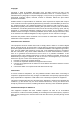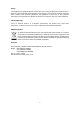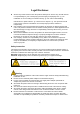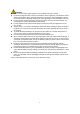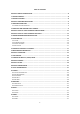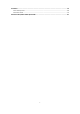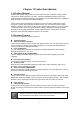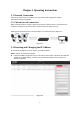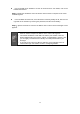H.
Copyright Copyright 2020 by PLANET Technology Corp. All rights reserved. No part of this publication may be reproduced, transmitted, transcribed, stored in a retrieval system, or translated into any language or computer language, in any form or by any means, electronic, mechanical, magnetic, optical, chemical, manual or otherwise, without the prior written permission of PLANET.
Safety This equipment is designed with the utmost care for the safety of those who install and use it. However, special attention must be paid to the dangers of electric shock and static electricity when working with electrical equipment. All guidelines of this and of the computer manufacture must therefore be allowed at all times to ensure the safe use of the equipment. CE Mark Warning This is a Class B product.
Legal Disclaimer Should any reasons below cause the product destroyed or service stop, we will assume no responsibility for your or third party’s personal injury and property loss: ① No installation or use according to instruction strictly. ② For sake of state-building maintenance or public interest. ③ Cases of force majeure. ④ Your personal or third party reasons.
Cautions Make sure the power supply voltage is correct before using the camera. Do not drop objects onto the device or vibrate the device vigorously, and keep the device away from locations where magnetic interference is present. Avoid installing the device where the surface is vibrating or subject to shock (ignoring this may damage the device). Do not aim the camera lens at the strong light such as sun or incandescent lamp. The strong light can cause fatal damage to the camera.
Table of Contents CHAPTER 1 PRODUCT INTRODUCTION .....................................................................................................8 1.1 PRODUCT MANUAL ............................................................................................................................8 1.2 PRODUCT FEATURES...........................................................................................................................8 CHAPTER 2 OPERATING INSTRUCTIONS .....................................
8.6 EVENTS ............................................................................................................................................ 58 8.6.1 Ordinary Event .............................................................................................................................. 58 8.6.2 Smart Event .................................................................................................................................. 70 CHAPTER 9 FREQUENTLY ASKED QUESTIONS .................
Chapter 1 Product Introduction 1.1 Product Manual PLANET ICA-xx80 IP camera series features video and audio, intelligent coding, network transmission, digital monitoring, and more. Using the embedded operating system and high-performance hardware-based processing platform, it offers high stability and reliability to meet the diverse needs of the surveillance industry. The IP camera series with Ethernet management can have image compressions made through the network and transmitted to different users.
Chapter 2 Operating instructions 2.1 Network Connection After the IP camera series is installed, you can preview and configure the related parameters through the browser. 2.1.1 Wired network connection Before configuring the IP camera, make sure that the IP camera series is connected to the computer and that you can access the IP camera series you want to set up. Setting up IP cameras over the LAN via a switch or a router as shown in Figure 2-1: Figure 2-1 2.
Use the PVMS client software to search for online devices. For details, refer to the PVMS User Manual. Step 2:Modify the IP address of the IP camera and connect the computer to the same network segment. In the PLANET IP search tool, select the device to directly modify the IP, found on the right side of the interface by entering the password, and then click "Modify". Step 3:Open the browser to enter the IP address of the camera as the web login screen appears.
Chapter 3 Access to the IP Camera by PVMS Software The PVMS software is available on the company website (www.planet.com.tw). You can use this software to view live video and manage IP camera. Follow the installation prompts to install the software. The control panel and real-time view interface of the PVMS software are shown in Figure 3-1. Figure 3-1 For detailed information about the software, refer to the user manual of the PVMS Software.
Chapter 4 Access to the IP Camera by Web Client 4.1 Preparation before installing plugin To ensure the IP camera and the current user's computer after completion of Make sure all the hardware connections and power equipment are normal before switching on the computer and running a ping for the IP address of the IP camera (Note: The IP address of the IP Camera in LAN must be unique.), such as 192.168.0.20.
4.2.2 Changing password After the successful login, the interface prompts to change the password, as shown in Figure 4-2: Figure 4-2 For the account security recommendations, click "Modify" and enter the user interface to modify the password, as shown in Figure 4-3: Figure 4-3 To change your password, follow these steps: Step 1: Enter the old password and enter the new password in the Password and Confirm Password fields; Step 2: Set security questions 1, 2, and 3 and enter the answers.
4.2.3 Forget password When you forget your password, you can reset the password in two ways: security question verification and security key verification. Security question verification Step 1: On the login interface, click "Forget".
Step 4: Click "Re-login" to return to the login interface (as shown in Figure 4-4 ○ 3 ). Figure 4-4 ○ 3 Security Key verification Step 1: On the login interface, click "Forget". Step 2: Select the verification method as "Security Key Verification" (as shown in Figure 4-5 ○ 1 ), and click "Import" to import the key file exported when the password is modified; 1 Figure 4-5 ○ 2 ), Step 3: Enter the new password and confirm the password (as shown in Figure 4-5 ○ and click "Next".
Step 4: Click "Re-login" to return to the login interface (as shown in Figure 4-5 ○ 3 ). Figure 4-5 ○ 3 When selecting "Security question validation", enter the correct answers to 2 questions to enter the "Set New Password" interface and proceed to the next step. When setting a new password, you must set at least 8 digits and contain both letters and numbers to set it successfully. An IP camera key file can be used multiple times to reset the password if you forget it.
4.2.4 Exit System When you enter the IP camera main interface, you can click the upper right corner of the " " safe exit system. 4.3 Installing the HsIPCCtl Controls When you use IE browser or 360 browsers, you need to download and install the controls after login. Open Internet Explorer and log in to IP camera to enter the download interface, as shown in Figure 4-6. Figure 4-6 Click "Please download the browser plugin” here and close the browser when the download is completed.
1 Figure 4-7 ○ 2 Figure 4-7 ○ E
3 Figure 4-7 ○ E 4 Figure 4-7 ○ E
5 Figure 4-7 ○ E 6 Figure 4-7 ○ E If the system prompts "installation failure", please uncheck the "cancel protection mode" in the setting safety of "Internet options" and enter the "custom level" ActiveX control Settings as shown in Figure 4-8, and reinstall HsIPCCtl after save settings.
Figure 4-8 4.4 Main interface description In the IP camera main interface, you can preview real-time video, playback, configuration and PTZ control and other functions as the interface is shown in Figure 4-9: Figure 4-9 【Live View】 For IP camera monitoring preview, you can switch the code stream preview. Previews include video, capture, electronic zoom and other functions. 【Playback】Select the time or video type to find the device TF card in the video and playback.
configuration and function configuration. 【PTZ Control】Used to set the PTZ preset point, cruise line and PTZ rotation direction preview real-time video and so on. For IP camera main interface layout function and other information, always use the actual equipment provided.
Chapter 5 Live preview 5.1 Live preview Click " " to enter the IP camera preview interface, as shown in Figure 5-1: Figure 5-1 【switching window size】In the real-time preview interface on the top left of the preview ratio option, click "4: 3", "16: 9", "X1", "full screen" to switch the video preview scale. 【switching option】In the upper left of the real-time preview interface, there is a stream switching option. Click "Main Stream", "Sub Stream" and "Triple Stream" to switch preview video stream.
Manually start/stop recording. Manually capture the picture. Turn on / off the electronic zoom function -- Turn on the electronic zoom function in the preview image, and hold down the left mouse button to select the electronic zoom area as the interface shows the region to enlarge the image Turn on/off Sound. Open / Close talk back. Table 5-1 5.2 Camera settings: PTZ, zoom and cruise Click " " on the right side of the window to display the PTZ control interface.
The PTZ control menu is shown in Figure 5-3 below: Figure 5-3 The PTZ control interface operation buttons are shown in Table 5-2 below. Buttons Description Long press the arrow keys to control the horizontal or vertical direction, such as vertical rotation. (Note: One of the bolts can only rotate horizontally, and does not support vertical rotation). Click " " and the IP camera will continue to rotate horizontally, and then the button will turn red. Click once to stop it from turning.
Click Preset to enter the Preset Settings menu and click the Presets icon to edit and recall the preset points. To select the preset number, click the " " button after the number is preset. Turn to the preview channel image to make the image stay in a certain position. Click the " call the preset point rotation; click the " " button to " button to clear the preset point. Cruise Click "Cruise" to enter the cruise settings menu to edit.
Chapter 6 Playback In the main interface, click “ ”into the video playback interface. Playback interface can be stored in the camera SD card / TF card within the video file for query, playback and download operations, as shown in Figure 6-1: Figure 6-1 Here you can choose the video type (ordinary video or alarm video) and video time to query SD / TF card in the video file, and the query to the video file playback, screenshots, clips and download.
“ ”, click to close the electronic zoom. 【Capture】For video playback, click " " to capture the current playback screen image; the interface pops up the capture picture folder, which shows just captured the picture. 【Video cut】For video playback, click " recording, click " ", start the current playback video to start " again to stop the video; the interface pops up the clip folder, which shows just the clip video.
"Download" → "Save", set the download file storage path, the file starts to download, and wait for the download progress to complete. Make sure the IP camera has an SD card slot and video playback function. Before querying the video, make sure that the SD card status in the device is “in use” and the 8.2.5 Rec Setup have been configured. Please refer to 8.1 Local Configuration for the settings of the video and picture saved in the playback interface.
Chapter 7 Picture Click “ ” in the main interface to enter the Picture interface. The picture interface can query and download the picture files stored in the camera SD card, as shown in Figure 7-1. Figure 7-1 【Query】 Select the file type on the left side of the interface to set the image query time, and click ” ” to list the eligible image information in the list on the right. 【Download】 Check the image you want to view and click “Download” to save the image information to your local computer.
Chapter 8 Configuration Click “ ” in the main interface to enter the local configuration interface. Here you can set the device system, network, video, images, events and other parameters. 8.1 Local Configuration In the main interface, click "Configuration → Local Configuration" to enter the local configuration interface, where you can set the "Record File", "Picture and Clip", "Log Export", "Online Upgrade" ,"Import / Export Param" storage path.
playback mode. 【Save clips to】Set the saving path of the clipped video files in playback mode. 【Export param】Set device parameters in the computer's storage path, used to save the web-side device parameters of the file. 【Export parameter path】Set the storage path for IP camera export parameters. 【Import param】Set device parameters in the computer's storage path, the file used to save the parameters of the web page egg device. 【Import parameter path】Set the storage path for the IP camera import parameters.
【Device Name】The name of the current IP Camera. 【Firmware Version】The current version of the IP Camera. 【Software Version】The current HsIPCCtl control version of the IP Camera. 【WEB Version】The current page version of the IP Camera. 【Number of Channels】The current channels of the IP Camera; the default is 1.
SNTP server address through "Customize". 【NTP auto-time】After it is enabled, IP Camera performs time synchronization with the SNTP server at the time interval. 【Time interval】The time interval between the IP Camera and the SNTP server is 1 minute by default. You can set "1 ~ 10080". 【Set Manually】To set the IP Camera date and time manually, click on the "Save" after completing the settings.
In the System Configuration interface, click "Maintenance" to enter the system maintenance settings interface, where you can restart the device, restore factory settings, do manual upgrade, as shown in Figure 8-5: Figure 8-5 【Reboot System】 The IP Camera will restart again automatically after clicking "Reboot System". 【Default】Divided into Simple recovery and Full recovery.
8.2.2 Scheduled Reboot In the main interface, click "Configuration → System → Timing Reboot" to enter the scheduled reboot settings interface, where you can set the time for the device to restart, and set the restart "cycle" in the drop-down menu, for example, set "3:00 on the 3rd of each month” and click Save. IP Camera will reboot at 3 o'clock on the 3rd, as shown in Figure 8-6 below: Figure 8-6 8.2.
【Search】 To set the date and start time of the log query, click "Search" and the log list shows the IP Camera execution record that meets the conditions. 【Clear】Click the clear button to empty all loggins. 【Log export】Save the contents of the current log to the location you specified in txt format. 8.2.
Figure 8-9 Cautions In order to improve the security of the product network, please change the password of the user name regularly. It is recommended to change it every 3 months. If the IP camera is used in a high security risk environment, it is recommended to update once a month or every week. It is recommended that the system administrator manages the user effectively, removes the unrelated user and shuts down the unnecessary network port.
Password strength rules are as follows: - If the set password contains three or more types (numbers, lowercase letters, uppercase letters, special characters), it is a strong password. - If the password is set to a combination of numbers and special characters, lowercase letters and special combinations of characters, capital letters and special characters, lowercase letters and uppercase letters, are in the password.
○4 Edit the User (new user) E A Step 1: In the user list, select the user to be modified, and click "Edit" to enter the user editing interface. Step 2: Edit the user type or password, enter the confirm password; Step 3: Click "Ok" to finish editing the user. The password setting rule is the same as the password rule when adding a user. ○5 Delete Users A E A Step 1: Click to select the user you want to delete and click "Delete". Step 2: Click "Ok" on the pop-up dialogue box to delete the user. 8.
check the card information, Total Capacity = Residual Capacity, formatted successfully. ○2 Rec Setup E A In the main interface, click "Configuration → System → SDCard → Rec Setup" to enter the recording setting interface, here you can open the SD card video, set the SD card recording schedule and stream type, as shown in Figure 8-11: Figure 8-11 8.
Figure 8-12 The IP Camera is connected to the routers that have opened the DHCP function. Check the DHCP option, and the IP camera can automatically get IP address, subnet mask, default gateway and DNS. Close DHCP] to manually modify the IP camera IP address, subnet mask, default gateway and preferred DNS server information. Click "Test" to confirm whether the modified IP address is available in the LAN (that is, whether it conflicts with other equipment IP).
【BITVISION Port】When the BitVision App is directly connected to the device, the "Private port" is entered into the BITVISION port. 【ONVIF Port】When the IP Camera accesses ONVIF agreement with the back-end equipment, the ONVIF protocol needs to be enabled. Please do not arbitrarily modify the port parameters; when there is a port conflict, you need to modify the port number as follows: HTTP and HTTPS port: Use the browser login to add the address after the port number.
【DDNS Account】The input selection type corresponds to the registered account. 【DDNS Password】The input selection type corresponds to the registration password. 【Confirm Password】Re-enter the password and DDNS password. 【Status】Shows whether the DDNS of the current device is set up successfully. 【Service Type】Displays the type of user name. 【Links to service providers】Show service provider information. Access via DDNS domain requires IP Camera to be accessible to the Internet.
③ SMTP In the main interface, click "Configuration →Network → Advanced Setup→ SMTP" to enter the mail settings interface, where you can set the SMTP server information. Enter the sender mailbox, SMTP server address and port, and select the upload SMTP file format, box account and password. To the recipient address, click "Save". The SMTP setup interface is shown in Figure 8-15. Figure 8-15 Sender 【Sender】Fill in the full address of the sender mailbox. 【SMTP Server】Fill in your email server address.
completion of the "test" to ensure that all the correctness of the input information and network connectivity of the IP camera. ④ P2P P2P is a private network penetration technology. It does not need to apply for a dynamic domain name, perform port mapping, or deploy a transit server. You can directly scan the QR code to download a mobile client. After registering an account, you can add and manage multiple IP cameras and NVR devices simultaneously on the mobile client.
App Client operation example The following content is introduced by taking the operation of the mobile phone client (BitVision App) as an example. The steps are as follows: Step 1: Use the Android or iOS phone to scan the corresponding QR code to download and install the BitVision App. Step 2: Run the client and log in to the account (No account is required to register first). Step 3: Add devices to the mobile client.
⑥ Other In the main interface, click "Configuration →Network → Advanced Setup → Other" to enter the Video Password Authentication interface, as shown in Figure 8-18 below: Figure 8-18 【Video Password Authentication】 After opening, encrypt all the devices and platforms connected to the camera video, and connect to the IP Camera video by entering the correct username and password. 【RTSP Encryption Enable】 When enabled, the RTSP stream of the camera is encrypted.
Only PTZ-enabled cameras have a PTZ interface. Please refer to the actual camera function. ○8 IPEYE E A In the main interface, click "Configuration →Network → Advanced Setup → IPEYE" to enter the IPEYE interface. After IPEYE is enabled, you can add the device to the IPEYE account at https://www.ipeye.ru/ View IP Camera real-time audio / video, as shown in Figure 8-20 ○ 1. A E A Figure 8-20 ○ 1 The steps to monitor the audio and video in real time at https://www.ipeye.
Figure 8-20 ○ 3 E Step 3: Log in to "https://www.ipeye.ru/" and enter the IPEYE device list to view the newly added device named as "cloud_xxxxx". Click the Play button to view the device real-time 4. monitoring video. The list of IPEYE devices is shown in Figure 8-20 ○ A E A 4 Figure 8-20 ○ A E Some cameras do not support the IPEYE function. The specific interface is subject to the actual product.
8.4 Video In the main interface, click "Configuration → Video" to enter the video and audio configuration interface, where you can set the device video, audio and other functions. 8.4.1 Video In the main interface click "configuration → video → video" into the video configuration interface, where you can set the IP Camera device name, stream type, encoding and other video parameters, as shown in Figure 8-21: Figure 8-21 【Stream Type】Here Single/Third available.
【H265+/H264+】Turn on/off the camera H265+/H264+. 【Watermark】Turn on / off. It can prevent the video from being tampered after it is turned on. After setting the "watermark name", use our "HSPlayer" player to query the video information with watermark. 【Watermark name】Enter a watermark name. Different IP Camera -- device stream type, encoding, frame rate and other information in the drop-down menu options are also different. When the frame rate is set too low, it will cause video lag.
【Audio Enable】Turn on / off device audio input. 【Audio Input】Select the audio input method. 【Audio Encode】Choose audio encoding, G711U or G711A. 【Input Volume】Set the device input volume. 【Output Volume】Set the device output volume. 8.5 Image In the main interface, click "Configuration → Image" to enter the image configuration interface, where you can set the device image and OSD text and other information. 8.5.
【Image Adjustment】You can input the value manually to set brightness, contrast, saturation and sharpness. These parameters are set according to the actual environment. The scope of valid values is from 0 to 255. You can drag the slider to set, and the default value is 128, as shown in Figure 8-24: Figure 8-24 【Exposure Settings】The default is automatic exposure. To meet the actual need, switch to the manual exposure mode by selecting "Manual".
Figure 8-27 【Day and night switch】By default, the light mode is automatic where sensitivity is 3, and filter time is 3 seconds. When the light mode is manual, light brightness is 100, as shown in Figure 8-28 ○ 1 . When it is "Automatic", the device will turn on the light according to the actual environment. The user can switch the mode to "Daytime ", "Night" and "Time" according to the actual environment of the site, and switch the sensitivity and filter time of the device according to the mode you want.
Light brightness: It is used to adjust the brightness of the light, and the adjustable range is 0-100. 【White Balance】By default, it is auto. Manually, it is adjustable be it Fluorescent Lamp, Incandescent, Warm Light, or Natural Light, as shown in Figure 8-29: Figure 8-29 Manual white balance: It supports Red, Green, and Blue gain adjustments. You can adjust the range (0-255). When it is done, click "Save".
Automatic, Weak, Moderate, Strong or Super. 【Defog Mode】Used to set the defog mode and strength, as shown in Figure 8-32. Figure 8-32 Defog Mode: The default is off. You can choose from the drop-down menu On or Auto. Defog Strength: The default is 0. When the fog mode is open, you can set the fog strength, and a value range of 0-255. 8.5.2 OSD The OSD is information displayed on the real-time monitoring screen. The name, date, and day of the IP Camera can be displayed on the monitor screen.
【OSD Text】Enter the preview interface to display text information, such as hall elevator, hall door and other equipment location information. 【Mirroring】The default is OFF. You can switch to VERTICAL, HORIZONTAL, or BOTH, when the device video image is reversed, through the menu to flip the image. 【Corridor Pattern】The default is off. In the corridor mode, you can choose to preview the interface rotated 90 degrees and 270 degrees. 8.
Figure 8-34 【Enable】Turn on / off device motion detection alarm. Area Settings: Select the area to set the motion detection sensitivity. 【Select All】Motion detection range is to monitor all of the areas, which consist of 396 (22 x 18) small squares. 【Manually draw the alarm area】Move the mouse to the preview screen and click the left mouse button to select the range of motion detection. Release the left mouse button to complete the alarm area selection.
then reset the time period. - Method 2: Click the arming time period, two arrows will be displayed at both ends of the time period. Move the adjustment arrow left or right to adjust the arming time. - You can set up more than one time period for up to 8 time periods.
【Upload Via Cloud】Select and the system is configured with the cloud server. It will send the alarm information to the cloud account. 【Record Via SDcard】Select and configure the system video; the alarm will record the alarm video to the IP Camera SD card. Figure 8-36 Open the "General Linkage", "Upload Via SMTP", "Upload Via FTP", "Upload Via Cloud", and “Record via SDcard” function, when the device motion detection alarm, the linkage corresponding way to inform the user.
Figure 8-37 Here you can choose up to 3 occlusion areas. Hold down the left mouse button and drag to select the area in the area. Region 1, Region 2 and Region 3 below will show the corresponding coordinates, width, and height of the region. If you want to delete a region, click on the corresponding “Delete” button. Click on the “Save” after completing the setting.
Figure 8-38 【Enable】Turn on / off device video tampering alarm. Area Settings: Select the area to set the video tampering sensitivity. 【Drawing Area】Move the mouse to the preview screen and click the left mouse button to select the range of motion detection and release the left mouse button. Click “Stop Drawing” to complete the alarm area selection. 【Clear All】Clearing all the video tempering areas that were selected. 【Sensitivity】The default is 0. The range of 0-2 is manually selectable.
- After the day of deployment time is set, if the other time is also needed to set the same arming time, click the right side of the timeline " " copy button. In the "copy to" interface, check the "Select All" or a day, and then Click "OK". - After setting, click "Save" to complete the setting of the arming time. Figure 8-39 When the arming time is set, there can be no overlap between any two time periods.
Figure 8-40 Here to open the "General linkage", "Upload via FTP", "Upload via SMTP", "Upload via Cloud", "Record via SDcard" function, when the device settings area is blocked and alarm, the corresponding way to inform the user. ○4 Alarm Input E A In the main interface click on the "configuration → Events → Alarm Input" to enter the Alarming Schedule settings interface. Arming Schedule:As shown in Figure 8-41, you can view, edit, and delete the arming time of the alarm input.
to" interface, check the "Select All" or a day, and then Click "OK". - After setting, click "Save" to complete the setting of the arming time. Figure 8-41 Linkage mode settings: The alarm linkage mode has general linkage and linkage alarm output, as shown in Figure 8-42. 【General Linkage】 Including upload SMTP and upload FTP. 【Upload Via SMTP】Select and the system is configured with SMTP, and the alarm information will be sent to the SMTP recipient mailbox.
Figure 8-42 ○5 E A Exception In the main interface, click "Configuration → Events → Exception" to enter the exception settings interface, as shown in Figure 8-43.
Figure 8-43 Set the "Network Disconnected" and "IP Address Conflicted" alarms here, and set the alarm output mode. Click on the “Save” after completing the settings. ○6 ROI E A ROI set the "Relative QP value" or "QP absolute value" functions for the region of interest. Up to three "fixed areas" can be set. On the main interface, click "Configuration → Events → ROI" to enter the ROI setting interface, as shown in Figure 8-44.
Figure 8-44 The specific steps of the ROI are as follows: Step 1: 【Region Settings】Move the mouse to the preview screen, hold down the left mouse button to select the ROI area range, and release the left mouse button to complete the area drawing. You can also enter the X, Y, W, and H corresponding positions in the corresponding area to set the area.
8.6.2 Smart Event Smart event interface is to set face recognition, regional intrusion detection, cross border detection, wandering detection and personnel aggregation detection. ○1 Face Recognition E A The face recognition function is used to detect the face appearing in the face database in the monitoring screen, and to perform frame selection tracking on the monitoring interface.
Figure 8-46 【Face recognition minimum pixels】It means that a face which is larger than the pixel in the monitor screen will be recognized. 【Face tracking frame】After being turned on, the monitor screen recognizes that the face will be selected by the red frame, and the frame will move as the face moves to realize face tracking. 【Face alarm】After being turned on, the device will alarm when it detects a face according to the capture mode, and the relevant information can be found in the log.
both ends. Move the mouse to the circle to show the left and right direction of the adjustment arrow. And move the adjustment arrow to adjust the arming time. - You can set up more than one time period for up to 8 time periods. After the day of deployment time is set, if the other time is also needed to set the same arming time, click the right side of the timeline " " copy button. In the "copy to" interface, check the "Select All" or a day, and then Click "OK".
Figure 8-48 Face database adapts to JPG files only, PNG. Image must not exceed the limit of 200K. The image name is preferably the person name. Step 7: Set the linkage method as needed. 【Linkage Method】refers to the response made by the device when an alarm event occurs. The linkage includes “General Linkage” and “Capture link”.
Figure 8-49 Step 2: Check "Enable" to enable intrusion detection. Step 3: Select "Warn Region": The system supports setting up to 4 warn regions. After selecting a warn region, you need to make the following settings. After setting, please click "Save" below. 【Drawing Area】Click “Drawing Area” and move the mouse to the preview screen. Click the left mouse button and draw the endpoint of the quadrilateral guard area, and then click the preview interface to complete the area drawing.
- Method 1: Click the arming time period, manually fill in the start time and end time, set up and click Save. If you need to delete the time period, click the "Delete" button and then reset the time period. - Method 2: Click the time of deployment. The time period will display two circles at both ends. Move the mouse to the circle to show the left and right direction of the adjustment arrow, and move the adjustment arrow to adjust the arming time.
○3 Line Cross Detection E A The line cross detection function is used to detect whether there is an object in the video that crosses the set warning surface, and the alarm is linked according to the judgment result. The specific steps are as follows: Step 1: In the main interface click on the "Configuration → Events → Smart Event → Line Cross Detection" to enter the Line Cross Detection settings interface, as shown in Figure 8-51. Figure 8-51 Step 2: Check "Enable" to enable intrusion detection.
the alarm will be triggered when the object crosses from A to B; “B->A” means that the alarm will be triggered when the object crosses from B to A; “A<->B” means that the object crosses from A to B, or from B to B. The alarm is triggered, that is, the alarm is triggered in both directions. 【Sensitivity】Used to set the sensitivity of detected area intrusion. The default is 50. Drag the progress bar or enter the value directly in the value box to modify the sensitivity.
When the arming time is set, there can be no overlap between any two time periods. Step 6: Set the linkage method as needed. 【Linkage Method】refers to the response made by the device when an alarm event occurs. The linkage includes “General Linkage”, “Upload Via SMTP” and “Upload Via FTP”. ○4 Loitering Detection E A The loitering detection function is used to detect the target that stays within the set area for more than the set time threshold, and then alarms according to the judgment result.
"Save" below. 【Drawing Area】Click “Drawing Area” and move the mouse to the preview screen. Click the left mouse button and draw the endpoint of the quadrilateral guard area, and then click the preview interface to complete the area drawing. 【Clear All】Used to delete the selected alert area. 【Time threshold(min)】Indicates that the target generates an alarm after continuous movement in the detection area.
Figure 8-54 When the arming time is set, there can be no overlap between any two time periods. Step 6: Set the linkage method as needed. 【Linkage Method】refers to the response made by the device when an alarm event occurs. The linkage includes “General Linkage”, “Upload Via SMTP” and “Upload Via FTP”.
Figure 8-55 Step 2: Check "Enable" to enable intrusion detection. Step 3: Select "Warn Region": The system supports setting up to 4 warn regions. After selecting a warn region, you need to make the following settings. After setting, please click "Save" below. 【Drawing Area】Click “Drawing Area”, and move the mouse to the preview screen. Click the left mouse button and draw the endpoint of the quadrilateral guard area, and then click the preview interface to complete the area drawing.
adjustment arrow, and move the adjustment arrow to adjust the arming time. - You can set up more than one time period for up to 8 time periods. After the day of deployment time is set, if the other time is also needed to set the same arming time, click the right side of the timeline " " copy button. In the "copy to" interface, check the "Select All" or a day, then Click "OK". - After setting, click "Save" to complete the setting of the arming time.
Chapter 9 Frequently Asked Questions Features Answer: There may be 4 reasons. Details are as follows: a. The network is unreasonable sound? Solution: First you can connect network by PC, and check whether the network cable is good. And check whether the network between the camera and the PC is good. 1. Why can’t I access the IP b. The IP address of the IP camera is occupied by another camera by IE? device or PC.