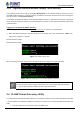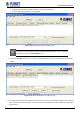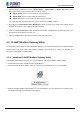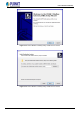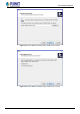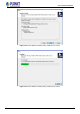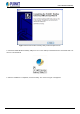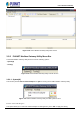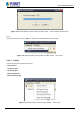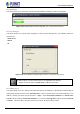User Manual
Table Of Contents
- Chapter 1. INTRODUCTION
- Chapter 2. HARDWARE INSTALLATION
- Chapter 3. INDUSTRIAL MODBUS GATEWAY MANAGEMENT
- Chapter 4. WEB MANAGEMENT
- Chapter 5. COMMAND LINE INTERFACE
- Chapter 6. COMMAND LINE MODE
- APPENDIX A
User’s Manual of IMG-120T
-23-
2. After the setup is completed, press the “Update Device”, “Update Multi” or “Update All” button to take
effect. The functions of the 3 buttons above are shown below:
Update Device: Use the current setting on one single device.
Update Multi: Use the current setting on multi-devices.
Update All: Use the current setting on all the devices in the list.
The same functions mentioned above also can be found in the “Option” tool bar.
3. By clicking the “Control Packet Force Broadcast” function, it allows you to assign a new setting value to
the Web Smart Switch under a different IP subnet address.
4. Press the “Connect to Device” button and input the username and password in the web login screen, and
the web main screen appears in Figure 3-5.
5. Press the “Exit” button to shut down the Planet Smart Discovery Utility.
3.5 PLANET Modbus Gateway Utility
For easily listing and manage the Industrial Modbus Gateway in your Ethernet environment, the Planet Modbus
Gateway Utility is an ideal solution. The following installation instructions are to guide you to installing and
running the Planet Modbus Gateway Utility.
3.5.1 Installing PLANET Modbus Gateway Utility
The following install instructions guide you to the installations of the Planet Modbus Gateway Utility.
1. Insert the attached user’s manual CD in the CD-ROM Drive.
2. Find the PLANET Modbus Gateway Utility_v1.0.exe from the CD-ROM as the icon is shown below:
3. Press the PLANET Modbus Gateway Utility_v1.0.exe and follow the on-screen instructions to install the utility.
The install procedures in the following screens appear.