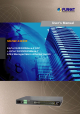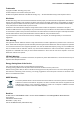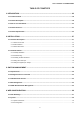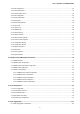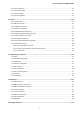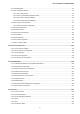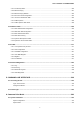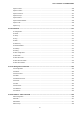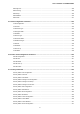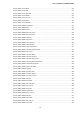User’s Manual of MGSW-24160F User’s Manual MGSW-24160F 16-Port 100/1000Base-X SFP + 8-Port 10/100/1000Base-T L2/L4 Managed Metro Ethernet Switch 1
User’s Manual of MGSW-24160F Trademarks Copyright © PLANET Technology Corp. 2012. Contents subject to which revision without prior notice. PLANET is a registered trademark of PLANET Technology Corp. All other trademarks belong to their respective owners.
User’s Manual of MGSW-24160F TABLE OF CONETNTS 1. INTRODUTION .................................................................................................................... 18 1.1 Packet Contents .........................................................................................................................................18 1.2 Product Description ...................................................................................................................................18 1.
User’s Manual of MGSW-24160F 4.2.3 IPv6 Configuration ...............................................................................................................................................52 4.2.4 Users Configuration .............................................................................................................................................53 4.2.5 Users Privilege Levels .................................................................................................................
User’s Manual of MGSW-24160F 4.5.2 LACP Configuration ...........................................................................................................................................106 4.5.3 LACP System Status .........................................................................................................................................107 4.5.4 LACP Port Status...............................................................................................................................
User’s Manual of MGSW-24160F 4.9.1 Understand QOS ...............................................................................................................................................170 4.9.2 QCL Configuration Wizard .................................................................................................................................171 4.9.2.1 Set up Policy Rules ...........................................................................................................................
User’s Manual of MGSW-24160F 4.12.7 Port Security Detail ..........................................................................................................................................260 4.12.8 DHCP Snooping ..............................................................................................................................................261 4.12.9 DHCP Snooping Statistics ..................................................................................................................
User’s Manual of MGSW-24160F System Contact ...................................................................................................................................................306 System Location..................................................................................................................................................306 System Timezone.........................................................................................................................................
User’s Manual of MGSW-24160F MAC Age Time ....................................................................................................................................................328 MAC Learning .....................................................................................................................................................329 MAC Dump................................................................................................................................................
User’s Manual of MGSW-24160F Security Switch Access Mode..............................................................................................................................352 Security Switch Access Add ................................................................................................................................352 Security Switch Access IPv6 Add ........................................................................................................................
User’s Manual of MGSW-24160F Security Switch SNMP Access Delete .................................................................................................................374 Security Switch SNMP Access Look up...............................................................................................................374 Security Network Psec Switch.............................................................................................................................
User’s Manual of MGSW-24160F Security Network DHCP Snooping Configuration ................................................................................................400 Security Network DHCP Snooping Mode ............................................................................................................401 Security Network DHCP Snooping Port Mode.....................................................................................................401 Security Network DHCP Snooping Statistics ...
User’s Manual of MGSW-24160F STP Port AutoEdge .............................................................................................................................................424 STP Port P2P ......................................................................................................................................................424 STP Port RestrictedRole .................................................................................................................................
User’s Manual of MGSW-24160F LLDP Mode .........................................................................................................................................................444 LLDP Optional TLV..............................................................................................................................................445 LLDP Interval............................................................................................................................................
User’s Manual of MGSW-24160F 6.15 Mirror Command ....................................................................................................................................465 Mirror Configuration.............................................................................................................................................465 Mirror Port ......................................................................................................................................................
User’s Manual of MGSW-24160F 6.21 SMTP Command .....................................................................................................................................484 SMTP Configuration ............................................................................................................................................484 SMTP Mode ........................................................................................................................................................
User’s Manual of MGSW-24160F fault_pwr_alr........................................................................................................................................................497 7. SWITCH OPERATION ....................................................................................................... 499 7.1 Address Table ...........................................................................................................................................499 7.2 Learning ...........
User’s Manual of MGSW-24160F 1. INTRODUTION The PLANET MGSW-24160F is all multiple ports Gigabit Ethernet Switch with SFP fiber optical connective ability and robust layer 2 features. Terms of “Managed Switch” means the Switch mentioned titled in the cover page of this User’s manual, i.e. MGSW-24160F industrial Managed Switch. 1.1 Packet Contents Open the box of the Managed Switch and carefully unpack it.
User’s Manual of MGSW-24160F AC and DC Redundant Power to ensure continuous operation PLANET MGSW-24160F is equipped with one 100~240V AC power supply unit and one additional DC 36 ~ 72V power supply unit for redundant power supply installation. A redundant power system is also provided to enhance the reliability with either 100~240V AC power supply unit or DC 36 ~ 72V power supply unit.
User’s Manual of MGSW-24160F 1.3 How to Use This Manual This User Manual is structured as follows: Section 2, INSTALLATION The section explains the functions of the Switch and how to physically install the Managed Switch. Section 3, SWITCH MANAGEMENT The section contains the information about the software function of the Managed Switch. Section 4, WEB CONFIGURATION The section explains how to manage the Managed Switch by Web interface.
User’s Manual of MGSW-24160F 1.
User’s Manual of MGSW-24160F ■ Ingress Shaper and Egress Rate Limit per port bandwidth control ■ 4 priority queues on all switch ports ■ Traffic classification: - IEEE 802.
User’s Manual of MGSW-24160F ■ Built-in Trivial File Transfer Protocol (TFTP) client ■ BOOTP and DHCP for IP address assignment ■ Firmware upload/download via HTTP / TFTP ■ DHCP Relay and Option 82 ■ User Privilege levels control ■ NTP (Network Time Protocol) ■ Link Layer Discovery Protocol (LLDP) Protocol ■ Cable Diagnostic technology provides the mechanism to detect and report potential cabling issues ■ Reset button for system reboot or reset to factory default ■ PLANET Smart Discovery Utility for deploy
User’s Manual of MGSW-24160F 1.5 Product Specification Product MGSW-24160F Hardware Specification 16 1000Base-SX/LX/BX SFP interfaces, from port9 to port16 SFP/mini-GBIC Slots Compatible with 100Base-FX SFP Copper Ports 8 10/ 100/1000Base-T RJ-45 Auto-MDI/MDI-X ports Console Port 1 x RS-232 DB9 serial port (115200, 8, N, 1) Switch Processing Scheme Store-and-Forward Switch Throughput@64Bytes 35.
User’s Manual of MGSW-24160F IEEE 802.3ad LACP / Static Trunk Port trunking Support 12 groups of 16-Port trunk support Traffic classification based, Strict priority and WRR 4-level priority for switching - Port Number QoS - 802.1p priority - 802.
User’s Manual of MGSW-24160F RFC 793 TFTP RFC 791 IP RFC 792 ICMP RFC 2068 HTTP RFC 1112 IGMP version 1 RFC 2236 IGMP version 2 IEC60068-2-32 (Free fall) Stability IEC60068-2-27 (Shock) IEC60068-2-6 (Vibration) Environment Temperature: Relative Humidity: Storage -10 ~ 60 Degree C for DC power input. -10 ~ 60 Degree C for AC power input.
User’s Manual of MGSW-24160F 2. INSTALLATION This section describes the hardware features and installation of the Managed Switch on the desktop or rack mount. For easier management and control of the Managed Switch, familiarize yourself with its display indicators, and ports. Front panel illustrations in this chapter display the unit LED indicators. Before connecting any network device to the Managed Switch, please read this chapter completely. 2.1 Hardware Description 2.1.
User’s Manual of MGSW-24160F Reset Button Pressed and Released Function < 5 sec: System reboot Reboot the Managed Switch Reset the Managed Switch to Factory Default configuration. The Managed Switch will then reboot and load the default settings as below: > 5 sec: Factory Default 。 Default Username: admin 。 Default Password: admin 。 Default IP address: 192.168.0.100 。 Subnet mask: 255.255.255.0 。 Default Gateway: 192.168.0.254 2.1.
User’s Manual of MGSW-24160F ■ 10/100/1000Base-T interfaces LED Color Function Lights: To indicate the link through that port is successfully established with speed 1000Mbps. Blink: To indicate that the switch is actively sending or receiving data over that port. 1000 Green LNK/ACT Off: If L10/100 NK/ACT LED light-> indicate that the port is operating at 10Mbps or 100Mbps. If LNK/ACT LED Off -> indicate that the port is link down.
User’s Manual of MGSW-24160F There is a power switch that is for AC power input using only. As DC power input has no power switch. The device is a power-required device, it means, it will not work till it is powered. If your networks should active all the time, please consider using UPS (Uninterrupted Power Supply) for your device. It will prevent you from network data loss or network downtime.
User’s Manual of MGSW-24160F Step3: Keep enough ventilation space between the Managed Switch and the surrounding objects. When choosing a location, please keep in mind the environmental restrictions discussed in Chapter 1, Section 4, and Specification. Step4: Connect the Managed Switch to network devices.
User’s Manual of MGSW-24160F Step3: Secure the brackets tightly. Step4: Follow the same steps to attach the second bracket to the opposite side. Step5: After the brackets are attached to the Managed Switch, use suitable screws to securely attach the brackets to the rack, as shown in Figure 2-6. Figure 2-6 Mounting the Managed Switch on a Rack Step6: Proceeds with the steps 4 and steps 5 of session 2.2.1 Desktop Installation to connect the network cabling and supply power to the Managed Switch. 2.2.
User’s Manual of MGSW-24160F Figure 2-7 Plug-in the SFP Transceiver Approved PLANET SFP Transceivers PLANET Managed Switch supports both Single mode and Multi-mode SFP transceiver.
User’s Manual of MGSW-24160F 1. It recommends using PLANET SFPs on the Managed Switch. If you insert a SFP transceiver that is not supported, the Managed Switch will not recognize it. 2. MGB series SFP modules are guaranteed working under -10 ~ 50℃ environmet, but MGB-TSX / MGB-TLX / MBG-T30 / MGB-T70 supports to -40 ~ 75℃. 3. MFB series SFP modules are guaranteed working under -10 ~ 50℃ environmet, but MFB-TFX / MFB-TF20 supports to -40 ~ 75℃.
User’s Manual of MGSW-24160F Figure 2-8 Pull out the SFP Transceiver Never pull out the module without pull the handle or the push bolts on the module. Direct pull out the module with violent could damage the module and SFP module slot of the Managed Switch. MFB series SFP module remove procedure is the same with MGB series SFP Module.
User’s Manual of MGSW-24160F 2.2.4 Wiring the Power Input The 6-contact terminal block connector on the rear panel of MGSW-24160F is used for two DC redundant powers input. Please follow the steps below to insert the power wire. 1. Insert positive / negative DC power wires into the contacts 1 and 2 for DC POWER 1, or 5 and 6 for DC POWER 2. Figure 2-9 Wiring the Redundant Power Inputs 2. Tighten the wire-clamp screws for preventing the wires from loosing.
User’s Manual of MGSW-24160F 2.2.5 Wiring the Digital Input / Output The 6-contact terminal block connector on the rear panel of MGSW-24160F is used for Digital Input and Digital Output. Please follow the steps below to insert wire. 1. MGSW-24160F offers two DI and DO groups. 1 and 2 are DI groups, 3 and 4 are DO groups and 5 is GND (ground).The 6 pin is useless. Figure 2-11 Wiring the Redundant Power Inputs 2. Tighten the wire-clamp screws for preventing the wires from loosing.
User’s Manual of MGSW-24160F Figure 2-13 Wires DI0 and DI1 to Open Detector 4. There are two Digital Output groups for you to sense MGSW-24160F port faile or power fail and issue a high or low signal to external device. As following topology shows how to wire DO0 and DO1.
User’s Manual of MGSW-24160F 3. SWITCH MANAGEMENT This chapter explains the methods that you can use to configure management access to the Managed Switch. It describes the types of management applications and the communication and management protocols that deliver data between your management device (workstation or personal computer) and the system. It also contains information about port connection options.
User’s Manual of MGSW-24160F 3.2 Management Access Overview The Managed Switch gives you the flexibility to access and manage it using any or all of the following methods: An administration console Web browser interface An external SNMP-based network management application The administration console and Web browser interface support are embedded in the Managed Switch software and are available for immediate use. Each of these management methods has their own advantages.
User’s Manual of MGSW-24160F Figure 3-1 Console Management Diagram Direct Access Direct access to the administration console is achieved by directly connecting a terminal or a PC equipped with a terminal-emulation program (such as HyperTerminal) to the Managed Switch console (serial) port. When using this management method, a straight DB9 RS-232 cable is required to connect the switch to the PC.
User’s Manual of MGSW-24160F 3.4 Web Management The Managed Switch offers management features that allow users to manage the Managed Switch from anywhere on the network through a standard browser such as Microsoft Internet Explorer. After you set up your IP address for the switch, you can access the Managed Switch's Web interface applications directly in your Web browser by entering the IP address of the Managed Switch.
User’s Manual of MGSW-24160F 3.5 SNMP-Based Network Management You can use an external SNMP-based application to configure and manage the Managed Switch, such as SNMPc Network Manager, HP Openview Network Node Management (NNM) or What’s Up Gold. This management method requires the SNMP agent on the switch and the SNMP Network Management Station to use the same community string. This management method, in fact, uses two community strings: the get community string and the set community string.
User’s Manual of MGSW-24160F 4. WEB CONFIGURATION This section introduces the configuration and functions of the Web-Based management. About Web-based Management The Managed Switch offers management features that allow users to manage the Managed Switch from anywhere on the network through a standard browser such as Microsoft Internet Explorer. The Web-Based Management supports Internet Explorer 7.0.
User’s Manual of MGSW-24160F 1. Logging on the switch Use Internet Explorer 7.0 or above Web browser. Enter the factory-default IP address to access the Web interface. The factory-default IP Address as following: http://192.168.0.100 2. When the following login screen appears, please enter the default username "admin" with password “admin” (or the username/password you have changed via console) to login the main screen of Managed Switch. The login screen in Figure 4-1-2 appears.
User’s Manual of MGSW-24160F Figure 4-1-3 Default Main Page Now, you can use the Web management interface to continue the switch management or manage the Managed Switch by Web interface. The Switch Menu on the left of the web page let you access all the commands and statistics the Managed Switch provides. 1. It is recommended to use Internet Explore 7.0 or above to access Managed Switch. 2.
User’s Manual of MGSW-24160F 4.1 Main Web Page The Managed Switch provides a Web-based browser interface for configuring and managing it. This interface allows you to access the Managed Switch using the Web browser of your choice. This chapter describes how to use the Managed Switch’s Web browser interface to configure and manage it.
User’s Manual of MGSW-24160F Main Menu Using the onboard web agent, you can define system parameters, manage and control the Managed Switch, and all its ports, or monitor network conditions. Via the Web-Management, the administrator can setup the Managed Switch by select the functions those listed in the Main Function. The screen in Figure 4-1-5 appears.
User’s Manual of MGSW-24160F 4.2 System Use the System menu items to display and configure basic administrative details of the Managed Switch. Under System the following topics are provided to configure and view the system information: This section has the following items: ■ System Information The switch system information is provided here. ■ IP Configuration Configure the switch-managed IP information on this page. ■ IPv6 Configuration Configure the switch-managed IPv6 information on this page.
User’s Manual of MGSW-24160F 4.2.1 System Information The System Info page provides information for the current device information. System Info page helps a switch administrator to identify the hardware MAC address, software version and system uptime. The screen in Figure 4-2-1 appears. Figure 4-2-1 System Information Page Screenshot The page includes the following fields: Object Description Contact The system contact configured in Configuration | System | Information | System Contact.
User’s Manual of MGSW-24160F Software Date The software version date of the switch. Buttons Auto-refresh : Check this box to enable an automatic refresh of the page at regular intervals. : Click to refresh the page; any changes made locally will be undone. 4.2.2 IP Configuration The IP Configuration includes the IP Address, Subnet Mask and Gateway. The Configured column is used to view or change the IP configuration. Fill up the IP Address, Subnet Mask and Gateway for the device.
User’s Manual of MGSW-24160F IP Router Provide the IP address of the router in dotted decimal notation. VLAN ID Provide the managed VLAN ID. The allowed range is 1 through 4095. DNS Server Provide the IP address of the DNS Server in dotted decimal notation. DNS Proxy When DNS proxy is enabled, DUT will relay DNS requests to the current configured DNS server on DUT, and reply as a DNS resolver to the client device on the network. Buttons : Click to save changes.
User’s Manual of MGSW-24160F Address Provide the IPv6 address of this switch. IPv6 address is in 128-bit records represented as eight fields of up to four hexadecimal digits with a colon separate each field (:). For example, 'fe80::215:c5ff:fe03:4dc7'. The symbol '::' is a special syntax that can be used as a shorthand way of representing multiple 16-bit groups of contiguous zeros; but it can only appear once. It also used a following legally IPv4 address. For example, '::192.1.2.34'.
User’s Manual of MGSW-24160F Figure 4-2-4 Users Configuration Page Screenshot The page includes the following fields: Object Description Username The name identifying the user. This is also a link to Add/Edit User. Privilege Level The privilgeg level for the user. Buttons : Click to add a new user. Add / Edit User This page configures a user – add, edit or delete user.
User’s Manual of MGSW-24160F : Delete the current user. This button is not available for new configurations (Add new user) Once the new user is added, the new user entry shown in the Users Configuration page. Figure 4-2-6 User Configuration Page Screenshot After change the default password, if you forget the password.
User’s Manual of MGSW-24160F 4.2.5 Users Privilege Levels This page provides an overview of the privilege levels. After setup completed, please press “Save” button to take effect. Please login web interface with new user name and password, the screen in Figure 4-2-7 appears.
User’s Manual of MGSW-24160F The page includes the following fields: Object Description Group Name The name identifying the privilege group. In most cases, a privilege level group consists of a single module (e.g. LACP, RSTP or QoS), but a few of them contains more than one. The following description defines these privilege level groups in details: System: Contact, Name, Location, Timezone, Log.
User’s Manual of MGSW-24160F 4.2.6 NTP Configuration Configure NTP on this page. NTP is an acronym for Network Time Protocol, a network protocol for synchronizing the clocks of computer systems. NTP uses UDP (data grams) as transport layer. You can specify NTP Servers and set GMT Time zone. The NTP Configuration screen in Figure 4-2-8 appears. Figure 4-2-8 NTP Configuration Page Screenshot The page includes the following fields: Object Description Mode Indicates the NTP mode operation.
User’s Manual of MGSW-24160F 4.2.7 UPnP Configuration Configure UPnP on this page. UPnP is an acronym for Universal Plug and Play. The goals of UPnP are to allow devices to connect seamlessly and to simplify the implementation of networks in the home (data sharing, communications, and entertainment) and in corporate environments for simplified installation of computer components. The UPnP Configuration screen in Figure 4-2-9 appears.
User’s Manual of MGSW-24160F Buttons : Click to save changes. : Click to undo any changes made locally and revert to previously saved values. Figure 4-2-10 UPnP devices shows on Windows My Network Places 4.2.8 DHCP Relay Configure DHCP Relay on this page. DHCP Relay is used to forward and to transfer DHCP messages between the clients and the server when they are not on the same subnet domain.
User’s Manual of MGSW-24160F The Remote ID sub-option was designed to carry information relating to the remote host end of the circuit. The definition of Circuit ID in the switch is 4 bytes in length and the format is "vlan_id" "module_id" "port_no". The parameter of "vlan_id" is the first two bytes represent the VLAN ID. The parameter of "module_id" is the third byte for the module ID. The parameter of "port_no" is the fourth byte and it means the port number.
User’s Manual of MGSW-24160F DHCP relay information operation mode enabled. Possible policies are: Replace: Replace the original relay information when receive a DHCP message that already contains it. Keep: Keep the original relay information when receive a DHCP message that already contains it. Drop: Drop the package when receive a DHCP message that already contains relay information. Buttons : Click to save changes. : Click to undo any changes made locally and revert to previously saved values. 4.2.
User’s Manual of MGSW-24160F Receive Missing The packets number that received packets which Remote ID option was missing. Remote ID Receive Bad Circuit ID The packets number that the Circuit ID option did not match known the circuit ID. Receive Bad Remote The packets number that the Remote ID option did not match the known Remote ID. ID Client Statistics Object Description Transmit to Client The packets number that relayed packets from server to client.
User’s Manual of MGSW-24160F 4.2.10 CPU Load This page displays the CPU load, using a SVG graph. The load is measured as averaged over the last 100ms, 1sec and 10 seconds intervals. The last 120 samles are graphed, and the last numbers are displayed as text as well. In order to display the SVG graph, your browser must support the SVG format. Consult the SVG Wiki for more information on browser support.
User’s Manual of MGSW-24160F 4.2.11 System Log The switch system log information is provided here. The System Log screen in Figure 4-2-14 appears. Figure 4-2-14 System Log Page Screenshot The page includes the following fields: Object Description ID The ID (>= 1) of the system logging entry. Level The level of system logging entry. The following level types are supported: Info: Information level of the system log. Warning: Warning level of the system log. Error: Error level of the system log.
User’s Manual of MGSW-24160F : Updates the system log entries, starting from the last entry currently displayed. : Updates the system log entries, ending at the last available entry ID. 4.2.12 Detailed Log The switch system detailed log information is provided here. The Detailed Log screen in Figure 4-2-15 appears. Figure 4-2-15 Detailed Log Page Screenshot The page includes the following fields: Object Description ID The ID (>= 1) of the system log entry.
User’s Manual of MGSW-24160F 4.2.13 Remote Syslog Configure remote syslog on this page. The Remote Syslog screen in Figure 4-2-16 appears. Figure 4-2-16 Remote Syslog Page Screenshot The page includes the following fields: Object Description Mode Indicates the remote syslog mode operation. Possible modes are: Enabled: Enable remote syslog mode operation. Disabled: Disable remote syslog mode operation. Syslog Server IP Fill in your remote syslog server IP address.
User’s Manual of MGSW-24160F Figure 4-2-17 Web Firmware Upgrade Page Screenshot The page includes the following fields: Object Description SMTP Mode Controls whether SMTP is enabled on this switch. SMTP Server Type the SMTP server name or the IP address of the SMTP server. SMTP Port Set port number of SMTP service. SMTP Authentication Controls whether SMTP authentication is enabled If authentication is required when an e-mail is sent.
User’s Manual of MGSW-24160F 4.2.15 Web Firmware Upgrade This page facilitates an update of the firmware controlling the switch. The Web Firmware Upgrade screen in Figure 4-2-18 appears. Figure 4-2-18 Web Firmware Upgrade Page Screenshot To open Firmware Upgrade screen perform the folling: 1. Click System -> Web Firmware Upgrade. 2. The Firmware Upgrade screen is displayed as in Figure 4-2-18. 3. Click the “ 4. Select on the firmware then click “ 5.
User’s Manual of MGSW-24160F 4.2.16 TFTP Firmware Upgrade The Firmware Upgrade page provides the functions to allow a user to update the Managed Switch firmware from the TFTP server in the network. Before updating, make sure you have your TFTP server ready and the firmware image is on the TFTP server. The TFTP Firmware Upgrade screen in Figure 4-2-20 appears.
User’s Manual of MGSW-24160F 4.2.17 Configuration Backup This function allows backup and reload the current configuration of the Managed Switch to the local management station. The Configuration Backup screen in Figure 4-2-21 appears. Figure 4-2-21 Configuration Backup Page Screenshot You can save/view or load the switch configuration. The configuration file is in XML format with a hierarchy of tags: Header tags: and .
User’s Manual of MGSW-24160F Figure 4-2-22 File Download Screen 2. Chose the file save path in management workstation.
User’s Manual of MGSW-24160F 4.2.18 Configuration Upload This function allows backup and reload the current configuration of the Managed Switch to the local management station. The Configuration Upload screen in Figure 4-2-24 appears. Figure 4-2-24 Configuration Upload Page Screenshot Configuration Upload 1. Click the “ ” button of the main page, the system would pop up the file selection menu to choose saved configuration. The Configuration screen in Figure 4-2-25 appears.
User’s Manual of MGSW-24160F 4.2.19 Digital input/output Digital Input allows user can log external device (such as industrial cooler) dead or alive or something else, system will logs a user cistomize message into system log, syslog, issue SNMP trap or issue an alarm E-mail. Digital Output allows user to monitor the switc port and power , and let system issues a high or low signal to an external device (such as alarm) when the monitor port or power has been failed.
User’s Manual of MGSW-24160F Event Description Allows user setting a customize message for Digital Input function alarming. Event As Digital Input: Allows user to record alarm message to System log, syslog or issues out via SNMP Trap or SMTP. As default SNMP Trap and SMTP are disabled, please enable them first if you want to issue alarm message via them.
User’s Manual of MGSW-24160F Figure 4-2-27 Windows File Selection Menu Popup The page includes the following fields: Object Description Enable Allows user to enable Fault Alarm function. Record Allows user to record alarm message to System log, syslog or issues out via SNMP Trap or SMTP. As default SNMP Trap and SMTP are disabled, please enable them first if you want to issue alarm message via them. Action Allows user to monitor and alarm from port fail or power fail.
User’s Manual of MGSW-24160F 4.2.21 Factory Default You can reset the configuration of the switch on this page. Only the IP configuration is retained. The new configuration is available immediately, which means that no restart is necessary. The Factory Default screen in Figure 4-2-28 appears. Figure 4-2-28 Factory Default Page Screenshot Buttons : Click to reset the configuration to Factory Defaults. : Click to return to the Port State page without resetting the configuration.
User’s Manual of MGSW-24160F 4.2.22 System Reboot The Reboot page enables the device to be rebooted from a remote location. Once the Reboot button is pressed, user have to re-login the WEB interface about 60 seconds later, the System Reboot screen in Figure 4-2-29 appears. Figure 4-2-29 System Reboot Page Screenshot Buttons : Click to reboot the system. : Click to return the Port State page without reboot the system.
User’s Manual of MGSW-24160F 4.3 Simple Network Management Protocol 4.3.1 SNMP Overview The Simple Network Management Protocol (SNMP) is an application layer protocol that facilitates the exchange of management information between network devices. It is part of the Transmission Control Protocol/Internet Protocol (TCP/IP) protocol suite. SNMP enables network administrators to manage network performance, find and solve network problems, and plan for network growth.
User’s Manual of MGSW-24160F SNMPv3 Communities Configure SNMPv3 communities table on this page. SNMPv3 Users Configure SNMPv3 users table on this page. SNMPv3 Groups Configure SNMPv3 groups table on this page. SNMPv3 Views Configure SNMPv3 views table on this page. SNMPv3 Accesses Configure SNMPv3 accesses table on this page. 4.3.2 SNMP System Configuration Configure SNMP on this page. The SNMP System Configuration screen in Figure 4-3-1 appears.
User’s Manual of MGSW-24160F will be associated with SNMPv3 community’s table. Engine ID Indicates the SNMPv3 engine ID. The string must contain an even number between 10 and 64 hexadecimal digits, but all-zeros and all-'F's are not allowed. Change of the Engine ID will clear all original local users. Buttons : Click to save changes. : Click to undo any changes made locally and revert to previously saved values. 4.3.
User’s Manual of MGSW-24160F Buttons : Click to save changes. : Click to undo any changes made locally and revert to previously saved values. 4.3.4 SNMP Trap Configuration Configure SNMP trap on this page. The SNMP Trap Configuration screen in Figure 4-3-3 appears. Figure 4-3-3 SNMP Trap Configuration Page Screenshot The page includes the following fields: Object Description Trap Mode Indicates the SNMP trap mode operation. Possible modes are: Enabled: Enable SNMP trap mode operation.
User’s Manual of MGSW-24160F Address Trap Destination IPv6 Address Provide the trap destination IPv6 address of this switch. IPv6 address is in 128-bit records represented as eight fields of up to four hexadecimal digits with a colon separate each field (:). For example, 'fe80::215:c5ff:fe03:4dc7'. The symbol '::' is a special syntax that can be used as a shorthand way of representing multiple 16-bit groups of contiguous zeros; but it can only appear once. It also used a following legally IPv4 address.
User’s Manual of MGSW-24160F 4.3.5 SNMPv3 Configuration 4.3.5.1 SNMPv3 Communities Configuration Configure SNMPv3 community’s table on this page. The entry index key is Community. The SNMPv3 Communities Configuration screen in Figure 4-3-4 appears. Figure 4-3-4 SNMPv3 Communities Configuration Page Screenshot The page includes the following fields: Object Description Delete Check to delete the entry. It will be deleted during the next save.
User’s Manual of MGSW-24160F Figure 4-3-5 SNMPv3 Users Configuration Page Screenshot The page includes the following fields: Object Description Delete Check to delete the entry. It will be deleted during the next save. Engine ID A octet string identifying the engine ID that this entry should belong to. The string must contain an even number between 10 and 64 hexadecimal digits, but all-zeros and all-'F's are not allowed.
User’s Manual of MGSW-24160F DES: An optional flag to indicate that this user using DES authentication protocol. Privacy Password A string identifying the privacy pass phrase. The allowed string length is 8 to 32, and the allowed content is the ASCII characters from 33 to 126. Buttons : Click to add a new user entry. : Click to save changes. : Click to undo any changes made locally and revert to previously saved values.
User’s Manual of MGSW-24160F 4.3.5.3 SNMPv3 Groups Configuration Configure SNMPv3 groups table on this page. The entry index keys are Security Model and Security Name. The SNMPv3 Groups Configuration screen in Figure 4-3-6 appears. Figure 4-3-6 SNMPv3 Groups Configuration Page Screenshot The page includes the following fields: Object Description Delete Check to delete the entry. It will be deleted during the next save. Security Model Indicates the security model that this entry should belong to.
User’s Manual of MGSW-24160F 4.3.5.4 SNMPv3 Views Configuration Configure SNMPv3 views table on this page. The entry index key is View Name and OID Subtree. The SNMPv3 Views Configuration screen in Figure 4-3-7 appears. Figure 4-3-7 SNMPv3 Views Configuration Page Screenshot The page includes the following fields: Object Description Delete Check to delete the entry. It will be deleted during the next save. View Name A string identifying the view name that this entry should belong to.
User’s Manual of MGSW-24160F 4.3.5.5 SNMPv3 Accesses Configuration Configure SNMPv3 accesses table on this page. The entry index key is Group Name, Security Model and Security Level. The SNMPv3 Accesses Configuration screen in Figure 4-3-8 appears. Figure 4-3-8 SNMPv3 Accesses Configuration Page Screenshot The page includes the following fields: Object Description Delete Check to delete the entry. It will be deleted during the next save.
User’s Manual of MGSW-24160F Buttons : Click to add a new access entry. : Click to save changes. : Click to undo any changes made locally and revert to previously saved values.
User’s Manual of MGSW-24160F 4.4 Port Management Use the Port Menu to display or configure the Managed Switch's ports. This section has the following items: Configures port connection settings Port Configuration Port Statistics Overview Port Statistics Detail SFP Module Information Display SFP information Port Mirror Sets the source and target ports for mirroring Lists Ethernet and RMON port statistics 4.4.1 Port Configuration This page displays current port configurations.
User’s Manual of MGSW-24160F The page includes the following fields: Object Description Port This is the logical port number for this row. Description Indicates the per port description. Link The current link state is displayed graphically. Green indicates the link is up and red that it is down. Current Link Speed Provides the current link speed of the port. Configured Link Speed Select any available link speed for the given switch port. Draw the menu bar to select the mode.
User’s Manual of MGSW-24160F When set each port to run at 100M Full, 100M Half, 10M Full, and 10M Half-speed modes. The Auto-MDIX function will disable. Buttons : Click to save changes. : Click to undo any changes made locally and revert to previously saved values. : Click to refresh the page. Any changes made locally will be undone. 4.4.2 Port Statistics Overview This page provides an overview of general traffic statistics for all switch ports.
User’s Manual of MGSW-24160F The displayed counters are: Object Description Port The logical port for the settings contained in the same row. Packets The number of received and transmitted packets per port. Bytes The number of received and transmitted bytes per port. Errors The number of frames received in error and the number of incomplete transmissions per port. Drops The number of frames discarded due to ingress or egress congestion.
User’s Manual of MGSW-24160F The page includes the following fields: Receive Total and Transmit Total Object Description Rx and Tx Packets The number of received and transmitted (good and bad) packets Rx and Tx Octets The number of received and transmitted (good and bad) bytes. Includes FCS, but excludes framing bits. Rx and Tx Unicast The number of received and transmitted (good and bad) unicast packets.
User’s Manual of MGSW-24160F Transmit Error Counters Object Description Tx Drops The number of frames dropped due to output buffer congestion. Tx Late/Exc. Coll. The number of frames dropped due to excessive or late collisions. Buttons : Click to refresh the page immediately. : Clears the counters for all ports. Auto-refresh : Check this box to enable an automatic refresh of the page at regular intervals. 4.4.
User’s Manual of MGSW-24160F Object Description Type Display the type of current SFP module, the possible types are: Speed 1000Base-SX 1000Base-LX 100Base-FX Display the spedd of current SFP module, the speed value or description is get from the SFP module. Different vendors SFP modules might shows different speed information. Wave Length(nm) Display the wavelength of current SFP module, the wavelength value is get from the SFP module.
User’s Manual of MGSW-24160F Figure 4-4-5 Port Mirror application The traffic to be copied to the mirror port is selected as follows: All frames received on a given port (also known as ingress or source mirroring). All frames transmitted on a given port (also known as egress or destination mirroring). Mirror Port Configuration The Port Mirror Configuration screen in Figure 4-4-6 appears.
User’s Manual of MGSW-24160F Figure 4-4-6 Port Mirror Configuration Page Screenshot 99
User’s Manual of MGSW-24160F The page includes the following fields: Object Description Port to mirror to Frames from ports that have either source or destination mirroring enabled are mirrored to this port. Disabled disables mirroring. Switch to mirror to Frames from ports that have either source (rx) or destination (tx) mirroring enabled are mirrored to this switch. Port The logical port for the settings contained in the same row. Mode Select mirror mode.
User’s Manual of MGSW-24160F 4.5 Link Aggregation Port Aggregation optimizes port usage by linking a group of ports together to form a single Link Aggregated Groups (LAGs). Port Aggregation multiplies the bandwidth between the devices, increases port flexibility, and provides link redundancy. Each LAG is composed of ports of the same speed, set to full-duplex operations. Ports in a LAG, can be of different media types (UTP/Fiber, or different fiber types), provided they operate at the same speed.
User’s Manual of MGSW-24160F Figure 4-5-1 Link Aggregations The Link Aggregation Control Protocol (LACP) provides a standardized means for exchanging information between Partner Systems that require high speed redundant links. Link aggregation lets you group up to eight consecutive ports into a single dedicated connection. This feature can expand bandwidth to a device on the network. LACP operation requires full-duplex mode, more detail information refer to the IEEE 802.3ad standard.
User’s Manual of MGSW-24160F All of the ports in a link aggregation have to be treated as a whole when moved from/to, added or deleted from a VLAN. The Spanning Tree Protocol will treat all the ports in a link aggregation as a whole. Enable the link aggregation prior to connecting any cable between the switches to avoid creating a data loop. Disconnect all link aggregation port cables or disable the link aggregation ports before removing a port link aggregation to avoid creating a data loop.
User’s Manual of MGSW-24160F 4.5.1 Static Aggregation Configuration This page is used to configure the Aggregation hash mode and the aggregation group. The aggregation hash mode settings are global, whereas the aggregation group relate to the currently selected unit, as reflected by the page header. Hash Code Contributors The Aggeration Mode COnfiguration screen in Figure 4-5-2 appears.
User’s Manual of MGSW-24160F Figure 4-5-3 Aggregation Group Configuration Page Screenshot The page includes the following fields: .Object Description Group ID Indicates the group ID for the settings contained in the same row. Group ID "Normal" indicates there is no aggregation. Only one group ID is valid per port. Port Members Each switch port is listed for each group ID. Select a radio button to include a port in an aggregation, or clear the radio button to remove the port from the aggregation.
User’s Manual of MGSW-24160F 4.5.2 LACP Configuration Link Aggregation Control Protocol (LACP) - LACP LAG negotiate Aggregated Port links with other LACP ports located on a different device. LACP allows switches connected to each other to discover automatically whether any ports are member of the same LAG. This page allows the user to inspect the current LACP port configurations, and possibly change them as well. The LACP port settings relate to the currently selected unit, as reflected by the page header.
User’s Manual of MGSW-24160F The page includes the following fields: Object Description Port The switch port number. LACP Enabled Controls whether LACP is enabled on this switch port. LACP will form an aggregation when 2 or more ports are connected to the same partner. LACP can form max 12 LLAGs per switch. Key The Key value incurred by the port, range 1-65535 . The Auto setting will set the key as appropriate by the physical link speed, 10Mb = 1, 100Mb = 2, 1Gb = 3.
User’s Manual of MGSW-24160F The page includes the following fields: Object Description Aggr ID The Aggregation ID associated with this aggregation instance. For LLAG the id is shown as 'isid:aggr-id' and for GLAGs as 'aggr-id' Partner System ID The system ID (MAC address) of the aggregation partner. Partner Key The Key that the partner has assigned to this aggregation ID. Last changed The time since this aggregation changed.
User’s Manual of MGSW-24160F 4.5.4 LACP Port Status This page provides a status overview for LACP status for all ports. The LACP Port Status screen in Figure 4-5-6 appears. Figure 4-5-6 LACP Port Status Page Screenshot The page includes the following fields: Object Description Port The switch port number. LACP 'Yes' means that LACP is enabled and the port link is up. 'No' means that LACP is not enabled or that the port link is down.
User’s Manual of MGSW-24160F Partner System ID The partner System ID (MAC address). Partner Port The partner port number connected to this port. Buttons : Click to refresh the page immediately. Auto-refresh : Check this box to enable an automatic refresh of the page at regular intervals. 4.5.5 LACP Port Statistics This page provides an overview for LACP statistics for all ports. The LACP statistics screen in Figure 4-5-7 appears.
User’s Manual of MGSW-24160F The page includes the following fields: Object Description Port The switch port number. LACP Transmitted Shows how many LACP frames have been sent from each port. LACP Received Shows how many LACP frames have been received at each port. Discarded Shows how many unknown or illegal LACP frames have been discarded at each port. Buttons Auto-refresh : Check this box to enable an automatic refresh of the page at regular intervals.
User’s Manual of MGSW-24160F 4.6 VLAN 4.6.1 VLAN Overview A Virtual Local Area Network (VLAN) is a network topology configured according to a logical scheme rather than the physical layout. VLAN can be used to combine any collection of LAN segments into an autonomous user group that appears as a single LAN. VLAN also logically segment the network into different broadcast domains so that packets are forwarded only between ports within the VLAN.
User’s Manual of MGSW-24160F to the same physical segment. VLANs help to simplify network management by allowing you to move devices to a new VLAN without having to change any physical connections. VLANs can be easily organized to reflect departmental groups (such as Marketing or R&D), usage groups (such as e-mail), or multicast groups (used for multimedia applications such as videoconferencing).
User’s Manual of MGSW-24160F backbones), and 12 bits of VLAN ID (VID). The 3 bits of user priority are used by 802.1p. The VID is the VLAN identifier and is used by the 802.1Q standard. Because the VID is 12 bits long, 4094 unique VLAN can be identified. The tag is inserted into the packet header making the entire packet longer by 4 octets. All of the information originally contained in the packet is retained. 802.
User’s Manual of MGSW-24160F PVID is not used to make packet forwarding decisions, the VID is. Tag-aware switches must keep a table to relate PVID within the switch to VID on the network. The switch will compare the VID of a packet to be transmitted to the VID of the port that is to transmit the packet. If the two VID are different the switch will drop the packet.
User’s Manual of MGSW-24160F assigned to a VLAN form a broadcast domain that is separate from other VLANs configured on the switch. Packets are forwarded only between ports that are designated for the same VLAN. Untagged VLANs can be used to manually isolate user groups or subnets. 4.6.3 VLAN Basic Information The VLAN Basic Information page displays basic information on the VLAN type supported by the Managed Switch. The VLAN Basic Information screen in Figure 4-6-1 appears.
User’s Manual of MGSW-24160F 4.6.4 VLAN Port Configuration This page is used for configuring the Managed Switch port VLAN. The VLAN per Port Configuration page contains fields for managing ports that are part of a VLAN. The port default VLAN ID (PVID) is configured on the VLAN Port Configuration page. All untagged packets arriving to the device are tagged by the ports PVID. Understand nomenclature of the Switch ■ IEEE 802.1Q Tagged and Untagged Every port on an 802.
User’s Manual of MGSW-24160F The Managed Switch supports multiple VLAN tags and can therefore be used in MAN applications as a provider bridge, aggregating traffic from numerous independent customer LANs into the MAN (Metro Access Network) space. One of the purposes of the provider bridge is to recognize and use VLAN tags so that the VLANs in the MAN space can be used independent of the customers’ VLANs. This is accomplished by adding a VLAN tag with a MAN-related VID for frames entering the MAN.
User’s Manual of MGSW-24160F Figure 4-6-2 VLAN Port Configuration Page Screenshot The page includes the following fields: Object Description Port This is the logical port number for this row. PVID Allow assign PVID for selected port. The range for the PVID is 1-4094. The PVID will be inserted into all untagged frames entering the ingress port. The PVID must as same as the VLAN ID that the port belong to VLAN group, or the untagged traffic will be dropped.
User’s Manual of MGSW-24160F ingress filtering is disabled (no checkmark). Accept Frame Type Determines whether the port accepts all frames or only tagged frames. This parameter affects VLAN ingress processing. If the port only accepts tagged frames, untagged frames received on the port are discarded. By default, the field is set to All. Link Type Allow 802.1Q Untagged or Tagged VLAN for selected port.
User’s Manual of MGSW-24160F 4.6.5 VLAN Membership Configuration Adding Static Members to VLANs (VLAN Index) Use the VLAN Static Table to configure port members for the selected VLAN index. The VLAN membership configuration for the selected the switch can be monitored and modified here. Up to 255 VLANs are supported. This page allows for adding and deleting VLANs as well as adding and deleting port members of each VLAN. The VLAN Membership Configuration screen in Figure 4-6-3 appears.
User’s Manual of MGSW-24160F Buttons : Click to add new VLAN. : Click to save changes. : Click to undo any changes made locally and revert to previously saved values. : Refreshes the displayed table starting from the "VLAN ID" input fields. : Updates the table starting from the first entry in the VLAN Table, i.e. the entry with the lowest VLAN ID. : Updates the table, starting with the entry after the last entry currently displayed. 4.6.
User’s Manual of MGSW-24160F Server. - Voice VLAN : Voice VLAN is a VLAN configured specially for voice traffic typically originating from IP phones. - MVR : MVR is used to eliminate the need to duplicate multicast traffic for subscribers in each VLAN. Multicast traffic for all channels is sent only on a single (multicast) VLAN. - MSTP : The 802.
User’s Manual of MGSW-24160F Figure 4-6-5 VLAN Port Status for User Static Page Screenshot The page includes the following fields: Object Description Port The logical port for the settings contained in the same row. PVID Shows the VLAN identifier for that port. The allowed values are 1 through 4095. The default value is 1. VLAN Aware Show the VLAN Awareness for the port. If VLAN awareness is enabled, the tag is removed from tagged frames received on the port.
User’s Manual of MGSW-24160F parameter affects VLAN ingress processing. If the port only accepts tagged frames, untagged frames received on that port are discarded. Tx Tag Shows egress filtering frame status whether tagged or untagged. UVID Shows UVID (untagged VLAN ID). Port's UVID determines the packet's behavior at the egress side. Conflicts Shows status of Conflicts whether exists or Not.
User’s Manual of MGSW-24160F application examples are provided in this section: Customers connected to an ISP can be members of the same VLAN, but they are not allowed to communicate with each other within that VLAN.
User’s Manual of MGSW-24160F The port settings relate to the currently selected unit, as reflected by the page header. The Port Isolation Configuration screen in Figure 4-6-6 appears. Figure 4-6-6 Port Isolation Configuration Page Screenshot The page includes the following fields: Object Description Port The switch interface. PVLAN Port Type Displays private VLAN port types. - Isolated: A single stand-alone VLAN that contains one promiscuous port and one or more isolated (or host) ports.
User’s Manual of MGSW-24160F 4.6.9 Private VLAN Membership Configuration The Private VLAN membership configurations for the switch can be monitored and modified here. Private VLANs can be added or deleted here. Port members of each Private VLAN can be added or removed here. Private VLANs are based on the source port mask, and there are no connections to VLANs. This means that VLAN IDs and Private VLAN IDs can be identical.
User’s Manual of MGSW-24160F Buttons : Click to add new VLAN. : Click to save changes. : Click to undo any changes made locally and revert to previously saved values. 4.6.10 VLAN setting example: - Separate VLAN - 802.1Q VLAN Trunk - Port Isolate 4.6.10.1 Two separate 802.1Q VLAN The diagram shows how the Managed Switch handles Tagged and Untagged traffic flow for two VLANs. VLAN Group 2 and VLAN Group 3 are separated VLAN.
User’s Manual of MGSW-24160F VLAN Group VID Untagged Members Tagged Members VLAN Group 1 1 Port-7~Port-24 N/A VLAN Group 2 2 Port-1, Port-2 Port-3 VLAN Group 3 3 Port-4, Port-5 Port-6 Table 4-6-2 VLAN and Port Configuration The scenario described as follow: Untagged packet entering VLAN 2 1. While [PC-1] transmit an untagged packet enters Port-1, the Managed Switch will tag it with a VLAN Tag=2. [PC-2] and [PC-3] will be received the packet through Port-2 and Port-3. 2.
User’s Manual of MGSW-24160F VLAN Group 3 with VID=3 2. Assign VLAN Member: VLAN 2: Port-1, Port-2 and Port-3 VLAN 3: Port-4, Port-5 and Port-6 VLAN 1: All other ports – Port-7~Port-24 3. Remove VLAN Member for VLAN 1: Remember to remove the Port 1 – Port 6 from VLAN 1 membership, since the Port 1 – Port 6 had been assigned to VLAN 2 and VLAN 3.
User’s Manual of MGSW-24160F Figure 4-6-10 Port 1-Port 6 VLAN Configuration 132
User’s Manual of MGSW-24160F 4.6.10.2 VLAN Trunking between two 802.1Q aware switch The most cases are used for “Uplink” to other switches. VLANs are separated at different switches, but they need to access with other switches within the same VLAN group. The screen in Figure 4-6-11 appears. Setup steps 1. Create VLAN Group Set VLAN Group 1 = Default-VLAN with VID (VLAN ID) =1 Add two VLANs – VLAN 2 and VLAN 3 VLAN Group 2 with VID=2 VLAN Group 3 with VID=3 2.
User’s Manual of MGSW-24160F VLAN 2: Port-1, Port-2 and Port-3 VLAN 3: Port-4, Port-5 and Port-6 VLAN 1: All other ports – Port-7~Port-24 About the VLAN ports connect to the hosts, please refer to 4.6.10.1 examples. The following steps will focus on the VLAN Trunk port configuration. 1. Specify Port-8 to be the 802.1Q VLAN Trunk port. 2. Assign Port-8 to both VLAN 2 and VLAN 3 at the VLAN Member configuration page. 3.
User’s Manual of MGSW-24160F each other PCs of each isolate port. But they all need to access with the same server/AP/Printer. The screen in Figure 4-6-14 appears. This section will show you how to configure the port for the server – that could be accessed by each isolate port. Setup steps 1. Assign Port Mode Set Port-1~Port-4 in Isolate port. Set Port5 and Port-6 are to Promiscuous port. The screen in Figure 4-6-15 appears.
User’s Manual of MGSW-24160F Figure 4-6-15 The Configuration of Isolate and Promiscuous Port 2. Assign VLAN Member: VLAN 1: Port-1, Port-2, Port-5 and Port-3 VLAN 2: Port-3~Port-6. The screen in Figure 4-6-16 appears.
User’s Manual of MGSW-24160F 4.7 Spanning Tree Protocol 4.7.1 Theory The Spanning Tree protocol can be used to detect and disable network loops, and to provide backup links between switches, bridges or routers. This allows the switch to interact with other bridging devices in your network to ensure that only one route exists between any two stations on the network, and provide backup links which automatically take over when a primary link goes down.
User’s Manual of MGSW-24160F The switch sends BPDUs to communicate and construct the spanning-tree topology. All switches connected to the LAN on which the packet is transmitted will receive the BPDU. BPDU does’nt directly forward by the switch, but the receiving switch uses the information in the frame to calculate a BPDU, and, if the topology changes, initiates a BPDU transmission.
User’s Manual of MGSW-24160F Figure 4-7-1 STP Port State Transitions You can modify each port state by using management software. When you enable STP, every port on every switch in the network goes through the blocking state and then transitions through the states of listening and learning at power up. If properly configured, each port stabilizes to the forwarding or blocking state.
User’s Manual of MGSW-24160F The following are the user-configurable STP parameters for the switch level: Parameter Description Default Value Bridge Identifier(Not user A combination of the User-set priority and 32768 + MAC configurable the switch’s MAC address.
User’s Manual of MGSW-24160F User-Changeable STA Parameters The Switch’s factory default setting should cover the majority of installations. However, it is advisable to keep the default settings as set at the factory; unless, it is absolutely necessary. The user changeable parameters in the Switch are as follows: Priority – A Priority for the switch can be set from 0 to 65535. 0 is equal to the highest Priority. Hello Time – The Hello Time can be from 1 to 10 seconds.
User’s Manual of MGSW-24160F Figure 4-7-2 Before Applying the STA Rules In this example, only the default STP values are used.
User’s Manual of MGSW-24160F The switch with the lowest Bridge ID (switch C) was elected the root bridge, and the ports were selected to give a high port cost between switches B and C. The two (optional) Gigabit ports (default port cost = 20,000) on switch A are connected to one (optional) Gigabit port on both switch B and C. The redundant link between switch B and C is deliberately chosen as a 100 Mbps Fast Ethernet link (default port cost = 200,000).
User’s Manual of MGSW-24160F The page includes the following fields: Basic Settings Object Description Protocol Version The STP protocol version setting. Valid values are STP, RSTP and MSTP. Forward Delay The delay used by STP Bridges to transition Root and Designated Ports to Forwarding (used in STP compatible mode). Valid values are in the range 4 to 30 seconds -Default: 15 -Minimum: The higher of 4 or [(Max.
User’s Manual of MGSW-24160F The Gigabit Ethernet Switch implement the Rapid Spanning Protocol as the default spanning tree protocol. While select “Compatibles” mode, the system uses the RSTP (802.1w) to compatible and co work with another STP (802.1d)’s BPDU control packets. Buttons : Click to save changes. : Click to undo any changes made locally and revert to previously saved values. 4.7.3 Bridge Status This page provides a status overview for all STP bridge instances.
User’s Manual of MGSW-24160F 4.7.4 CIST Port Configuration This page allows the user to inspect the current STP CIST port configurations, and possibly change them as well. This page contains settings for aggregations and physical ports. The RSTP port settings relate to the currently selected unit, as reflected by the page header. The STP CIST Port Configuration screen in Figure 4-7-6 appears.
User’s Manual of MGSW-24160F The page includes the following fields: Object Description Port The switch port number of the logical STP port. STP Enabled Controls whether RSTP is enabled on this switch port. Path Cost Controls the path cost incurred by the port. The Auto setting will set the path cost as appropriate by the physical link speed, using the 802.1D recommended values. Using the Specific setting, a user-defined value can be entered.
User’s Manual of MGSW-24160F to the similar bridge setting, the port Edge status doesn’t affect this setting. A port entering error-disabled state due to this setting is subject to the bridge Port Error Recovery setting as well. Point2Point Controls whether the port connects to a point-to-point LAN rather than a shared medium. This can be automatically determined, or forced either true or false. Transition to the forward state is faster for point-to-point LANs than for shared media.
User’s Manual of MGSW-24160F Fast Ethernet Gigabit Ethernet Half Duplex 200,000 Full Duplex 100,000 Trunk 50,000 Full Duplex 10,000 Trunk 5,000 Table 4-7-3 Default STP Path Costs 4.7.5 MSTI Priorities This page allows the user to inspect the current STP MSTI bridge instance priority configurations, and possibly change them as well. The MSTI Priority screen in Figure 4-7-7 appears.
User’s Manual of MGSW-24160F 4.7.6 MSTI Configuration This page allows the user to inspect the current STP MSTI bridge instance priority configurations, and possibly change them as well. The MSTI Configuration screen in Figure 4-7-8 appears. Figure 4-7-8 MSTI Configuration Page Screenshot The page includes the following fields: Configuration Identification Object Description Configuration Name The name identifiying the VLAN to MSTI mapping.
User’s Manual of MGSW-24160F MSTI Mapping Object Description MSTI The bridge instance. The CIST is not available for explicit mapping, as it will receive the VLANs not explicitly mapped. VLANs Mapped The list of VLAN's mapped to the MSTI. The VLANs must be separated with comma and/or space. A VLAN can only be mapped to one MSTI. A unused MSTI should just be left empty. (I.e. not having any VLANs mapped to it.) Buttons : Click to save changes.
User’s Manual of MGSW-24160F Figure 4-7-10 MST1 MSTI Port Configuration Page Screenshot 152
User’s Manual of MGSW-24160F The page includes the following fields: MSTx MSTI Port Configuration Object Description Port The switch port number of the corresponding STP CIST (and MSTI) port. Path Cost Controls the path cost incurred by the port. The Auto setting will set the path cost as appropriate by the physical link speed, using the 802.1D recommended values. Using the Specific setting, a user-defined value can be entered.
User’s Manual of MGSW-24160F 4.7.8 Port Status This page displays the STP CIST port status for port physical ports in the currently selected switch. The STP Port Status screen in Figure 4-7-11 appears. Figure 4-7-11 STP Port Status Page Screenshot The page includes the following fields: Object Description Port The switch port number of the logical STP port. CIST Role The current STP port role of the ICST port.
User’s Manual of MGSW-24160F Disabled Blocking Learning Forwarding Non-STP Uptime The time since the bridge port was last initialized. Buttons : Click to refresh the page immediately. Auto-refresh : Check this box to enable an automatic refresh of the page at regular intervals. 4.7.9 Port Statistics This page displays the STP port statistics counters for port physical ports in the currently selected switch. The STP Port Statistics screen in Figure 4-7-12 appears.
User’s Manual of MGSW-24160F port. Buttons : Click to refresh the page immediately. Auto-refresh : Check this box to enable an automatic refresh of the page at regular intervals. : Click to clear the information immediately.
User’s Manual of MGSW-24160F 4.8 Multicast 4.8.1 IGMP Snooping The Internet Group Management Protocol (IGMP) lets host and routers share information about multicast groups memberships. IGMP snooping is a switch feature that monitors the exchange of IGMP messages and copies them to the CPU for feature processing. The overall purpose of IGMP Snooping is to limit the forwarding of multicast frames to only ports that are a member of the multicast group.
User’s Manual of MGSW-24160F Figure 4-8-2 Multicast Flooding Figure 4-8-3 IGMP Snooping Multicast Stream Control 158
User’s Manual of MGSW-24160F IGMP Versions 1 and 2 Multicast groups allow members to join or leave at any time. IGMP provides the method for members and multicast routers to communicate when joining or leaving a multicast group. IGMP version 1 is defined in RFC 1112. It has a fixed packet size and no optional data.
User’s Manual of MGSW-24160F message, and query messages that are specific to a given group. The states a computer will go through to join or to leave a multicast group are shown below: Figure 4-8-4 IGMP State Transitions IGMP Querier – A router, or multicast-enabled switch, can periodically ask their hosts if they want to receive multicast traffic.
User’s Manual of MGSW-24160F 4.8.2 IGMP Snooping Configuration This page provides IGMP Snooping related configuration. Most of the settings are global, whereas the Router Port configuration is related to the currently selected unit, as reflected by the page header. The IGMP Snooping Configuration screen in Figure 4-8-5 appears. Figure 4-8-5 IGMP Snooping Configuration Page Screenshot The page includes the following fields: Object Description Snooping Enabled Enable the Global IGMP Snooping.
User’s Manual of MGSW-24160F 4.8.3 IGMP Port Related Configuration This page provides IGMP Snooping related configuration. Most of the settings are global, whereas the Router Port configuration is related to the currently selected unit, as reflected by the page header. The IGMP Port Related Configuration screen in Figure 4-8-6 appears.
User’s Manual of MGSW-24160F will act as a router port. Fast Leave Enable the Fast Leave on the port. Throttling Enable to limit the number of multicast groups to which a switch port can belong. Buttons : Click to save changes. : Click to undo any changes made locally and revert to previously saved values. 4.8.4 VLAN Configuration Each page shows up to 999 entries from the VLAN table, default being 20, selected through the "entries per page" input field.
User’s Manual of MGSW-24160F Buttons : Refreshes the displayed table starting from the "VLAN" input fields. : Updates the table starting from the first entry in the VLAN Table, i.e. the entry with the lowest VLAN ID. : Updates the table, starting with the entry after the last entry currently displayed. : Click to save changes. : Click to undo any changes made locally and revert to previously saved values. 4.8.
User’s Manual of MGSW-24160F Port The logical port for the settings. Filtering Group The IP Multicast Group that will be filtered. Buttons : Check to delete the entry. : Click to add a new entry to the Group Filtering table. : Click to save changes. : Click to undo any changes made locally and revert to previously saved values. 4.8.6 IGMP Snooping Status This page provides IGMP Snooping status. The status relate to the currently selected unit, as reflected by the page header.
User’s Manual of MGSW-24160F The page includes the following fields: Object Description VLAN ID The VLAN ID of the entry. Groups The present IGMP groups. Max. are 128 groups for each VLAN. Port Members The ports that are members of the entry. Querier Status Show the Querier status is "ACTIVE" or "IDLE". Querier Transmit The number of Transmitted Querier. Querier Receive The number of Received Querier. V1 Reports Receive The number of Received V1 Reports.
User’s Manual of MGSW-24160F This page provides MVR related configuration. The MVR Configuration screen in Figure 4-8-10 appears. Figure 4-8-10 MVR Configuration Page Screenshot The page includes the following fields: Object Description MVR Mode Enable/Disable the Global MVR.
User’s Manual of MGSW-24160F VLAN ID Specify the Multicast VLAN ID. Mode Enable MVR on the port. Type Specify the MVR port type on the port. Immediate Leave Enable the fast leave on the port. Buttons : Click to save changes. : Click to undo any changes made locally and revert to previously saved values. 4.8.8 MVR Status This page provides MVR status. The MVR Status screen in Figure 4-8-11 appears.
User’s Manual of MGSW-24160F Buttons : Click to refresh the page immediately. : Clears all Statistics counters. Auto-refresh : Check this box to enable an automatic refresh of the page at regular intervals.
User’s Manual of MGSW-24160F 4.9 Quality of Service 4.9.1 Understand QOS Quality of Service (QoS) is an advanced traffic prioritization feature that allows you to establish control over network traffic. QoS enables you to assign various grades of network service to different types of traffic, such as multi-media, video, protocol-specific, time critical, and file-backup traffic. QoS reduces bandwidth limitations, delay, loss, and jitter.
User’s Manual of MGSW-24160F 4. Apply a QoS profile to a port(s). 4.9.2 QCL Configuration Wizard This handy wizard helps you set up a QCL quickly. The QCL Configuration Wizard screen in Figure 4-9-1 appears. Figure 4-9-1 Welcome to the QCL Configuration Wizard Page Screenshot The page includes the following fields: Object Description Set up Port Policies Group ports into several types according to different QCL policies.
User’s Manual of MGSW-24160F 4.9.2.1 Set up Policy Rules Group ports into several types which according to different QCL policies. The settings relate to the currently selected unit, as reflected by the page header. The screen in Figure 4-9-2 appears. Figure 4-9-2 Set up Policy Rules Page Screenshot The page includes the following fields: Object Description QCL ID Frames that hit this QCE are set to match this specific QCL.
User’s Manual of MGSW-24160F Buttons : Click to start the wizard again. : Click to get more information. : Click to continue the wizard. Once the QCL configuration wizard is finished, the below screen appears. Buttons : Click to start the wizard again. : Click to get more information. 4.9.2.2 Set up Typical Network Application Rules Set up the specific QCL for different typical network application quality control.
User’s Manual of MGSW-24160F Figure 4-9-3 Set up Typical Network Application Rules Page Screenshot The page includes the following fields: Object Description Audio and Video Indicates the common servers that apply to the specific QCE . The common servers are: QuickTime 4 Server MSN Messenger Phone Yahoo Messenger Phone Napster Real Audio Games Indicates the common games that apply to the specific QCE. User Definition Indicates the user definition that applies to the specific QCE.
User’s Manual of MGSW-24160F STEP-2 According to your selection on the previous page, this wizard will create specific QCEs (QoS Control Entries) automatically. First select the QCL ID for these QCEs, and then select the traffic class. Different parameter options are displayed depending on the frame type that you selected.
User’s Manual of MGSW-24160F 4.9.2.3 Set up ToS Precedence Mapping Set up the traffic class mapping to the precedence part of ToS (3 bits) when receiving IPv4/IPv6 packets. The Set up ToS Precedence Mapping screen in Figure 4-9-5 appears. Figure 4-9-5 Set up ToS Precedence Mapping Page Screenshot The page includes the following fields: Object Description QCL ID Select the QCL ID to which this QCE applies.
User’s Manual of MGSW-24160F 4.9.2.4 Set up VLAN Tag Priority Mapping Set up the traffic class mapping to the User Priority value (3 bits) when receiving VLAN tagged packets. The Set up VLAN Tag Priority Mapping screen in Figure 4-9-6 appears. Figure 4-9-6 Set up VLAN Tag Priority Mapping Page Screenshot The page includes the following fields: Object Description QCL ID Select the QCL ID to which this QCE applies.
User’s Manual of MGSW-24160F : Click to continue the wizard. The QCL configuration wizard is finished, and the new configuration is ready for use. 4.9.3 QoS Control List Configuration This page lists the QCEs for a given QCL. 4 different QoS classes classified Frameswhich are Low, Normal, Medium, and High. The classification is controlled by QoS assigned to each port. A QCL consists of an ordered list of up to 12 QCEs.
User’s Manual of MGSW-24160F The following QCE types are supported: Ethernet Type: The Ethernet Type field. If frame is tagged, this is the Ethernet Type that follows the tag header. VLAN ID: VLAN ID. Only applicable if the frame is VLAN tagged. TCP/UDP Port: IPv4 TCP/UDP source/destination port. DSCP: IPv4 and IPv6 DSCP. ToS: The 3 precedence bit in the ToS byte of the IPv4/IPv6 header (also known as DS field). Tag Priority: User Priority. Only applicable if the frame is VLAN tagged or priority tagged.
User’s Manual of MGSW-24160F Figure 4-9-8 QCE Configuration Page Screenshot The page includes the following fields: Object Description QCE Type Select the available type for the specific QCE. Ethernet Type: Matches the received frame's EtherType against the QCE Key. VLAN ID: Matches the frame's VID against the QCE Key. TCP/UDP Port: Matches the destination port and the source port against the QCE Key. DSCP: Matches the received IPv4/IPv6 DSCP value (6 bits) against the two DSCP values in the QCE Key.
User’s Manual of MGSW-24160F : Click to undo any changes made locally and revert to previously saved values. : Return to the previous page. 4.9.4 Port QoS Configuration This page allows you to configure QoS settings for each port. Frames can be classified by 4 different QoS classes are Low, Normal, Medium, and High. The classification is controlled by a QCL that is assigned to each port. A QCL consists of an ordered list of up to 12 QCEs.
User’s Manual of MGSW-24160F Figure 4-9-9 Port QoS Configuration Page Screenshot The page includes the following fields: Object Description Number of Classes Configure the number of traffic classes as "1", "2", or "4". The default value is "4". Port The logical port for the settings contained in the same row.
User’s Manual of MGSW-24160F Default Class Configure the default QoS class for the port, that is, the QoS class for frames not matching any of the QCEs in the QCL. QCL # Select which QCL to use for the port. Tag Priority Select the default tag priority for this port when adding a Tag to the untagged frames. Queuing Mode Select which Queuing mode for this port. Queue Weighted Setting Queue weighted (Low: Normal: Medium: High) if the "Queuing Mode" is "Weighted".
User’s Manual of MGSW-24160F Figure 4-9-10 Rate Limit Configuration Page Screenshot The page includes the following fields: Object Description Port The logical port for the settings contained in the same row. Policer Enabled Enable or disable the port policer. The default value is "Disabled". Policer Rate Configure the rate for the port policer. The default value is "500".
User’s Manual of MGSW-24160F default value is "kbps". Shaper Enabled Enable or disable the port shaper. The default value is "Disabled". Shaper Rate Configure the rate for the port shaper. The default value is "500". This value is restricted to 500-1000000 when the "Policer Unit" is "kbps", and it is restricted to 1-1000 when the "Policer Unit" is "Mbps" Shaper Unit Configure the unit of measure for the port shaper rate as kbps or Mbps. The default value is "kbps". 4.9.
User’s Manual of MGSW-24160F 64, 128, 256, 512, 1K, 2K, 4K, 8K, 16K, 32K, 64K, 128K, 256K, 512K, or 1024K. The 1 kpps is actually 1002.1 pps. Buttons : Click to save changes. : Click to undo any changes made locally and revert to previously saved values. 4.9.7 QoS Statistics This page provides statistics for the different queues for all switch ports. The ports belong to the currently selected unit, as reflected by the page header. The QoS Statistics screen in Figure 4-9-12 appears.
User’s Manual of MGSW-24160F The page includes the following fields: Object Description Port The logical port for the settings contained in the same row. Low Queue There are 4 QoS queues per port with strict or weighted queuing scheduling. This is the lowest priority queue. Normal Queue This is the normal priority queue of the 4 QoS queues. It has higher priority than the "Low Queue". Medium Queue This is the medium priority queue of the 4 QoS queues.
User’s Manual of MGSW-24160F Figure 4-9-13 DSCP Remarking Configuration Page Screenshot The page includes the following fields: Object Description Port The logical port for the settings contained in the same row. DSCP Remarking If the QoS remarking mode is set to enabled, it should be with this DSCP Mode DSCP Queue Mapping remarking/correction function according to RFC2474 on this port.
User’s Manual of MGSW-24160F CS1 = DSCP (8) CS2 = DSCP (16) CS3 = DSCP (24) CS4 = DSCP (32) CS5 = DSCP (40) CS6 = DSCP (48) CS7 = DSCP (56) Expedite Forward = DSCP (46) Buttons : Click to save changes. : Click to undo any changes made locally and revert to previously saved values. 4.9.9 Voice VLAN Configuration The Voice VLAN feature enables the voice traffic forwarding on the Voice VLAN, then the switch can classifying and scheduling to network traffic.
User’s Manual of MGSW-24160F Figure 4-9-14 Voice VLAN Configuration Page Screenshot 190
User’s Manual of MGSW-24160F The page includes the following fields: Object Description Mode Indicates the Voice VLAN mode operation. We must disable MSTP feature before we enable Voice VLAN. It can avoid the conflict of ingress filter. Possible modes are: Enabled: Enable Voice VLAN mode operation. Disabled: Disable Voice VLAN mode operation. VLAN ID Indicates the Voice VLAN ID. It should be a unique VLAN ID in the system and cannot equal each port PVID.
User’s Manual of MGSW-24160F 4.9.10 Voice VLAN OUI Table Configure VOICE VLAN OUI table on this page. The maximum entry number is 16. Modify OUI table will restart auto detect OUI process. The Voice VLAN OUI Table screen in Figure 4-9-15 appears. Figure 4-9-15 Voice VLAN OUI Table Page Screenshot The page includes the following fields: Object Description Delete Check to delete the entry. It will be deleted during the next save.
User’s Manual of MGSW-24160F 4.10 Access Control Lists ACL is an acronym for Access Control List. It is the list table of ACEs, containing access control entries that specify individual users or groups permitted or denied to specific traffic objects, such as a process or a program. Each accessible traffic object contains an identifier to its ACL. The privileges determine whether there are specific traffic object access rights.
User’s Manual of MGSW-24160F ARP: The ACE will match ARP/RARP frames. IPv4: The ACE will match all IPv4 frames. IPv4/ICMP: The ACE will match IPv4 frames with ICMP protocol. IPv4/UDP: The ACE will match IPv4 frames with UDP protocol. IPv4/TCP: The ACE will match IPv4 frames with TCP protocol. IPv4/Other: The ACE will match IPv4 frames, which are not ICMP/UDP/TCP. Action Indicates the forwarding action of the ACE. Permit: Frames matching the ACE may be forwarded and learned.
User’s Manual of MGSW-24160F Figure 4-10-2 Access Control List Configuration Page Screenshot The page includes the following fields: Object Description Ingress Port Indicates the ingress port of the ACE. Possible values are: Any: The ACE will match any ingress port. Policy: The ACE will match ingress ports with a specific policy. Port: The ACE will match a specific ingress port. Frame Type Indicates the frame type of the ACE. Possible values are: Any: The ACE will match any frame type.
User’s Manual of MGSW-24160F Counter The counter indicates the number of times the ACE was hit by a frame. Modification Buttons You can modify each ACE (Access Control Entry) in the table using the following buttons: : Inserts a new ACE before the current row. : Edits the ACE row. : Moves the ACE up the list. : Moves the ACE down the list. : Deletes the ACE. : The lowest plus sign adds a new entry at the bottom of the ACE listings.
User’s Manual of MGSW-24160F Figure 4-10-3 ACE Configuration Page Screenshot The page includes the following fields: Object Description Ingress Port Select the ingress port for which this ACE applies. Any: The ACE applies to any port. Port n: The ACE applies to this port number, where n is the number of the switch port. Policy n: The ACE applies to this policy number, where n can range from 1 through 8. Frame Type Select the frame type for this ACE. Any: Any frame can match this ACE.
User’s Manual of MGSW-24160F Disabled: Frames matching the ACE are not logged. Please note that the System Log memory size and logging rate is limited. Shutdown Specify the port shut down operation of the ACE. The allowed values are: Enabled: If a frame matches the ACE, the ingress port will be disabled. Disabled: Port shut down is disabled for the ACE. Counter The counter indicates the number of times the ACE was hit by a frame.
User’s Manual of MGSW-24160F Tag Priority Specify the tag priority for this ACE. A frame that hits this ACE matches this tag priority. The allowed number range is 0 to 7. The value Any means that no tag priority is specified (tag priority is "don't-care".) ARP Parameters The ARP parameters can be configured when Frame Type "ARP" is selected. Object Description ARP/RARP Specify the available ARP/RARP opcode (OP) flag for this ACE. Any: No ARP/RARP OP flag is specified. (OP is "don't-care".
User’s Manual of MGSW-24160F 0: ARP frames where SHA is not equal to the SMAC address. 1: ARP frames where SHA is equal to the SMAC address. Any: Any value is allowed ("don't-care"). RARP SMAC Match Specify whether frames can hit the action according to their target hardware address field (THA) settings. 0: RARP frames where THA is not equal to the SMAC address. 1: RARP frames where THA is equal to the SMAC address. Any: Any value is allowed ("don't-care").
User’s Manual of MGSW-24160F UDP: Select UDP to filter IPv4 UDP protocol frames. Extra fields for defining UDP parameters will appear. These fields are explained later in this help file. TCP: Select TCP to filter IPv4 TCP protocol frames. Extra fields for defining TCP parameters will appear. These fields are explained later in this help file. IP Protocol Value When "Specific" is selected for the IP protocol value, you can enter a specific value. The allowed range is 0 to 255.
User’s Manual of MGSW-24160F DIP Address field that appears. Network: Destination IP filter is set to Network. Specify the destination IP address and destination IP mask in the DIP Address and DIP Mask fields that appear. DIP Address When "Host" or "Network" is selected for the destination IP filter, you can enter a specific DIP address in dotted decimal notation. DIP Mask When "Network" is selected for the destination IP filter, you can enter a specific DIP mask in dotted decimal notation.
User’s Manual of MGSW-24160F TCP/UDP Source No. When "Specific" is selected for the TCP/UDP source filter, you can enter a specific TCP/UDP source value. The allowed range is 0 to 65535. A frame that hits this ACE matches this TCP/UDP source value. TCP/UDP Source Range When "Range" is selected for the TCP/UDP source filter, you can enter a specific TCP/UDP source range value. The allowed range is 0 to 65535. A frame that hits this ACE matches this TCP/UDP source value.
User’s Manual of MGSW-24160F 1: TCP frames where the URG field is set must be able to match this entry. Any: Any value is allowed ("don't-care"). Ethernet Type Parameters The Ethernet Type parameters can be configured when Frame Type "Ethernet Type" is selected. Object Description EtherType Filter Specify the Ethernet type filter for this ACE. Any: No EtherType filter is specified (EtherType filter status is "don't-care").
User’s Manual of MGSW-24160F Figure 4-10-4 ACL Ports Configuration page screenshot The page includes the following fields: Object Description Port The logical port for the settings contained in the same row. Policy ID Select the policy to apply to this port. The allowed values are 1 through 8. The default value is 1. Action Select whether forwarding is permitted ("Permit") or denied ("Deny"). The default value is "Permit". Rate Limiter ID Select which rate limiter to apply to this port.
User’s Manual of MGSW-24160F Logging Specify the logging operation of this port. The allowed values are: Enabled: Frames received on the port are stored in the System Log. Disabled: Frames received on the port are not logged. The default value is "Disabled". Please note that the System Log memory size and logging rate is limited. Shutdown Specify the port shut down operation of this port. The allowed values are: Enabled: If a frame is received on the port, the port will be disabled.
User’s Manual of MGSW-24160F Figure 4-10-5 ACL Rate Limiter Configuration Page Screenshot The page includes the following fields: Object Description Rate Limiter ID The rate limiter ID for the settings contained in the same row. Rate The rate unit is packet per second (pps), configure the rate as 1, 2, 4, 8, 16, 32, 64, 128, 256, 512, 1K, 2K, 4K, 8K, 16K, 32K, 64K, 128K, 256K, 512K, or 1024K. The 1 kpps is actually 1002.1 pps. Buttons : Click to save changes.
User’s Manual of MGSW-24160F 4.11 Authentication This section is to control the access of the Managed Switch, includes the user access and management control. The Authentication section contains links to the following main topics: IEEE 802.1X Port-Based Network Access Control MAC-Based Authentication User Authentication Overview of 802.1X (Port-Based) Authentication In the 802.
User’s Manual of MGSW-24160F to authenticate. The disadvantage is that MAC addresses can be spoofed by malicious users; equipment whose MAC address is a valid RADIUS user can be used by anyone, and only the MD5-Challenge method is supported. The 802.1X and MAC-Based Authentication configuration consists of two sections, a system- and a port-wide.
User’s Manual of MGSW-24160F Figure 4-11-1 Client—the device (workstation) that requests access to the LAN and switch services and responds to requests from the switch. The workstation must be running 802.1X-compliant client software such as that offered in the Microsoft Windows XP operating system. (The client is the supplicant in the IEEE 802.1X specification.) Authentication server—performs the actual authentication of the client.
User’s Manual of MGSW-24160F authentication server must support EAP within the native frame format. When the switch receives frames from the authentication server, the server's frame header is removed, leaving the EAP frame, which is then encapsulated for Ethernet and sent to the client. Authentication Initiation and Message Exchange The switch or the client can initiate authentication.
User’s Manual of MGSW-24160F Ports in Authorized and Unauthorized States The switch port state determines whether or not the client is granted access to the network. The port starts in the unauthorized state. While in this state, the port disallows all ingress and egress traffic except for 802.1X protocol packets. When a client is successfully authenticated, the port transitions to the authorized state, allowing all traffic for the client to flow normally. If a client that does not support 802.
User’s Manual of MGSW-24160F The page includes the following fields: Object Description Client The management client for which the configuration below applies. Authentication Method Authentication Method can be set to one of the following values: None: authentication is disabled and login is not possible. local: use the local user database on the switch for authentication. radius: use a remote RADIUS server for authentication. tacacs+: use a remote TACACS+ server for authentication.
User’s Manual of MGSW-24160F Figure 4-11-4 Network Access Server Configuration Page Screenshot 214
User’s Manual of MGSW-24160F The page includes the following fields: System Configuration Object Description Mode Indicates if NAS is globally enabled or disabled on the switch. If globally disabled, all ports are allowed forwarding of frames. Reauthentication Enabled If checked, successfully authenticated supplicants/clients are reauthenticated after the interval specified by the Reauthentication Period. Reauthentication for 802.
User’s Manual of MGSW-24160F communication between the switch and the client, so this will not detect whether the client is still attached or not, and the only way to free any resources is to age the entry. Hold Time This setting applies to the following modes, i.e. modes using the Port Security functionality to secure MAC addresses: Single 802.1X Multi 802.1X MAC-Based Auth.
User’s Manual of MGSW-24160F Guest VLAN Enabled A Guest VLAN is a special VLAN - typically with limited network access - on which 802.1X-unaware clients are placed after a network administrator-defined timeout. The switch follows a set of rules for entering and leaving the Guest VLAN as listed below. The "Guest VLAN Enabled" checkbox provides a quick way to globally enable/disable Guest VLAN functionality.
User’s Manual of MGSW-24160F authentication. Force Unauthorized In this mode, the switch will send one EAPOL Failure frame when the port link comes up, and any client on the port will be disallowed network access. Port-based 802.1X In the 802.1X-world, the user is called the supplicant, the switch is the authenticator, and the RADIUS server is the authentication server. The authenticator acts as the man-in-the-middle, forwarding requests and responses between the supplicant and the authentication server.
User’s Manual of MGSW-24160F authenticated on a port, the whole port is opened for network traffic. This allows other clients connected to the port (for instance through a hub) to piggy-back on the successfully authenticated client and get network access even though they really aren't authenticated. To overcome this security breach, use the Single 802.1X variant. Single 802.1X is really not an IEEE standard, but features many of the same characteristics, as does port-based 802.1X. In Single 802.
User’s Manual of MGSW-24160F limited using the Port Security Limit Control functionality. MAC-based Auth. Unlike port-based 802.1X, MAC-based authentication is not a standard, but merely a best-practices method adopted by the industry. In MAC-based authentication, users are called clients, and the switch acts as the supplicant on behalf of clients.
User’s Manual of MGSW-24160F the RADIUS-assigned). This option is only available for single-client modes, i.e. • Port-based 802.1X • Single 802.1X RADIUS attributes used in identifying a QoS Class: Refer to the written documentation for a description of the RADIUS attributes needed in order to successfully identify a QoS Class. The User-Priority-Table attribute defined in RFC4675 forms the basis for identifying the QoS Class in an Access-Accept packet.
User’s Manual of MGSW-24160F VLAN ID in an Access-Accept packet. The following criteria are used: - The Tunnel-Medium-Type, Tunnel-Type, and Tunnel-Private-Group-ID attributes must all be present at least once in the Access-Accept packet.
User’s Manual of MGSW-24160F an EAPOL Success frame when entering the Guest VLAN. While in the Guest VLAN, the switch monitors the link for EAPOL frames, and if one such frame is received, the switch immediately takes the port out of the Guest VLAN and starts authenticating the supplicant according to the port mode. If an EAPOL frame is received, the port will never be able to go back into the Guest VLAN if the "Allow Guest VLAN if EAPOL Seen" is disabled. Port State The current state of the port.
User’s Manual of MGSW-24160F 4.11.4 Network Access Overview This page provides an overview of the current NAS port states for the selected switch. The Network Access Overview screen in Figure 4-11-5 appears. Figure 4-11-5 Network Access Overview Page Screenshot The page includes the following fields: Object Description Port The switch port number. Click to navigate to detailed NAS statistics for this port. Admin State The port's current administrative state.
User’s Manual of MGSW-24160F Last ID The user name (supplicant identity) carried in the most recently received Response Identity EAPOL frame for EAPOL-based authentication, and the source MAC address from the most recently received frame from a new client for MAC-based authentication. Port VLAN ID The VLAN ID that NAS has put the port in. The field is blank, if the Port VLAN ID is not overridden by NAS. If the VLAN ID is assigned by the RADIUS server, "(RADIUS-assigned)" is appended to the VLAN ID.
User’s Manual of MGSW-24160F individual states. QoS Class The QoS class assigned by the RADIUS server. The field is blank if no QoS class is assigned. Port VLAN ID The VLAN ID that NAS has put the port in. The field is blank, if the Port VLAN ID is not overridden by NAS. If the VLAN ID is assigned by the RADIUS server, "(RADIUS-assigned)" is appended to the VLAN ID. Read more about RADIUS-assigned VLANs here. If the port is moved to the Guest VLAN, "(Guest)" is appended to the VLAN ID.
User’s Manual of MGSW-24160F received by the switch. Rx Logoff dot1xAuthEapolLogoffFr The number of valid EAPOL amesRx Logoff frames that have been received by the switch. Rx Invalid Type dot1xAuthInvalidEapolF The number of EAPOL ramesRx frames that have been received by the switch in which the frame type is not recognized. Rx Invalid Length dot1xAuthEapLengthErr The number of EAPOL orFramesRx frames that have been received by the switch in which the Packet Body Length field is invalid.
User’s Manual of MGSW-24160F Rx Access dot1xAuthBackendAcce 802.1X-based: Challenges ssChallenges Counts the number of times that the switch receives the first request from the backend server following the first response from the supplicant. Indicates that the backend server has communication with the switch. MAC-based: Counts all Access Challenges received from the backend server for this port (left-most table) or client (right-most table). Rx Other dot1xAuthBackendOther 802.
User’s Manual of MGSW-24160F server. Tx Responses dot1xAuthBackendResp 802.1X-based: onses Counts the number of times that the switch attempts to send a supplicant's first response packet to the backend server. Indicates the switch is attempting to communicate with the backend server. Possible retransmissions are not counted. MAC-based: Counts all the backend server packets sent from the switch towards the backend server for a given port (left-most table) or client (right-most table).
User’s Manual of MGSW-24160F Identity - 802.1X-based: The user name (supplicant identity) carried in the most recently received Response Identity EAPOL frame. MAC-based: Not applicable. Selected Counters Object Description Selected Counters The Selected Counters table is visible when the port is one of the following administrative states: Multi 802.1X MAC-based Auth. The table is identical to and is placed next to the Port Counters table, and will be empty if no MAC address is currently selected.
User’s Manual of MGSW-24160F remain in the unauthenticated state for Hold Time seconds. Last Authentication Shows the date and time of the last authentication of the client (successful as well as unsuccessful). Buttons Auto-refresh : Check this box to enable an automatic refresh of the page at regular intervals. : Click to refresh the page immediately. : This button is available in the following modes: • Force Authorized • Force Unauthorized • Port-based 802.1X • Single 802.
User’s Manual of MGSW-24160F Figure 4-11-7 Authentication Server Configuration Page Screenshot The page includes the following fields: Port State These setting are common for all of the Authentication Servers. Object Description Timeout The Timeout, which can be set to a number between 3 and 3600 seconds, is the maximum time to wait for a reply from a server.
User’s Manual of MGSW-24160F If the server does not reply within this timeframe, we will consider it to be dead and continue with the next enabled server (if any). RADIUS servers are using the UDP protocol, which is unreliable by design. In order to cope with lost frames, the timeout interval is divided into 3 subintervals of equal length. If a reply is not received within the subinterval, the request is transmitted again.
User’s Manual of MGSW-24160F applies. Enabled Enable the RADIUS Accounting Server by checking this box. IP Address/Hostname The IP address or hostname of the RADIUS Accounting Server. IP address is expressed in dotted decimal notation. Port The UDP port to use on the RADIUS Accounting Server. If the port is set to 0 (zero), the default port (1813) is used on the RADIUS Accounting Server. Secret The secret - up to 29 characters long - shared between the RADIUS Accounting Server and the switch.
User’s Manual of MGSW-24160F 4.11.7 RADIUS Overview This page provides an overview of the status of the RADIUS servers configurable on the Authentication configuration page. The RADIUS Authentication/Accounting Server Overview screen in Figure 4-11-8 appears. Figure 4-11-8 RADIUS Authentication/Accounting Server Overview Page Screenshot The page includes the following fields: RADIUS Authentication Servers Object Description # The RADIUS server number.
User’s Manual of MGSW-24160F but will get re-enabled when the dead-time expires. The number of seconds left before this occurs is displayed in parentheses. This state is only reachable when more than one server is enabled. RADIUS Accounting Servers Object Description # The RADIUS server number. Click to navigate to detailed statistics for this server. IP Address The IP address and UDP port number (in : notation) of this server. State The current state of the server.
User’s Manual of MGSW-24160F Figure 4-11-9 RADIUS Authentication/Accounting for Server Overview Page Screenshot The page includes the following fields: RADIUS Authentication Servers The statistics map closely to those specified in RFC4668 - RADIUS Authentication Client MIB. Use the server select box to switch between the backend servers to show details for. Object Description Packet Counters RADIUS authentication server packet counter. There are seven receive and four transmit counters.
User’s Manual of MGSW-24160F ccessRejects Access-Reject packets (valid or invalid) received from the server. Rx Access radiusAuthClientExtA The number of RADIUS Challenges ccessChallenges Access-Challenge packets (valid or invalid) received from the server. Rx Malformed radiusAuthClientExt The number of malformed Access MalformedAccessRe RADIUS Access-Response Responses sponses packets received from the server. Malformed packets include packets with an invalid length.
User’s Manual of MGSW-24160F Requests ccessRequests to the server. This does not include retransmissions. Tx Access radiusAuthClientExtA The number of RADIUS Retransmissio ccessRetransmission Access-Request packets ns s retransmitted to the RADIUS authentication server. Tx Pending radiusAuthClientExtP The number of RADIUS Requests endingRequests Access-Request packets destined for the server that have not yet timed out or received a response.
User’s Manual of MGSW-24160F up and run, and the RADIUS module is ready to accept access attempts. Dead (X seconds left): Access attempts were made to this server, but it did not reply within the configured timeout. The server has temporarily been disabled, but will get re-enabled when the dead-time expires. The number of seconds left before this occurs is displayed in parentheses. This state is only reachable when more than one server is enabled.
User’s Manual of MGSW-24160F Rx Bad radiusAcctClientExt The number of RADIUS Authenticators BadAuthenticators packets containing invalid authenticators received from the server. Rx Unknown Types radiusAccClientExt The number of RADIUS UnknownTypes packets of unknown types that were received from the server on the accounting port.
User’s Manual of MGSW-24160F different server is counted as a Request as well as a timeout. Other Info This section contains information about the state of the server and the latest round-trip time. Name RFC4670 Name Description State - Shows the state of the server. It takes one of the following values: Disabled: The selected server is disabled. Not Ready: The server is enabled, but IP communication is not yet up and running.
User’s Manual of MGSW-24160F 1. Configure the IP Address of remote RADIUS server and secret key. Figure 4-11-10 RADIUS Server Configuration Page Screenshot 2.
User’s Manual of MGSW-24160F 3. Assign the client IP address to the Managed switch Figure 4-11-12 Windows Server RADIUS Server setting 4. The shared secret key should be as same as the key configured on the Managed Switch.
User’s Manual of MGSW-24160F 5. Configure ports attribute of 802.1X, the same as “802.1X Port Configuration”. Figure 4-11-14 802.1x Port Configuration 6. Create user data. The establishment of the user data needs to be created on the Radius Server PC.
User’s Manual of MGSW-24160F 5.
User’s Manual of MGSW-24160F Set the Ports Authenticate Status to “Force Authorized” if the port is connected to the RADIUS server or the port is a uplink port that is connected to another switch. Or once the 802.1X stat to work, the switch might not be able to access the RADIUS server. 4.11.10 802.1X Client Configuration Windows XP is originally 802.1X support. As to other operating systems (windows 98SE, ME, 2000), an 802.1X client utility is needed. The following procedures show how to configure 802.
User’s Manual of MGSW-24160F 4. Select “Authentication” tab. 5. Select “Enable network access control using IEEE 802.1X” to enable 802.1x authentication. 6. Select “MD-5 Challenge” from the drop-down list box for EAP type. Figure 4-11-19 7. Click “OK”. 8. When client has associated with the Managed Switch, a user authentication notice appears in system tray. Click on the notice to continue.
User’s Manual of MGSW-24160F Figure 4-11-20 Windows Client Popup Login Request Message 9. Enter the user name, password and the logon domain that your account belongs. 10. Click “OK” to complete the validation process.
User’s Manual of MGSW-24160F 4.12 Security This section is to control the access of the Managed Switch, includes the user access and management control. The Security page contains links to the following main topics: Port Limit Control Access Management HTTPs / SSH DHCP Snooping IP Source Guard ARP Inspection 4.12.1 Port Limit Control This page allows you to configure the Port Security Limit Control system and port settings.
User’s Manual of MGSW-24160F Figure 4-12-1 Port Limit Control Configuration Overview Page Screenshot 251
User’s Manual of MGSW-24160F The page includes the following fields: System Configuration Object Description Mode Indicates if Limit Control is globally enabled or disabled on the switch. If globally disabled, other modules may still use the underlying functionality, but limit checks and corresponding actions are disabled. Aging Enabled If checked, secured MAC addresses are subject to aging as discussed under Aging Period.
User’s Manual of MGSW-24160F Limit The maximum number of MAC addresses that can be secured on this port. This number cannot exceed 1024. If the limit is exceeded, the corresponding action is taken. The switch is "born" with a total number of MAC addresses from which all ports draw whenever a new MAC address is seen on a Port Security-enabled port.
User’s Manual of MGSW-24160F Buttons : Click to refresh the page. Note that non-committed changes will be lost. : Click to save changes. : Click to undo any changes made locally and revert to previously saved values. 4.12.2 Access Management Configure access management table on this page. The maximum entry number is 16. If the application's type match any one of access management entry, it will allow to access the switch. The Access Management Configuration screen in Figure 4-12-2 appears.
User’s Manual of MGSW-24160F host IP address matched the entry. Buttons : Click to add a new access management entry. : Click to save changes. : Click to undo any changes made locally and revert to previously saved values. 4.12.3 Access Management Statistics This page provides statistics for access management. The Access Management Statistics screen in Figure 4-12-3 appears.
User’s Manual of MGSW-24160F 4.12.4 HTTPs Configure HTTPS on this page. The HTTPS Configuration screen in Figure 4-12-4 appears. Figure 4-12-4 HTTPS Configuration Screen Page Screenshot The page includes the following fields: Object Description Mode Indicates the HTTPS mode operation. Possible modes are: Enabled: Enable HTTPS mode operation. Disabled: Disable HTTPS mode operation. Automatic Redirect Indicates the HTTPS redirect mode operation.
User’s Manual of MGSW-24160F Figure 4-12-5 SSH Configuration Screen Page Screenshot The page includes the following fields: Object Description Mode Indicates the SSH mode operation. Possible modes are: Enabled: Enable SSH mode operation. Disabled: Disable SSH mode operation. Buttons : Click to save changes. : Click to undo any changes made locally and revert to previously saved values. 4.12.6 Port Security Status This page shows the Port Security status.
User’s Manual of MGSW-24160F Figure 4-12-6 Port Security Status Screen Page Screenshot The page includes the following fields: User Module Legend The legend shows all user modules that may request Port Security services. Object Description User Module Name The full name of a module that may request Port Security services.
User’s Manual of MGSW-24160F Abbr A one-letter abbreviation of the user module. This is used in the Users column in the port status table. Port Status The table has one row for each port on the selected switch in the switch and a number of columns, which are: Object Description Port The port number for which the status applies. Click the port number to see the status for this particular port.
User’s Manual of MGSW-24160F 4.12.7 Port Security Detail This page shows the MAC addresses secured by the Port Security module. Port Security is a module with no direct configuration. Configuration comes indirectly from other modules - the user modules. When a user module has enabled port security on a port, the port is set-up for software-based learning.
User’s Manual of MGSW-24160F 4.12.8 DHCP Snooping DHCP Snooping is used to block intruder on the untrusted ports of DUT when it tries to intervene by injecting a bogus DHCP reply packet to a legitimate conversation between the DHCP client and server. Configure DHCP Snooping on this page. The DHCP Snooping Configuration screen in Figure 4-12-8 appears.
User’s Manual of MGSW-24160F Snooping Mode Indicates the DHCP snooping mode operation. Possible modes are: Enabled: Enable DHCP snooping mode operation. When enable DHCP snooping mode operation, the request DHCP messages will be forwarded to trusted ports and only allowed reply packets from trusted ports. Disabled: Disable DHCP snooping mode operation. Port Mode Indicates the DHCP snooping port mode. Possible port modes are: Trusted: Configures the port as trusted sources of the DHCP message.
User’s Manual of MGSW-24160F The page includes the following fields: Object Description Rx and Tx Discover The number of discover (option 53 with value 1) packets received and transmitted. Rx and Tx Offer The number of offer (option 53 with value 2) packets received and transmitted. Rx and Tx Request The number of request (option 53 with value 3) packets received and transmitted. Rx and Tx Decline The number of decline (option 53 with value 4) packets received and transmitted.
User’s Manual of MGSW-24160F Configuration screen in Figure 4-12-10 appears. Figure 4-12-10 IP Source Guard Configuration Screen Page Screenshot The page includes the following fields: Object Description Mode of IP Source Enable the Global IP Source Guard or disable the Global IP Source Guard. All Guard Configuration configured ACEs will be lost when the mode is enabled.
User’s Manual of MGSW-24160F Port Mode Specify IP Source Guard is enabled on which ports. Only when both Global Mode and Port Mode on a given port are enabled, IP Source Guard is enabled on this Configuration given port. Max Dynamic Clients Specify the maximum number of dynamic clients can be learned on given ports. This value can be 0, 1, 2 and unlimited.
User’s Manual of MGSW-24160F Buttons : Click to add a new entry. : Click to save changes. : Click to undo any changes made locally and revert to previously saved values. 4.12.12 ARP Inspection ARP Inspection is a secure feature. Several types of attacks can be launched against a host or devices connected to Layer 2 networks by "poisoning" the ARP caches. This feature is used to block such attacks. Only valid ARP requests and responses can go through DUT.
User’s Manual of MGSW-24160F Figure 4-12-12 ARP Inspection Configuration Screen Page Screenshot The page includes the following fields: Object Description Mode of ARP Enable the Global ARP Inspection or disable the Global ARP Inspection. Inspection Configuration Port Mode Specify ARP Inspection is enabled on which ports.
User’s Manual of MGSW-24160F and Port Mode on a given port are enabled, ARP Inspection is enabled on this Configuration given port. Buttons : Click to save changes. : Click to undo any changes made locally and revert to previously saved values. 4.12.13 ARP Inspection Static Table This page provides Static ARP Inspection Table. The Static ARP Inspection Table screen in Figure 4-12-13 appears.
User’s Manual of MGSW-24160F 4.13 Address Table Switching of frames is based upon the DMAC address contained in the frame. The Managed Switch builds up a table that maps MAC addresses to switch ports for knowing which ports the frames should go to (based upon the DMAC address in the frame). This table contains both static and dynamic entries. The static entries are configured by the network administrator if the administrator wants to do a fixed mapping between the DMAC address and switch ports.
User’s Manual of MGSW-24160F 4.13.2 Static MAC Table Configuration The static entries in the MAC table are shown in this table. The static MAC table can contain 64 entries. The MAC table is sorted first by VLAN ID and then by MAC address. The Static MAC Table Configuration screen in Figure 4-13-2 appears. Figure 4-13-2 Static MAC Table Configuration Page Screenshot The page includes the following fields: Object Description Delete Check to delete the entry. It will be deleted during the next save.
User’s Manual of MGSW-24160F Figure 4-13-3 MAC Address Table Status Navigating the MAC Table Each page shows up to 999 entries from the MAC table, default being 20, selected through the "entries per page" input field. When first visited, the web page will show the first 20 entries from the beginning of the MAC Table. The first displayed will be the one with the lowest VLAN ID and the lowest MAC address found in the MAC Table.
User’s Manual of MGSW-24160F VLAN The VLAN ID of the entry. MAC address The MAC address of the entry. Port Members The ports that are members of the entry. Buttons Auto-refresh : Check this box to enable an automatic refresh of the page at regular intervals. : Refreshes the displayed table starting from the "Start from MAC address" and "VLAN" input fields. : Flushes all dynamic entries. : Updates the table starting from the first entry in the MAC Table, i.e.
User’s Manual of MGSW-24160F Figure 4-13-4 MAC Table Learning Page Screenshot The page includes the following fields: Object Description Auto Learning is done automatically as soon as a frame with unknown SMAC is received. Disable No learning is done. Secure Only static MAC entries are learned, all other frames are dropped.
User’s Manual of MGSW-24160F Figure 4-13-5 Dynamic ARP Inspection Table Page Screenshot Navigating the ARP Inspection Table Each page shows up to 999 entries from the Dynamic ARP Inspection table, default being 20, selected through the "entries per page" input field. When first visited, the web page will show the first 20 entries from the beginning of the Dynamic ARP Inspection Table.
User’s Manual of MGSW-24160F 4.13.6 Dynamic IP Source Guard Table Entries in the Dynamic IP Source Guard Table are shown on this page. The Dynamic IP Source Guard Table is sorted first by port, then by VLAN ID, then by IP address, and then by IP mask. The Dynamic IP Source Guard Table screen in Figure 4-13-6 appears.
User’s Manual of MGSW-24160F : Updates the table starting from the first entry in the MAC Table, i.e. the entry with the lowest VLAN ID and MAC address. : Updates the table, starting with the entry after the last entry currently displayed.
User’s Manual of MGSW-24160F 4.14 LLDP 4.14.1 Link Layer Discovery Protocol Link Layer Discovery Protocol (LLDP) is used to discover basic information about neighboring devices on the local broadcast domain. LLDP is a Layer 2 protocol that uses periodic broadcasts to advertise information about the sending device. Advertised information is represented in Type Length Value (TLV) format according to the IEEE 802.
User’s Manual of MGSW-24160F Figure 4-14-1 LLDP Configuration Page Screenshot The page includes the following fields: LLDP Parameters Object Description Tx Interval The switch is periodically transmitting LLDP frames to its neighbors for having the network discovery information up-to-date. The interval between each LLDP frame is determined by the Tx Interval value. Valid values are restricted to 5 32768 seconds.
User’s Manual of MGSW-24160F >= (4 * Delay Interval) Tx Hold Each LLDP frame contains information about how long the information in the LLDP frame shall be considered valid. The LLDP information valid period is set to Tx Hold multiplied by Tx Interval seconds. Valid values are restricted to 2 - 10 times. TTL in seconds is based on the following rule: (Transmission Interval * Holdtime Multiplier) ≤ 65536. Therefore, the default TTL is 4*30 = 120 seconds. Tx Delay If some configuration is changed (e.g.
User’s Manual of MGSW-24160F is enabled. Only CDP TLVs that can be mapped into a corresponding field in the LLDP neighbors table are decoded. All other TLVs are discarded ( Unrecognized CDP TLVs and discarded CDP frame are not shown in the LLDP statistic. Only ). CDP TLVs are mapped into LLDP neighbors table as shown below. CDP TLV "Device ID" is mapped into the LLDP "Chassis ID" field. CDP TLV "Address" is mapped into the LLDP "Management Address" field.
User’s Manual of MGSW-24160F Buttons : Click to save changes. : Click to undo any changes made locally and revert to previously saved values. 4.14.3 LLDPMED Configuration This page allows you to configure the LLDP-MED. The LLDPMED Configuration screen in Figure 4-14-2 appears.
User’s Manual of MGSW-24160F limited LLDPU space and to reduce security and system integrity issues that can come with inappropriate knowledge of the network policy. With this in mind LLDP-MED defines an LLDP-MED Fast Start interaction between the protocol and the application layers on top of the protocol, in order to achieve these related properties. Initially, a Network Connectivity Device will only transmit LLDP TLVs in an LLDPDU.
User’s Manual of MGSW-24160F Meters: Representing meters of Altitude defined by the vertical datum specified. Floors: Representing altitude in a form more relevant in buildings which have different floor-to-floor dimensions. An altitude = 0.0 is meaningful even outside a building, and represents ground level at the given latitude and longitude. Inside a building, 0.0 represents the floor level associated with ground level at the main entrance.
User’s Manual of MGSW-24160F Landmark Landmark or vanity address - Example: Columbia University Additional location Additional location info - Example: South Wing info Name Name (residence and office occupant) - Example: Flemming Jahn Zip code Postal/zip code - Example: 2791 Building Building (structure) - Example: Low Library Apartment Unit (Apartment, suite) - Example: Apt 42 Floor Floor - Example: 4 Room no.
User’s Manual of MGSW-24160F This network policy is potentially advertised and associated with multiple sets of application types supported on a given port. The application types specifically addressed are: 1. Voice 2. Guest Voice 3. Softphone Voice 4. Video Conferencing 5. Streaming Video 6.
User’s Manual of MGSW-24160F support multiple VLANs, if at all, and are typically configured to use an 'untagged’ VLAN or a single 'tagged’ data specific VLAN. When a network policy is defined for use with an 'untagged’ VLAN (see Tagged flag below), then the L2 priority field is ignored and only the DSCP value has relevance.
User’s Manual of MGSW-24160F Port The port number for which the configuration applies. Policy ID The set of policies that shall apply for a given port. The set of policies is selected by checkmarking the checkboxes that corresponds to the policies Buttons : click to add new policy. : Click to save changes. : Click to undo any changes made locally and revert to previously saved values. 4.14.4 LLDP-MED Neighbor This page provides a status overview for all LLDP-MED neighbors.
User’s Manual of MGSW-24160F 2. IEEE 802.1 Bridge 3. IEEE 802.3 Repeater (included for historical reasons) 4. IEEE 802.11 Wireless Access Point 5. Any device that supports the IEEE 802.1AB and MED extensions defined by TIA-1057 and can relay IEEE 802 frames via any method. LLDP-MED Endpoint Device Definition Within the LLDP-MED Endpoint Device category, the LLDP-MED scheme is broken into further Endpoint Device Classes, as defined in the following.
User’s Manual of MGSW-24160F expected to adhere to this class include (but are not limited to) end user communication appliances, such as IP Phones, PC-based softphones, or other communication appliances that directly support the end user. Discovery services defined in this class include provision of location identifier (including ECS / E911 information), embedded L2 switch support, inventory management LLDP-MED Capabilities LLDP-MED Capabilities describes the neighbor unit's LLDP-MED capabilities.
User’s Manual of MGSW-24160F Policy Policy Unknown: The network policy for the specified application type is currently unknown. Defined: The network policy is defined. TAG TAG is indicating whether the specified application type is using a tagged or an untagged VLAN. Can be Tagged ot Untagged Untagged: The device is using an untagged frame format and as such does not include a tag header as defined by IEEE 802.1Q-2003. Tagged: The device is using the IEEE 802.
User’s Manual of MGSW-24160F Object Description Local Port The port on which the LLDP frame was received. Chassis ID The Chassis ID is the identification of the neighbor's LLDP frames. Remote Port ID The Remote Port ID is the identification of the neighbor port. System Name System Name is the name advertised by the neighbor unit. Port Description Port Description is the port description advertised by the neighbor unit.
User’s Manual of MGSW-24160F Figure 4-14-5 LLDP Statistics Page Screenshot The page includes the following fields: Global Counters Object Description Neighbor entries were Shows the time for when the last entry was last deleted or added. It is also shows last changed at Total Neighbors the time elapsed since last change was detected. Shows the number of new entries added since switch reboot. Entries Added Total Neighbors Shows the number of new entries deleted since switch reboot.
User’s Manual of MGSW-24160F Local Counters The displayed table contains a row for each port. The columns hold the following information: Object Description Local Port The port on which LLDP frames are received or transmitted. Tx Frames The number of LLDP frames transmitted on the port. Rx Frames The number of LLDP frames received on the port. Rx Errors The number of received LLDP frames containing some kind of error.
User’s Manual of MGSW-24160F 4.15 Network Diagnostics This section provide the Physical layer and IP layer network diagnostics tools for troubleshoot. The diagnostic tools are designed for network manager to help them quickly diagnose problems between point to point and better service customers. Use the Diagnastics menu items to display and configure basic administrative details of the Managed Switch.
User’s Manual of MGSW-24160F ICMP Ping screen in Figure 4-15-1 appears. Figure 4-15-1 ICMP Ping Page Screenshot The page includes the following fields: Object Description IP Address The destination IP Address. Ping Size The payload size of the ICMP packet. Values range from 8 bytes to 1400 bytes. Be sure the target IP Address is within the same network subnet of the switch, or you had setup the correct gateway IP address. Buttons : Click to transmit ICMP packets. 4.15.
User’s Manual of MGSW-24160F Figure 4-15-2 ICMPv6 Ping Page Screenshot The page includes the following fields: Object Description IPv6 Address The destination IPv6 Address. Ping Size The payload size of the ICMP packet. Values range from 8 bytes to 1400 bytes. Buttons : Click to transmit ICMP packets. 4.15.3 Remote IP Ping Test This page allows you to issue ICMP PING packets to troubleshoot IP connectivity issues on special port.
User’s Manual of MGSW-24160F Figure 4-15-3 Remote IP Ping Test Page Screenshot The page includes the following fields: Object Description Port The logical port for the settings. Remote IP Address The destination IP Address.
User’s Manual of MGSW-24160F Ping Size The payload size of the ICMP packet. Values range from 8 bytes to 1400 bytes. Result Display the ping result. 4.15.4 Cable Diagnostics This page is used for running the Cable Diagnostics. Press to run the diagnostics. This will take approximately 5 seconds. If all ports are selected, this can take approximately 15 seconds. When completed, the page refreshes automatically, and you can view the cable diagnostics results in the cable status table.
User’s Manual of MGSW-24160F Figure 4-15-4 VeriPHY Cable Diagnostics Page Screenshot The page includes the following fields: Object Description Port The port where you are requesting Cable Diagnostics. Cable Status Port: Port number. Pair: The status of the cable pair. Length: The length (in meters) of the cable pair. Buttons : Click to run the diagnostics.
User’s Manual of MGSW-24160F 5. COMMAND LINE INTERFACE 5.1 Accessing the CLI When accessing the management interface for the switch over a direct connection to the server’s console port, or via a Telnet connection, the switch can be managed by entering command keywords and parameters at the prompt. Using the switch's command-line interface (CLI) is very similar to entering commands on a UNIX system. This chapter describes how to use the Command Line Interface (CLI).
User’s Manual of MGSW-24160F 1. For security reason, please change and memorize the new password after this first setup. 2. Only accept command in lowercase letter under console interface. Configure IP address The Managed Switch is shipped with default IP address as following. IP Address: 192.168.0.100 Subnet Mask: 255.255.255.0 To check the current IP address or modify a new IP address for the Switch, please use the procedures as follow: Show the current IP address 1.
User’s Manual of MGSW-24160F IP: 192.168.1.100 Subnet Mask: 255.255.255.0 Gateway: 192.168.1.1 VLAN ID: 1 Figure 5-3 Set IP Address Screen 4. Repeat Step 1 to check if the IP address is changed. If the IP address is successfully configured, the Managed Switch will apply the new IP address setting immediately. You can access the Web interface of The Managed Switch through the new IP address.
User’s Manual of MGSW-24160F 5.2 Telnet Login The Managed Switch also supports telnet for remote management. The switch asks for user name and password for remote login when using telnet, please use “admin” for username & password.
User’s Manual of MGSW-24160F 6. Command Line Mode The CLI groups all the commands in appropriate modes according to the nature of the command. A sample of the CLI command modes are described below. Each of the command modes supports specific software commands.
User’s Manual of MGSW-24160F Syntax: System Configuration [all] [] Parameters: all : Show all switch configuration, default: Show system configuration : Port list or 'all', default: All ports Example: To display system information: SWITCH/>System configuration System Contact : System Name :MGSW-24160F System Location : Timezone Offset : 0 CLI Prompt MAC Address : SWITCH : 00-30-4f-76-27-10 Power Status : AC Power OFF,DC Power1 OFF,DC Power2 ON Temperature : 49.5 C - 121.
User’s Manual of MGSW-24160F Example: To set device title: Switch/>System name MGSW-24160F-LAB System Contact Description: Set or show the system contact. Syntax: System Contact [] Parameters: : System contact string. Use 'clear' or "" to clear the string. No blank or space characters are permitted as part of a contact.
User’s Manual of MGSW-24160F Example: To set device location: Switch/>System location 9F-LAB System Timezone Description: Set or show the system timezone offset. Syntax: System Timezone [] Parameters: : Time zone offset in minutes (-720 to 720) relative to UTC Default Setting: 0 Example: To set timezone: Switch/>system timezone 0 System Prompt Description: Set the CLI prompt string.
User’s Manual of MGSW-24160F To change CLI title: Switch/>system prompt MGSW-24160F MGSW-24160F/> System Reboot Description: Reboot the system. Syntax: System Reboot Example: To reboot device without changing any of the settings: Switch/>system reboot System Restore Default Description: Restore factory default configuration.
User’s Manual of MGSW-24160F Example: To show current CPU load: Switch/>system load Load average(100ms, 1s, 10s): 1%, 1%, 1% System Log Description: Show or clear the system log.
User’s Manual of MGSW-24160F 310
User’s Manual of MGSW-24160F 6.2 IP Command IP Configuration Description: Show IP configuration. Syntax: IP Configuration Example: Show IP configuration: Switch/>ip configuration IP Configuration: ================= DHCP Client : Disabled IP Address : 192.168.0.100 IP Mask : 255.255.255.0 IP Router : 192.168.0.1 DNS Server : 0.0.0.0 VLAN ID :1 DNS Proxy : Disabled IPv6 AUTOCONFIG mode : Disabled IPv6 Link-Local Address: fe80::230:4fff:fe24:4d1 IPv6 Address : ::192.168.0.
User’s Manual of MGSW-24160F Parameters: enable : Enable or renew DHCP client disable: Disable DHCP client Default Setting: Disable Example: Disable DHCP sever: SWITCH/>ip dhcp disable IP Setup Description: Set or show the IP setup. Syntax: IP Setup [] [] [] [] Parameters: : IP address (a.b.c.d), default: Show IP address : IP subnet mask (a.b.c.d), default: Show IP mask : IP router (a.b.c.
User’s Manual of MGSW-24160F IP Ping Description: Ping IP address (ICMP echo). Syntax: IP Ping [] Parameters: : IP host address (a.b.c.d) or a host name string : Ping data length (8-1400), excluding MAC, IP and ICMP headers Example: SWITCH/>ip ping 192.168.0.21 PING server 192.168.0.21 60 bytes from 192.168.0.21: icmp_seq=0, time=0ms 60 bytes from 192.168.0.21: icmp_seq=1, time=0ms 60 bytes from 192.168.0.
User’s Manual of MGSW-24160F SWITCH/>ip dns 168.95.1.1 IP DNS Proxy Description: Set or show the IP DNS Proxy mode. Syntax: IP DNS_Proxy [enable|disable] Parameters: enable : Enable DNS Proxy disable: Disable DNS Proxy Default Setting: disable Example: Enable DNS proxy function: SWITCH/>ip dns_proxy enable IPv6 AUTOCINFIG Description: Set or show the IPv6 AUTOCONFIG mode.
User’s Manual of MGSW-24160F Enable IPv6 autoconfig function: SWITCH/>ip ipv6 autoconfig enable IPv6 Setup Description: Set or show the IPv6 setup. Syntax: IP IPv6 Setup [] [] [] [] Parameters: : IPv6 address is in 128-bit records represented as eight fields of up to four hexadecimal digits with a colon separates each field (:). For example, four hexadecimal digits with a colon separates each field (:). For example, 'fe80::215:c5ff:fe03:4dc7'.
User’s Manual of MGSW-24160F IPv6 Ping Description: Ping IPv6 address (ICMPv6 echo). Syntax: IP IPv6 Ping6 [] Parameters: : IPv6 host address. IPv6 address is in 128-bit records represented as eight fields of up to four hexadecimal digits with a colon separate each field (:). For example, four hexadecimal digits with a colon separate each field (:). For example, 'fe80::215:c5ff:fe03:4dc7'.
User’s Manual of MGSW-24160F NTP Mode : Disabled Idx --- Server IP host address (a.b.c.d) or a host name string ------------------------------------------------------ 1 pool.ntp.org 2 europe.pool.ntp.org 3 north-america.pool.ntp.org 4 asia.pool.ntp.org 5 oceania.pool.ntp.org IP NTP Mode Description: Set or show the NTP mode.
User’s Manual of MGSW-24160F Parameters: : The server index (1-5) : IP host address (a.b.c.d) or a host name string Example: To add NTP server: SWITCH/>ip ntp server add 1 60.249.136.151 IP NTP Server IPv6 Add Description: Add NTP server IPv6 entry. Syntax: IP NTP Server Ipv6 Add Parameters: : The server index (1-5) : IPv6 server address.
User’s Manual of MGSW-24160F : The server index (1-5) Example: To delete NTP server: SWITCH/>ip ntp server delete 1 319
User’s Manual of MGSW-24160F 6.3 Port Management Command Port Configuration Description: Show port configuration.
User’s Manual of MGSW-24160F Parameters: : Port list or 'all', default: All ports 10hdx : 10 Mbps, half duplex 10fdx : 10 Mbps, full duplex 100hdx : 100 Mbps, half duplex 100fdx : 100 Mbps, full duplex 1000fdx : 1 Gbps, full duplex auto : Auto negotiation of speed and duplex (default: Show configured and current mode) Default Setting: Auto Example: Set 10Mbps (half duplex) speed for port1 SWITCH/>port mode 1 10hdx Port Flow Control Description: Set or show the port flow control mod
User’s Manual of MGSW-24160F Port State Description: Set or show the port administrative state. Syntax: Port State [] [enable|disable] Parameters: : Port list or 'all', default: All ports enable : Enable port disable : Disable port (default: Show administrative mode) Default Setting: Enable Example: Disable port1 SWITCH/>port state 1 disable Port Maximum Frame Description: Set or show the port maximum frame size.
User’s Manual of MGSW-24160F Port Power Description: Set or show the port PHY power mode.
User’s Manual of MGSW-24160F ---- -------------- -------- --------------- ----------- 21 1000Base-LX 1000-Base 1310 10000 22 1000Base-LX 1000-Base 1310 10000 23 -- -- -- -- 24 -- -- -- -- Port Excessive Description: Set or show the port excessive collision mode.
User’s Manual of MGSW-24160F packets : Show packet statistics bytes : Show byte statistics errors : Show error statistics discards : Show discard statistics filtered : Show filtered statistics low : Show low priority statistics normal : Show normal priority statistics medium high : Show medium priority statistics : Show high priority statistics (default: Show all port statistics) up down : Show ports, which are up : Show ports, which are down (default: Show all ports) Port VeriPHY Descrip
User’s Manual of MGSW-24160F 6.4 MAC Address Table Command MAC Configuration Description: Show MAC address table configuration.
User’s Manual of MGSW-24160F 16 Auto 17 Auto 18 Auto 19 Auto 20 Auto 21 Auto 22 Auto 23 Auto 24 Auto MAC Add Description: Add MAC address table entry. Syntax: MAC Add [] Parameters: : MAC address (xx-xx-xx-xx-xx-xx) : Port list or 'all' or 'none' : VLAN ID (1-4095), default: 1 Example: Add Mac address 00-30-4F-01-01-02 in port1 and vid1 SWITCH/>mac add 00-30-4f-01-01-02 1 1 MAC Delete Description: Delete MAC address entry.
User’s Manual of MGSW-24160F Example: Delete Mac address 00-30-4F-01-01-02 in vid1 SWITCH/>mac delete 00-30-4f-01-01-02 1 MAC Look up Description: Look up MAC address entry. Syntax: MAC Look up [] Parameters: : MAC address (xx-xx-xx-xx-xx-xx) : VLAN ID (1-4095), default: 1 Example: Look up state of Mac address 00-30-4F-01-01-02 SWITCH/>mac lookup 00-30-4f-01-01-02 MAC Age Time Description: Set or show the MAC address age timer.
User’s Manual of MGSW-24160F Set agetime value in 30 SWITCH/>mac agetime 30 MAC Learning Description: Set or show the port learn mode.
User’s Manual of MGSW-24160F Example: Show all of MAC table SWITCH/>mac dump Type VID MAC Address Ports ------ --- ----------------- ----- Static 1 00-30-00-33-22-55 1 Static 1 00-30-4f-24-04-d1 None,CPU Static 1 33-33-ff-24-04-d1 None,CPU Static 1 33-33-ff-a8-00-64 None,CPU Dynamic Static 1 1 40-61-86-04-18-69 ff-ff-ff-ff-ff-ff 10 1-24,CPU MAC Statistics Description: Show MAC address table statistics.
User’s Manual of MGSW-24160F 10 1 11 0 12 0 13 0 14 0 15 0 16 0 17 0 18 0 19 0 20 0 21 0 22 0 23 0 24 0 Total Dynamic Addresses: 1 Total Static Addresses : 5 MAC Flush Description: Flush all learned entries.
User’s Manual of MGSW-24160F 6.5 VLAN Configuration Command VLAN Configuration Description: Show VLAN configuration. Syntax: VLAN Configuration [] Parameters: : Port list or 'all', (default: All ports) Example: Show VLAN status of port1 SWITCH/>vlan configuration 1 VLAN Configuration: =================== Mode : IEEE 802.
User’s Manual of MGSW-24160F Parameters: : Port list or 'all', default: All ports |none : Port VLAN ID (1-4095) or 'none', (default: Show port VLAN ID) Default Setting: 1 Example: Set PVID2 for port20 SWITCH/>vlan pvid 20 2 VLAN Frame Type Description: Set or show the port VLAN frame type.
User’s Manual of MGSW-24160F Syntax: VLAN IngressFilter [] [enable|disable] Parameters: : Port list or 'all', default: All ports enable : Enable VLAN ingress filtering disable : Disable VLAN ingress filtering (default: Show VLAN ingress filtering) Default Setting: Disable Example: Enable VLAN ingress filtering for port20 SWITCH/>vlan ingressfilter 20 enable VLAN Mode Description: Set or show the VLAN Mode.
User’s Manual of MGSW-24160F VLAN Link Type Description: Set or show the port VLAN link type. Syntax: VLAN LinkType [] [untagged|tagged] Parameters: : Port list or 'all', default: All ports untagged : VLAN Link Type Tagged tagged : VLAN Link Type Untagged (default: Show VLAN link type) Default Setting: Un-tagged Example: Enable tagged frame for port2 SWITCH/>vlan linktype 2 tagged VLAN Q-in-Q Mode Description: Set or show the port Q-in-Q mode.
User’s Manual of MGSW-24160F SWITCH/>vlan qinq 2 man VLAN Ethernet Type Description: Set or show out layer VLAN tag ether type in Q-in-Q VLAN mode. Syntax: VLAN Ethtype [] [man|dot1q] Parameters: : Port list or 'all', default: All ports man dot1q : Set out layer VLAN tag ether type : MAN : Set out layer VLAN tag ether type : 802.
User’s Manual of MGSW-24160F Example: Add port17 to port24 in VLAN10 SWITCH/>vlan add 10 17-24 VLAN Delete Description: Delete VLAN entry. Syntax: VLAN Delete Parameters: : VLAN ID (1-4095) Example: Delete port17 to port24 in VLAN10 SWITCH/>vlan delete 10 VLAN Look up Description: Look up VLAN entry.
User’s Manual of MGSW-24160F Example: Show VLAN status SWITCH/>vlan lookup VID ---- Ports ----- 1 1-24 200 None VLAN Status Description: VLAN Port Configuration Status.
User’s Manual of MGSW-24160F NAS No MVR No Voice VLAN No MSTP No Combined Enabled 1 All Disabled 339 Untag This 1 No
User’s Manual of MGSW-24160F 6.6 Private VLAN Configuration Command PVLAN Configuration Description: Show Private VLAN configuration.
User’s Manual of MGSW-24160F 18 Disabled 19 Disabled 20 Disabled 21 Disabled 22 Disabled 23 Disabled 24 Disabled PVLAN ID Ports -------- ----- 1 1-24 PVLAN Add Description: Add or modify Private VLAN entry. Syntax: PVLAN Add [] Parameters: : Private VLAN ID : Port list or 'all', default: All ports Example: Add port17 to port24 in PVLAN10 SWITCH/>pvlan add 10 17-24 PVLAN Delete Description: Delete Private VLAN entry.
User’s Manual of MGSW-24160F Parameters: : Private VLAN ID Example: Delete PVLAN10 SWITCH/>pvlan delete 10 PVLAN Look up Description: Look up Private VLAN entry. Syntax: PVLAN Look up [] Parameters: : Private VLAN ID Example: Look up PVLAN SWITCH/> lookup PVLAN ID Ports -------- ----- 1 1-24 PVLAN Isolate Description: Set or show the port isolation mode.
User’s Manual of MGSW-24160F disable : Disable port isolation (default: Show port isolation port list) Default Setting: Promiscous Example: Enable isolate for port10 SWITCH/>pvlan isolate 10 enable 343
User’s Manual of MGSW-24160F 6.7 Security Command Security Switch User Configuration Description: Show users configuration.
User’s Manual of MGSW-24160F Example: Add new user: username: test, password: test & privilege: 10 SWITCH/>security switch users add test test 10 Security Switch User Delete Description: Delete users entry. Syntax: Security Switch Users Delete Parameters: : A string identifying the user name that this entry should belong to Example: Delete test account.
User’s Manual of MGSW-24160F CRO CRW SRO SRW -------------------------------- --- --- --- --Aggregation 5 10 Debug 15 15 15 15 Diagnostics 5 10 IGMP_Snooping IP 5 5 5 10 5 10 10 10 5 10 5 10 LACP 5 10 5 10 LLDP 5 10 5 10 LLDP-MED 5 10 5 10 MAC_Table 5 10 5 10 MVR 5 10 5 10 Maintenance 15 15 15 15 Mirroring 5 10 5 10 Port_Security 5 10 5 10 Ports 5 10 1 10 Private_VLANs 5 10 5 10 QoS 5 10 5 10 SNMP 5 Security 5 10 10 5 10 5 10 Span
User’s Manual of MGSW-24160F : Status/Statistics read-write privilege level (1-(15)) Example: Change privilege level of MVR group. SWITCH/>security switch privilege level group mvr 15 15 15 15 Security Switch Privilege Level Current Description: Show the current privilege level. Syntax: Security Switch Privilege Level Current Default Setting: 15 Security Switch Auth Configuration Description: Show Auth configuration.
User’s Manual of MGSW-24160F ------- ---------------------- ----------------------------- console local Disabled telnet local Disabled ssh local Disabled web local Disabled Security Switch Auth Method Description: Set or show Auth method.
User’s Manual of MGSW-24160F Security Switch SSH Configuration Description: Show SSH configuration. Syntax: Security Switch SSH Configuration Example: Show SSH configuration. SWITCH/>security switch ssh configuration SSH Configuration: ================== SSH Mode : Disabled Security Switch SSH Mode Description: Set or show the SSH mode.
User’s Manual of MGSW-24160F Security Switch HTTPs Configuration Description: Show HTTPS configuration. Syntax: Security Switch HTTPS Configuration Default Setting: disable Example: Show HTTPs configuration. SWITCH/>security switch https configuration HTTPS Configuration: ==================== HTTPS Mode : Disabled HTTPS Redirect Mode : Disabled Security Switch HTTPs Mode Description: Set or show the HTTPS mode.
User’s Manual of MGSW-24160F SWITCH/>security switch https mode enable Security Switch HTTPs Redirect Description: Set or show HTTPS redirect mode. Automatic redirect web browser to HTTPS during HTTPS mode enabled. Syntax: Security Switch HTTPS Redirect [enable|disable] Parameters: enable : Enable HTTPs redirect disable: Disable HTTPs redirect (default: Show HTTPs redirect mode) Default Setting: disable Example: Enable HTTPs redirect function.
User’s Manual of MGSW-24160F System Access Mode : Disabled System Access number of entries: 0 Security Switch Access Mode Description: Set or show the access management mode. Syntax: Security Switch Access Mode [enable|disable] Parameters: enable : Enable access management disable: Disable access management (default: Show access management mode) Default Setting: disable Example: Enable access management function.
User’s Manual of MGSW-24160F : SNMP interface snmp telnet : TELNET/SSH interface (default: Show configured and current mode) Example: Add access management list from 192.168.0.1 to 192.168.0.200 via web interface. SWITCH/>security switch access add 1 192.168.0.1 192.168.0.200 web Security Switch Access IPv6 Add Description: Add access management IPv6 entry.
User’s Manual of MGSW-24160F Security Switch Access Delete Description: Delete access management entry. Syntax: Security Switch Access Delete : entry index (1-16) Example: Delete access management ID 1 SWITCH/>security switch access delete 1 Security Switch Access Look up Description: Look up access management entry. Syntax: Security Switch Access Look up [] Parameters: : entry index (1-16) Example: Look up access management entry.
User’s Manual of MGSW-24160F Example: Clear to access management entry. SWITCH/>security switch access clear Security Switch Access Statistics Description: Show up or clear to access management statistics. Syntax: Security Switch Access Statistics [clear] Parameters: clear: Clear access management statistics Default Setting: disable Example: Show access management statistics.
User’s Manual of MGSW-24160F Example: Show SNMP configuration.
User’s Manual of MGSW-24160F Number of entries: 1 SNMPv3 Groups Table; Idx Model Security Name Group Name --- ----- -------------------------------- -------------------------------1 v1 public default_ro_group 2 v1 private default_rw_group 3 v2c public default_ro_group 4 v2c private default_rw_group 5 usm default_user default_rw_group Number of entries: 5 SNMPv3 Views Table: Idx View Name View Type OID Subtree --- -------------------------------- --------- -------------------------
User’s Manual of MGSW-24160F Default Setting: enable Example: Disable SNMP mode. SWITCH/>security switch snmp mode disable Security Switch SNMP Version Description: Set or show the SNMP protocol version. Syntax: Security Switch SNMP Version [1|2c|3] Parameters: 1 : SNMP version 1 2c: SNMP version 2c 3 : SNMP version 3 (default: Show SNMP version) Default Setting: 2c Example: Set SNMP in version 3.
User’s Manual of MGSW-24160F Parameters: : Community string. Use 'clear' or "" to clear the string (default: Show SNMP read community) Default Setting: public Example: Set to SNMP read community private. SWITCH/>security switch snmp read community private Security Switch SNMP Write Community Description: Set or show the community string for SNMP write access. Syntax: Security Switch SNMP Write Community [] Parameters: : Community string.
User’s Manual of MGSW-24160F Parameters: enable : Enable SNMP traps disable: Disable SNMP traps (default: Show SNMP trap mode) Default Setting: disable Example: Enable SNMP trap mode. SWITCH/>security switch snmp trap mode enable Security Switch SNMP Trap Version Description: Set or show the SNMP trap protocol version.
User’s Manual of MGSW-24160F Syntax: Security Switch SNMP Trap Community [] Parameters: : Community string. Use 'clear' or "" to clear the string (default: Show SNMP trap community) Default Setting: public Example: Set private value for SNMP trap community. SWITCH/>security switch snmp trap community private Security Switch SNMP Trap Destination Description: Set or Show the SNMP trap destination address.
User’s Manual of MGSW-24160F Parameters: : IPv6 address is in 128-bit records represented as eight fields of up to four hexadecimal digits with a colon separate each field (:). For example, four hexadecimal digits with a colon separate each field (:). For example, fe80::215:c5ff:fe03:4dc7'. The symbol '::' is a special syntax that can be used as a shorthand way of representing multiple 16-bit groups of contiguous zeros; but it can only appear once. It also used a following legally IPv4 address.
User’s Manual of MGSW-24160F Syntax: Security Switch SNMP Trap Link-up [enable|disable] Parameters: enable : Enable SNMP trap link-up and link-down disable: Disable SNMP trap link-up and link-down (default: Show SNMP trap link-up and link-down mode) Default Setting: enable Example: Disable SNMP trap link-up SWITCH/>security switch snmp trap link-up disable Security Switch SNMP Trap Inform Mode Description: Set or show the SNMP trap inform mode.
User’s Manual of MGSW-24160F Security Switch SNMP Trap Inform Timeout Description: Set or shows the SNMP trap inform timeout (usecs). Syntax: Security Switch SNMP Trap Inform Timeout [] Parameters: : SNMP trap inform timeout (0-2147 seconds) (default: Show SNMP trap inform timeout) Default Setting: 1 Example: Set SNMP trap inform timeout in 20sec.
User’s Manual of MGSW-24160F Security Switch SNMP Trap Probe Security Engine ID Description: Show SNMP trap security engine ID probe mode.
User’s Manual of MGSW-24160F Security Switch SNMP Trap Security Name Description: Set or show SNMP trap security name. Syntax: Security Switch SNMP Trap Security Name [] Parameters: : A string representing the security name for a principal (default: Show SNMP trap security name) Example: Set the SNMP trap security name SWITCH/>security switch snmp trap security name 12345678 Security Switch SNMP Engine ID Description: Set or show SNMPv3 local engine ID.
User’s Manual of MGSW-24160F Add or modify SNMPv3 community entry. The entry index key is . Syntax: Security Switch SNMP Community Add [] [] Parameters: : Community string : IP address (a.b.c.d), default: Show IP address : IP subnet mask (a.b.c.d), default: Show IP mask Example: Add SNMPv3 community entry. SWITCH/>security switch snmp community add public 192.168.0.20 255.255.255.
User’s Manual of MGSW-24160F Parameters: : entry index (1-64) Example: Look up SNMPv3 community entry SWITCH/>security switch snmp community lookup Idx Community Source IP Source Mask --- -------------------------------- --------------- --------------- 1 public 192.168.0.20 2 private 0.0.0.0 255.255.255.0 0.0.0.0 Number of entries: 2 Security Switch SNMP User Add Description: Add SNMPv3 user entry. The entry index key are and and it doesn't allow modify.
User’s Manual of MGSW-24160F Security Switch SNMP User Delete Description: Delete SNMPv3 user entry. Syntax: Security Switch SNMP User Delete Parameters: : entry index (1-64) Example: Delete SNMPv3 user entry SWITCH/>security switch snmp user delete 1 Security Switch SNMP User Changekey Description: Change SNMPv3 user password.
User’s Manual of MGSW-24160F Syntax: Security Switch SNMP User Look up [] Parameters: : entry index (1-64) Example: Look up SNMPv3 user entry SWITCH/>security switch snmp user lookup Idx Engine ID User Name --- --------- -------------------------------- 1 Remote admin_snmpv3 Level Auth Priv -------------- ---- ---- Auth, Priv MD5 DES Number of entries: 1 Security Switch SNMP Group Add Description: Add or modify SNMPv3 group entry.
User’s Manual of MGSW-24160F Security Switch SNMP Group Delete Description: Delete SNMPv3 group entry. Syntax: Security Switch SNMP Group Delete Parameters: : entry index (1-64) Example: Delete SNMPv3 group entry SWITCH/>security switch snmp group delete 1 Security Switch SNMP Group Look up Description: Look up SNMPv3 group entry.
User’s Manual of MGSW-24160F Security Switch SNMP View Add Description: Add or modify SNMPv3 view entry. The entry index key are and .
User’s Manual of MGSW-24160F Look up SNMPv3 view entry. Syntax: Security Switch SNMP View Look up [] Parameters: : entry index (1-64) Example: Look up SNMPv3 view entry SWITCH/>security switch snmp view lookup Idx View Name View Type OID Subtree --- -------------------------------- --------- -------------------------------- 1 default_view included .1 2 snmpv3_viwe included .1 Number of entries: 2 Security Switch SNMP Access Add Description: Add or modify SNMPv3 access entry.
User’s Manual of MGSW-24160F values Example: Add SNMPv3 access entry SWITCH/>security switch snmp access add group_snmpv3 usm authpriv snmpv3_view snmpv3_view Security Switch SNMP Access Delete Description: Delete SNMPv3 access entry. Syntax: Security Switch SNMP Access Delete Parameters: : entry index (1-64) Example: Delete SNMPv3 access entry SWITCH/>security switch snmp access delete 3 Security Switch SNMP Access Look up Description: Look up SNMPv3 access entry.
User’s Manual of MGSW-24160F --- -------------------------------- ----- -------------1 default_ro_group any NoAuth, NoPriv 2 default_rw_group any NoAuth, NoPriv Number of entries: 2 Security Network Psec Switch Description: Show Port Security status. Syntax: Security Network Psec Switch [] Parameters: : Port list or 'all', default: All ports Default Setting: 800007e5017f000001 Example: Show port security status.
User’s Manual of MGSW-24160F 8 ---- No users 0 9 ---- No users 0 10 ---- No users 0 11 ---- No users 0 12 ---- No users 0 13 ---- No users 0 14 ---- No users 0 15 ---- No users 0 16 ---- No users 0 17 ---- No users 0 18 ---- No users 0 19 ---- No users 0 20 ---- No users 0 21 ---- No users 0 22 ---- No users 0 23 ---- No users 0 24 ---- No users 0 Security Network Psec Port Description: Show MAC Addresses learned by Port Security.
User’s Manual of MGSW-24160F Security Network Limit Configuration Description: Show Limit Control configuration. Syntax: Security Network Limit Configuration [] Parameters: : Port list or 'all', default: All ports Example: Show Limit Control configuration.
User’s Manual of MGSW-24160F 13 Disabled 4 None 14 Disabled 4 None 15 Disabled 4 None 16 Disabled 4 None 17 Disabled 4 None 18 Disabled 4 None 19 Disabled 4 None 20 Disabled 4 None 21 Disabled 4 None 22 Disabled 4 None 23 Disabled 4 None 24 Disabled 4 None Security Network Limit Mode Description: Set or show global enabledness.
User’s Manual of MGSW-24160F Syntax: Security Network Limit Aging [enable|disable] Parameters: enable : Enable aging disable : Disable aging (default: Show current enabledness of aging) Default Setting: disable Example: Enable limit aging SWITCH/>security network limit aging enable Security Network Limit Agetime Description: Time in second between check for activity on learned MAC addresses.
User’s Manual of MGSW-24160F Syntax: Security Network Limit Port [] [enable|disable] Parameters: : Port list or 'all', default: All ports enable : Enable port security on this port disable : Disable port security on this port (default: Show current port enabledness of port security limit control) Default Setting: disable Example: Enable port limit for port 1 SWITCH/>security network limit port 1 enable Security Network Limit Limit Description: Set or show the max.
User’s Manual of MGSW-24160F Security Network Limit Action Description: Set or show the action involved with exceeding the limit.
User’s Manual of MGSW-24160F Security Network NAS Configuration Description: Show 802.1X configuration. Syntax: Security Network NAS Configuration [] Parameters: : Port list or 'all', default: All ports Example: Show 802.1X configuration of port 1 SWITCH/>security network nas configuration 1 802.1X Configuration: ===================== Mode : Disabled Reauth. : Disabled Reauth.
User’s Manual of MGSW-24160F Syntax: Security Network NAS Mode [enable|disable] Parameters: enable : Globally enable 802.1X disable: Globally disable 802.1X (default: Show current 802.1X global enabledness) Default Setting: disable Example: Enable IEEE802.1X function SWITCH/>security network nas mode enable Security Network NAS State Description: Set or show the port security state.
User’s Manual of MGSW-24160F SWITCH/>security network nas state 1 Port ---- Admin State ------------------ 1 Force Authorized Port State Last Source Last ID --------------------- ----------------- ------------------ Link Down - Security Network NAS Reauthentication Description: Set or show Reauthentication enabledness.
User’s Manual of MGSW-24160F Default Setting: 3600 Example: Set reauthentication period in 3000sec. SWITCH/>security network nas reauthperiod 3000 Security Network NAS EapolTimeout Description: Set or show the time between EAPOL retransmissions.
User’s Manual of MGSW-24160F Default Setting: 300 Example: Set NAS age time in 1000sec SWITCH/>security network nas agetime 1000 Security Network NAS Holdtime Description: Time in seconds before a MAC-address that failed authentication gets a new authentication chance.
User’s Manual of MGSW-24160F (default: Show current per-port RADIUS-assigned QoS enabledness) enable : Enable RADIUS-assigned QoS either globally or on one or more ports disable: Disable RADIUS-assigned QoS either globally or on one or more ports (default: Show current RADIUS-assigned QoS enabledness) Default Setting: disable Example: Enable NAS RADIUS QoS SWITCH/>security network nas radius_qos enable Security Network NAS RADIUS_VLAN Description: Set or show either global enabledness (use the global key
User’s Manual of MGSW-24160F Set or show either global enabledness and parameters (use the global keyword) or per-port enabledness of Guest VLAN Unless the 'global' keyword is used, the and parameters will not be unused.
User’s Manual of MGSW-24160F Parameters: : Port list or 'all', default: All ports now: Force reauthentication immediately Example: Start NAS authentication now for port 1. SWITCH/>security network nas authenticate 1 now Security Network NAS Statistics Description: Show or clear 802.1X statistics.
User’s Manual of MGSW-24160F Rx Other Requests: 0 Rx Auth. Successes: 0 Rx Auth. Failures: 0 Security Network ACL Configuration Description: Show ACL Configuration. Syntax: Security Network ACL Configuration [] Parameters: : Port list or 'all', default: All ports Example: Show ACL Configuration.
User’s Manual of MGSW-24160F 15 1 Permit Disabled Disabled Disabled Disabled 0 16 1 Permit Disabled Disabled Disabled Disabled 0 17 1 Permit Disabled Disabled Disabled Disabled 0 18 1 Permit Disabled Disabled Disabled Disabled 746 19 1 Permit Disabled Disabled Disabled Disabled 0 20 1 Permit Disabled Disabled Disabled Disabled 0 21 1 Permit Disabled Disabled Disabled Disabled 0 22 1 Permit Disabled Disabled Disabled Disabled 0 23 1 Permit Di
User’s Manual of MGSW-24160F Parameters: : Port list or 'all', default: All ports permit : Permit forwarding (default) deny : Deny forwarding : Rate limiter number (1-15) or 'disable' : Port number for copy of frames or 'disable' : System logging of frames: log|log_disable : Shut down ingress port: shut|shut_disable Default Setting: 300 Example: Show ACL action in port 1 SWITCH/>security network acl action 1 Port Action Rate Limiter
User’s Manual of MGSW-24160F Security Network ACL Rate Description: Set or show the ACL rate limiter. Syntax: Security Network ACL Rate [] [] Parameters: : Rate limiter list (1-15), default: All rate limiters : Rate in pps (1, 2, 4, ..., 512, 1k, 2k, 4k, ...
User’s Manual of MGSW-24160F [permit|deny] [] [] [] [] Parameters: : ACE ID (1-128), default: Next available ID : Next ACE ID (1-128), default: Add ACE last switch : Switch ACE keyword port : Port ACE keyword : Port number policy : Policy ACE keyword : Policy number (1-8) : VLAN ID (1-4095) or 'any' : VLAN tag priority (0-7) or 'any' : DMAC type: any|unicast|multicast|broadcast
User’s Manual of MGSW-24160F Security Network ACL Delete Description: Delete ACE. Syntax: Security Network ACL Delete Parameters: : ACE ID (1-128) Example: Delete ACE 1 SWITCH/>security network acl delete 1 Security Network ACL Look up Description: Show ACE, default: All ACEs.
User’s Manual of MGSW-24160F Example: Clear all ACL counters. SWITCH/>security network acl clear Security Network ACL Status Description: Show ACL status.
User’s Manual of MGSW-24160F DHCP Relay Configuration: ========================= DHCP Relay Mode : Disabled DHCP Relay Server : NULL DHCP Relay Information Mode : Disabled DHCP Relay Information Policy : replace Security Network DHCP Relay Mode Description: Set or show the DHCP relay mode. Syntax: Security Network DHCP Relay Mode [enable|disable] Parameters: enable : Enable DHCP relaly mode.
User’s Manual of MGSW-24160F Syntax: Security Network DHCP Relay Server [] Parameters: : IP address (a.b.c.d), default: Show IP address Default Setting: null Example: Set DHCP relay server in 192.168.0.20 SWITCH/>security network dhcp relay server 192.168.0.20 Security Network DHCP Relay Information Mode Description: Set or show DHCP relay agent information option mode.
User’s Manual of MGSW-24160F Security Network DHCP Relay Information Policy Description: Set or show the DHCP relay mode. When enable DHCP relay information mode operation, if agent received a DHCP message that already contains relay agent information. It will enforce the policy.
User’s Manual of MGSW-24160F Security Network DHCP Snooping Configuration Description: Show DHCP snooping configuration.
User’s Manual of MGSW-24160F 22 trusted 23 trusted 24 trusted Security Network DHCP Snooping Mode Description: Set or show the DHCP snooping mode. Syntax: Security Network DHCP Snooping Mode [enable|disable] Parameters: enable : Enable DHCP snooping mode. When enable DHCP snooping mode operation, the request DHCP messages will be forwarded to trusted ports and only allowed reply packets from trusted ports.
User’s Manual of MGSW-24160F untrusted: Configures the port as untrusted sources of the DHCP message (default: Show flow DHCP snooping port mode) Default Setting: trusted Example: Set untrusted DHCP snooping port mode in port 1 SWITCH/>security network dhcp snooping port mode 1 untrusted Security Network DHCP Snooping Statistics Description: Show up or clear DHCP snooping statistics.
User’s Manual of MGSW-24160F Rx Lease Active: 0 Tx Lease Active: Security Network IP Source Guard Configuration Description: Show IP source guard configuration. Syntax: Security Network IP Source Guard Configuration Example: Show IP source guard configuration.
User’s Manual of MGSW-24160F 18 Disabled unlimited 19 Disabled unlimited 20 Disabled unlimited 21 Disabled unlimited 22 Disabled unlimited 23 Disabled unlimited 24 Disabled unlimited IP Source Guard Entry Table: Type Port VLAN IP Address ------- ---- ---- --------------- IP Mask --------------- Security Network IP Source Guard Mode Description: Set or show IP source guard mode.
User’s Manual of MGSW-24160F Syntax: Security Network IP Source Guard Port Mode [] [enable|disable] Parameters: : Port list or 'all', default: All ports enable : Enable IP Source Guard port disable : Disable IP Source Guard port (default: Show IP Source Guard port mode) Default Setting: disable Example: Enable IP source guard port mode for port1~4 SWITCH/>security network ip source guard port mode 1-4 enable Security Network IP Source Guard Limit Description: Set or show the IP S
User’s Manual of MGSW-24160F Security Network IP Source Guard Entry Description: Add or delete IP source guard static entry. Syntax: Security Network IP Source Guard Entry [] add|delete Parameters: : Port list or 'all', default: All ports add : Add new port IP source guard static entry delete : Delete existing port IP source guard static entry : VLAN ID (1-4095) : IP address (a.b.c.
User’s Manual of MGSW-24160F Security Network ARP Inspection Configuration Description: Show ARP inspection configuration. Syntax: Security Network ARP Inspection Configuration Example: Show ARP inspection configuration. SWITCH/>security network arp inspection configuration Security Network ARP Inspection Mode Description: Set or show ARP inspection mode.
User’s Manual of MGSW-24160F Security Network ARP Inspection Port Mode [] [enable|disable] Parameters: : Port list or 'all', default: All ports enable : Enable ARP Inspection port disable : Disable ARP Inspection port (default: Show ARP Inspection port mode) Default Setting: Disable Example: Enable the ARP inspection mode of port 1 SWITCH/>security network arp inspection port mode 1 Security Network ARP Inspection Entry Description: Add or delete ARP inspection static entry.
User’s Manual of MGSW-24160F Security Network ARP Inspection Status Description: Show ARP inspection static and dynamic entries. Syntax: Security Network ARP Inspection Status [] Parameters: : Port list or 'all', default: All ports Example: Show ARP inspection static and dynamic entries. SWITCH/>security network arp inspection status Security AAA Configuration Description: Show Auth configuration. Syntax: Security AAA Configuration Example: Show Auth configuration.
User’s Manual of MGSW-24160F ------ -------- --------------- ------------------------------ ----- 1 Disabled 1812 2 Disabled 1812 3 Disabled 1812 4 Disabled 1812 5 Disabled 1812 RADIUS Accounting Server Configuration: ======================================= Server Mode IP Address Secret Port ------ -------- --------------- ------------------------------ ----- 1 Disabled 1813 2 Disabled 1813 3 Disabled 1813 4 Disabled 1813 5 Disabled 1813 TACACS+ Authentication Se
User’s Manual of MGSW-24160F Default Setting: 15 Example: Set 30sec for server timeout SWITCH/>security aaa timeout 30 Security AAA Deadtime Description: Set or show server dead time.
User’s Manual of MGSW-24160F enable : Enable RADIUS authentication server disable : Disable RADIUS authentication server (default: Show RADIUS server mode) : IP host address (a.b.c.d) or a host name string : Secret shared with external authentication server. Set to empty secret, please use two quotes (""). To use spaces in secret, enquote the secret. Quotes in the secret are not allowed. : Server UDP port.
User’s Manual of MGSW-24160F Security AAA TACACS+ Description: Set or show TACACS+ authentication server setup. Syntax: Security AAA TACACS+ [] [enable|disable] [] [] [] Parameters: The server index (1-5) (default: Show TACACS+ authentication server configuration) enable : Enable TACACS+ authentication server disable : Disable TACACS+ authentication server (default: Show TACACS+ server mode) : IP host address (a.b.c.
User’s Manual of MGSW-24160F Example: Show RADIUS statistics.
User’s Manual of MGSW-24160F 6.8 Spanning Tree Protocol Command STP Configuration Description: Show STP configuration. Syntax: STP Configuration Example: Show STP configuration. SWITCH/>stp cofiguration STP Configuration: ================== Protocol Version: MSTP Max Age : 20 Forward Delay : 15 Tx Hold Count :6 Max Hop Count : 20 STP Version Description: Set or show the STP Bridge protocol version.
User’s Manual of MGSW-24160F Example: Set the STP Bridge protocol version. SWITCH/> stp version rstp STP Tx Hold Description: Set or show the STP Bridge Transmit Hold Count parameter. Syntax: STP Txhold [] Parameters: : STP Transmit Hold Count (1-10) Default Setting: 6 Example: Set STP Tx hold in 10 SWITCH/>stp txhold 10 STP MaxHops Description: Set or show the MSTP Bridge Max Hop Count parameter.
User’s Manual of MGSW-24160F Example: Set STP maximum hops in 25 SWITCH/>stp maxhops 25 STP MaxAge Description: Set or show the CIST/MSTI bridge maximum age. Syntax: STP MaxAge [] Parameters: : STP maximum age time (6-40, and max_age <= (forward_delay-1)*2) Default Setting: 20 Example: Set STP maximum age time in 10 SWITCH/>stp maxage 10 STP FwdDelay Description: Set or show the CIST/MSTI bridge forward delay.
User’s Manual of MGSW-24160F Set STP forward delay value in 25 SWITCH/>stp fwddelay 25 STP CName Description: Set or show MSTP configuration name and revision. Syntax: STP CName [] [] Parameters: : MSTP Configuration name. A text string up to 32 characters length. Use quotes (") to embed spaces in name. : Integer value Default Setting: Configuration name: MAC address Configuration rev.: 0 Example: Set MSTP configuration name and revision.
User’s Manual of MGSW-24160F Example: Set edge port BPDU filtering SWITCH/>stp bpdufilter enable STP BPDU Guard Description: Set or show edge port BPDU Guard. Syntax: STP bpduGuard [enable|disable] Parameters: enable|disable: enable or disable BPDU Guard for Edge ports Default Setting: Disable Example: Set edge port BPDU guard SWITCH/>stp bpduguard enable STP Recovery Description: Set or show edge port error recovery timeout.
User’s Manual of MGSW-24160F Example: Set STP recovery value in 30 sec. SWITCH/>stp recovery 30 STP Status Description: Show STP Bridge status. Syntax: STP Status [] [] Parameters: : STP bridge instance no (0-7, CIST=0, MSTI1=1, ...) : Port list or 'all', default: All ports Default Setting: Disable Example: Show up STP Bridge status.
User’s Manual of MGSW-24160F STP MSTI Priority Description: Set or show the CIST/MSTI bridge priority. Syntax: STP Msti Priority [] [] Parameters: : STP bridge instance no (0-7, CIST=0, MSTI1=1, ...) : STP bridge priority (0/16/32/48/.../224/240) Default: MSTI Bridge Priority ---- --------------- CIST 128 MST1 128 MST2 128 MST3 128 MST4 128 MST5 128 MST6 128 MST7 128 Example: Set MST1 priority value in 48.
User’s Manual of MGSW-24160F Example: Add MST1 priority value in 48. SWITCH/>stp msti priority 1 48 STP MSTI Add Description: Add a VLAN to a MSTI. Syntax: STP Msti Add Parameters: : STP bridge instance no (0-7, CIST=0, MSTI1=1, ...) : VLAN ID (1-4095) Example: Add MST1 in vlan1. SWITCH/>stp msti add 1 1 STP Port Configuration Description: Show up STP Port configuration. Syntax: STP Port Configuration [] Parameters: : Port list or 'all'.
User’s Manual of MGSW-24160F 1 Enabled Enabled Enabled Disabled STP Port Mode Description: Set or show the STP enabling for a port. Syntax: STP Port Mode [] [enable|disable] Parameters: : Port list or 'all'. Port zero means aggregations. Enable : Enable MSTP protocol Disable : Disable MSTP protocol Default: Enable Example: Disable STP function on port1 SWITCH/>stp port mode 1 disable STP Port Edge Description: Set or show the STP adminEdge port parameter.
User’s Manual of MGSW-24160F Example: Disable STP edge function on port1 SWITCH/>stp port edge 1 disable STP Port AutoEdge Description: Set or show the STP autoEdge port parameter.
User’s Manual of MGSW-24160F Default: auto Example: Disable STP P2P function on port1 SWITCH/>stp port p2p 1 disable STP Port RestrictedRole Description: Set or show the MSTP restrictedRole port parameter.
User’s Manual of MGSW-24160F enable : Enable MSTP restricted TCN disable : Disable MSTP restricted TCN Default: disable Example: Eisable STP restricted TCN on port1 SWITCH/>stp port restrictedtcn 1 enable STP Port bpduGuard Description: Set or show the bpduGuard port parameter.
User’s Manual of MGSW-24160F Parameters: : Port list or 'all', default: All ports Example: Show STP port statistics. SWITCH/>stp port statistics Port Rx MSTP Tx MSTP Rx RSTP Tx RSTP Rx STP Tx STP Rx TCN Tx TCN Rx Ill. Rx Unk. ----- -------- -------- -------- -------- 14 579 0 0 0 ------0 ------- ------- 0 STP Port Mcheck Description: Set the STP mCheck (Migration Check) variable for ports.
User’s Manual of MGSW-24160F Default: auto Example: Set MSTI2 in port1~2 SWITCH/>stp msti port configuration 2 1-2 MSTI Port ---- ---- MST2 Aggr MSTI Port ---- Path Cost Priority ---------- -------- Auto 128 Path Cost Priority ---- ---------- -------- MST2 1 Auto 128 MST2 2 Auto 128 STP MSTI Port Cost Description: Set or show the STP CIST/MSTI port path cost.
User’s Manual of MGSW-24160F MST7 1 Auto STP MSTI Port Priority Description: Set or show the STP CIST/MSTI port priority. Syntax: STP Msti Port Priority [] [] [] Parameters: : STP bridge instance no (0-7, CIST=0, MSTI1=1, ...) : Port list or 'all'. Port zero means aggregations. : STP port priority (0/16/32/48/...
User’s Manual of MGSW-24160F 6.9 Multicast Configuration Command IGMP Configuration Description: Show IGMP snooping configuration. Syntax: IGMP Configuration [] Parameters: : Port list or 'all', default: All ports Example: Show IGMP snooping configuration. SWITCH/>igmp configuration IGMP Mode Description: Set or show the IGMP snooping mode.
User’s Manual of MGSW-24160F IGMP Leave Proxy Description: Set or show the mode of IGMP Leave Proxy. Syntax: IGMP Leave Proxy [enable|disable] Parameters: enable : Enable IGMP Leave Proxy disable: Disable IGMP Leave Proxy (default: Show IGMP snooping mode) Default Setting: disable Example: Enable IGMP leave proxy SWITCH/>igmp leave proxy enable IGMP State Description: Set or show the IGMP snooping state for VLAN.
User’s Manual of MGSW-24160F SWITCH/>igmp state 1 disable IGMP Querier Description: Set or show the IGMP snooping querier mode for VLAN. Syntax: IGMP Querier [] [enable|disable] Parameters: : VLAN ID (1-4095), default: Show all VLANs enable : Enable IGMP querier disable : Disable IGMP querier (default: Show IGMP querier mode) Default Setting: disable Example: Enable the IGMP snooping querier mode for VLAN.
User’s Manual of MGSW-24160F Default Setting: disable Example: Enable the IGMP snooping fast leave port mode. SWITCH/>igmp fastleave 1 enable IGMP Throttling Description: Set or show the IGMP port throttling status. Syntax: IGMP Throttling [] [limit-group-number] Parameters: : Port list or 'all', default: All ports 0 : No limit 1~10 : Group learn limit (default: Show IGMP Port Throttling) Default Setting: unlimited Example: Set the IGMP port throttling status for port 1.
User’s Manual of MGSW-24160F Parameters: : Port list or 'all', default: All ports add del : Add new port group filtering entry : Del existing port group filtering entry (default: Show IGMP port group filtering list) IP multicast group address (a.b.c.d) Default Setting: No filtering Example: Set the IGMP port group filtering list for port 1. SWITCH/>igmp filtering 1 add 239.0.0.1 IGMP Router Description: Set or show the IGMP snooping router port mode.
User’s Manual of MGSW-24160F IGMP Flooding Description: Set or show the IGMP snooping unregistered flood operation. Syntax: IGMP Flooding [enable|disable] Parameters: enable : Enable IGMP flooding disable: Disable IGMP flooding (default: Show IGMP flood mode) Default Setting: disable Example: Enable IGMP flooding function SWITCH/>igmp flooding enable IGMP Groups Description: Show IGMP groups. Syntax: IGMP Groups [] Parameters: : VLAN ID (1-4095) IGMP Status Description: Show IGMP status.
User’s Manual of MGSW-24160F Parameters: : VLAN ID (1-4095) Default Setting: disable 436
User’s Manual of MGSW-24160F 6.10 Link Aggregation Command Aggregation Configuration Description: Show link aggregation configuration. Syntax: Aggr Configuration Example: SWITCH/>aggr configuration Aggregation Mode: SMAC : Enabled DMAC : Disabled IP : Enabled Port : Enabled Aggregation Add Description: Add or modify link aggregation.
User’s Manual of MGSW-24160F Aggregation Delete Description: Delete link aggregation. Syntax: Aggr Delete Parameters: : Aggregation ID, global: 1-2, local: 3-14 Example: Delete Group2 SWITCH/>aggr delete 2 Aggregation Look up Description: Look up link aggregation.
User’s Manual of MGSW-24160F Aggregation Mode Description: Set or show the link aggregation traffic distribution mode.
User’s Manual of MGSW-24160F 6.11 Link Aggregation Control Protocol Command LACP Configuration Description: Show LACP configuration.
User’s Manual of MGSW-24160F 22 Disabled Auto Active 23 Disabled Auto Active 24 Disabled Auto Active LACP Mode Description: Set or show LACP mode. Syntax: LACP Mode [] [enable|disable] Parameters: : Port list or 'all', default: All ports enable : Enable LACP protocol disable: Disable LACP protocol (default: Show LACP mode) Default Setting: disable Example: Enable LACP for port1~4 SWITCH/>lacp mode 1-4 enable LACP Key Description: Set or show the LACP key.
User’s Manual of MGSW-24160F Default Setting: auto Example: Set key1 for port1~4 SWITCH/>lacp key 1-4 1 LACP Role Description: Set or show the LACP role. Syntax: LACP Role [] [active|passive] Parameters: : Port list or 'all', default: All ports active : Initiate LACP negotiation passive: Listen for LACP packets (default: Show LACP role) Default Setting: active Example: Set passive for port1~4 SWITCH/>lacp role 1-4 passive LACP Status Description: Show LACP Status.
User’s Manual of MGSW-24160F : Port list or 'all', default: All ports Example: Show LACP status of port1~4 SWITCH/>lacp status 1-4 Port ---- Mode -------- Key Aggr ID Partner System ID Partner Port ----- ------- ----------------- ------------ 1 Disabled 1 - - - 2 Disabled 1 - - - 3 Disabled 1 - - - 4 Disabled 1 - - - LACP Statistics Description: Show LACP Statistics.
User’s Manual of MGSW-24160F 6.12 LLDP Command LLDP Configuration Description: Show LLDP configuration.
User’s Manual of MGSW-24160F Parameters: : Port list or 'all', default: All ports enable : Enable LLDP reception and transmission disable: Disable LLDP rx : Enable LLDP reception only tx : Enable LLDP transmission only (default: Show LLDP mode) Default Setting: disable Example: Enable port1 LLDP function. SWITCH/>lldp mode 1 enable LLDP Optional TLV Description: Show or Set LLDP Optional TLVs.
User’s Manual of MGSW-24160F System capabilities: Enable Master's IP address: Enable Example: Disable description of the port for port1 SWITCH/>lldp optional_tlv 1 port_descr disable LLDP Interval Description: Set or show LLDP Tx interval. Syntax: LLDP Interval [] Parameters: : LLDP transmission interval (5-32768) Default Setting: 30 Example: Set transmission interval in 10 SWITCH/>lldp interval 10 LLDP Hold Description: Set or show LLDP Tx hold value.
User’s Manual of MGSW-24160F Example: Set LLDP hold value in 10 SWITCH/>lldp hold 10 LLDP Delay Description: Set or show LLDP Tx delay. Syntax: LLDP Delay [] Parameters: : LLDP transmission delay (1-8192) Default Setting: 2 Example: Set LLDP delay value in 1 SWITCH/>lldp delay 1 LLDP Reinit Description: Set or show LLDP reinit delay.
User’s Manual of MGSW-24160F Example: Set LLDP reinit delay value in 3 SWITCH/>lldp reinit 3 LLDP Statistics Description: Show LLDP Statistics. Syntax: LLDP Statistics [] [clear] Parameters: : Port list or 'all', default: All ports : Clear LLDP statistics clear Example: Show LLDP Statistics of port 1 SWITCH/>lldp statistics 1 LLDP global counters Neighbor entries was last changed at - (323592 sec. ago).
User’s Manual of MGSW-24160F LLDP Info Description: Show LLDP neighbor device information. Syntax: LLDP Info [] Parameters: : Port list or 'all', default: All ports LLDP CDP Aware Description: Set or show if discovery information from received CDP ( Cisco Discovery Protocol ) frames is added to the LLDP neighbor table.
User’s Manual of MGSW-24160F 6.13 LLDPMED Command LLDPMED Configuration Description: Show LLDP-MED configuration. Syntax: LLDPMED Configuration [] Parameters: : Port list or 'all', default: All ports Example: Show LLDP-MED configuration of port1~4 SWITCH/>lldpmed configuration 1-4 LLDP-MED Configuration: ======================= Fast Start Repeast Count : 4 Location Coordinates : Latitude - 0.0000 North Longitude - 0.0000 East Altitude - 0.
User’s Manual of MGSW-24160F Syntax: LLDPMED Civic [country|state|county|city|district|block|street|leading_street_direction|trailing_street_suffix|str_suf|house_no|house_no_s uffix|landmark|additional_info|name|zip_code|building|apartment|floor|room_number|place_type|postal_com_name|p_o_ box|additional_code] [] Parameters: country state county city district block street : Country : National subdivisions (state, caton, region, province, prefecture) : County, parish,gun (JP), district(IN) : Ci
User’s Manual of MGSW-24160F Syntax: LLDPMED ecs [] Parameters: : lldpmed The value for the Emergency Call Service LLDPMED Policy Delete Description: Delete the selected policy. Syntax: LLDPMED policy delete [] Parameters: : List of policies to delete Example: Delete the policy 1 SWITCH/>lldpmed policy delete 1 LLDPMED Policy Add Description: Adds a policy to the list of polices.
User’s Manual of MGSW-24160F visitors with their own IP Telephony handsets and other similar appliances supporting interactive voice services. guest_voice_signaling : Guest Voice Signaling (conditional) for use in network topologies that require a different policy for the guest voice signaling than for the guest voice media. : Softphone Voice for use by softphone applications on typical data centric devices, such as softphone_voice PCs or laptops.
User’s Manual of MGSW-24160F LLDPMED Coordinates Description: Set or show LLDP-MED Location. Syntax: LLDPMED Coordinates [latitude|longitude|altitude] [north|south|west|east|meters|floor] [coordinate_value] Parameters: : Latitude, 0 to 90 degress with max. 4 digits (Positive numbers are north of the equator and negative latitude numbers are south of the equator). : Longitude,0 to 180 degress with max.
User’s Manual of MGSW-24160F LLDPMED Fast Description: Set or show LLDP-MED Fast Start Repeat Count. Syntax: LLDPMED Fast [] Parameters: : The number of times the fast start LLDPDU are being sent during the activation of the fast start mechanism defined by LLDP-MED (1-10). LLDPMED Info Description: Show up LLDP-MED neighbor device information.
User’s Manual of MGSW-24160F 6.14 Quality of Service Command QoS Configuration Description: Show QoS Configuration. Syntax: QoS Configuration [] Parameters: : Port list or 'all', default: All ports Example: Show QoS Configuration of port 1-4.
User’s Manual of MGSW-24160F Syntax: QoS Classes [] Parameters: : Number of traffic classes (1,2 or 4) Default Setting: 4 Example: Set QoS classes 2 SWITCH/>qos classes 2 QoS Default Description: Set or show the default port priority.
User’s Manual of MGSW-24160F Syntax: QoS Tagprio [] [] Parameters: : Port list or 'all', default: All ports : VLAN tag priority (0-7) Default Setting: 0 Example: Set priority7 for port 3 SWITCH/>qos tagprio 3 7 QoS QCL Port Description: Set or show the port QCL ID.
User’s Manual of MGSW-24160F If the QCE ID parameter is specified and an entry with this QCE ID already exists, the QCE will be modified. Otherwise, a new QCE will be added. If the QCE ID is not specified, the next available QCE ID will be used. If the next QCE ID parameter is specified, the QCE will be placed before this QCE in the list. If the next QCE ID is not specified, the QCE will be placed last in the list.
User’s Manual of MGSW-24160F QoS QCL Look up Description: Look up QCE. Syntax: QoS QCL Look up [] [] Parameters: : QCL ID : QCE ID (1-24) QoS Mode Description: Set or show the port egress scheduler mode.
User’s Manual of MGSW-24160F Syntax: QoS Weight [] [] [] Parameters: : Port list or 'all', default: All ports : Traffic class low/normal/medium/high or 1/2/3/4 : Traffic class weight 1/2/4/8 QoS Rate Limiter Description: Set or show the port rate limiter.
User’s Manual of MGSW-24160F Parameters: : Port list or 'all', default: All ports enable : Enable shaper disable : Disable shaper (default: Show shaper mode) : Rate in 1000 bits per second (500-1000000 kbps) Default Setting: Disabled, 500kbps Example: Set 1000kbps shaper for port 9~16 SWITCH/>qos shaper 9-16 enable 1000 QoS Storm Unicast Description: Set or show the unicast storm rate limiter.
User’s Manual of MGSW-24160F Set or show the multicast storm rate limiter. Syntax: QoS Storm Multicast [enable|disable] [] Parameters: enable : Enable multicast storm control disable : Disable multicast storm control : Rate in pps (1, 2, 4, ..., 512, 1k, 2k, 4k, ..., 1024k) Default Setting: Disabled, 1pps Example: Enable multicast storm rate limiter in 1kpps SWITCH/>qos storm multicast enable 1k QoS Strom Broadcast Description: Set or show the multicast storm rate limiter.
User’s Manual of MGSW-24160F QoS DSCP Remarking Description: Set or show the status of QoS DSCP Remarking. Syntax: QoS DSCP Remarking [] [enable|disable] Parameters: : Port list or 'all', default: All ports enable : Enable QoS Remarking disable : Disable QoS Remarking Default Setting: Disabled Example: Enable the status of QoS DSCP Remarking for port 1-4 SWITCH/>qos dscp remarking 1-4 enable QoS DSCP Queue Mapping Description: Set or show the default port priority.
User’s Manual of MGSW-24160F 6.15 Mirror Command Mirror Configuration Description: Show mirror configuration. Syntax: Mirror Configuration [] Parameters: : Port list or 'all', default: All ports Default Setting: disable Example: Show mirror configuration. SWITCH/>mirror configuration Mirror Port Description: Set or show the mirror port.
User’s Manual of MGSW-24160F Mirror SID Description: Set or show the mirror switch ID. Syntax: Mirror SID [] Parameters: : Switch ID (1-16) Default Setting: 1 Example: Set SID2 for mirror switch ID. SWITCH/>mirror sid 2 Mirror Mode Description: Set or show the mirror mode.
User’s Manual of MGSW-24160F Example: Enable the mirror mode for port 1-4.
User’s Manual of MGSW-24160F 6.16 Configuration Command Configuration Save Description: Save configuration to TFTP server. Syntax: Config Save Parameters: : TFTP server IP address (a.b.c.d) : Configuration file name Configuration Load Description: Load configuration from TFTP server. Syntax: Config Load [check] Parameters: : TFTP server IP address (a.b.c.
User’s Manual of MGSW-24160F 6.17 Firmware Command Firmware Load Description: Load new firmware from TFTP server. Syntax: Firmware Load Parameters: : IP host address (a.b.c.d) or a host name string : Firmware file name Firmware IPv6 Load Description: Load new firmware from IPv6 TFTP server.
User’s Manual of MGSW-24160F 6.18 UPnP Command UPnP Configuration Description: Show UPnP configuration. Syntax: UPnP Configuration Example: Show UPnP configuration. SWITCH/>upnp configuration UPnP Configuration: =================== UPnP Mode : Disabled UPnP TTL :4 UPnP Advertising Duration : 100 UPnP Mode Description: Set or show the UPnP mode.
User’s Manual of MGSW-24160F SWITCH/>upnp mode enable UPnP TTL Description: Set or show the TTL value of the IP header in SSDP messages. Syntax: UPnP TTL [] Parameters: : ttl range (1..255), default: Show UPnP TTL Default Setting: 4 Example: Set the value 10 for TTL value of the IP header in SSDP messages. SWITCH/>upnp ttl 10 UPnP Advertising Duration Description: Set or show UPnP Advertising Duration.
User’s Manual of MGSW-24160F 6.19 MVR Command MVR Configuration Description: Show the MVR configuration. Syntax: MVR Configuration Example: Show the MVR configuration.
User’s Manual of MGSW-24160F 19 Disabled Receive Disabled 20 Disabled Receive Disabled 21 Disabled Receive Disabled 22 Disabled Receive Disabled 23 Disabled Receive Disabled 24 Disabled Receive Disabled MVR Group Description: Show the MVR group. Syntax: MVR Group MVR Status Description: Show the MVR status. Syntax: MVR Status MVR Mode Description: Set or show the MVR mode.
User’s Manual of MGSW-24160F Default Setting: disable Example: Enable MVR mode. SWITCH/>mvr mode enable MVR Port Mode Description: Set or show the MVR port mode. Syntax: MVR Port Mode [] [enable|disable] Parameters: : Port list or 'all', default: All ports enable : Enable MVR mode disable : Disable MVR mode (default: Show MVR mode) Default Setting: disable Example: Enable the MVR port mode for port 1-4.
User’s Manual of MGSW-24160F Parameters: : VLAN ID (1-4095), default: Show current MVR multicast VLAN ID Default Setting: 100 Example: Set VLAN 1000 for MVR multicast VLAN ID. SWITCH/>mvr multicast vlan 1000 MVR Port Type Description: Set or show MVR port type.
User’s Manual of MGSW-24160F MVR Immediate Leave [] [enable|disable] Parameters: : Port list or 'all', default: All ports enable : Enable Immediate-leave mode disable : Disable Immediate-leave mode (default: Show MVR Immediate-leave mode) Default Setting: disable Example: Enable MVR port state about immediate leave for port 1.
User’s Manual of MGSW-24160F 6.20 Voice VLAN Command Voice VLAN Configuration Description: Show Voice VLAN configuration. Syntax: Voice VLAN Configuration Example: Show Voice VLAN configuration.
User’s Manual of MGSW-24160F Port Mode Security ---- -------- -------- 1 Disabled Disabled 2 Disabled Disabled 3 Disabled Disabled 4 Disabled Disabled 5 Disabled Disabled 6 Disabled Disabled 7 Disabled Disabled 8 Disabled Disabled 9 Disabled Disabled 10 Disabled Disabled 11 Disabled Disabled 12 Disabled Disabled 13 Disabled Disabled 14 Disabled Disabled 15 Disabled Disabled 16 Disabled Disabled 17 Disabled Disabled 18 Disabled Disabled 19 Disable
User’s Manual of MGSW-24160F disable: Disable Voice VLAN mode (default: Show flow Voice VLAN mode) Default Setting: disable Example: Enable the Voice VLAN mode. SWITCH/>voice vlan mode enable Voice VLAN ID Description: Set or show Voice VLAN ID. Syntax: Voice VLAN ID [] Parameters: : VLAN ID (1-4095) Default Setting: 1000 Example: Set ID 2 for Voice VLAN ID. SWITCH/>voice vlan id 2 Voice VLAN Agetime Description: Set or show Voice VLAN age time.
User’s Manual of MGSW-24160F Parameters: : MAC address age time (10-10000000) default: Show age time Default Setting: 86400sec Example: Set Voice VLAN age time in 100sec. SWITCH/>voice valn agetime 100 Voice VLAN Traffic Class Description: Set or show Voice VLAN ID.
User’s Manual of MGSW-24160F Parameters: : OUI address (xx-xx-xx) : Entry description. Use 'clear' or "" to clear the string No blank or space characters are permitted as part of a contact.(only in CLI) Example: Add Voice VLAN OUI entry. SWITCH/>voice vlan oui add 00-11-22 test Voice VLAN OUI Delete Description: Delete Voice VLAN OUI entry. Modify OUI table will restart auto detect OUI process.
User’s Manual of MGSW-24160F Voice VLAN OUI Look up Description: Look up Voice VLAN OUI entry. Syntax: Voice VLAN OUI Look up [] Parameters: : OUI address (xx-xx-xx), default: Show OUI address Example: Look up Voice VLAN OUI entry. SWITCH/>voice vlan oui lookup Voice VLAN Port Mode Description: Set or show the Voice VLAN port mode. When the port mode isn't disabled, we must disable MSTP feature before we enable Voice VLAN. It can avoid the conflict of ingress filter.
User’s Manual of MGSW-24160F Example: Set auto mode for port 1-4 of Voice VLAN port mode. SWITCH/>voice vlan port mode 1-4 auto Voice VLAN Security Description: Set or show the Voice VLAN port security mode. When the function is enabled, all non-telephone MAC address in Voice VLAN will be blocked 10 seconds. Syntax: Voice VLAN Security [] [enable|disable] Parameters: : Port list or 'all', default: All ports enable : Enable Voice VLAN security mode.
User’s Manual of MGSW-24160F 6.21 SMTP Command SMTP Configuration Description: Shows SMTP configure. Syntax: SMTP Configuration Default Setting: disable SMTP Mode Description: Enable or disable SMTP configure. Syntax: SMTP Mode [enable|disable] Parameters: enable : Enable SMTP mode disable : Disable SMTP mode (default: Show SMTP mode) Default Setting: disable SMTP Server Description: Set or show SMTP server configure.
User’s Manual of MGSW-24160F : SMTP server address : SMTP server port Default Setting: disable SMTP Auth Description: Enable or disable SMTP authentication configure. Syntax: SMTP Auth [enable|disable] Parameters: enable : Enable SMTP Authentication disable : Disable SMTP Authentication (default: Show SMTP Authentication) Default Setting: disable SMTP Auth_user Description: Set or show up SMTP authentication user name configure.
User’s Manual of MGSW-24160F SMTP Auth_pass Description: Set or show up SMTP authentication password configure. Syntax: SMTP Auth_pass [] Parameters: : SMTP Authentication Password Default Setting: disable SMTP Mailfrom Description: Set or show SMTP e-mail from configure. Syntax: SMTP Mailfrom [] Parameters: : SMTP E-mail From address Default Setting: disable SMTP Mailsubject Description: Set or show up SMTP e-mail subject configure.
User’s Manual of MGSW-24160F Default Setting: disable SMTP Mailto1 Description: Set or show SMTP e-mail 1 to configure. Syntax: SMTP Mailto1 [] Parameters: : SMTP e-mail 1 to address Default Setting: disable SMTP Mailto2 Description: Set or show SMTP e-mail 2 to configure.
User’s Manual of MGSW-24160F 6.22 Show Command Show ACL Configuration Description: Show ACL Configuration. Syntax: Show acl Show Link Aggregation Configuration Description: Show link aggregation configuration. Syntax: Show aggr Show IGMP Configuration Description: Show IGMP snooping configuration. Syntax: Show igmp Show IP Configuration Description: Show IP configuration.
User’s Manual of MGSW-24160F Show LACP Configuration Description: Show LACP configuration. Syntax: Show lacp Show LLDP Configuration Description: Show LLDP configuration. Syntax: Show lldp Show MAC Configuration Description: Show MAC address table configuration. Syntax: Show MAC Show Mirror Configuration Description: Show mirror configuration. Syntax: Show mirror Show PoE Configuration Description: Show PoE configuration.
User’s Manual of MGSW-24160F Syntax: Show PoE Show Port Configuration Description: Show port configuration. Syntax: Show port Show Private VLAN Configuration Description: Show up Private VLAN configuration. Syntax: Show pvlan Show QoS Configuration Description: Show QoS Configuration. Syntax: Show QoS Show SNMP Configuration Description: Show SNMP configuration.
User’s Manual of MGSW-24160F Show System Configuration Description: Show system configuration. Syntax: Show system Show VLAN Configuration Description: Show VLAN configuration. Syntax: Show vlan Show STP Configuration Description: Show up STP Port configuration.
User’s Manual of MGSW-24160F 6.23 DIDO Command Di_act Description: Digital input fuction and action configuration.
User’s Manual of MGSW-24160F Syntax: Di_desc [first|second] [] Parameters: : Digital input/output 1 : Digital input/output 2 (default: Set or show digital input/output first(1)/second(2) select) : Digital input1/2 described string. Use 'clear' or "" to clear the string In CLI, no blank or space characters are permitted as part of a contact. Example: Set digital input alarm message.
User’s Manual of MGSW-24160F Do_act Description: Set or show the system digital output1/2 action.
User’s Manual of MGSW-24160F : Enable digital input1/2 function : Disable digital input1/2 function (default: Set or show digital input/output/fault alarm 1/2 status) : Trigger -> high to low : Trigger -> low to high (default: Set or show digital input/output 1/2 trigger) Example: Enable digital output function and set trigger condition. SWITCH/>dido do_en first enable hightolow Do_port_alr Description: Set or show the system digital output1/2 port alarm.
User’s Manual of MGSW-24160F : Digital input/output 1 : Digital input/output 2 (default: Set or show digital input/output first(1)/second(2) select) : DC power 1 : DC power 2 : AC power (default: Set or show digital output/fault alarm 1/2 power_fail) : Enable digital input1/2 function : Disable digital input1/2 function (default: Set or show digital input/output/fault alarm 1/2 status) Example: Enable power alarm configuration.
User’s Manual of MGSW-24160F fault_en Description: Set or show the system fault alarm. Syntax: dido fault_en [enable|disable] Parameters: : Enable digital input1/2 function : Disable digital input1/2 function (default: Set or show digital input/output/fault alarm 1/2 status) Example: Enable power alarm configuration. SWITCH/>dido fault_en enable fault_port_alr Description: Set or show the system fault alarm of port alarm.
User’s Manual of MGSW-24160F Parameters: : DC power 1 : DC power 2 : AC power (default: Set or show digital output/fault alarm 1/2 power_fail) : Enable digital input1/2 function : Disable digital input1/2 function (default: Set or show digital input/output/fault alarm 1/2 status) Example: Enable power alarm configuration.
User’s Manual of MGSW-24160F 7. SWITCH OPERATION 7.1 Address Table The Switch is implemented with an address table. This address table composed of many entries. Each entry is used to store the address information of some node in network, including MAC address, port no, etc. This in-formation comes from the learning process of Ethernet Switch. 7.2 Learning When one packet comes in from any port, the Switch will record the source address, port no. And the other related information in address table.
User’s Manual of MGSW-24160F 7.5 Auto-Negotiation The STP ports on the Switch have built-in "Auto-negotiation". This technology automatically sets the best possible bandwidth when a connection is established with another network device (usually at Power On or Reset). This is done by detect the modes and speeds at the second of both device is connected and capable of, both 10Base-T and 100Base-TX devices can connect with the port in either Half- or Full-Duplex mode.
User’s Manual of MGSW-24160F 8. TROUBLE SHOOTING This chapter contains information to help you solve problems. If the Ethernet Switch is not functioning properly, make sure the Ethernet Switch was set up according to instructions in this manual.
User’s Manual of MGSW-24160F 4. If that device works, refer to the next step. 5. If that device does not work, check the AC power While IP Address be changed or forgotten admin password – To reset the IP address to the default IP Address “192.168.0.100” or reset the password to default value. Press the hardware reset button at the front panel about 10 seconds. After the device is rebooted, you can login the management WEB interface within the same subnet of 192.168.0.xx.
User’s Manual of MGSW-24160F APPENDEX A A.1 Switch's RJ-45 Pin Assignments 1000Mbps, 1000Base T Contact MDI MDI-X 1 BI_DA+ BI_DB+ 2 BI_DA- BI_DB- 3 BI_DB+ BI_DA+ 4 BI_DC+ BI_DD+ 5 BI_DC- BI_DD- 6 BI_DB- BI_DA- 7 BI_DD+ BI_DC+ 8 BI_DD- BI_DC- Implicit implementation of the crossover function within a twisted-pair cable, or at a wiring panel, while not expressly forbidden, is beyond the scope of this standard. A.
User’s Manual of MGSW-24160F 7, 8 Not used The standard cable, RJ-45 pin assignment The standard RJ-45 receptacle/connector There are 8 wires on a standard UTP/STP cable and each wire is color-coded.
User’s Manual of MGSW-24160F APPENDEX B : GLOSSARY A ACE ACE is an acronym for Access Control Entry. It describes access permission associated with a particular ACE ID. There are three ACE frame types (Ethernet Type, ARP, and IPv4) and two ACE actions (permit and deny). The ACE also contains many detailed, different parameter options that are available for individual application. ACL ACL is an acronym for Access Control List.
User’s Manual of MGSW-24160F ranging from 1-1024K packets per seconds. Under "Ports" and "Access Control List" web-pages you can assign a Rate Limiter ID to the ACE(s) or ingress port(s). AES AES is an acronym for Advanced Encryption Standard. The encryption key protocol is applied in 802.1i standard to improve WLAN security. It is an encryption standard by the U.S. government, which will replace DES and 3DES. AES has a fixed block size of 128 bits and a key size of 128, 192, or 256 bits.
User’s Manual of MGSW-24160F CCM CCM is an acronym for Continuity Check Message. It is a OAM frame transmitted from a MEP to it's peer MEP and used to implement CC functionality. CDP CDP is an acronym for Cisco Discovery Protocol. D DEI DEI is an acronym for Drop Eligible Indicator. It is a 1-bit field in the VLAN tag. DES DES is an acronym for Data Encryption Standard.
User’s Manual of MGSW-24160F The DHCP option 82 enables a DHCP relay agent to insert specific information into a DHCP request packets when forwarding client DHCP packets to a DHCP server and remove the specific information from a DHCP reply packets when forwarding server DHCP packets to a DHCP client. The DHCP server can use this information to implement IP address or other assignment policies. Specifically the option works by setting two sub-options: Circuit ID (option 1) and Remote ID (option2).
User’s Manual of MGSW-24160F EPS is an abbreviation for Ethernet Protection Switching defined in ITU/T G.8031. Ethernet Type Ethernet Type, or EtherType, is a field in the Ethernet MAC header, defined by the Ethernet networking standard. It is used to indicate which protocol is being transported in an Ethernet frame. F FTP FTP is an acronym for File Transfer Protocol. It is a transfer protocol that uses the Transmission Control Protocol (TCP) and provides file writing and reading.
User’s Manual of MGSW-24160F HTTPS is really just the use of Netscape's Secure Socket Layer (SSL) as a sublayer under its regular HTTP application layering. (HTTPS uses port 443 instead of HTTP port 80 in its interactions with the lower layer, TCP/IP.) SSL uses a 40-bit key size for the RC4 stream encryption algorithm, which is considered an adequate degree of encryption for commercial exchange. I ICMP ICMP is an acronym for Internet Control Message Protocol.
User’s Manual of MGSW-24160F IP IP is an acronym for Internet Protocol. It is a protocol used for communicating data across a internet network. IP is a "best effort" system, which means that no packet of information sent over it is assured to reach its destination in the same condition it was sent.
User’s Manual of MGSW-24160F LLDP-MED LLDP-MED is an extendsion of IEEE 802.1ab and is defined by the telecommunication industry association (TIA-1057). LOC LOC is an acronym for Loss Of Connectivity and is detected by a MEP and is indicating lost connectivity in the network. Can be used as switch criteria by EPS M MAC Table Switching of frames is based upon the DMAC address contained in the frame.
User’s Manual of MGSW-24160F N NAS NAS is an acronym for Network Access Server. The NAS is meant to act as a gateway to guard access to a protected source. A client connects to the NAS, and the NAS connects to another resource asking whether the client's supplied credentials are valid. Based on the answer, the NAS then allows or disallows access to the protected resource. An example of a NAS implementation is IEEE 802.1X. NetBIOS NetBIOS is an acronym for Network Basic Input/Output System.
User’s Manual of MGSW-24160F For some TLVs it is configurable if the switch shall include the TLV in the LLDP frame. These TLVs are known as optional TLVs. If an optional TLVs is disabled the corresponding information is not included in the LLDP frame. OUI OUI is the organizationally unique identifier. An OUI address is a globally unique identifier assigned to a vendor by IEEE. You can determine which vendor a device belongs to according to the OUI address which forms the first 24 bits of a MAC address.
User’s Manual of MGSW-24160F POP3 POP3 is an acronym for Post Office Protocol version 3. It is a protocol for email clients to retrieve email messages from a mail server. POP3 is designed to delete mail on the server as soon as the user has downloaded it. However, some implementations allow users or an administrator to specify that mail be saved for some period of time. POP can be thought of as a "store-and-forward" service. An alternative protocol is Internet Message Access Protocol (IMAP).
User’s Manual of MGSW-24160F Each accessible traffic object contains an identifier to its QCL. The privileges determine specific traffic object to specific QoS class. QL QL In SyncE this is the Quality Level of a given clock source. This is received on a port in a SSM indicating the quality of the clock received in the port. QoS QoS is an acronym for Quality of Service. It is a method to guarantee a bandwidth relationship between individual applications or protocols.
User’s Manual of MGSW-24160F S SAMBA Samba is a program running under UNIX-like operating systems that provides seamless integration between UNIX and Microsoft Windows machines. Samba acts as file and print servers for Microsoft Windows, IBM OS/2, and other SMB client machines. Samba uses the Server Message Block (SMB) protocol and Common Internet File System (CIFS), which is the underlying protocol used in Microsoft Windows networking.
User’s Manual of MGSW-24160F SSH SSH is an acronym for Secure SHell. It is a network protocol that allows data to be exchanged using a secure channel between two networked devices. The encryption used by SSH provides confidentiality and integrity of data over an insecure network. The goal of SSH was to replace the earlier rlogin, TELNET and rsh protocols, which did not provide strong authentication or guarantee confidentiality (Wikipedia).
User’s Manual of MGSW-24160F TELNET TELNET is an acronym for TELetype NETwork. It is a terminal emulation protocol that uses the Transmission Control Protocol (TCP) and provides a virtual connection between TELNET server and TELNET client. TELNET enables the client to control the server and communicate with other servers on the network. To start a Telnet session, the client user must log in to a server by entering a valid username and password.
User’s Manual of MGSW-24160F U UDP UDP is an acronym for User Datagram Protocol. It is a communications protocol that uses the Internet Protocol (IP) to exchange the messages between computers. UDP is an alternative to the Transmission Control Protocol (TCP) that uses the Internet Protocol (IP). Unlike TCP, UDP does not provide the service of dividing a message into packet datagrams, and UDP doesn't provide reassembling and sequencing of the packets.
User’s Manual of MGSW-24160F Provider switching: This is also known as Q-in-Q switching. Ports connected to subscribers are VLAN unaware, members of one VLAN, and set up with this unique Port VLAN ID. Ports connected to the service provider are VLAN aware, members of multiple VLANs, and set up to tag all frames. Untagged frames received on a subscriber port are forwarded to the provider port with a single VLAN tag.
User’s Manual of MGSW-24160F WPA-Radius WPA-Radius is an acronym for Wi-Fi Protected Access - Radius (802.1X authentication server). WPA was designed to enhance the security of wireless networks. There are two flavors of WPA: enterprise and personal. Enterprise is meant for use with an IEEE 802.1X authentication server, which distributes different keys to each user. Personal WPA utilizes less scalable 'pre-shared key' (PSK) mode, where every allowed computer is given the same passphrase.
EC Declaration of Conformity For the following equipment: *Type of Product: 16-Port 100/1000Base-X SFP + 8-Port 10/100/1000Base-T L2/L4 Managed Metro Ethernet Switch *Model Number: MGSW-24160F * Produced by: Manufacturer‘s Name : Manufacturer‘s Address: Planet Technology Corp. 10F., No.96, Minquan Rd., Xindian Dist., New Taipei City 231, Taiwan (R.O.C.