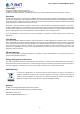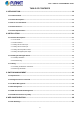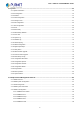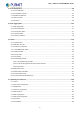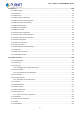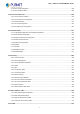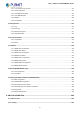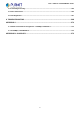User’s Manual of MGSW-MGSD Series 1
User’s Manual of MGSW-MGSD Series Trademarks Copyright © PLANET Technology Corp. 2015. Contents are subject to revision without prior notice. PLANET is a registered trademark of PLANET Technology Corp. All other trademarks belong to their respective owners.
User’s Manual of MGSW-MGSD Series TABLE OF CONTENTS 1. INTRODUCTION.................................................................................................................. 10 1.1 Packet Contents .........................................................................................................................................10 1.2 Product Descriptions .................................................................................................................................11 1.
User’s Manual of MGSW-MGSD Series 4.2 System.........................................................................................................................................................53 4.2.1 System Information..............................................................................................................................................53 4.2.2 IP Configuration ........................................................................................................................
User’s Manual of MGSW-MGSD Series 4.4 Port Management .......................................................................................................................................98 4.4.1 Port Configuration................................................................................................................................................98 4.4.2 Port Statistics Overview ......................................................................................................................
User’s Manual of MGSW-MGSD Series 4.8 Multicast ....................................................................................................................................................168 4.8.1 IGMP Snooping .................................................................................................................................................168 4.8.2 Profile Table............................................................................................................................
User’s Manual of MGSW-MGSD Series 4.9.16 Voice VLAN Configuration ...............................................................................................................................226 4.9.17 Voice VLAN OUI Table.....................................................................................................................................228 4.10 Access Control Lists.............................................................................................................................
User’s Manual of MGSW-MGSD Series 4.14.1 Link Layer Discovery Protocol .........................................................................................................................312 4.14.2 LLDP Configuration .........................................................................................................................................312 4.14.3 LLDP-MED Configuration .......................................................................................................................
User’s Manual of MGSW-MGSD Series 5.3 Forwarding & Filtering .............................................................................................................................366 5.4 Store-and-Forward ...................................................................................................................................366 5.5 Auto-Negotiation ......................................................................................................................................367 6.
User’s Manual of MGSW-MGSD Series 1. INTRODUCTION Thank you for purchasing PLANET MGSW-MGSD Managed Metro Switch series, which comes with multiple Gigabit Ethernet copper and SFP/SFP+ fiber optic connectibility and robust layer 2 and layer 4 features.
User’s Manual of MGSW-MGSD Series 1.2 Product Descriptions Multiple SFP Fiber Port Switch for All Long-Reach Network Customers To fulfill the growing demand of IP network deployment from LAN to MAN (Metropolitan Area Network), PLANET MGSW-MGSD series Layer 2+ Managed Gigabit Fiber Etherenet Switch is specially designed to deliver profitable wide-ranging Ethernet networks based on optical fiber technology.
User’s Manual of MGSW-MGSD Series Digital Input and Digital Output for External Alarm PLANET MGSW-MGSD series supports Digital Input, and Digital Output on the front panel. This external alarm offers technicians the ability to use Digital Input to detect and log external device status (such as door intrusion detector) for the alarm. Digital Output could be used to alarm if the MGSW-MGSD series has port link down, link up or power failure.
User’s Manual of MGSW-MGSD Series Cost-effective IPv6 Managed Gigabit Switch Solution for Metro Ethernet To fulfill the demand for ISPs to build the IPv6 (Internet Protocol version 6) network infrastructure speedily, the MGSW-MGSD series supports both IPv4 and IPv6 management functions. It can work with original IPv4 network structure and also support the new IPv6 network structure.
User’s Manual of MGSW-MGSD Series 1.3 How to Use This Manual This User Manual is structured as follows: Section 2, INSTALLATION The section explains the functions of the Managed Switch and how to physically install the Managed Switch. Section 3, SWITCH MANAGEMENT The section contains the information about the software function of the Managed Switch. Section 4, WEB CONFIGURATION The section explains how to manage the Managed Switch by Web interface.
User’s Manual of MGSW-MGSD Series 1.4 Product Features Physical Port 100/1000BASE-X SFP mini-GBIC slots 1000BASE-X/10GBASE-SR/LR SFP mini-GBIC slots (For MGSW-28240F) 10/100/1000BASE-T Gigabit Ethernet RJ45 combo ports RJ45 console interface for switch basic management and setup Redundant Power System 100~240V AC/36~60V DC dual power redundancy Active redundant power failure protection Backup of catastrophic power failure on one supply Fault tolerance and resilience.
User’s Manual of MGSW-MGSD Series Voice VLAN Supports Spanning Tree Protocol STP, IEEE 802.1D Spanning Tree Protocol RSTP, IEEE 802.1w Rapid Spanning Tree Protocol MSTP, IEEE 802.1s Multiple Spanning Tree Protocol, spanning tree by VLAN BPDU Guard Supports Link Aggregation 802.
User’s Manual of MGSW-MGSD Series Security IEEE 802.
User’s Manual of MGSW-MGSD Series 1.5 Product Specifications Product MGSD-10080F MGSW-24160F MGSW-28240F V1.0 V3.0 V1.
User’s Manual of MGSW-MGSD Series ESD Protection 6KV DC 6KV DC 6KV DC Fan 2 x smart fan 2 x smart fan 2 x smart fan Layer 2 Function Port disable/enable Auto-negotiation 10/100/1000Mbps full and half duplex dode selection Port Configuration Flow control disable/enable Bandwidth control on each port Power saving mode control Port Status Port Mirroring Display each port’s speed duplex mode, link status, flow control status. Auto negotiation status, trunk status. TX/RX/Both 1 to 1 Monitor 802.
User’s Manual of MGSW-MGSD Series RFC-1213 MIB-II IF-MIB RFC-1493 Bridge MIB RFC-1643 Ethernet MIB RFC-2863 Interface MIB RFC-2665 Ether-Like MIB SNMP MIBs RFC-2819 RMON MIB (Group 1) RFC-2737 Entity MIB RFC-2618 RADIUS Client MIB RFC-2933 IGMP-STD-MIB () RFC3411 SNMP-Frameworks-MIB IEEE802.1X PAE LLDP MAU-MIB Standards Conformance Regulatory Compliance FCC Part 15 Class A, CE IEEE 802.3 10BASE-T IEEE 802.3u 100BASE-TX/100BASE-FX IEEE 802.3z Gigabit SX/LX IEEE 802.3ab Gigabit 1000T IEEE 802.
User’s Manual of MGSW-MGSD Series 2. INSTALLATION This section describes the hardware features and installation of the Managed Switch on the desktop or rack mount. For easier management and control of the Managed Switch, familiarize yourself with its display indicators, and ports. Front panel illustrations in this chapter display the unit LED indicators. Before connecting any network device to the Managed Switch, please read this chapter completely. 2.1 Hardware Descriptions 2.1.
User’s Manual of MGSW-MGSD Series ■ 10 Gigabit SFP+ Slot 10GBASE-SR/LR mini-GBIC slot, SFP+ (Small Factor Pluggable Plus) transceiver module supports from 300 meters (multi-mode fiber) to up to 10 kilometers (single mode fiber). ■ Console Port The console port is an RJ45 port connector. It is an interface for connecting a terminal directly. Through the console port, it provides rich diagnostic information including IP address setting, factory reset, port management, link status and system setting.
User’s Manual of MGSW-MGSD Series Plug the female end of the power cord firmly into the receptable on the front panel of the Managed Switch. Plug the other end of the power cord into an electric service outlet and then the power will be ready. The device is a power-required device, which means it will not work till it is powered. If your networks should be active all the time, please consider using UPS (Uninterrupted Power Supply) for your device.
User’s Manual of MGSW-MGSD Series System LED Color Function PWR Green Lights to indicate that the Switch is powered on by AC input. DC1 Green Lights to indicate that the Switch is powered on by DC1 input. DC2 Green Lights to indicate that the Switch is powered on by DC2 input. Fault Green Lights to indicate that Switch AC/DC or port has failed. Ring Green Lights to indicate that the ERPS Ring has been created successfully. R.O.
User’s Manual of MGSW-MGSD Series MGSW-24160F LED Indication Figure 2-1-5: MGSW-24160F LED on Front Panel System LED Color Function DC1 Green Lights to indicate that the Switch is powered on by DC1 input. DC2 Green Lights to indicate that the Switch is powered on by DC2 input. Fault Red PWR Green Lights to indicate that Switch AC/DC or port has failed. Lights to indicate that the Switch is powered on. Blink to indicate the System is running under booting procedure.
User’s Manual of MGSW-MGSD Series MGSW-28240F LED Indication Figure 2-1-6: MGSW-28240F LED on Front Panel System LED Color Ring Green R.O. Function Lights Indicates that Ring state is in idle mode. Blinks Indicates that the Ring state is in protected mode. Lights Indicates that the switch is set to ring owner. Green Off Indicates that the switch doesn’t set to ring owner. DC1 Green Lights Indicates that the Switch is powered on by DC1 input.
User’s Manual of MGSW-MGSD Series 10/100/1000BASE-T Interfaces (Shared Port1~Port4) LED Color Function Lights Indicates the link through that port is successfully established with 1Gbps. Off Indicates that the port is linkdown Green LNK/ACT Indicates the link through that SFP port is successfully established with speed Lights Orange Off of 10Mbps or 100Mbps.
User’s Manual of MGSW-MGSD Series 2.1.3 Wiring the AC Power Input The front panel of the MGSW-MGSD Series indicates an AC inlet power socket, which accepts input power from 100 to 240V AC, 50/60Hz. 2.1.4 Wiring the DC Power Input The 6-contact terminal block connector on the front panel of MGSW-MGSD Series is used for two DC redundant power input. Please follow the steps below to insert the power wire. 1.
User’s Manual of MGSW-MGSD Series Figure 2-1-7: MGSW-MGSD Series Managed Switch Upper Panel 2. Tighten the wire-clamp screws for preventing the wires from loosening. 1 2 DC 1 + - 3 4 5 6 DC 2 + - Figure 2-1-8 6-Pin Terminal Block Power Wiring Input 1. The wire gauge for the terminal block should be in the range of 12 ~ 24 AWG. 2. When performing any of the procedures like inserting the wires or tighten the wire-clamp screws, make sure the power is OFF to prevent from getting an electric shock. 2.
User’s Manual of MGSW-MGSD Series Insert the wires into the faulty alarm contacts 1. The wire gauge for the terminal block should be in the range of 12 ~ 24 AWG. 2. When performing any of the procedures like inserting the wires or tighten the wire-clamp screws, make sure the power is OFF to prevent from getting an electric shock. 2.1.
User’s Manual of MGSW-MGSD Series 2. Tighten the wire-clamp screws for preventing the wires from loosening. 1 DI0 2 3 4 5 6 DI1 DO0 DO1 GND GND Figure 2-1-10 6-Pin Terminal Block DI / DO Wiring Input 3. There are two Digital Input groups for you to monitor two different devices. The following topology shows how to wire DI0 and DI1.
User’s Manual of MGSW-MGSD Series 4. There are two Digital Output groups for you to sense MGSW-MGSD Series Managed Switch port failure or power failure and issue a high or low signal to external device. The following topology shows how to wire DO0 and DO1.
User’s Manual of MGSW-MGSD Series 2.2 Installing the Managed Switch This section describes how to install your Managed Switch and make connections to the Managed Switch. Please read the following topics and perform the procedures in the order being presented. To install your Managed Switch on a desktop or shelf, simply complete the following steps. In this paragraph, we will describe how to install the Managed Switch and the installation points attended to it. 2.2.
User’s Manual of MGSW-MGSD Series Connection to the Managed Switch requires UTP Category 5e network cabling with RJ45 tips. For more information, please see the Cabling Specification in Appendix A. Step 5: Supply power to the Managed Switch. Connect one end of the power cable to the Managed Switch. Connect the power plug of the power cable to a standard wall outlet. When the Managed Switch receives power, the Power LED should remain solid Green. 2.2.
User’s Manual of MGSW-MGSD Series Figure 2-2-3 Mounting the Managed Switch on a Rack Step6: Proceed with Steps 4 and 5 of session 2.2.1 Desktop Installation to connect the network cabling and supply power to the Managed Switch.
User’s Manual of MGSW-MGSD Series 2.3 Cabling 10/100/1000BASE-T and 100BASE-FX / 1000BASE-SX/LX All 10/100/1000BASE-T ports come with auto-negotiation capability. They automatically support 1000BASE-T, 100BASE-TX and 10BASE-T networks. Users only need to plug a working network device into one of the 10/100/1000BASE-T ports, and then turn on the Managed Switch. The port will automatically run in 10Mbps, 20Mbps, 100Mbps or 200Mbps and 1000Mbps or 2000Mbps after the negotiation with the connected device.
User’s Manual of MGSW-MGSD Series 2.3.1 Installing the SFP/SFP+ Transceiver The sections describe how to insert an SFP/SFP+ transceiver into an SFP/SFP+ slot. The SFP/SFP+ transceivers are hot-pluggable and hot-swappable.
User’s Manual of MGSW-MGSD Series Gigabit Ethernet Transceiver (1000BASE-X SFP) Model Speed (Mbps) Connector Interface Fiber Mode Distance Wavelength (nm) Operating Temp.
User’s Manual of MGSW-MGSD Series 10Gbps SFP+ (10GBASE-BX, Single Fiber Bi-directional SFP) Model Speed (Mbps) Connector Interface Fiber Mode MTB-LA20 10G WDM(LC) Single Mode 20km 1270nm 1330nm 0 ~ 60 degrees C MTB-LB20 10G WDM(LC) Single Mode 20km 1330nm 1270nm 0 ~ 60 degrees C MTB-LA40 10G WDM(LC) Single Mode 40km 1270nm 1330nm 0 ~ 60 degrees C MTB-LB40 10G WDM(LC) Single Mode 40km 1330nm 1270nm 0 ~ 60 degrees C MTB-LA60 10G WDM(LC) Single Mode 60km 1270nm 1330nm
User’s Manual of MGSW-MGSD Series Figure 2-3-2: How to Pull Out the SFP Transceiver Module Never pull out the module without lifting up the lever of the module and turning it to a horizontal position. Directly pulling out the module could damage the module and the SFP module slot of the Managed Switch.
User’s Manual of MGSW-MGSD Series 3. SWITCH MANAGEMENT This chapter explains the methods that you can use to configure management access to the Managed Switch. It describes the types of management applications and the communication and management protocols that deliver data between your management device (workstation or personal computer) and the system. It also contains information about port connection options.
User’s Manual of MGSW-MGSD Series 3.2 Management Access Overview The Managed Switch gives you the flexibility to access and manage it using any or all of the following methods: Remote Telnet Interface Web browser Interface An external SNMP-based network management application The Remote Telnet and Web browser interface support are embedded in the Managed Switch software and are available for immediate use. Each of these management methods has their own advantages.
User’s Manual of MGSW-MGSD Series 3.3 CLI Mode Management There are two ways for CLI mode management, one is remote Telnet, and the other is operating from console port. Remote Telnet is an IP-based protocol, and console port is for user to operate the MGSW-MGSD Series Managed Switch on local only, however, their operation is the same. The command line user interface is for performing system administration, such as displaying statistics or changing option settings.
User’s Manual of MGSW-MGSD Series Figure 3-2: Remote Telnet Interface Main Screen of Managed Switch For more information about using the remote Telnet interface, refer to Chapter 5 under Remote Telnet Interface Management.
User’s Manual of MGSW-MGSD Series 3.4 Web Management The Managed Switch offers management features that allow users to manage the Managed Switch from anywhere on the network through a standard browser such as Microsoft Internet Explorer. After you set up your IP address for the Managed Switch, you can access the Managed Switch’s Web interface applications directly in your Web browser by entering the IP address of the Managed Switch.
User’s Manual of MGSW-MGSD Series 3.5 SNMP-based Network Management You can use an external SNMP-based application to configure and manage the Managed Switch, such as SNMP Network Manager, HP Openview Network Node Management (NNM) or What’s Up Gold. This management method requires the SNMP agent on the Managed Switch and the SNMP Network Management Station to use the same community string. This management method, in fact, uses two community strings: the get community string and the set community string.
User’s Manual of MGSW-MGSD Series If there are two LAN cards or above in the same administrator PC, choose a different LAN card by using the “Select Adapter” tool. 3. Press the “Refresh” button for the currently-connected devices in the discovery list as the screen shows below: Figure 3-7: Planet Smart Discovery Utility Screen 1. This utility shows all necessary information from the devices, such as MAC address, device name, firmware version, and device IP subnet address.
User’s Manual of MGSW-MGSD Series 4. WEB CONFIGURATION This section introduces the configuration and functions of the Web-based management. About Web-based Management The Managed Switch offers management features that allow users to manage the Managed Switch from anywhere on the network through a standard browser such as Microsoft Internet Explorer. The Web-Based Management supports Internet Explorer 7.0.
User’s Manual of MGSW-MGSD Series 1. Logging on the Managed Switch Use Internet Explorer 7.0 or above Web browser. Enter the factory-default IP address to access the Web interface. The factory-default IP Address is shown as follows: http://192.168.0.100 2. When the following login screen appears, please enter the default username "admin" with password “admin” (or the username/password you have changed via console) to login the main screen of Managed Switch. The login screen in Figure 4-1-2 appears.
User’s Manual of MGSW-MGSD Series Figure 4-1-3: Default Main Page Now, you can use the Web management interface to continue the switch management or manage the Managed Switch by Web interface. The Switch Menu on the left of the web page let you access all the commands and statistics the Managed Switch provides. 1. It is recommended to use Internet Explore 7.0 or above to access Managed Switch. 2.
User’s Manual of MGSW-MGSD Series 4.1 Main Web Page The Managed Switch provides a Web-based browser interface for configuring and managing it. This interface allows you to access the Managed Switch using the Web browser of your choice. This chapter describes how to use the Managed Switch’s Web browser interface to configure and manage it.
User’s Manual of MGSW-MGSD Series Main Menu Using the onboard web agent, you can define system parameters, manage and control the Managed Switch, and all its ports, or monitor network conditions. Via the Web-Management, the administrator can setup the Managed Switch by selecting the functions those listed in the Main Function. The screen in Figure 4-1-5 appears.
User’s Manual of MGSW-MGSD Series 4.2 System Use the System menu items to display and configure basic administrative details of the Managed Switch. Under the System the following topics are provided to configure and view the system information. 4.2.1 System Information The System Info page provides information for the current device information. System Info page helps a switch administrator to identify the hardware MAC address, software version and system uptime. The screen in Figure 4-2-1 appears.
User’s Manual of MGSW-MGSD Series configured SNTP Server, if any. System Uptime The period of time the device has been operational. Software Version The software version of the Managed Switch. Software Date The date when the switch software was produced. Buttons Auto-refresh : Check this box to refresh the page automatically. Automatic refresh occurs every 3 seconds. : Click to refresh the page. 4.2.2 IP Configuration The IP Configuration includes the IP Address, Subnet Mask and Gateway.
User’s Manual of MGSW-MGSD Series The Current column is used to show the active IP configuration. Object Description IP Configurations Mode Configure whether the IP stack should act as a Host or a Router. In Host mode, IP traffic between interfaces will not be routed. In Router mode traffic is routed between all interfaces. DNS Server This setting controls the DNS name resolution done by the switch.
User’s Manual of MGSW-MGSD Series Network The destination IP network or host address of this route. Valid format is dotted decimal notationor a valid IPv6 notation. A default route can use the value 0.0.0.0or IPv6 :: notation. Mask Length The destination IP network or host mask, in number of bits (prefix length). Gateway The IP address of the IP gateway. Valid format is dotted decimal notation or a valid IPv6 notation. Gateway and Network must be of the same type.
User’s Manual of MGSW-MGSD Series 4.2.3 IP Status IP Status displays the status of the IP protocol layer. The status is defined by the IP interfaces, the IP routes and the neighbour cache (ARP cache) status. The screen in Figure 4-2-3 appears. Figure 4-2-3: IPv6 Configuration Page Screenshot The page includes the following fields: Object Description Interface The name of the interface. Type The address type of the entry. This may be LINK or IPv4.
User’s Manual of MGSW-MGSD Series Buttons : Click to save changes. : Click to undo any changes made locally and revert to previously saved values. : Click to renew IPv6 Auto Configuration. This button is only available if IPv6 Auto Configuration is enabled. 4.2.4 Users Configuration This page provides an overview of the current users. Currently the only way to login as another user on the web server is to close and reopen the browser.
User’s Manual of MGSW-MGSD Series Add/Edit User This page configures a user – add, edit or delete user. Figure 4-2-5: Add / Edit User Configuration Page Screenshot The page includes the following fields: Object Description User Name A string identifying the user name that this entry should belong to. The allowed string length is 1 to 32. The valid user name is a combination of letters, numbers and underscores. Password The password of the user. The allowed string length is 0 to 32.
User’s Manual of MGSW-MGSD Series : Delete the current user. This button is not available for new configurations (Add new user) Figure 4-2-6: User Configuration Page Screenshot If you forget the new password after changing the default password, please press the “Reset” button on the front panel of the Managed Switch for over 10 seconds and then release it. The current setting including VLAN will be lost and the Managed Switch will restore to the default mode.
User’s Manual of MGSW-MGSD Series 4.2.5 Privilege Levels This page provides an overview of the privilege levels. After setup is completed, please press the “Save” button to take effect. Please login web interface with new user name and password and the screen in Figure 4-2-7 appears.
User’s Manual of MGSW-MGSD Series The page includes the following fields: Object Description Group Name The name identifying the privilege group. In most cases, a privilege level group consists of a single module (e.g. LACP, RSTP or QoS), but a few of them contains more than one. The following description defines these privilege level groups in details: System: Contact, Name, Location, Timezone, Log.
User’s Manual of MGSW-MGSD Series 4.2.6 NTP Configuration Configure NTP on this page. NTP is an acronym for Network Time Protocol, a network protocol for synchronizing the clocks of computer systems. NTP uses UDP (data grams) as transport layer. You can specify NTP Servers and set GMT Time zone. The NTP Configuration screen in Figure 4-2-8 appears. Figure 4-2-8: NTP Configuration Page Screenshot The page includes the following fields: Object Description Mode Indicates the NTP mode operation.
User’s Manual of MGSW-MGSD Series 4.2.7 Time Configuration Configure Time Zone on this Page. A Time Zone is a region that has a uniform standard time for legal, commercial, and social purposes. It is convenient for areas in close commercial or other communication to keep the same time, so time zones tend to follow the boundaries of countries and their subdivisions.
User’s Manual of MGSW-MGSD Series Daylight Saving Time duration to repeat the configuration every year. Select 'Non-Recurring' and configure the Daylight Saving Time duration for single time configuration. ( Default : Disabled ). Start Time Settings Week - Select the starting week number. Day - Select the starting day. Month - Select the starting month. Hours - Select the starting hour. Minutes - Select the starting minute. End Time Settings Week - Select the ending week number.
User’s Manual of MGSW-MGSD Series The page includes the following fields: Object Description Mode Indicates the UPnP operation mode. Possible modes are: Enabled: Enable UPnP mode operation. Disabled: Disable UPnP mode operation. When the mode is enabled, two ACEs are added automatically to trap UPNP related packets to CPU. The ACEs are automatically removed when the mode is disabled. TTL The TTL value is used by UPnP to send SSDP advertisement messages.
User’s Manual of MGSW-MGSD Series 4.2.9 DHCP Relay Configure DHCP Relay on this page. DHCP Relay is used to forward and to transfer DHCP messages between the clients and the server when they are not on the same subnet domain. The DHCP option 82 enables a DHCP relay agent to insert specific information into a DHCP request packets when forwarding client DHCP packets to a DHCP server and remove the specific information from a DHCP reply packets when forwarding server DHCP packets to a DHCP client.
User’s Manual of MGSW-MGSD Series Relay Server Indicates the DHCP relay server IP address. A DHCP relay agent is used to forward and to transfer DHCP messages between the clients and the server when they are not on the same subnet domain. Relay Information Mode Indicates the DHCP relay information mode option operation. Possible modes are: Enabled: Enable DHCP relay information mode operation.
User’s Manual of MGSW-MGSD Series The page includes the following fields: Server Statistics Object Description Transmit to Server The number of packets that are relayed from client to server. Transmit Error The number of packets that resulted in errors while being sent to clients. Receive form Server The number of packets received from server. Receive Missing Agent The number of packets received without agent information options.
User’s Manual of MGSW-MGSD Series 4.2.11 CPU Load This page displays the CPU load, using a SVG graph. The load is measured as average over the last 100ms, 1sec and 10 seconds intervals. The last 120 samles are graphed, and the last numbers are displayed as text as well. In order to display the SVG graph, your browser must support the SVG format. Consult the SVG Wiki for more information on browser support.
User’s Manual of MGSW-MGSD Series 4.2.12 System Log The switch system log information is provided here. The System Log screen in Figure 4-2-15 appears. Figure 4-2-15: System Log Page Screenshot The page includes the following fields: Object Description ID The ID (>= 1) of the system log entry. Level The level of the system log entry. The following level types are supported: Info: Information level of the system log. Warning: Warning level of the system log.
User’s Manual of MGSW-MGSD Series : Updates the system log entries, starting from the first available entry ID. : Updates the system log entries, ending at the last entry currently displayed. : Updates the system log entries, starting from the last entry currently displayed. : Updates the system log entries, ending at the last available entry ID. 4.2.13 Detailed Log The switch system detailed log information is provided here. The Detailed Log screen in Figure 4-2-16 appears.
User’s Manual of MGSW-MGSD Series 4.2.14 Remote Syslog Configure remote syslog on this page. The Remote Syslog screen in Figure 4-2-17 appears. Figure 4-2-17: Remote Syslog Page Screenshot The page includes the following fields: Object Description Server Mode Indicates the server mode operation. When the mode operation is enabled, the syslog message will send out to syslog server.
User’s Manual of MGSW-MGSD Series 4.2.15 SMTP Configuration Configure SMTP Configuration on this page. The SMTP Configuration screen in Figure 4-2-18 appears. Figure 4-2-18: SMTP Configuration Page Screenshot The page includes the following fields: Object Description SMTP Mode Enabled It is for you to enable SMTP mode function.
User’s Manual of MGSW-MGSD Series E-mail Subject E-mail 1 To E-mail 2 To It is for you to input mail subject. It is for you to input recipient mail address. It is for you to input secondary recipient mail address. Buttons : Click to test SMTP server address. : Click to save changes. : Click to undo any changes made locally and revert to previously saved values. 4.2.
User’s Manual of MGSW-MGSD Series The page includes the following fields: Object Description Enable Checks the Enable checkbox will enable Digital Input / output function. Unchecks the Enable checkbox will disable Digital input / output function. Condition As Digital Input: Allows user selecting to High to Low or Low to High.
User’s Manual of MGSW-MGSD Series 4.2.17 Faulty Alarm The Faulty Relay Alarm function provides the Power Failure and Port Link Down/Broken detection. With both power input 1 and power input 2 installed and the check boxes of power 1/power 2 ticked, the FAULTY LED indicator will then be possible to light up when any one of the power failures occurs.
User’s Manual of MGSW-MGSD Series 4.2.18 Web Firmware Upgrade This page facilitates an update of the firmware controlling the Managed Switch. The Web Firmware Upgrade screen in Figure 4-2-21 appears. Figure 4-2-21: Web Firmware Upgrade Page Screenshot To open Firmware Upgrade screen perform the folling: 1. Click System -> Web Firmware Upgrade. 2. The Firmware Upgrade screen is displayed as in Figure 4-2-21. 3. Click the “ 4. Select on the firmware and then click “ 5.
User’s Manual of MGSW-MGSD Series 4.2.19 TFTP Firmware Upgrade The Firmware Upgrade page provides the functions to allow a user to update the Managed Switch firmware from the TFTP server in the network. Before updating, make sure you have your TFTP server ready and the firmware image is on the TFTP server. The TFTP Firmware Upgrade screen in Figure 4-2-23 appears.
User’s Manual of MGSW-MGSD Series Figure 4-2-25: Finish Saving Page Screenshot 4.2.21 Configuration Download The switch stores its configuration in a number of text files in CLI format. The files are either virtual (RAM-based) or stored in flash on the switch. There are three system files: running-config: A virtual file that represents the currently active configuration on the switch. This file is volatile. startup-config: The startup configuration for the switch, read at boot time.
User’s Manual of MGSW-MGSD Series 4.2.22 Configuration Upload Configuration Upload page allows the upload the running-config and startup-config on the switch. Please refer to the Figure 4-2-27 shown below: Figure 4-2-27: Configuration Upload Page Screenshot If the destination is running-config, the file will be applied to the switch configuration. This can be done in two ways: Replace mode: The current configuration is fully replaced with the configuration in the uploaded file.
User’s Manual of MGSW-MGSD Series It is possible to activate any of the configuration files present on the switch, except for running-config which represents the currently active configuration. . This will initiate the process of completely replacing the existing Select the file to activate and click configuration with that of the selected file. 4.2.24 Configuration Delete Configuration Delete page allows to delete the startup-config and default-config files which stored in FLASH.
User’s Manual of MGSW-MGSD Series Figure 4-2-30: Software Image Selection Page Screenshot The Page includes the following fields: Object Description Image The flash index name of the firmware image. The name of primary (preferred) image is image, the alternate image is named image.bk. Version The version of the firmware image. Date The date where the firmware was produced. Button : Click to choose Alternate Image as Activate Image.
User’s Manual of MGSW-MGSD Series 4.2.26 Factory Default You can reset the configuration of the stack switch on this page. Only the IP configuration is retained. The new configuration is available immediately, which means that no restart is necessary. The Factory Default screen in Figure 4-2-31 appears. Figure 4-2-31: Factory Default Page Screenshot Buttons : Click to reset the configuration to Factory Defaults. : Click to return to the Port State Page without resetting the configuration.
User’s Manual of MGSW-MGSD Series Buttons : Click to reboot the system. : Click to return to the web main page without reboot the system.
User’s Manual of MGSW-MGSD Series 4.3 Simple Network Management Protocol 4.3.1 SNMP Overview The Simple Network Management Protocol (SNMP) is an application layer protocol that facilitates the exchange of management information between network devices. It is part of the Transmission Control Protocol/Internet Protocol (TCP/IP) protocol suite. SNMP enables network administrators to manage network performance, find and solve network problems, and plan for network growth.
User’s Manual of MGSW-MGSD Series 。 Write = private 。 Read = public Use the SNMP Menu to display or configure the Managed Switch's SNMP function. This section has the following items: System Configuration Configure SNMP on this page. System Information The system information is provided here. SNMPv3 Communities Configure SNMPv3 communities table on this page. SNMPv3 Users Configure SNMPv3 users table on this page. SNMPv3 Groups Configure SNMPv3 groups table on this page.
User’s Manual of MGSW-MGSD Series communities table. It provides more flexibility to configure security name than a SNMPv1 or SNMPv2c community string. In addition to community string, a particular range of source addresses can be used to restrict source subnet. Write Community Indicates the community write access string to permit access to SNMP agent. The allowed string length is 0 to 255, and the allowed content is the ASCII characters from 33 to 126.
User’s Manual of MGSW-MGSD Series The Page includes the following fields: Object Description Trap Config Indicates which trap Configuration's name for configuring. The allowed string length is 0 to 255, and the allowed content is ASCII characters from 33 to 126. Trap Mode Indicates the SNMP trap mode operation. Possible modes are: Enabled: Enable SNMP trap mode operation. Disabled: Disable SNMP trap mode operation. Trap Version Indicates the SNMP trap supported version.
User’s Manual of MGSW-MGSD Series Trap Security Engine Indicates the SNMP trap security engine ID. SNMPv3 sends traps and informs using USM for authentication and privacy. A unique engine ID for these traps and ID informs is needed. When "Trap Probe Security Engine ID" is enabled, the ID will be probed automatically. Otherwise, the ID specified in this field is used.
User’s Manual of MGSW-MGSD Series 4.3.4 SNMP System Information The switch system information is provided here. The SNMP System Information screen in Figure 4-3-3 appears. Figure 4-3-3: System Information Configuration Page Screenshot The page includes the following fields: Object Description System Contact The textual identification of the contact person for this managed node, together with information on how to contact this person.
User’s Manual of MGSW-MGSD Series 4.3.5 SNMPv3 Configuration 4.3.5.1 SNMPv3 Communities Configure SNMPv3 communities table on this page. The entry index key is Community. The SNMPv3 Communities screen in Figure 4-3-4 appears. Figure 4-3-4: SNMPv3 Communities Configuration Page Screenshot The page includes the following fields: Object Description Delete Check to delete the entry. It will be deleted during the next save.
User’s Manual of MGSW-MGSD Series 4.3.5.2 SNMPv3 Users Configure SNMPv3 users table on this page. The entry index keys are Engine ID and User Name. The SNMPv3 Users screen in Figure 4-3-5 appears. Figure 4-3-5: SNMPv3 Users Configuration Page Screenshot The page includes the following fields: Object Description Delete Check to delete the entry. It will be deleted during the next save. Engine ID An octet string identifying the engine ID that this entry should belong to.
User’s Manual of MGSW-MGSD Series authentication protocol. SHA: An optional flag to indicate that this user using SHA authentication protocol. The value of security level cannot be modified if entry already exists. That means must first ensure that the value is set correctly. Authentication A string identifying the authentication pass phrase. For MD5 authentication protocol, the allowed string length is 8 to 32. For SHA authentication protocol, the Password allowed string length is 8 to 40.
User’s Manual of MGSW-MGSD Series The page includes the following fields: Object Description Delete Check to delete the entry. It will be deleted during the next save. Security Model Indicates the security model that this entry should belong to. Possible security models are: v1: Reserved for SNMPv1. v2c: Reserved for SNMPv2c. usm: User-based Security Model (USM). Security Name A string identifying the security name that this entry should belong to.
User’s Manual of MGSW-MGSD Series The page includes the following fields: Object Description Delete Check to delete the entry. It will be deleted during the next save. View Name A string identifying the view name that this entry should belong to. The allowed string length is 1 to 32, and the allowed content is the ASCII characters from 33 to 126. View Type Indicates the view type that this entry should belong to.
User’s Manual of MGSW-MGSD Series The page includes the following fields: Object Description Delete Check to delete the entry. It will be deleted during the next save. Group Name A string identifying the group name that this entry should belong to. The allowed string length is 1 to 32, and the allowed content is the ASCII characters from 33 to 126. Security Model Indicates the security model that this entry should belong to.
User’s Manual of MGSW-MGSD Series 4.4 Port Management Use the Port Menu to display or configure the Managed Switch's ports. This section has the following items: Port Configuration Configures port connection settings Port Statistics Overview Lists Ethernet and RMON port statistics Port Statistics Detail Lists Ethernet and RMON port statistics SFP Information Displays SFP information Port Mirror Sets the source and target ports for mirroring 4.4.
User’s Manual of MGSW-MGSD Series The page includes the following fields: Object Description Port This is the logical port number for this row, * means selection all ports of Managed Switch. Port Description This function provides input per port description and the available letters is 12. Link The current link state is displayed graphically. Green indicates the link is up and red that it is down. Current Link Speed Provides the current link speed of the port.
User’s Manual of MGSW-MGSD Series Disabled: All power savings mechanisms disabled. ActiPHY: Link down power savings enabled. PerfectReach: Link up power savings enabled. Enabled: Both link up and link down power savings enabled. When setting each port to run at 100M Full, 100M Half, 10M Full, and 10M Half-speed modes, the Auto-MDIX function will disable. Buttons : Click to save changes. : Click to undo any changes made locally and revert to previously saved values. : Click to refresh the page.
User’s Manual of MGSW-MGSD Series 4.4.2 Port Statistics Overview This page provides an overview of general traffic statistics for all switch ports. The Port Statistics Overview screen in Figure 4-4-2 appears. Figure 4-4-2: Port Statistics Overview Page Screenshot The displayed counters are: Object Description Port The logical port for the settings contained in the same row. Packets The number of received and transmitted packets per port.
User’s Manual of MGSW-MGSD Series Buttons : Download the Port Statistics Overview result as EXECL file. : Click to refresh the page immediately. : Clears the counters for all ports. : Print the Port Statistics Overview result. Auto-refresh : Check this box to enable an automatic refresh of the page at regular intervals. 4.4.3 Detailed Port Statistics This page provides detailed traffic statistics for a specific switch port. Use the port select box to select which switch port details to display.
User’s Manual of MGSW-MGSD Series Rx and Tx Packets The number of received and transmitted (good and bad) packets Rx and Tx Octets The number of received and transmitted (good and bad) bytes, including FCS, but excluding framing bits. Rx and Tx Unicast The number of received and transmitted (good and bad) unicast packets. Rx and Tx Multicast The number of received and transmitted (good and bad) multicast packets.
User’s Manual of MGSW-MGSD Series Transmit Error Counters Object Description Tx Drops The number of frames dropped due to output buffer congestion. Tx Late/Exc. Coll. The number of frames dropped due to excessive or late collisions. Buttons : Click to refresh the page immediately. : Clears the counters for all ports. Auto-refresh : Check this box to enable an automatic refresh of the page at regular intervals. 4.4.
User’s Manual of MGSW-MGSD Series The page includes the following fields: Object Description Type Display the type of current SFP module; the possible types are: Speed 10GBASE-SR 10GBASE-LR 1000BASE-SX 1000BASE-LX 100BASE-FX Display the speed of current SFP module. The speed value or description is gotten from the SFP module. Different vendors of SFP modules might show different speed information. Wave Length(nm) Display the wavelength of current SFP module.
User’s Manual of MGSW-MGSD Series 4.4.5 Port Mirror Configure port mirroring on this page. This function provides to monitor network traffic that forwards a copy of each incoming or outgoing packet from one port of a network switch to another port where the packet can be studied. It enables the manager to keep close track of switch performance and alter it if necessary.
User’s Manual of MGSW-MGSD Series Figure 4-4-6: Mirror Configuration Page Screenshot 107
User’s Manual of MGSW-MGSD Series The page includes the following fields: Object Description Port to mirror on Port to mirror also known as the mirror port. Frames from ports that have either source (rx) or destination (tx) mirroring enabled are mirrored on this port. Disabled disables mirroring. Port The logical port for the settings contained in the same row, * means selection of all ports of Managed Switch. Mode Select mirror mode.
User’s Manual of MGSW-MGSD Series 4.5 Link Aggregation Port Aggregation optimizes port usage by linking a group of ports together to form a single Link Aggregated Groups (LAGs). Port Aggregation multiplies the bandwidth between the devices, increases port flexibility, and provides link redundancy. Each LAG is composed of ports of the same speed, set to full-duplex operations. Ports in a LAG, can be of different media types (UTP/Fiber, or different fiber types), provided they operate at the same speed.
User’s Manual of MGSW-MGSD Series The Link Aggregation Control Protocol (LACP) provides a standardized means for exchanging information between Partner Systems that require high speed redundant links. Link aggregation lets you group up to eight consecutive ports into a single dedicated connection. This feature can expand bandwidth to a device on the network. LACP operation requires full-duplex mode, more detail information refer to the IEEE 802.3ad standard.
User’s Manual of MGSW-MGSD Series 4.5.1 Static Aggregation This page is used to configure the Aggregation hash mode and the aggregation group. The aggregation hash mode settings are global, whereas the aggregation group relates to the currently selected stack unit, as reflected by the page header. Hash Code Contributors The Static Aggeration screen in Figure 4-5-2 appears.
User’s Manual of MGSW-MGSD Series Static Aggregation Group Configuration The Aggregation Group Configuration screen in Figure 4-5-3 appears. Figure 4-5-3: Aggregation Group Configuration Page Screenshot The page includes the following fields: .Object Description Group ID Indicates the group ID for the settings contained in the same row. Group ID "Normal" indicates there is no aggregation. Only one group ID is valid per port. Port Members Each switch port is listed for each group ID.
User’s Manual of MGSW-MGSD Series 4.5.2 LACP Configuration Link Aggregation Control Protocol (LACP) - LACP LAG negotiate Aggregated Port links with other LACP ports located on a different device. LACP allows switches connected to each other to discover automatically whether any ports are member of the same LAG. This page allows the user to inspect the current LACP port configurations, and possibly change them as well.
User’s Manual of MGSW-MGSD Series Role The Role shows the LACP activity status. The Active will transmit LACP packets each second; while Passive will wait for a LACP packet from a partner (speak if spoken to). Timeout The Timeout controls the period between BPDU transmissions. Fast will transmit LACP packets each second, while Slow will wait for 30 seconds before sending a LACP packet. Partner Priority The Prio controls the priority of the port.
User’s Manual of MGSW-MGSD Series Buttons : Click to refresh the page immediately. Auto-refresh : Automatic refresh occurs every 3 seconds. 4.5.4 LACP Port Status This page provides a status overview for LACP status for all ports. The LACP Port Status screen in Figure 4-5-6 appears.
User’s Manual of MGSW-MGSD Series The page includes the following fields: Object Description Port The switch port number. LACP 'Yes' means that LACP is enabled and the port link is up. 'No' means that LACP is not enabled or that the port link is down. 'Backup' means that the port could not join the aggregation group but will join if other port leaves. Meanwhile its LACP status is disabled. Key The key assigned to this port. Only ports with the same key can aggregate together.
User’s Manual of MGSW-MGSD Series Figure 4-5-7: LACP Statistics Page Screenshot The page includes the following fields: Object Description Port The switch port number. LACP Received Shows how many LACP frames have been sent from each port. LACP Transmitted Shows how many LACP frames have been received at each port. Discarded Shows how many unknown or illegal LACP frames have been discarded at each port. Buttons Auto-refresh : Automatic refresh occurs every 3 seconds.
User’s Manual of MGSW-MGSD Series 4.6 VLAN 4.6.1 VLAN Overview A Virtual Local Area Network (VLAN) is a network topology configured according to a logical scheme rather than the physical layout. VLAN can be used to combine any collection of LAN segments into an autonomous user group that appears as a single LAN. VLAN also logically segments the network into different broadcast domains so that packets are forwarded only between ports within the VLAN.
User’s Manual of MGSW-MGSD Series 4.6.2 IEEE 802.1Q VLAN In large networks, routers are used to isolate broadcast traffic for each subnet into separate domains. This Managed Switch provides a similar service at Layer 2 by using VLANs to organize any group of network nodes into separate broadcast domains. VLANs confine broadcast traffic to the originating group, and can eliminate broadcast storms in large networks. This also provides a more secure and cleaner network environment. An IEEE 802.
User’s Manual of MGSW-MGSD Series ■ 802.1Q VLAN Tags The figure below shows the 802.1Q VLAN tag. There are four additional octets inserted after the source MAC address. Their presence is indicated by a value of 0x8100 in the Ether Type field. When a packet's Ether Type field is equal to 0x8100, the packet carries the IEEE 802.1Q/802.1p tag.
User’s Manual of MGSW-MGSD Series Every physical port on a switch has a PVID. 802.1Q ports are also assigned a PVID, for use within the switch. If no VLAN are defined on the switch, all ports are then assigned to a default VLAN with a PVID equal to 1. Untagged packets are assigned the PVID of the port on which they were received. Forwarding decisions are based upon this PVID, in so far as VLAN are concerned. Tagged packets are forwarded according to the VID contained within the tag.
User’s Manual of MGSW-MGSD Series ■ Port Overlapping Port overlapping can be used to allow access to commonly shared network resources among different VLAN groups, such as file servers or printers. Note that if you implement VLANs which do not overlap, but still need to communicate, you can connect them by enabled routing on this switch. ■ Untagged VLANs Untagged (or static) VLANs are typically used to reduce broadcast traffic and to increase security.
User’s Manual of MGSW-MGSD Series ■ IEEE 802.1Q Tunneling (Q-in-Q) IEEE 802.1Q Tunneling (QinQ) is designed for service providers carrying traffic for multiple customers across their networks. QinQ tunneling is used to maintain customer-specific VLAN and Layer 2 protocol configurations even when different customers use the same internal VLAN IDs.
User’s Manual of MGSW-MGSD Series Figure 4-6-1 : Global VLAN Configuration Screenshot The Page includes the following fields: Object Description Allowed Access This field shows the allowed Access VLANs, it only affects ports configured as VLANs Access ports. Ports in other modes are members of all VLANs specified in the Allowed VLANs field. By default, only VLAN 1 is enabled. More VLANs may be created by using a list syntax where the individual elements are separated by commas.
User’s Manual of MGSW-MGSD Series Port VLAN Configuration The VLAN Port Configuration screen in Figure 4-6-2 appears. Figure 4-6-2 : Port VLAN Configuration Screenshot The Page includes the following fields: Object Description Port This is the logical port number for this row. Mode Access Access ports are normally used to connect to end stations. Dynamic features like Voice VLAN may add the port to more VLANs behind the scenes.
User’s Manual of MGSW-MGSD Series On egress all frames classified to the Access VLAN are transmitted untagged. Other (dynamically added VLANs) are transmitted tagged Trunk Trunk ports can carry traffic on multiple VLANs simultaneously, and are normally used to connect to other switches.
User’s Manual of MGSW-MGSD Series the VLAN ID embedded in the tag. If a frame is untagged or priority tagged, the frame gets classified to the Port VLAN. If frames must be tagged on egress, they will be tagged with a C-tag. ■ S-Port: On ingress, frames with a VLAN tag with TPID = 0x8100 or 0x88A8 get classified to the VLAN ID embedded in the tag. If a frame is untagged or priority tagged, the frame gets classified to the Port VLAN. If frames must be tagged on egress, they will be tagged with an S-tag.
User’s Manual of MGSW-MGSD Series All frames, whether classified to the Port VLAN or not, are transmitted without a tag. Allowed VLANs Ports in Trunk and Hybrid mode may control which VLANs they are allowed to become members of. The field's syntax is identical to the syntax used in the Enabled VLANs field. By default, a Trunk or Hybrid port will become member of all VLANs, and is therefore set to 1-4095. The field may be left empty, which means that the port will not become member of any VLANs.
User’s Manual of MGSW-MGSD Series The Page includes the following fields: Object Description VLAN User A VLAN User is a module that uses services of the VLAN management functionality to configure VLAN memberships and VLAN port configuration such as PVID, UVID. Currently we support following VLAN : - Admin : This is reffered as static. - NAS : NAS provides port-based authentication, which involves communications between a Supplicant, Authenticator, and an Authentication Server.
User’s Manual of MGSW-MGSD Series 4.6.5 VLAN Port Status This Page provides VLAN Port Staus. The VLAN Port Status screen in Figure 4-6-5 appears. Figure 4-6-5: VLAN Port Status for Static User Page Screenshot The Page includes the following fields: Object Description Port The logical port for the settings contained in the same row. Port Type Show the VLAN Awareness for the port. If VLAN awareness is enabled, the tag is removed from tagged frames received on the port.
User’s Manual of MGSW-MGSD Series If VLAN awareness is disabled, all frames are classified to the Port VLAN ID and tags are not removed. Ingress Filtering Show the ingress filtering for a port. This parameter affects VLAN ingress processing. If ingress filtering is enabled and the ingress port is not a member of the classified VLAN of the frame, the frame is discarded. Frame Type Shows whether the port accepts all frames or only tagged frames. This parameter affects VLAN ingress processing.
User’s Manual of MGSW-MGSD Series Figure 4-6-6: Private VLAN Membership Configuration Page Screenshot The page includes the following fields: Object Description Delete To delete a private VLAN entry, check this box. The entry will be deleted during the next save. Private VLAN ID Indicates the ID of this particular private VLAN. Port Members A row of check boxes for each port is displayed for each private VLAN ID. To include a port in a Private VLAN, check the box.
User’s Manual of MGSW-MGSD Series For private VLANs to be applied, the switch must first be configured for standard VLAN operation. When this is in place, one or more of the configured VLANs can be configured as private VLANs.
User’s Manual of MGSW-MGSD Series Figure 4-6-7: Port Isolation Configuration Page Screenshot The page includes the following fields: Object Description Port Members A check box is provided for each port of a private VLAN. When checked, port isolation is enabled on that port. When unchecked, port isolation is disabled on that port. By default, port isolation is disabled on all ports. Buttons : Click to save changes. : Click to undo any changes made locally and revert to previously saved values.
User’s Manual of MGSW-MGSD Series 4.6.8 VLAN Setting Example: Separate VLAN - 802.1Q VLAN Trunk - Port Isolate 4.6.8.1 Two separate 802.1Q VLANs The diagram shows how the Managed Switch handles Tagged and Untagged traffic flow for two VLANs. VLAN Group 2 and VLAN Group 3 are separated VLAN. Each VLAN isolate network traffic so only members of the VLAN receive traffic from the same VLAN members.
User’s Manual of MGSW-MGSD Series The scenario described as follows: Untagged packet entering VLAN 2 1. While [PC-1] transmit an untagged packet enters Port-1, the Managed Switch will tag it with a VLAN Tag=2. [PC-2] and [PC-3] will receive the packet through Port-2 and Port-3. 2. [PC-4],[PC-5] and [PC-6] received no packet. 3. While the packet leaves Port-2, it will be stripped away it tag becoming an untagged packet. 4.
User’s Manual of MGSW-MGSD Series Figure 4-6-10: Change Port VLAN of Port 1~3 to be VLAN2 and Port VLAN of Port 4~6 to be VLAN3 137
User’s Manual of MGSW-MGSD Series 3. Remove VLAN Member for VLAN 1: Link Type: Port-3 (VLAN-2) and Port-6 (VLAN-3) Change Port 3 Mode as Trunk, Selects Egress Tagging as Tag All and Types 2 in the Allowed VLANs column. Change Port 6 Mode as Trunk and Selects Egress Tagging as Tag All and Types 3 in the Allowed VLANs column. The Per Port VLAN configuration in Figure 4-6-11 appears.
User’s Manual of MGSW-MGSD Series 4.6.8.2 VLAN Trunking between two 802.1Q aware Switches The most cases are used for “Uplink” to other switches. VLANs are separated at different switches, but they need to access with other switches within the same VLAN group. The screen in Figure 4-6-12 appears. Figure 4-6-12: VLAN Trunking Diagram Setup steps 1. Add VLAN Group Add two VLANs – VLAN 2 and VLAN 3 Type 1-3 in Allowed Access VLANs column, the 1-3 is including VLAN1 and 2 and 3.
User’s Manual of MGSW-MGSD Series Figure 4-6-14: Changes Port VLAN of Port 1~3 to be VLAN2 and Port VLAN of Port 4~6 to be VLAN3 For the VLAN ports connecting to the hosts, please refer to 4.6.10.1 examples. The following steps will focus on the VLAN Trunk port configuration. 1. Specify Port-7 to be the 802.1Q VLAN Trunk port. 2. Assign Port-7 to both VLAN 2 and VLAN 3 at the VLAN Member configuration Page. 3.
User’s Manual of MGSW-MGSD Series That is, although the VLAN 2 members: Port-1 to Port-3 and VLAN 3 members: Port-4 to Port-6 also belongs to VLAN 1. But with different PVID settings, packets form VLAN 2 or VLAN 3 is not able to access to the other VLAN. 6. Repeat Steps 1 to 6, set up the VLAN Trunk port at the partner switch and add more VLANs to join the VLAN trunk, repeat Steps 1 to 3 to assign the Trunk port to the VLANs. 4.6.8.
User’s Manual of MGSW-MGSD Series Figure 4-6-17: The Configuration of Isolated and Promiscuous Port 2. Assign VLAN Member : VLAN 1 : Port-5 and Port-6 VLAN 2 : Port-1,Port-2 ,Port-5 and Port-6 VLAN 3: Port-3~Port-6. The screen in Figure 4-6-18 appears.
User’s Manual of MGSW-MGSD Series 4.6.9 MAC-based VLAN The MAC-based VLAN entries can be configured here. This page allows for adding and deleting MAC-based VLAN entries and assigning the entries to different ports. This page shows only static entries. The MAC-based VLAN screen in Figure 4-6-17 appears.
User’s Manual of MGSW-MGSD Series 4.6.10 MAC-based VLAN Status This page shows MAC-based VLAN entries configured by various MAC-based VLAN users. The MAC-based VLAN Status screen in Figure 4-6-18 appears. Figure 4-6-20: MAC-based VLAN Membership Configuration for User Static Page Screenshot The page includes the following fields: Object Description MAC Address Indicates the MAC address. VLAN ID Indicates the VLAN ID. Port Members Port members of the MAC-based VLAN entry.
User’s Manual of MGSW-MGSD Series The page includes the following fields: Object Description Delete To delete a Protocol to Group Name map entry, check this box. The entry will be deleted on the switch during the next Save. Frame Type Frame Type can have one of the following values: 1. Ethernet 2. LLC 3. SNAP Note: On changing the Frame type field, valid value of the following text field will vary depending on the new frame type you select..
User’s Manual of MGSW-MGSD Series Buttons : Click to add a new entry in mapping table. : Click to save changes. : Click to undo any changes made locally and revert to previously saved values. Auto-refresh : Check this box to refresh the page automatically. Automatic refresh occurs every 3 seconds. : Click to refresh the page immediately. 4.6.12 Protocol-based VLAN Mambership This page allows you to map a already configured Group Name to a VLAN for the switch.
User’s Manual of MGSW-MGSD Series Buttons : Click to add a new entry in mapping table. : Click to save changes. : Click to undo any changes made locally and revert to previously saved values. Auto-refresh : Check this box to refresh the page automatically. Automatic refresh occurs every 3 seconds. : Click to refresh the page immediately.
User’s Manual of MGSW-MGSD Series 4.7 Spanning Tree Protocol 4.7.1 Theory The Spanning Tree protocol can be used to detect and disable network loops, and to provide backup links between switches, bridges or routers. This allows the switch to interact with other bridging devices in your network to ensure that only one route exists between any two stations on the network, and provide backup links which automatically take over when a primary link goes down.
User’s Manual of MGSW-MGSD Series The switch sends BPDUs to communicate and construct the spanning-tree topology. All switches connected to the LAN on which the packet is transmitted will receive the BPDU. BPDUs are not directly forwarded by the switch, but the receiving switch uses the information in the frame to calculate a BPDU, and, if the topology changes, initiates a BPDU transmission.
User’s Manual of MGSW-MGSD Series Figure 4-7-1: STP Port State Transitions You can modify each port state by using management software. When you enable STP, every port on every switch in the network goes through the blocking state and then transitions through the states of listening and learning at power up. If properly configured, each port stabilizes to the forwarding or blocking state.
User’s Manual of MGSW-MGSD Series The following are the user-configurable STP parameters for the switch level: Parameter Description Default Value Bridge Identifier(Not user A combination of the User-set priority and 32768 + MAC configurable the switch’s MAC address.
User’s Manual of MGSW-MGSD Series User-Changeable STA Parameters The Switch’s factory default setting should cover the majority of installations. However, it is advisable to keep the default settings as set at the factory; unless, it is absolutely necessary. The user changeable parameters in the Switch are as follows: Priority – A Priority for the switch can be set from 0 to 65535. 0 is equal to the highest Priority. Hello Time – The Hello Time can be from 1 to 10 seconds.
User’s Manual of MGSW-MGSD Series Figure 4-7-2: Before Applying the STA Rules In this example, only the default STP values are used.
User’s Manual of MGSW-MGSD Series The switch with the lowest Bridge ID (switch C) was elected the root bridge, and the ports were selected to give a high port cost between switches B and C. The two (optional) Gigabit ports (default port cost = 20,000) on switch A are connected to one (optional) Gigabit port on both switch B and C. The redundant link between switch B and C is deliberately chosen as a 100 Mbps Fast Ethernet link (default port cost = 200,000).
User’s Manual of MGSW-MGSD Series The page includes the following fields: Basic Settings Object Description Protocol Version The STP protocol version setting. Valid values are STP, RSTP and MSTP. Bridge Priority Controls the bridge priority. Lower numeric values have better priority. The bridge priority plus the MSTI instance number, concatenated with the 6-byte MAC address of the switch forms a Bridge Identifier. For MSTP operation, this is the priority of the CIST.
User’s Manual of MGSW-MGSD Series Port Error Recovery The time that has to pass before a port in the error-disabled state can be enabled. Valid values are between 30 and 86400 seconds (24 hours). Timeout The Managed Switch implements the Rapid Spanning Protocol as the default spanning tree protocol. While selecting “Compatibles” mode, the system uses the RSTP (802.1w) to compatible and co work with another STP (802.1D)’s BPDU control packet. Buttons : Click to save changes.
User’s Manual of MGSW-MGSD Series 4.7.4 CIST Port Configuration This page allows the user to inspect the current STP CIST port configurations, and possibly change them as well. The CIST Port Configuration screen in Figure 4-7-6 appears.
User’s Manual of MGSW-MGSD Series The page includes the following fields: Object Description Port The switch port number of the logical STP port. STP Enabled Controls whether RSTP is enabled on this switch port, * means to select all ports of Managed Switch. Path Cost Controls the path cost incurred by the port. The Auto setting will set the path cost as appropriate by the physical link speed, using the 802.1D recommended values. Using the Specific setting, a user-defined value can be entered.
User’s Manual of MGSW-MGSD Series administrator to prevent bridges external to a core region of the network, causing address flushing in that region, possibly because those bridges are not under the full control of the administrator or the physical link state of the attached LANs transits frequently. BPDU Guard If enabled, causes the port to disable itself upon receiving valid BPDU's. Contrary to the similar bridge setting, the port Edge status does not effect this setting.
User’s Manual of MGSW-MGSD Series Port Type Link Type IEEE 802.1w-2001 Ethernet Half Duplex 2,000,000 Full Duplex 1,000,000 Trunk 500,000 Half Duplex 200,000 Full Duplex 100,000 Trunk 50,000 Full Duplex 10,000 Trunk 5,000 Fast Ethernet Gigabit Ethernet Table 4-7-3: Default STP Path Costs 4.7.5 MSTI Priorities This page allows the user to inspect the current STP MSTI bridge instance priority configurations, and possibly change them as well.
User’s Manual of MGSW-MGSD Series Buttons : Click to save changes. : Click to undo any changes made locally and revert to previously saved values. 4.7.6 MSTI Configuration This page allows the user to inspect the current STP MSTI bridge instance priority configurations, and possibly change them as well. The MSTI Configuration screen in Figure 4-7-8 appears.
User’s Manual of MGSW-MGSD Series The page includes the following fields: Configuration Identification Object Description Configuration Name The name identifiying the VLAN to MSTI mapping. Bridges must share the name and revision (see below), as well as the VLAN-to-MSTI mapping configuration in order to share spanning trees for MSTI's. (Intra-region). The name is at most 32 characters. Configuration Revision The revision of the MSTI configuration named above.
User’s Manual of MGSW-MGSD Series The page includes the following fields: MSTI Port Configuration Object Description Select MSTI Select the bridge instance and set more detail configuration.
User’s Manual of MGSW-MGSD Series The page includes the following fields: MSTx MSTI Port Configuration Object Description Port The switch port number of the corresponding STP CIST (and MSTI) port. Path Cost The Configuration All with available values will assign to whole items. Controls the path cost incurred by the port. The Auto setting will set the path cost as appropriate by the physical link speed, using the 802.1D recommended values.
User’s Manual of MGSW-MGSD Series 4.7.8 Port Status This page displays the STP CIST port status for port physical ports in the currently selected switch. The STP Port Status screen in Figure 4-7-11 appears. Figure 4-7-11: STP Port Status Page Screenshot The page includes the following fields: Object Description Port The switch port number of the logical STP port. CIST Role The current STP port role of the ICST port.
User’s Manual of MGSW-MGSD Series CIST State The current STP port state of the CIST port . The port state can be one of the following values: Disabled Blocking Learning Forwarding Non-STP Uptime The time since the bridge port was last initialized. Buttons Auto-refresh : Check this box to refresh the page automatically. Automatic refresh occurs every 3 seconds. : Click to refresh the page immediately. 4.7.
User’s Manual of MGSW-MGSD Series The page includes the following fields: Object Description Port The switch port number of the logical RSTP port. MSTP The number of MSTP Configuration BPDU's received/transmitted on the port. RSTP The number of RSTP Configuration BPDU's received/transmitted on the port. STP The number of legacy STP Configuration BPDU's received/transmitted on the port. TCN The number of (legacy) Topology Change Notification BPDU's received/transmitted on the port.
User’s Manual of MGSW-MGSD Series 4.8 Multicast 4.8.1 IGMP Snooping The Internet Group Management Protocol (IGMP) lets host and routers share information about multicast groups memberships. IGMP snooping is a switch feature that monitors the exchange of IGMP messages and copies them to the CPU for feature processing. The overall purpose of IGMP Snooping is to limit the forwarding of multicast frames to only ports that are a member of the multicast group.
User’s Manual of MGSW-MGSD Series Figure 4-8-2: Multicast Flooding Figure 4-8-3: IGMP Snooping Multicast Stream Control 169
User’s Manual of MGSW-MGSD Series IGMP Versions 1 and 2 Multicast groups allow members to join or leave at any time. IGMP provides the method for members and multicast routers to communicate when joining or leaving a multicast group. IGMP version 1 is defined in RFC 1112. It has a fixed packet size and no optional data.
User’s Manual of MGSW-MGSD Series IGMP version 2 introduces some enhancements such as a method to elect a multicast queried for each LAN, an explicit leave message, and query messages that are specific to a given group. The states a computer will go through to join or to leave a multicast group are shown below: Figure 4-8-4: IGMP State Transitions IGMP Querier – A router, or multicast-enabled switch, can periodically ask their hosts if they want to receive multicast traffic.
User’s Manual of MGSW-MGSD Series 4.8.2 Profile Table This page provides IPMC Profile related configurations. The IPMC profile is used to deploy the access control on IP multicast streams. It is allowed to create at maximum 64 Profiles with at maximum 128 corresponding rules for each. The Profile Table screen in Figure 4-8-5 appears. Figure 4-8-5: IPMC Profile Configuration Page The page includes the following fields: Object Description Global Profile Mode Enable/Disable the Global IPMC Profile.
User’s Manual of MGSW-MGSD Series Buttons : Click to add new IPMC profile. Specify the name and configure the new entry. Click "Save”. : Click to apply changes : Click to undo any changes made locally and revert to previously saved values. 4.8.3 Address Entry This page provides address range settings used in IPMC profile. The address entry is used to specify the address range that will be associated with IPMC Profile. It is allowed to create at maximum 128 address entries in the system.
User’s Manual of MGSW-MGSD Series : Click to undo any changes made locally and revert to previously saved values. : Refreshes the displayed table starting from the input fields. : Updates the table starting from the first entry in the IPMC Profile Address Configuration. : Updates the table, starting with the entry after the last entry currently displayed. 4.8.4 IGMP Snooping Configuration This Page provides IGMP Snooping related configuration.
User’s Manual of MGSW-MGSD Series The page includes the following fields: Object Description Snooping Enabled Enable the Global IGMP Snooping. Unregistered IPMCv4 Enable unregistered IPMCv4 traffic flooding. Flooding Enabled The flooding control takes effect only when IGMP Snooping is enabled. When IGMP Snooping is disabled, unregistered IPMCv4 traffic flooding is always active in spite of this setting.
User’s Manual of MGSW-MGSD Series 4.8.5 IGMP Snooping VLAN Configuration Each Page shows up to 99 entries from the VLAN table, default being 20, selected through the "entries per Page" input field. When first visited, the web Page will show the first 20 entries from the beginning of the VLAN Table. The first displayed will be the one with the lowest VLAN ID found in the VLAN Table. The "VLAN" input fields allow the user to select the starting point in the VLAN Table.
User’s Manual of MGSW-MGSD Series generated by the system. These values can be used to prioritize different classes of traffic. The allowed range is 0 (best effort) to 7 (highest), default interface priority value is 0 RV Robustness Variable. The Robustness Variable allows tuning for the expected packet loss on a network. The allowed range is 1 to 255, default robustness variable value is 2. QI Query Interval. The Query Interval is the interval between General Queries sent by the Querier.
User’s Manual of MGSW-MGSD Series 4.8.6 IGMP Group Port Group Filtering In certain switch applications, the administrator may want to control the multicast services that are available to end users. For example, an IP/TV service based on a specific subscription plan. The IGMP filtering feature fulfills this requirement by restricting access to specified multicast services on a switch port, and IGMP throttling limits the number of simultaneous multicast groups a port can join.
User’s Manual of MGSW-MGSD Series The Page includes the following fields: Object Description Port The logical port for the settings. Filtering Profile Select the IPMC Profile as the filtering condition for the specific port. Summary about the designated profile will be shown by clicking the view button Buttons : Click to apply changes : Click to undo any changes made locally and revert to previously saved values. 4.8.7 IGMP Snooping Status This Page provides IGMP Snooping status.
User’s Manual of MGSW-MGSD Series The Page includes the following fields: Object Description VLAN ID The VLAN ID of the entry. Querier Version Working Querier Version currently. Host Version Working Host Version currently. Querier Status Show the Querier status is "ACTIVE" or "IDLE". Querier Transmitted The number of Transmitted Querier. Querier Received The number of Received Querier. V1 Reports Received The number of Received V1 Reports.
User’s Manual of MGSW-MGSD Series 4.8.8 IGMP Group Information Entries in the IGMP Group Table are shown on this Page. The IGMP Group Table is sorted first by VLAN ID, and then by group. Each Page shows up to 99 entries from the IGMP Group table, default being 20, selected through the "entries per Page" input field. When first visited, the web Page will show the first 20 entries from the beginning of the IGMP Group Table.
User’s Manual of MGSW-MGSD Series 4.8.9 IGMPv3 Information Entries in the IGMP SSM Information Table are shown on this Page. The IGMP SSM Information Table is sorted first by VLAN ID, then by group, and then by Port No. Diffrent source addresses belong to the same group are treated as single entry. Each Page shows up to 99 entries from the IGMP SSM (Source Specific Multicast) Information table, default being 20, selected through the "entries per Page" input field.
User’s Manual of MGSW-MGSD Series 4.8.10 MLD Snooping Configuration This Page provides MLD Snooping related configuration. The MLD Snooping Configuration screen in Figure 4-8-13 appears. Figure 4-8-13: MLD Snooping Configuration Page Screenshot The Page includes the following fields: Object Description Snooping Enabled Enable the Global MLD Snooping. Unregistered IPMCv6 Enable unregistered IPMCv6 traffic flooding.
User’s Manual of MGSW-MGSD Series active in spite of this setting. MLD SSM Range SSM (Source-Specific Multicast) Range allows the SSM-aware hosts and routers run the SSM service model for the groups in the address range. Leave Proxy Enable Enable MLD Leave Proxy. This feature can be used to avoid forwarding unnecessary leave messages to the router side. Proxy Enable Enable MLD Proxy. This feature can be used to avoid forwarding unnecessary join and leave messages to the router side.
User’s Manual of MGSW-MGSD Series The Page includes the following fields: Object Description Delete Check to delete the entry. The designated entry will be deleted during the next save. VLAN ID The VLAN ID of the entry. MLD Snooping Enable Enable the per-VLAN MLD Snooping. Up to 32 VLANs can be selected for MLD Snooping. Querier Election Enable to join MLD Querier election in the VLAN. Disable to act as a MLD Non-Querier.
User’s Manual of MGSW-MGSD Series Buttons : Refreshes the displayed table starting from the "VLAN" input fields. : Updates the table starting from the first entry in the VLAN Table, i.e. the entry with the lowest VLAN ID. : Updates the table, starting with the entry after the last entry currently displayed. :Click to add new MLD VLAN. Specify the VID and configure the new entry. Click "Save". The specific MLD VLAN starts working after the corresponding static VLAN is also created.
User’s Manual of MGSW-MGSD Series Figure 4-8-15: MLD Snooping Port Group Filtering Configuration Page Screenshot The Page includes the following fields: Object Description Port The logical port for the settings. Filtering Group Select the IPMC Profile as the filtering condition for the specific port. Summary about the designated profile will be shown by clicking the view button. Buttons : Click to apply changes : Click to undo any changes made locally and revert to previously saved values.
User’s Manual of MGSW-MGSD Series 4.8.13 MLD Snooping Status This Page provides MLD Snooping status. The IGMP Snooping Status screen in Figure 4-8-16 appears. Figure 4-8-16: MLD Snooping Status Page Screenshot The Page includes the following fields: Object Description VLAN ID The VLAN ID of the entry. Querier Version Working Querier Version currently. Host Version Working Host Version currently. Querier Status Shows the Querier status is "ACTIVE" or "IDLE".
User’s Manual of MGSW-MGSD Series V2 Reports Received The number of Received V2 Reports. V1 Leave Received The number of Received V1 Leaves. Router Port Display which ports act as router ports. A router port is a port on the Ethernet switch that leads towards the Layer 3 multicast device or MLD querier. Static denotes the specific port is configured to be a router port. Dynamic denotes the specific port is learnt to be a router port.
User’s Manual of MGSW-MGSD Series Object Description VLAN ID VLAN ID of the group. Groups Group address of the group displayed. Port Members Ports under this group. Buttons Auto-refresh : Automatic refresh occurs every 3 seconds. : Click to refresh the Page immediately. : Updates the table, starting with the first entry in the IGMP Group Table. : Updates the table, starting with the entry after the last entry currently displayed. 4.8.
User’s Manual of MGSW-MGSD Series The Page includes the following fields: Object Description VLAN ID VLAN ID of the group. Group Group address of the group displayed. Port Switch port number. Mode Indicates the filtering mode maintained per (VLAN ID, port number, Group Address) basis. It can be either Include or Exclude. Source Address IP Address of the source. Currently, system limits the total number of IP source addresses for filtering to be 128. Type Indicates the Type.
User’s Manual of MGSW-MGSD Series 4.8.16 MVR (Multicaset VLAN Registration) The MVR feature enables multicast traffic forwarding on the Multicast VLANs. ■ In a multicast television application, a PC or a network television or a set-top box can receive the multicast stream. ■ Multiple set-top boxes or PCs can be connected to one subscriber port, which is a switch port configured as an MVR receiver port.
User’s Manual of MGSW-MGSD Series MVR Configuration This Page provides MVR related configuration. The MVR screen in Figure 4-8-19 appears. Figure 4-8-19: MVR Configuration Page Screenshot The Page includes the following fields: Object Description MVR Mode Enable/Disable the Global MVR. The Unregistered Flooding control depends on the current configuration in IGMP/MLD Snooping.
User’s Manual of MGSW-MGSD Series It is suggested to enable Unregistered Flooding control when the MVR group table is full. Delete Check to delete the entry. The designated entry will be deleted during the next save. MVR VID Specify the Multicast VLAN ID. Caution: MVR source ports are not recommended to be overlapped with management VLAN ports. MVR Name MVR Name is an optional attribute to indicate the name of the specific MVR VLAN. Maximum length of the MVR VLAN Name string is 16.
User’s Manual of MGSW-MGSD Series selected for designated interface channel is not allowed to have overlapped permit group address. Port The logical port for the settings. Port Role Configure an MVR port of the designated MVR VLAN as one of the following roles. Inactive: The designated port does not participate MVR operations. Source: Configure uplink ports that receive and send multicast data as source ports. Subscribers cannot be directly connected to source ports.
User’s Manual of MGSW-MGSD Series 4.8.17 MVR Status This Page provides MVR status. The MVR Status screen in Figure 4-8-20 appears. Figure 4-8-20: MVR Status Page Screenshot The Page includes the following fields: Object Description VLAN ID The Multicast VLAN ID. IGMP/MLD Queries The number of Received Queries for IGMP and MLD, respectively. Received IGMP/MLD Queries The number of Transmitted Queries for IGMP and MLD, respectively.
User’s Manual of MGSW-MGSD Series 4.8.18 MVR Groups Information Entries in the MVR Group Table are shown on this Page. The MVR Group Table is sorted first by VLAN ID, and then by group. Each Page shows up to 99 entries from the MVR Group table, default being 20, selected through the "entries per Page" input field. When first visited, the web Page will show the first 20 entries from the beginning of the MVR Group Table.
User’s Manual of MGSW-MGSD Series 4.8.19 MVR SFM Information Entries in the MVR SFM Information Table are shown on this Page. The MVR SFM (Source-Filtered Multicast) Information Table also contains the SSM (Source-Specific Multicast) information. This table is sorted first by VLAN ID, then by group, and then by Port. Different source addresses belong to the same group are treated as single entry.
User’s Manual of MGSW-MGSD Series 4.9 Quality of Service 4.9.1 Understand QOS Quality of Service (QoS) is an advanced traffic prioritization feature that allows you to establish control over network traffic. QoS enables you to assign various grades of network service to different types of traffic, such as multi-media, video, protocol-specific, time critical, and file-backup traffic. QoS reduces bandwidth limitations, delay, loss, and jitter.
User’s Manual of MGSW-MGSD Series 4.9.2 Port Policing This page allows you to configure the Policer settings for all switch ports. The Port Policing screen in Figure 4-9-1 appears.
User’s Manual of MGSW-MGSD Series The page includes the following fields: Object Description Port The port number for which the configuration below applies. Enabled Controls whether the policer is enabled on this switch port, * means selection all ports of Managed Switch. Rate Controls the rate for the policer. The default value is 500. This value is restricted to 100-1000000 when the "Unit" is "kbps" or "fps", and it is restricted to 1-3300 when the "Unit" is "Mbps" or "kfps".
User’s Manual of MGSW-MGSD Series 4.9.3 Port Shaping This page provides an overview of QoS Egress Port Shapers for all switch ports. The Port Shapping screen in Figure 4-9-2 appears. Figure 4-9-2: QoS Egress Port Shapers Page Screenshot The page includes the following fields: Object Description Port The logical port for the settings contained in the same row. Click on the port number in order to configure the shapers. For more detail, please refer to chapter 4.9.3.1.
User’s Manual of MGSW-MGSD Series 4.9.3.1 QoS Egress Port Schedule and Shapers The Port Scheduler and Shapers for a specific port are configured on this page. The QoS Egress Port Schedule and Shaper sscreen in Figure 4-9-3 appears. Figure 4-9-3: QoS Egress Port Schedule and Shapers Page Screenshot The page includes the following fields: Object Description Schedule Mode Controls whether the scheduler mode is "Strict Priority" or "Weighted" on this switch port.
User’s Manual of MGSW-MGSD Series Queue Scheduler Weight Controls the weight for this queue. The default value is "17". This value is restricted to 1-100. This parameter is only shown if "Scheduler Mode" is set to "Weighted". Queue Scheduler Percent Shows the weight in percent for this queue. This parameter is only shown if "Scheduler Mode" is set to "Weighted". Port Shaper Enable Controls whether the port shaper is enabled for this switch port.
User’s Manual of MGSW-MGSD Series 4.9.4 Port Classification This page allows you to configure the basic QoS Ingress Classification settings for all switch ports. The Port Classification screen in Figure 4-9-4 appears.
User’s Manual of MGSW-MGSD Series The page includes the following fields: Object Description Port The port number for which the configuration below applies. QoS Class The Configuration All with available values will assign to whole ports. Controls the default QoS class, i.e., the QoS class for frames not classified in any other way. There is a one to one mapping between QoS class, queue and priority. A QoS class of 0 (zero) has the lowest priority.
User’s Manual of MGSW-MGSD Series Figure 4-9-5 : QoS Ingress Port Tag Classification Page Screenshot The page includes the following fields: Object Description Tag Classification Controls the classification mode for tagged frames on this port. Disabled: Use default QoS class and DP level for tagged frames. Enabled: Use mapped versions of PCP and DEI for tagged frames. (PCP, DEI) to (QoS The Configuration All with available values will assign to whole items.
User’s Manual of MGSW-MGSD Series 4.9.5 Port Scheduler This page provides an overview of QoS Egress Port Schedulers for all switch ports. The Port Scheduler screen in Figure 4-9-6 appears. Figure 4-9-6: QoS Egress Port Schedule Page Screenshot The page includes the following fields: Object Description Port The logical port for the settings contained in the same row. Click on the port number in order to configure the schedulers. For more detail, please refer to chapter 4.9.5.1.
User’s Manual of MGSW-MGSD Series 4.9.6 Port Tag Remarking This page provides an overview of QoS Egress Port Tag Remarking for all switch ports. The Port Tag Remarking screen in Figure 4-9-7 appears. Figure 4-9-7: QoS Egress Port Tag Remarking Page Screenshot The page includes the following fields: Object Description Port The logical port for the settings contained in the same row. Click on the port number in order to configure tag remarking. For more detail, please refer to chapter 4.9.6.1.
User’s Manual of MGSW-MGSD Series 4.9.6.1 QoS Egress Port Tag Remarking The QoS Egress Port Tag Remarking for a specific port are configured on this page. The QoS Egress Port Tag Remarking sscreen in Figure 4-9-8 appears. Figure 4-9-8: QoS Egress Port Tag Remarking Page Screenshot The page includes the following fields: Object Description Mode Controls the tag remarking mode for this port. Classified: Use classified PCP/DEI values. Default: Use default PCP/DEI values.
User’s Manual of MGSW-MGSD Series 4.9.7 Port DSCP This page allows you to configure the basic QoS Port DSCP Configuration settings for all switch ports. The Port DSCP screen in Figure 4-9-9 appears.
User’s Manual of MGSW-MGSD Series The page includes the following fields: Object Description Port The Port coulmn shows the list of ports for which you can configure dscp ingress and egress settings. Ingress In Ingress settings you can change ingress translation and classification settings for individual ports. There are two configuration parameters available in Ingress: Translate Translate Classify To Enable the Ingress Translation click the checkbox.
User’s Manual of MGSW-MGSD Series 4.9.8 DSCP-Based QoS This page allows you to configure the basic QoS DSCP based QoS Ingress Classification settings for all switches. The DSCP-Based QoS screen in Figure 4-9-10 appears. Figure 4-9-10: DSCP-Based QoS Ingress Classification Page Screenshot The page includes the following fields: Object Description DSCP Maximum number of support ed DSCP values are 63. Trust Click to check if the DSCP value is trusted. * means to select all ports of Managed Switch.
User’s Manual of MGSW-MGSD Series 4.9.9 DSCP Translation This page allows you to configure the basic QoS DSCP Translation settings for all switches. DSCP translation can be done in Ingress or Egress. The DSCP Translation screen in Figure 4-9-11 appears. Figure 4-9-11: DSCP Translation Page Screenshot The Page includes the following fields: Object Description DSCP Maximum number of supported DSCP values are 64 and valid DSCP value ranges from 0 to 63.
User’s Manual of MGSW-MGSD Series ■ Translate ■ Classify Translate DSCP at Ingress side can be translated to any of (0-63) DSCP values. Classify Click to enable Classification at Ingress side. Egress There is following configurable parameter for Egress side ■ Remap DP Remap Select the DSCP value from select menu to which you want to remap. DSCP value ranges form 0 to 63. Buttons : Click to apply changes : Click to undo any changes made locally and revert to previously saved values. 4.
User’s Manual of MGSW-MGSD Series The Page includes the following fields: Object Description QoS Class Available QoS Class value ranges from 0 to 7. QoS Class (0-7) can be mapped to followed parameters. DSCP Select DSCP value (0-63) from DSCP menu to map DSCP to corresponding QoS Class and DPL value Buttons : Click to apply changes : Click to undo any changes made locally and revert to previously saved values. 4.9.
User’s Manual of MGSW-MGSD Series IPv4: The QCE will match only IPV4 frames. IPv6: The QCE will match only IPV6 frames. SMAC Displays the OUI field of Source MAC address, i.e. first three octet (byte) of MAC address. DMAC Specify the type of Destination MAC addresses for incoming frame. Possible values are: Any: All types of Destination MAC addresses are allowed. Unicast: Only Unicast MAC addresses are allowed. Multicast: Only Multicast MAC addresses are allowed.
User’s Manual of MGSW-MGSD Series 4.9.11.1 QoS Control Entry Configuration The QCE Configuration screen in Figure 4-9-13 appears. Figure 4-9-13: QCE Configuration Page Screenshot The page includes the following fields: Object Description Port Members Check the checkbox button in case you what to make any port member of the QCL entry. By default all ports will be checked Key Parameters Key configuration is described as below: Tag Value of Tag field can be 'Any', 'Untag' or 'Tag'.
User’s Manual of MGSW-MGSD Series 3. LLC 4. SNAP 5. IPv4 6. IPv6 Note: All frame types are explained below. Any Allow all types of frames. Ethernet Ethernet Type Valid ethernet type can have value within 0x600-0xFFFF or 'Any' but excluding 0x800(IPv4) and 0x86DD(IPv6), default value is 'Any'.
User’s Manual of MGSW-MGSD Series DSCP Valid DSCP value can be (0-63, BE, CS1-CS7, EF or AF11-AF43) or 'Default'. 'Default' means that the default classified value is not modified by this QCE. Buttons : Click to save the configuration and move to main QCL page : Click to undo any changes made locally and revert to previously saved values : Return to the previous page without saving the configuration change 4.9.12 QoS Status This page shows the QCL status by different QCL users.
User’s Manual of MGSW-MGSD Series Port Indicates the list of ports configured with the QCE Action Indicates the classification action taken on ingress frame if parameters configured are matched with the frame's content. There are three action fields: Class, DPL and DSCP. Class: Classified QoS Class; if a frame matches the QCE it will be put in the queue. DPL: Drop Precedence Level; if a frame matches the QCE then DP level will set to value displayed under DPL column.
User’s Manual of MGSW-MGSD Series 4.9.13 Storm Control Configuration Storm control for the switch is configured on this page. There is a unicast storm rate control, multicast storm rate control, and a broadcast storm rate control. These only affect flooded frames, i.e. frames with a (VLAN ID, DMAC) pair not present on the MAC Address table. The configuration indicates the permitted packet rate for unicast, multicast or broadcast traffic across the switch.
User’s Manual of MGSW-MGSD Series The page includes the following fields: Object Description Frame Type The settings in a particular row apply to the frame type listed here: unicast multicast Broadcast Enable Enable or disable the storm control status for the given frame type. Rate The rate unit is packets per second (pps). Valid values are: 1, 2, 4, 8, 16, 32, 64, 128, 256, 512, 1K, 2K, 4K, 8K, 16K, 32K, 64K, 128K, 256K, 512K , 1024K, 2048K, 4096K, 8192K, 16384K or 32768K.
User’s Manual of MGSW-MGSD Series This page allows you to configure the Random Early Detection (RED) settings for queue 0 to 5. RED cannot be applied to queue 6 and 7. Through different RED configuration for the queues (QoS classes) it is possible to obtain Weighted Random Early Detection (WRED) operation between queues. The settings are global for all ports in the switch. The QoS Statistics screen in Figure 4-9-16 appears.
User’s Manual of MGSW-MGSD Series 4.9.15 QoS Statistics This page provides statistics for the different queues for all switch ports. The QoS Statistics screen in Figure 4-9-17 appears. Figure 4-9-17: Queuing Counters Page Screenshot The page includes the following fields: Object Description Port The logical port for the settings contained in the same row. Q0 ~ Q7 There are 8 QoS queues per port. Q0 is the lowest priority queue. Rx/Tx The number of received and transmitted packets per queue.
User’s Manual of MGSW-MGSD Series 4.9.16 Voice VLAN Configuration The Voice VLAN feature enables voice traffic forwarding on the Voice VLAN, then the switch can classify and schedule network traffic. It is recommended that there be two VLANs on a port - one for voice, one for data. Before connecting the IP device to the switch, the IP phone should configure the voice VLAN ID correctly. It should be configured through its own GUI. The Voice VLAN Configuration screen in Figure 4-9-18 appears.
User’s Manual of MGSW-MGSD Series Enabled: Enable Voice VLAN mode operation. Disabled: Disable Voice VLAN mode operation. VLAN ID Indicates the Voice VLAN ID. It should be a unique VLAN ID in the system and cannot equal each port PVID. It is conflict configuration if the value equal management VID, MVR VID, PVID etc. The allowed range is 1 to 4095. Age Time Indicates the Voice VLAN secure learning age time. The allowed range is 10 to 10000000 seconds.
User’s Manual of MGSW-MGSD Series 4.9.17 Voice VLAN OUI Table Configure VOICE VLAN OUI table on this page. The maximum entry number is 16. Modifying the OUI table will restart auto detection of OUI process. The Voice VLAN OUI Table screen in Figure 4-9-19 appears. Figure 4-9-19 : Voice VLAN OUI Table Page Screenshot The page includes the following fields: Object Description Delete Check to delete the entry. It will be deleted during the next save.
User’s Manual of MGSW-MGSD Series 4.10 Access Control Lists ACL is an acronym for Access Control List. It is the list table of ACEs, containing access control entries that specify individual users or groups permitted or denied to specific traffic objects, such as a process or a program. Each accessible traffic object contains an identifier to its ACL. The privileges determine whether there are specific traffic object access rights.
User’s Manual of MGSW-MGSD Series ARP: The ACE will match ARP/RARP frames. IPv4: The ACE will match all IPv4 frames. IPv4/ICMP: The ACE will match IPv4 frames with ICMP protocol. IPv4/UDP: The ACE will match IPv4 frames with UDP protocol. IPv4/TCP: The ACE will match IPv4 frames with TCP protocol. IPv4/Other: The ACE will match IPv4 frames, which are not ICMP/UDP/TCP. IPv6: The ACE will match all IPv6 standard frames. Action Indicates the forwarding action of the ACE.
User’s Manual of MGSW-MGSD Series 4.10.2 Access Control List Configuration This page shows the Access Control List (ACL), which is made up of the ACEs defined on this switch. Each row describes the ACE that is defined. The maximum number of ACEs is 256 on each switch. Click on the lowest plus sign to add a new ACE to the list. The reserved ACEs used for internal protocol, cannot be edited or deleted, the order sequence cannot be changed and the priority is highest.
User’s Manual of MGSW-MGSD Series Port Redirect Indicates the ingress port of the ACE. Possible values are: All: The ACE will match all ingress port. Port: The ACE will match a specific ingress port. Mirror Specify the mirror operation of this port. Frames matching the ACE are mirrored to the destination mirror port. The allowed values are: Enabled: Frames received on the port are mirrored. Disabled: Frames received on the port are not mirrored. The default value is "Disabled".
User’s Manual of MGSW-MGSD Series 4.10.3 ACE Configuration Configure an ACE (Access Control Entry) on this page. An ACE consists of several parameters. These parameters vary according to the frame type that you select. First select the ingress port for the ACE, and then select the frame type. Different parameter options are displayed depending on the frame type selected. A frame that hits this ACE matches the configuration that is defined here. The ACE Configuration screen in Figure 4-10-3 appears.
User’s Manual of MGSW-MGSD Series The allowed range is 0 to 255. Policy Bitmask When "Specific" is selected for the policy filter, you can enter a specific policy bitmask. The allowed range is 0x0 to 0xff. Frame Type Select the frame type for this ACE. These frame types are mutually exclusive. Any: Any frame can match this ACE. Ethernet Type: Only Ethernet Type frames can match this ACE. The IEEE 802.
User’s Manual of MGSW-MGSD Series MAC Parameters Object Description SMAC Filter (Only displayed when the frame type is Ethernet Type or ARP.) Specify the source MAC filter for this ACE. Any: No SMAC filter is specified. (SMAC filter status is "don't-care".) Specific: If you want to filter a specific source MAC address with this ACE, choose this value. A field for entering an SMAC value appears.
User’s Manual of MGSW-MGSD Series priority. The allowed number range is 0 to 7. The value Any means that no tag priority is specified (tag priority is "don't-care".) ARP Parameters The ARP parameters can be configured when Frame Type "ARP" is selected. Object Description ARP/RARP Specify the available ARP/RARP opcode (OP) flag for this ACE. Any: No ARP/RARP OP flag is specified. (OP is "don't-care".) ARP: Frame must have ARP/RARP opcode set to ARP.
User’s Manual of MGSW-MGSD Series ARP SMAC Match Specify whether frames can hit the action according to their sender hardware address field (SHA) settings. 0: ARP frames where SHA is not equal to the SMAC address. 1: ARP frames where SHA is equal to the SMAC address. Any: Any value is allowed ("don't-care"). RARP SMAC Match Specify whether frames can hit the action according to their target hardware address field (THA) settings. 0: RARP frames where THA is not equal to the SMAC address.
User’s Manual of MGSW-MGSD Series defining UDP parameters will apper. These fields are explained later in this help file. TCP: Select TCP to filter IPv4 TCP protocol frames. Extra fields for defining TCP parameters will appear. These fields are explained later in this help file. IP Protocol Value When "Specific" is selected for the IP protocol value, you can enter a specific value. The allowed range is 0 to 255. A frame that hits this ACE matches this IP protocol value.
User’s Manual of MGSW-MGSD Series DIP Filter Specify the destination IP filter for this ACE. Any: No destination IP filter is specified. (Destination IP filter is "don't-care".) Host: Destination IP filter is set to Host. Specify the destination IP address in the DIP Address field that appears. Network: Destination IP filter is set to Network. Specify the destination IP address and destination IP mask in the DIP Address and DIP Mask fields that appear.
User’s Manual of MGSW-MGSD Series Specific: If you want to filter a specific TCP/UDP source filter with this ACE, you can enter a specific TCP/UDP source value. A field for entering a TCP/UDP source value appears. Range: If you want to filter a specific TCP/UDP source range filter with this ACE, you can enter a specific TCP/UDP source range value. A field for entering a TCP/UDP source value appears. TCP/UDP Source No.
User’s Manual of MGSW-MGSD Series TCP RST Specify the TCP "Reset the connection" (RST) value for this ACE. 0: TCP frames where the RST field is set must not be able to match this entry. 1: TCP frames where the RST field is set must be able to match this entry. Any: Any value is allowed ("don't-care"). TCP PSH Specify the TCP "Push Function" (PSH) value for this ACE. 0: TCP frames where the PSH field is set must not be able to match this entry.
User’s Manual of MGSW-MGSD Series Buttons : Click to save changes. : Click to undo any changes made locally and revert to previously saved values. : Return to the previous page.
User’s Manual of MGSW-MGSD Series 4.10.4 ACL Ports Configuration Configure the ACL parameters (ACE) of each switch port. These parameters will affect frames received on a port unless the frame matches a specific ACE. The ACL Ports Configuration screen in Figure 4-10-4 appears.
User’s Manual of MGSW-MGSD Series The page includes the following fields: Object Description Port The logical port for the settings contained in the same row. Policy ID Select the policy to apply to this port. The allowed values are 1 through 8. The default value is 1. Action Select whether forwarding is permitted ("Permit") or denied ("Deny"). The default value is "Permit". All means all ports will have one specific setting. Rate Limiter ID Select which rate limiter to apply to this port.
User’s Manual of MGSW-MGSD Series Buttons : Click to save changes. : Click to undo any changes made locally and revert to previously saved values. : Click to refresh the page; any changes made locally will be undone. : Click to clear the counters. 4.10.5 ACL Rate Limiter Configuration Configure the rate limiter for the ACL of the switch. The ACL Rate Limiter Configuration screen in Figure 4-10-5 appears.
User’s Manual of MGSW-MGSD Series The page includes the following fields: Object Description Rate Limiter ID The rate limiter ID for the settings contained in the same row. Rate The allowed values are: 0-3276700 in pps or 0, 100, 200, 300, ..., 1000000 in kbps. Unit Specify the rate unit. The allowed values are: pps: packets per second. kbps: Kbits per second. All means all ports will have one specific setting. Buttons : Click to save changes.
User’s Manual of MGSW-MGSD Series 4.11 Authentication This section is to control the access of the Managed Switch, includes the user access and management control. The Authentication section contains links to the following main topics: IEEE 802.1X Port-Based Network Access Control MAC-Based Authentication User Authentication Overview of 802.1X (Port-Based) Authentication In the 802.
User’s Manual of MGSW-MGSD Series The advantage of MAC-based authentication over 802.1X is that several clients can be connected to the same port (e.g. through a 3rd party switch or a hub) and still require individual authentication, and that the clients don't need special supplicant software to authenticate. The disadvantage is that MAC addresses can be spoofed by malicious users, equipment whose MAC address is a valid RADIUS user can be used by anyone, and only the MD5-Challenge method is supported.
User’s Manual of MGSW-MGSD Series Device Roles With 802.1X port-based authentication, the devices in the network have specific roles as shown below. Figure 4-11-1 Client—the device (workstation) that requests access to the LAN and switch services and responds to requests from the switch. The workstation must be running 802.1X-compliant client software such as that offered in the Microsoft Windows XP operating system. (The client is the supplicant in the IEEE 802.1X specification.
User’s Manual of MGSW-MGSD Series authentication server must support EAP within the native frame format. When the switch receives frames from the authentication server, the server's frame header is removed, leaving the EAP frame, which is then encapsulated for Ethernet and sent to the client. Authentication Initiation and Message Exchange The switch or the client can initiate authentication.
User’s Manual of MGSW-MGSD Series Ports in Authorized and Unauthorized States The switch port state determines whether or not the client is granted access to the network. The port starts in the unauthorized state. While in this state, the port disallows all ingress and egress traffic except for 802.1X protocol packets. When a client is successfully authenticated, the port transitions to the authorized state, allowing all traffic for the client to flow normally. If a client that does not support 802.
User’s Manual of MGSW-MGSD Series 4.11.2 Authentication Configuration This page allows you to configure how a user is authenticated when he logs into the switch via one of the management client interfaces. The Authentication Method Configuration screen in Figure 4-11-3 appears. Figure 4-11-3: Authentication Method Configuration Page Screenshot The page includes the following fields: Object Description Client The management client for which the configuration below applies.
User’s Manual of MGSW-MGSD Series 4.11.3 Network Access Server Configuration This page allows you to configure the IEEE 802.1X and MAC-based authentication system and port settings. The IEEE 802.1X standard defines a port-based access control procedure that prevents unauthorized access to a network by requiring users to first submit credentials for authentication. One or more central servers, the backend servers, determine whether the user is allowed access to the network.
User’s Manual of MGSW-MGSD Series Figure 4-11-4: Network Access Server Configuration Page Screenshot The page includes the following fields: System Configuration Object Description Mode Indicates if NAS is globally enabled or disabled on the switch. If globally disabled, all ports are allowed forwarding of frames. Reauthentication Enabled If checked, successfully authenticated supplicants/clients are reauthenticated after the interval specified by the Reauthentication Period.
User’s Manual of MGSW-MGSD Series switch port or if a supplicant is no longer attached. For MAC-based ports, reauthentication is only useful if the RADIUS server configuration has changed. It does not involve communication between the switch and the client, and therefore doesn't imply that a client is still present on a port. Reauthentication Period Determines the period, in seconds, after which a connected client must be reauthenticated.
User’s Manual of MGSW-MGSD Series timeout specified on the "Configuration→Security→AAA" page) - the client is put on hold in the Unauthorized state. The hold timer does not count during an on-going authentication. In MAC-based Auth. mode, the The switch will ignore new frames coming from the client during the hold time. The Hold Time can be set to a number between 10 and 1000000 seconds.
User’s Manual of MGSW-MGSD Series Valid values are in the range [1; 4095]. Max. Reauth. Count The number of times that the switch transmits an EAPOL Request Identity frame without response before considering entering the Guest VLAN is adjusted with this setting. The value can only be changed if the Guest VLAN option is globally enabled. Valid values are in the range [1; 255].
User’s Manual of MGSW-MGSD Series supplicant and the switch is special 802.1X frames, known as EAPOL (EAP Over LANs) frames. EAPOL frames encapsulate EAP PDUs (RFC3748). Frames sent between the switch and the RADIUS server are RADIUS packets. RADIUS packets also encapsulate EAP PDUs together with other attributes like the switch's IP address, name, and the supplicant's port number on the switch. EAP is very flexible, in that it allows for different authentication methods, like MD5-Challenge, PEAP, and TLS.
User’s Manual of MGSW-MGSD Series comes up will be the first one considered. If that supplicant doesn't provide valid credentials within a certain amount of time, another supplicant will get a chance. Once a supplicant is successfully authenticated, only that supplicant will be allowed access. This is the most secure of all the supported modes. In this mode, the Port Security module is used to secure a supplicant's MAC address once successfully authenticated. Multi 802.1X In port-based 802.
User’s Manual of MGSW-MGSD Series MAC address is converted to a string on the following form "xx-xx-xx-xx-xx-xx", that is, a dash (-) is used as separator between the lower-cased hexadecimal digits. The switch only supports the MD5-Challenge authentication method, so the RADIUS server must be configured accordingly.
User’s Manual of MGSW-MGSD Series Access-Accept packet. Only the first occurrence of the attribute in the packet will be considered, and to be valid, it must follow this rule: All 8 octets in the attribute's value must be identical and consist of ASCII characters in the range '0' - '3', which translates into the desired QoS Class in the range [0; 3].
User’s Manual of MGSW-MGSD Series range '0' - '9', which is interpreted as a decimal string representing the VLAN ID. Leading '0's are discarded. The final value must be in the range [1; 4095]. Guest VLAN Enabled When Guest VLAN is both globally enabled and enabled (checked) for a given port, the switch considers moving the port into the Guest VLAN according to the rules outlined below. This option is only available for EAPOL-based modes, i.e.: ■ • Port-based 802.1X ■ • Single 802.1X ■ • Multi 802.
User’s Manual of MGSW-MGSD Series Globally Disabled: NAS is globally disabled. Link Down: NAS is globally enabled, but there is no link on the port. Authorized: The port is in Force Authorized or a single-supplicant mode and the supplicant is authorized. Unauthorized: The port is in Force Unauthorized or a single-supplicant mode and the supplicant is not successfully authorized by the RADIUS server. X Auth/Y Unauth: The port is in a multi-supplicant mode.
User’s Manual of MGSW-MGSD Series 4.11.4 Network Access Overview This page provides an overview of the current NAS port states for the selected switch. The Network Access Overview screen in Figure 4-11-5 appears. Figure 4-11-5: Network Access Server Switch Status Page Screenshot The page includes the following fields: Object Description Port The switch port number. Click to navigate to detailed NAS statistics for this port. Admin State The port's current administrative state.
User’s Manual of MGSW-MGSD Series Last ID The user name (supplicant identity) carried in the most recently received Response Identity EAPOL frame for EAPOL-based authentication, and the source MAC address from the most recently received frame from a new client for MAC-based authentication. QoS Class QoS Class assigned to the port by the RADIUS server if enabled. Port VLAN ID The VLAN ID that NAS has put the port in. The field is blank, if the Port VLAN ID is not overridden by NAS.
User’s Manual of MGSW-MGSD Series The page includes the following fields: Port State Object Description Admin State The port's current administrative state. Refer to NAS Admin State for a description of possible values. Port State The current state of the port. Refer to NAS Port State for a description of the individual states. QoS Class The QoS class assigned by the RADIUS server. The field is blank if no QoS class is assigned. Port VLAN ID The VLAN ID that NAS has put the port in.
User’s Manual of MGSW-MGSD Series Response Identity frames) that have been received by the switch. Rx Start dot1xAuthEapolStartFra The number of EAPOL Start mesRx frames that have been received by the switch. Rx Logoff dot1xAuthEapolLogoffFr The number of valid EAPOL amesRx Logoff frames that have been received by the switch. Rx Invalid Type dot1xAuthInvalidEapolF The number of EAPOL ramesRx frames that have been received by the switch in which the frame type is not recognized.
User’s Manual of MGSW-MGSD Series Single 802.1X Multi 802.1X MAC-based Auth. Direction Name IEEE Name Description Rx Access dot1xAuthBackendAcce 802.1X-based: Challenges ssChallenges Counts the number of times that the switch receives the first request from the backend server following the first response from the supplicant. Indicates that the backend server has communication with the switch.
User’s Manual of MGSW-MGSD Series that the switch receives a failure message. This indicates that the supplicant/client has not authenticated to the backend server. Tx Responses dot1xAuthBackendResp 802.1X-based: onses Counts the number of times that the switch attempts to send a supplicant's first response packet to the backend server. Indicates the switch attempted communication with the backend server. Possible retransmissions are not counted.
User’s Manual of MGSW-MGSD Series last supplicant/client was received. Version dot1xAuthLastEapolF 802.1X-based: rameVersion The protocol version number carried in the most recently received EAPOL frame. MAC-based: Not applicable. Identity - 802.1X-based: The user name (supplicant identity) carried in the most recently received Response Identity EAPOL frame. MAC-based: Not applicable.
User’s Manual of MGSW-MGSD Series VLAN ID This column holds the VLAN ID that the corresponding client is currently secured through the Port Security module. State The client can either be authenticated or unauthenticated. In the authenticated state, it is allowed to forward frames on the port, and in the unauthenticated state, it is blocked. As long as the backend server hasn't successfully authenticated the client, it is unauthenticated.
User’s Manual of MGSW-MGSD Series 4.11.6 RADIUS This Page allows you to configure the RADIUS Servers. The RADIUS Configuration screen in Figure 4-11-7 appears. Figure 4-11-7: RADIUS Server Configuration Page Screenshot The Page includes the following fields: Global Configuration These setting are common for all of the RADIUS Servers. Object Description Timeout Timeout is the number of seconds, in the range 1 to 1000, to wait for a reply from a RADIUS server before retransmitting the request.
User’s Manual of MGSW-MGSD Series Key The secret key - up to 63 characters long - shared between the RADIUS server and the switch. NAS-IP-Address The IPv4 address to be used as attribute 4 in RADIUS Access-Request packets. If this field is left blank, the IP address of the outgoing interface is used. NAS-IPv6-Address The IPv6 address to be used as attribute 95 in RADIUS Access-Request packets. If this field is left blank, the IP address of the outgoing interface is used.
User’s Manual of MGSW-MGSD Series 4.11.7 TACACS+ This Page allows you to configure the TACACS+ Servers. The TACACS+ Configuration screen in Figure 4-11-8 appears. Figure 4-11-8: TACACS+ Server Configuration Page Screenshot The Page includes the following fields: Global Configuration These setting are common for all of the TACACS+ Servers. Object Description Timeout Timeout is the number of seconds, in the range 1 to 1000, to wait for a reply from a TACACS+ server before it is considered to be dead.
User’s Manual of MGSW-MGSD Series Server Configuration The table has one row for each TACACS+ server and a number of columns, which are: Object Description Delete To delete a TACACS+ server entry, check this box. The entry will be deleted during the next Save. Hostname The IP address or hostname of the TACACS+ server. Port The TCP port to use on the TACACS+ server for authentication. Timeout This optional setting overrides the global timeout value.
User’s Manual of MGSW-MGSD Series 4.11.8 RADIUS Overview This Page provides an overview of the status of the RADIUS servers configurable on the Authentication configuration Page. The RADIUS Authentication/Accounting Server Overview screen in Figure 4-11-9 appears. Figure 4-11-9: RADIUS Authentication/Accounting Server Overview Page Screenshot The Page includes the following fields: RADIUS Authentication Server Status Overview Object Description # The RADIUS server number.
User’s Manual of MGSW-MGSD Series RADIUS Accounting Server Status Overview Object Description # The RADIUS server number. Click to navigate to detailed statistics for this server. IP Address The IP address and UDP port number (in : notation) of this server. Status The current state of the server. This field takes one of the following values: Disabled: The server is disabled. Not Ready: The server is enabled, but IP communication is not yet up and running.
User’s Manual of MGSW-MGSD Series Figure 4-11-10: RADIUS Authentication/Accounting for Server Overview Page Screenshot The Page includes the following fields: RADIUS Authentication Statistics The statistics map closely to those specified in RFC4668 - RADIUS Authentication Client MIB. Use the server select box to switch between the backend servers to show details for. Object Description Packet Counters RADIUS authentication server packet counter. There are seven receive and four transmit counters.
User’s Manual of MGSW-MGSD Series Rx Access Rejects radiusAuthClientExtA The number of RADIUS ccessRejects Access-Reject packets (valid or invalid) received from the server. Rx Access radiusAuthClientExtA The number of RADIUS Challenges ccessChallenges Access-Challenge packets (valid or invalid) received from the server. Rx Malformed radiusAuthClientExt The number of malformed Access MalformedAccessRe RADIUS Access-Response Responses sponses packets received from the server.
User’s Manual of MGSW-MGSD Series Tx Access radiusAuthClientExtA The number of RADIUS Requests ccessRequests Access-Request packets sent to the server. This does not include retransmissions. Tx Access radiusAuthClientExtA The number of RADIUS Retransmissio ccessRetransmission Access-Request packets ns s retransmitted to the RADIUS authentication server.
User’s Manual of MGSW-MGSD Series State - Shows the state of the server. It takes one of the following values: Disabled: The selected server is disabled. Not Ready: The server is enabled, but IP communication is not yet up and running. Ready: The server is enabled, IP communication is up and running, and the RADIUS module is ready to accept access attempts. Dead (X seconds left): Access attempts were made to this server, but it did not reply within the configured timeout.
User’s Manual of MGSW-MGSD Series packets include packets with an invalid length. Bad authenticators or or unknown types are not included as malformed access responses. Rx Bad radiusAcctClientExt The number of RADIUS Authenticators BadAuthenticators packets containing invalid authenticators received from the server. Rx Unknown Types radiusAccClientExt The number of RADIUS UnknownTypes packets of unknown types that were received from the server on the accounting port.
User’s Manual of MGSW-MGSD Series timeout, the client may retry to the same server, send to a different server, or give up. A retry to the same server is counted as a retransmit as well as a timeout. A send to a different server is counted as a Request as well as a timeout. Other Info This section contains information about the state of the server and the latest round-trip time. Name RFC4670 Name Description IP Address - IP address and UDP port for the accounting server in question.
User’s Manual of MGSW-MGSD Series Buttons Auto-refresh : Check this box to refresh the Page automatically. Automatic refresh occurs every 3 seconds. : Click to refresh the Page immediately. : Clears the counters for the selected server. The "Pending Requests" counter will not be cleared by this operation.
User’s Manual of MGSW-MGSD Series 4.12 Security This section is to control the access of the Managed Switch, includes the user access and management control.
User’s Manual of MGSW-MGSD Series Figure 4-12-1: Port Limit Control Configuration Overview Page Screenshot 286
User’s Manual of MGSW-MGSD Series The page includes the following fields: System Configuration Object Description Mode Indicates if Limit Control is globally enabled or disabled on the switchstack. If globally disabled, other modules may still use the underlying functionality, but limit checks and corresponding actions are disabled. Aging Enabled If checked, secured MAC addresses are subject to aging as discussed under Aging Period.
User’s Manual of MGSW-MGSD Series Limit The maximum number of MAC addresses that can be secured on this port. This number cannot exceed 1024. If the limit is exceeded, the corresponding action is taken. The stackswitch is "born" with a total number of MAC addresses from which all ports draw whenever a new MAC address is seen on a Port Security-enabled port.
User’s Manual of MGSW-MGSD Series Buttons : Click to save changes. : Click to undo any changes made locally and revert to previously saved values. : Click to refresh the page. Note that non-committed changes will be lost. 4.12.2 Access Management Configure access management table on this Page. The maximum entry number is 16. If the application's type match any one of the access management entries, it will allow access to the switch. The Access Management Configuration screen in Figure 4-12-2 appears.
User’s Manual of MGSW-MGSD Series address matched the entry. TELNET/SSH Indicates the host can access the switch from TELNET/SSH interface that the host IP address matched the entry. Buttons : Click to add a new access management entry. : Click to apply changes : Click to undo any changes made locally and revert to previously saved values. 4.12.3 Access Management Statistics This page provides statistics for access management. The Access Management Statistics screen in Figure 4-12-3 appears.
User’s Manual of MGSW-MGSD Series Buttons Auto-refresh : Check this box to refresh the page automatically. Automatic refresh occurs every 3 seconds. : Click to refresh the page immediately. : Clear all statistics. 4.12.4 HTTPs Configure HTTPS on this page. The HTTPS Configuration screen in Figure 4-12-4 appears. Figure 4-12-4: HTTPS Configuration Screen Page Screenshot The page includes the following fields: Object Description Mode Indicates the HTTPS mode operation.
User’s Manual of MGSW-MGSD Series address to be set in the forwarding state, all enabled user modules must unanimously agree on allowing the MAC address to forward. If only one chooses to block it, it will be blocked until that user module decides otherwise. The status page is divided into two sections - one with a legend of user modules and one with the actual port status. The SSH Configuration screen in Figure 4-12-5 appears.
User’s Manual of MGSW-MGSD Series Figure 4-12-6: Port Security Status Screen Page Screenshot The page includes the following fields: User Module Legend The legend shows all user modules that may request Port Security services. Object Description User Module Name The full name of a module that may request Port Security services. Abbr A one-letter abbreviation of the user module. This is used in the Users column in the port status table.
User’s Manual of MGSW-MGSD Series Port Status The table has one row for each port on the selected switch in the switch and a number of columns, which are: Object Description Port The port number for which the status applies. Click the port number to see the status for this particular port. Users Each of the user modules has a column that shows whether that module has enabled Port Security or not.
User’s Manual of MGSW-MGSD Series 4.12.7 Port Security Detail This page shows the MAC addresses secured by the Port Security module. Port Security is a module with no direct configuration. Configuration comes indirectly from other modules - the user modules. When a user module has enabled port security on a port, the port is set-up for software-based learning.
User’s Manual of MGSW-MGSD Series 4.12.8 DHCP Snooping DHCP Snooping is used to block intruder on the untrusted ports of DUT when it tries to intervene by injecting a bogus DHCP reply packet to a legitimate conversation between the DHCP client and server. Configure DHCP Snooping on this page. The DHCP Snooping Configuration screen in Figure 4-12-8 appears.
User’s Manual of MGSW-MGSD Series Figure 4-12-8: DHCP Snooping Configuration Screen Page Screenshot 297
User’s Manual of MGSW-MGSD Series The page includes the following fields: Object Description Snooping Mode Indicates the DHCP snooping mode operation. Possible modes are: Enabled: Enable DHCP snooping mode operation. When enable DHCP snooping mode operation, the request DHCP messages will be forwarded to trusted ports and only allowed reply packets from trusted ports. Disabled: Disable DHCP snooping mode operation. Port Mode Indicates the DHCP snooping port mode.
User’s Manual of MGSW-MGSD Series The page includes the following fields: Object Description Rx and Tx Discover The number of discover (option 53 with value 1) packets received and transmitted. Rx and Tx Offer The number of offer (option 53 with value 2) packets received and transmitted. Rx and Tx Request The number of request (option 53 with value 3) packets received and transmitted. Rx and Tx Decline The number of decline (option 53 with value 4) packets received and transmitted.
User’s Manual of MGSW-MGSD Series 4.12.10 IP Source Guard Configuration IP Source Guard is a secure feature used to restrict IP traffic on DHCP snooping untrusted ports by filtering traffic based on the DHCP Snooping Table or manually configured IP Source Bindings. It helps prevent IP spoofing attacks when a host tries to spoof and use the IP address of another host. This page provides IP Source Guard related configuration. The IP Source Guard Configuration screen in Figure 4-12-10 appears.
User’s Manual of MGSW-MGSD Series Figure 4-12-10: IP Source Guard Configuration Screen Page Screenshot The page includes the following fields: Object Description Mode of IP Source Enable the Global IP Source Guard or disable the Global IP Source Guard. All Guard Configuration Port Mode Configuration configured ACEs will be lost when the mode is enabled. Specify IP Source Guard is enabled on which ports.
User’s Manual of MGSW-MGSD Series Max Dynamic Clients Specify the maximum number of dynamic clients can be learned on given ports. This value can be 0, 1, 2 and unlimited. If the port mode is enabled and the value of max dynamic client is equal 0, it means only allow the IP packets forwarding that are matched in static entries on the specific port. All means all ports will have one specific setting. Buttons : Click to translate all dynamic entries to static entries. : Click to save changes.
User’s Manual of MGSW-MGSD Series 4.12.12 ARP Inspection ARP Inspection is a secure feature. Several types of attacks can be launched against a host or devices connected to Layer 2 networks by "poisoning" the ARP caches. This feature is used to block such attacks. Only valid ARP requests and responses can go through DUT. This page provides ARP Inspection related configuration. The ARP Inspection Configuration screen in Figure 4-12-12 appears.
User’s Manual of MGSW-MGSD Series Buttons : Click to translate all dynamic entries to static entries. : Click to save changes. : Click to undo any changes made locally and revert to previously saved values.
User’s Manual of MGSW-MGSD Series 4.12.13 ARP Inspection Static Table This page provides Static ARP Inspection Table. The Static ARP Inspection Table screen in Figure 4-12-13 appears. Figure 4-12-13: Static ARP Inspection Table Screen Page Screenshot The page includes the following fields: Object Description Delete Check to delete the entry. It will be deleted during the next save. Port The logical port for the settings. VLAN ID The VLAN ID for the settings.
User’s Manual of MGSW-MGSD Series 4.13 MAC Address Table Switching of frames is based upon the DMAC address contained in the frame. The Managed Switch builds up a table that maps MAC addresses to switch ports for knowing which ports the frames should go to (based upon the DMAC address in the frame). This table contains both static and dynamic entries. The static entries are configured by the network administrator if the administrator wants to do a fixed mapping between the DMAC address and switch ports.
User’s Manual of MGSW-MGSD Series Object Description Disable Automatic Enables/disables the the automatic aging of dynamic entries Aging Aging Time The time after which a learned entry is discarded. By default, dynamic entries are removed from the MAC after 300 seconds. This removal is also called aging.
User’s Manual of MGSW-MGSD Series 4.13.2 MAC Address Table Status Dynamic MAC Table Entries in the MAC Table are shown on this page. The MAC Table contains up to 8192 entries, and is sorted first by VLAN ID, then by MAC address. The MAC Address Table screen in Figure 4-13-2 appears. Figure 4-13-2: MAC Address Table Status Page Screenshot Navigating the MAC Table Each page shows up to 999 entries from the MAC table, default being 20, selected through the "entries per page" input field.
User’s Manual of MGSW-MGSD Series Buttons Auto-refresh : Check this box to refresh the page automatically. Automatic refresh occurs every 3 seconds. : Refreshes the displayed table starting from the "Start from MAC address" and "VLAN" input fields. : Flushes all dynamic entries. : Updates the table starting from the first entry in the MAC Table, i.e. the entry with the lowest VLAN ID and MAC address. : Updates the table, starting with the entry after the last entry currently displayed. 4.13.
User’s Manual of MGSW-MGSD Series The page includes the following fields: Object Description Port Switch Port Number for which the entries are displayed. VLAN ID VLAN-ID in which the ARP traffic is permitted. MAC Address User MAC address of the entry. IP Address User IP address of the entry. Buttons Auto-refresh : Check this box to refresh the page automatically. Automatic refresh occurs every 3 seconds. : Refreshes the displayed table starting from the input fields.
User’s Manual of MGSW-MGSD Series The “>>” will use the last entry of the currently displayed as a basis for the next lookup. When the end is reached the text "No more entries" is shown in the displayed table. Use the “|<<” button to start over. The page includes the following fields: Object Description Port Switch Port Number for which the entries are displayed. VLAN ID VLAN-ID in which the IP traffic is permitted. IP Address User IP Address of the entry. MAC Address Source MAC Address.
User’s Manual of MGSW-MGSD Series 4.14 LLDP 4.14.1 Link Layer Discovery Protocol Link Layer Discovery Protocol (LLDP) is used to discover basic information about neighboring devices on the local broadcast domain. LLDP is a Layer 2 protocol that uses periodic broadcasts to advertise information about the sending device. Advertised information is represented in Type Length Value (TLV) format according to the IEEE 802.
User’s Manual of MGSW-MGSD Series The page includes the following fields: LLDP Parameters Object Description Tx Interval The switch is periodically transmitting LLDP frames to its neighbors for having the network discovery information up-to-date. The interval between each LLDP frame is determined by the Tx Interval value. Valid values are restricted to 5 32768 seconds.
User’s Manual of MGSW-MGSD Series from neighbor units is analyzed. Tx only The switch will drop LLDP information received from neighbors, but will send out LLDP information. Disabled The switch will not send out LLDP information, and will drop LLDP information received from neighbors. Enabled The switch will send out LLDP information, and will analyze LLDP information received from neighbors. CDP Aware Select CDP awareness.
User’s Manual of MGSW-MGSD Series by this TLV is described in IEEE 802.1AB. Management Address Optional TLV: When checked the "management address" is included in LLDP information transmitted. The management address protocol packet includes the IPv4 address of the switch. If no management address is available, the address should be the MAC address for the CPU or for the port sending this advertisement.
User’s Manual of MGSW-MGSD Series The page includes the following fields: Fast start repeat count Object Description Fast start repeat count Rapid startup and Emergency Call Service Location Identification Discovery of endpoints is a critically important aspect of VoIP systems in general.
User’s Manual of MGSW-MGSD Series It is possible to specify the direction to either North of the equator or South of the equator. Longitude Longitude SHOULD be normalized to within 0-180 degrees with a maximum of 4 digits. It is possible to specify the direction to either East of the prime meridian or West of the prime meridian. Altitude Altitude SHOULD be normalized to within -32767 to 32767 with a maximum of 4 digits. It is possible to select between two altitude types (floors or meters).
User’s Manual of MGSW-MGSD Series City district City division, borough, city district, ward, chou (Japan) Block (Neighborhood) Neighborhood, block Street Street - Example: Poppelvej Leading street Leading street direction - Example: N direction Trailing street suffix Trailing street suffix - Example: SW Street suffix Street suffix - Example: Ave, Platz House no. House number - Example: 21 House no.
User’s Manual of MGSW-MGSD Series Policies Network Policy Discovery enables the efficient discovery and diagnosis of mismatch issues with the VLAN configuration, along with the associated Layer 2 and Layer 3 attributes, which apply for a set of specific protocol applications on that port. Improper network policy configurations are a very significant issue in VoIP environments that frequently result in voice quality degradation or loss of service.
User’s Manual of MGSW-MGSD Series different policy for the voice signaling than for the voice media. This application type should not be advertised if all the same network policies apply as those advertised in the Voice application policy. Guest Voice - support a separate 'limited feature-set' voice service for guest users and visitors with their own IP Telephony handsets and other similar appliances supporting interactive voice services.
User’s Manual of MGSW-MGSD Series L2 Priority L2 Priority is the Layer 2 priority to be used for the specified application type. L2 Priority may specify one of eight priority levels (0 through 7), as defined by IEEE 802.1D-2004. A value of 0 represents use of the default priority as defined in IEEE 802.1D-2004. DSCP DSCP value to be used to provide Diffserv node behavior for the specified application type as defined in IETF RFC 2474. DSCP may contain one of 64 code point values (0 through 63).
User’s Manual of MGSW-MGSD Series 4.14.4 LLDP-MED Neighbor This page provides a status overview for all LLDP-MED neighbors. The displayed table contains a row for each port on which an LLDP neighbor is detected. The LLDP-MED Neighbor Information screen in Figure 4-14-3 appears.
User’s Manual of MGSW-MGSD Series Within the LLDP-MED Endpoint Device category, the LLDP-MED scheme is broken into further Endpoint Device Classes, as defined in the following. Each LLDP-MED Endpoint Device Class is defined to build upon the capabilities defined for the previous Endpoint Device Class.
User’s Manual of MGSW-MGSD Series communication appliances that directly support the end user. Discovery services defined in this class include provision of location identifier (including ECS / E911 information), embedded L2 switch support, inventory management LLDP-MED Capabilities LLDP-MED Capabilities describes the neighbor unit's LLDP-MED capabilities. The possible capabilities are: 1. LLDP-MED capabilities 2. Network Policy 3. Location Identification 4. Extended Power via MDI - PSE 5.
User’s Manual of MGSW-MGSD Series Video Signaling - for use in network topologies that require a separate policy for the video signaling than for the video media. Policy Policy Unknown: The network policy for the specified application type is currently unknown. Defined: The network policy is defined. TAG TAG is indicating whether the specified application type is using a tagged or an untagged VLAN.
User’s Manual of MGSW-MGSD Series 4.14.5 Neighbor This page provides a status overview for all LLDP neighbors. The displayed table contains a row for each port on which an LLDP neighbor is detected. The LLDP Neighbor Information screen in Figure 4-14-4 appears. Figure 4-14-4: LLDP Neighbor Information Page Screenshot The page includes the following fields: Object Description Local Port The port on which the LLDP frame was received.
User’s Manual of MGSW-MGSD Series 4.14.6 Port Statistics This page provides an overview of all LLDP traffic. Two types of counters are shown. Global counters are counters that refer to the whole stack, switch, while local counters refer to counters for the currently selected switch. The LLDP Statistics screen in Figure 4-14-5 appears.
User’s Manual of MGSW-MGSD Series Entries Deleted Total Neighbors Shows the number of LLDP frames dropped due to that the entry table was full. Entries Dropped Total Neighbors Shows the number of entries deleted due to Time-To-Live expiring. Entries Aged Out Local Counters The displayed table contains a row for each port. The columns hold the following information: Object Description Local Port The port on which LLDP frames are received or transmitted.
User’s Manual of MGSW-MGSD Series 4.15 Diagnostics This section provide the Physical layer and IP layer network diagnostics tools for troubleshoot. The diagnostic tools are designed for network manager to help them quickly diagnose problems between point to point and better service customers. Use the Diagnastics menu items to display and configure basic administrative details of the Managed Switch.
User’s Manual of MGSW-MGSD Series 4.15.1 Ping This page allows you to issue ICMP PING packets to troubleshoot IP connectivity issues. After you press “Start”, 5 ICMP packets are transmitted, and the sequence number and roundtrip time are displayed upon reception of a reply. The page refreshes automatically until responses to all packets are received, or until a timeout occurs. The ICMP Ping screen in Figure 4-15-1 appears.
User’s Manual of MGSW-MGSD Series 4.15.2 IPv6 Ping This page allows you to issue ICMPv6 PING packets to troubleshoot IPv6 connectivity issues. After you press “Start”, 5 ICMPv6 packets are transmitted, and the sequence number and roundtrip time are displayed upon reception of a reply. The page refreshes automatically until responses to all packets are received, or until a timeout occurs. The ICMPv6 Ping screen in Figure 4-15-2 appears.
User’s Manual of MGSW-MGSD Series Figure 4-15-3: Remote IP Ping Test Page Screenshot 332
User’s Manual of MGSW-MGSD Series The page includes the following fields: Object Description Port The logical port for the settings. Remote IP Address The destination IP Address. Ping Size The payload size of the ICMP packet. Values range from 8 bytes to 1400 bytes. Result Display the ping result. Buttons : Click to start ping process. : Click to save changes. : Click to undo any changes made locally and revert to previously saved values. : Clears the local counters.
User’s Manual of MGSW-MGSD Series The page includes the following fields: Object Description Port The port where you are requesting Cable Diagnostics. Please be noticed that it is only affect to copper port, not fiber port. Cable Status Port: Port number. Pair: The status of the cable pair. Length: The length (in meters) of the cable pair. Buttons : Click to run the diagnostics.
User’s Manual of MGSW-MGSD Series 4.16 Loop Protection This page allows the user to inspect the current Loop Protection configurations, and possibly change them as well. 4.16.
User’s Manual of MGSW-MGSD Series The page includes the following fields: General Settings: Object Description Enable Loop Controls whether loop protections is enabled (as a whole). Protection Transmission Time The interval between each loop protection PDU sent on each port. valid values are 1 to 10 seconds. Shutdown Time The period (in seconds) for which a port will be kept disabled in the event of a loop is detected (and the port action shuts down the port).
User’s Manual of MGSW-MGSD Series The page includes the following fields: Object Description Port The switch port number of the logical port. Action The currently configured port action. Transmit The currently configured port transmit mode. Loops The number of loops detected on this port. Status The current loop protection status of the port. Loop Whether a loop is currently detected on the port. Time of Last Loop The time of the last loop event detected.
User’s Manual of MGSW-MGSD Series 4.17 RMON RMON is the most important expansion of the standard SNMP. RMON is a set of MIB definitions, used to define standard network monitor functions and interfaces, enabling the communication between SNMP management terminals and remote monitors. RMON provides a highly efficient method to monitor actions inside the subnets. MID of RMON consists of 10 groups.
User’s Manual of MGSW-MGSD Series framing characters. InUcastPkts: The number of uni-cast packets delivered to a higher-layer protocol. InNUcastPkts: The number of broad-cast and multi-cast packets delivered to a higher-layer protocol. InDiscards: The number of inbound packets that are discarded even the packets are normal. InErrors: The number of inbound packets that contained errors preventing them from being deliverable to a higher-layer protocol.
User’s Manual of MGSW-MGSD Series Buttons : Click to add a new community entry. : Click to save changes. : Click to undo any changes made locally and revert to previously saved values. 4.17.2 RMON Alarm Status This page provides an overview of RMON Alarm entries. Each page shows up to 99 entries from the Alarm table, default being 20, selected through the "entries per page" input field. When first visited, the web page will show the first 20 entries from the beginning of the Alarm table.
User’s Manual of MGSW-MGSD Series Buttons Auto-refresh : Check this box to refresh the page automatically. Automatic refresh occurs every 3 seconds. : Click to refresh the page immediate. : Updates the table starting from the first entry in the Alarm Table, i.e. the entry with the lowest ID. : Updates the table, starting with the entry after the last entry currently displayed. 4.17.3 RMON Event Configuration Configure RMON Event table on this page.
User’s Manual of MGSW-MGSD Series Buttons : Click to add a new community entry. : Click to save changes. : Click to undo any changes made locally and revert to previously saved values. 4.17.4 RMON Event Status This page provides an overview of RMON Event table entries.Each page shows up to 99 entries from the Event table, default being 20, selected through the "entries per page" input field. When first visited, the web page will show the first 20 entries from the beginning of the Event table.
User’s Manual of MGSW-MGSD Series 4.17.5 RMON History Configuration Configure RMON History table on this page. The entry index key is ID; screen in Figure 4-17-5 appears. Figure 4-17-5: RMON history configuration page screenshot The page includes the following fields: Object Description Delete Check to delete the entry. It will be deleted during the next save. ID Indicates the index of the entry. The range is from 1 to 65535. Data Source Indicates the port ID which wants to be monitored.
User’s Manual of MGSW-MGSD Series Figure 4-17-6: RMON history overview page screenshot The page includes the following fields: Object Description History Index Indicates the index of History control entry. Sample Index Indicates the index of the data entry associated with the control entry Sample Start The total number of events in which packets were dropped by the probe due to lack of resources.
User’s Manual of MGSW-MGSD Series Buttons Auto-refresh : Check this box to refresh the page automatically. Automatic refresh occurs every 3 seconds. : Click to refresh the page immediate. : Updates the table starting from the first entry in the Alarm Table, i.e. the entry with the lowest ID. : Updates the table, starting with the entry after the last entry currently displayed. 4.17.7 RMON Statistics Configuration Configure RMON Statistics table on this page.
User’s Manual of MGSW-MGSD Series Figure 4-17-8: RMON Statistics Status page screenshot The page includes the following fields: Object Description ID Indicates the index of Statistics entry. Data Source (iflndex) The port ID which wants to be monitored. Drop The total number of events in which packets were dropped by the probe due to lack of resources. Octets The total number of octets of data (including those in bad packets) received on the network.
User’s Manual of MGSW-MGSD Series 65~127 The total number of packets (including bad packets) received that were from 65 to 127 octets in length. 128~255 The total number of packets (including bad packets) received that were from 128 to 255 octets in length. 256~511 The total number of packets (including bad packets) received that were from 256 to 511 octets in length. 512~1023 The total number of packets (including bad packets) received that were from 512 to 1023 octets in length.
User’s Manual of MGSW-MGSD Series 4.18 PTP (MGSW-28240F Only) 4.18.1 PTP Configuration PTP is an acronym for Precision Time Protocol, a network protocol for synchronizing the clocks of computer systems. This page allows the user to configure and inspect the current PTP clock settings. Figure 4-18-1: PTP External Clock Mode page screenshot The page includes the following fields: Object Description One_PPS_Mode This Selection box will allow you to select the One_pps_mode configuration.
User’s Manual of MGSW-MGSD Series Clock Frequency This will allow setting the Clock Frequency. The possible range of values are 1 - 25000000 (1 - 25MHz) 4.18.2 PTP Status PTP is an acronym for Precision Time Protocol, a network protocol for synchronizing the clocks of computer systems. This page allows the user to configure and inspect the current PTP clock settings.
User’s Manual of MGSW-MGSD Series Clock Instance Indicates the Instance of a particular Clock Instance [0..3]. Click on the Clock Instance number to monitor the Clock details Device Type Indicates the Type of the Clock Instance. There are five Device Types. 1. Ord-Bound - Clock's Device Type is Ordinary-Boundary Clock. 2. P2p Transp - Clock's Device Type is Peer to Peer Transparent Clock. 3. E2e Transp - Clock's Device Type is End to End Transparent Clock. 4.
User’s Manual of MGSW-MGSD Series 4.19 Ring (For MGSD-10080F and MGSW-28240F) ITU-T G.8032 Ethernet Ring protection switching (ERPS) is a link layer protocol applied on Ethernet loop protection to provide sub-50ms protection and recovery switching for Ethernet traffic in a ring topology. ERPS provides a faster redundant recovery than Spanning Tree topology. The action is similar to STP or RSTP, but the algorithms between them are not the same.
User’s Manual of MGSW-MGSD Series 4.19.1 MEP Configuration The Maintenance Entity Point instances are configured here as screen in Figure 4-19-1 is shown below: Figure 4-19-1: MEP configuration page screenshot The page includes the following fields: Object Description Delete This box is used to mark an MEP for deletion in next Save operation. Instance The ID of the MEP. Click on the ID of an MEP to enter the configuration page.
User’s Manual of MGSW-MGSD Series Domain Port: This is an MEP in the Port Domain. 'Flow Instance' is a Port. Esp: Future use Evc: This is an MEP in the EVC Domain. 'Flow Instance' is an EVC Mpls: Future use Mode MEP: This is a Maintenance Entity End Point. MIP: This is a Maintenance Entity Intermediate Point. Direction Ingress: This is an Ingress (down) MEP - monitoring ingress traffic on 'Residence Port'. Egress: This is an Egress (up) MEP - monitoring egress traffic on 'Residence Port'.
User’s Manual of MGSW-MGSD Series Figure 4-19-2: Detailed MEP configuration page screenshot The page includes the following fields: Instance Data: Object Description MEP Instance The ID of the MEP. Domain See help on MEP create WEB. Mode See help on MEP create WEB. Direction See help on MEP create WEB. Residence Port See help on MEP create WEB. Flow Instance See help on MEP create WEB. Tagged VID See help on MEP create WEB. This MAC See help on MEP create WEB.
User’s Manual of MGSW-MGSD Series Format This is the configuration of the two possible Maintenance Association Identifier formats. ITU ICC: This is defined by ITU. 'ICC' can be max. 6 char. 'MEG id' can be max. 7 char. IEEE String: This is defined by IEEE. 'Domain Name' can be max. 8 char. 'MEG id' can be max. 8 char. ICC/Domain Name This is either ITU ICC (MEG ID value[1-6]) or IEEE Maintenance Domain Name depending on 'Format'. See 'Format'.
User’s Manual of MGSW-MGSD Series Buttons : Click to add a new peer MEP. Functional Configuration Instance Data: Object Description Enable Continuity Check based on transmitting/receiving CCM PDU can be enabled/disabled. The CCM PDU is always transmitted as Multi-cast Class 1. Priority The priority to be inserted as PCP bits in TAG (if any). In case of enabling Continuity Check and Loss Measurement both implemented on SW based CCM, 'Priority' has to be the same.
User’s Manual of MGSW-MGSD Series in G.8032. Type R-APS: APS PDU is transmitted as R-APS - this is for ERPS. L-APS: APS PDU is transmitted as L-APS - this is for ELPS. Last Octet This is the last octet of the transmitted and expected RAPS multi-cast MAC. In G.8031 (03/2010) a RAPS multi-cast MAC is defined as 01-19-A7-00-00-XX. In current standard the value for this last octet is '01' and the usage of other values is for further study. Buttons : Click to go to Fault Management page.
User’s Manual of MGSW-MGSD Series Port 1 SF MEP The Port 1 Signal Fail reporting MEP. As only one SF MEP is associated with interconnected sub-ring without virtual channel, it is configured as "0" for such ring instances. "0" in this field indicates that no Port 1 SF MEP is associated with this instance. Port 0 APS MEP The Port 0 APS PDU handling MEP. Port 1 APS MEP The Port 1 APS PDU handling MEP.
User’s Manual of MGSW-MGSD Series Figure 4-19-4: Ethernet Ring Protocol Switch Configuration page screenshot The page includes the following fields: Instant Data: Object Description ERPS ID The ID of the Protection group. Port 0 See help on ERPS create WEB. Port 1 See help on ERPS create WEB. Port 0 SF MEP See help on ERPS create WEB. Port 1 SF MEP See help on ERPS create WEB. Port 0 APS MEP See help on ERPS create WEB. Port 1 APS MEP See help on ERPS create WEB.
User’s Manual of MGSW-MGSD Series R-APS messages. The period of the guard timer can be configured in 10 ms steps between 10 ms and 2 seconds, with a default value of 500 ms WTR Time The Wait To Restore timing value to be used in revertive switching. The period of the WTR time can be configured by the operator in 1 minute steps between 5 and 12 minutes with a default value of 5 minutes. Hold Off Time The timing value to be used to make persistent check on Signal Fail before switching.
User’s Manual of MGSW-MGSD Series Instant State: Object Description Protection State ERPS state according to State Transition Tables in G.8032. Port 0 OK: State of East port is ok SF: State of East port is Signal Fail Port 1 OK: State of West port is ok SF: State of West port is Signal Fail Transmit APS The transmitted APS according to State Transition Tables in G.8032. Port 0 Receive APS The received APS on Port 0 according to State Transition Tables in G.8032.
User’s Manual of MGSW-MGSD Series 4.19.5 Ring Wizard This page allows the user to configure the ERPS by wizard; screen in Figure 4-19-4 appears. Figure 4-19-5: Ring Wizard page screenshot The page includes the following fields: Object Description All Switch Numbers Set all the switch numbers for the ring group. The default number is 3 and maximum number is 30. Number ID The switch where you are requesting ERPS. Port Configures the port number for the MEP. VLAN Set the ERPS VLAN.
User’s Manual of MGSW-MGSD Series 4.19.6 Ring Wizard Example: Figure 4-19-6: Ring Example Diagram The above topology often occurs on using ERPS protocol. The multi switch constitutes a single ERPS ring; all of the switches only are configured as an ERPS in VLAN 3001, thereby constituting a single MRPP ring.
User’s Manual of MGSW-MGSD Series Setup steps Set ERPS Configuration on Switch 1 Connect PC to switch 1 directly; don’t connect to port 1 & 2 Log-in on the Switch 1 and click “Ring > Ring Wizard” Set “All Switch Number” = 3 and “Number ID” = 1; click “Next” button to set the ERPS configuration for Switch 1. Set “MEP1” = Port1, “MEP2” = Port2 and VLAN ID = 3001; click “Set” button to save the ERPS configuration for Switch 1.
User’s Manual of MGSW-MGSD Series To avoid loop, please don’t connect switch 1, 2 & 3 together in the ring topology before configuring the end of ERPS .
User’s Manual of MGSW-MGSD Series 5. SWITCH OPERATION 5.1 Address Table The Managed Switch is implemented with an address table. This address table composed of many entries. Each entry is used to store the address information of some node in network, including MAC address, port no, etc. This in-formation comes from the learning process of Managed Switch. 5.2 Learning When one packet comes in from any port, the Managed Switch will record the source address, port no.
User’s Manual of MGSW-MGSD Series 5.5 Auto-Negotiation The STP ports on the Managed Switch have built-in “Auto-negotiation”. This technology automatically sets the best possible bandwidth when a connection is established with another network device (usually at Power On or Reset). This is done by detect the modes and speeds at the second of both device is connected and capable of, both 10BASE-T and 100BASE-TX devices can connect with the port in either Half- or Full-Duplex mode.
User’s Manual of MGSW-MGSD Series 6. TROUBLESHOOTING This chapter contains information to help you solve problems. If the Managed Switch is not functioning properly, make sure the Ethernet Switch was set up according to instructions in this manual. The per port LED is not lit Solution: Check the cable connection of the Managed Switch. Performance is bad Solution: Check the speed duplex mode of the partner device.
User’s Manual of MGSW-MGSD Series Changed IP address or forgotten admin password – To reset the IP address to the default IP Address “192.168.0.100” or reset the password to default value. Press the hardware reset button at the front panel about 5 seconds. After the device is rebooted, you can login the management WEB interface within the same subnet of 192.168.0.xx.
User’s Manual of MGSW-MGSD Series APPENDIX A A.1 Switch's Data RJ45 Pin Assignments - 1000Mbps, 1000BASE-T PIN NO MDI MDI-X 1 2 3 4 5 6 7 8 BI_DA+ BI_DABI_DB+ BI_DC+ BI_DCBI_DBBI_DD+ BI_DD- BI_DB+ BI_DBBI_DA+ BI_DD+ BI_DDBI_DABI_DC+ BI_DC- Implicit implementation of the crossover function within a twisted-pair cable, or at a wiring panel, while not expressly forbidden, is beyond the scope of this standard. A.
User’s Manual of MGSW-MGSD Series The standard cable, RJ45 pin assignment The standard RJ45 receptacle/connector There are 8 wires on a standard UTP/STP cable and each wire is color-coded.
User’s Manual of MGSW-MGSD Series APPENDIX B: GLOSSARY A ACE ACE is an acronym for Access Control Entry. It describes access permission associated with a particular ACE ID. There are three ACE frame types (Ethernet Type, ARP, and IPv4) and two ACE actions (permit and deny). The ACE also contains many detailed, different parameter options that are available for individual application. ACL ACL is an acronym for Access Control List.
User’s Manual of MGSW-MGSD Series AES AES is an acronym for Advanced Encryption Standard. The encryption key protocol is applied in 802.1i standard to improve WLAN security. It is an encryption standard by the U.S. government, which will replace DES and 3DES. AES has a fixed block size of 128 bits and a key size of 128, 192, or 256 bits. AMS AMS is an acronym for Auto Media Select. AMS is used for dual media ports (ports supporting both copper (cu) and fiber (SFP) cables.
User’s Manual of MGSW-MGSD Series CCM CCM is an acronym for Continuity Check Message. It is a OAM frame transmitted from a MEP to it's peer MEP and used to implement CC functionality. CDP CDP is an acronym for Cisco Discovery Protocol. D DEI DEI is an acronym for Drop Eligible Indicator. It is a 1-bit field in the VLAN tag. DES DES is an acronym for Data Encryption Standard.
User’s Manual of MGSW-MGSD Series address or other assignment policies. Specifically the option works by setting two sub-options: Circuit ID (option 1) and Remote ID (option2). The Circuit ID sub-option is supposed to include information specific to which circuit the request came in on. The Remote ID sub-option was designed to carry information relating to the remote host end of the circuit. The definition of Circuit ID in the switch is 4 bytes in length and the format is "vlan_id" "module_id" "port_no".
User’s Manual of MGSW-MGSD Series EPS EPS is an abbreviation for Ethernet Protection Switching defined in ITU/T G.8031. ERPS Ethernet Ring Protection Switching, or ERPS, is an effort at ITU-T under G.8032 Recommendation to provide sub-50ms protection and recovery switching for Ethernet traffic in a ring topology and at the same time ensuring that there are no loops formed at the Ethernet layer.
User’s Manual of MGSW-MGSD Series HTTPS HTTPS is an acronym for Hypertext Transfer Protocol over Secure Socket Layer. It is used to indicate a secure HTTP connection. HTTPS provide authentication and encrypted communication and is widely used on the World Wide Web for security-sensitive communication such as payment transactions and corporate logons. HTTPS is really just the use of Netscape's Secure Socket Layer (SSL) as a sublayer under its regular HTTP application layering.
User’s Manual of MGSW-MGSD Series IMAP is the protocol that IMAP clients use to communicate with the servers, and SMTP is the protocol used to transport mail to an IMAP server. The current version of the Internet Message Access Protocol is IMAP4. It is similar to Post Office Protocol version 3 (POP3), but offers additional and more complex features. For example, the IMAP4 protocol leaves your email messages on the server rather than downloading them to your computer.
User’s Manual of MGSW-MGSD Series LLC The IEEE 802.2 Logical Link Control (LLC) protocol provides a link mechanism for upper layer protocols. It is the upper sub-layer of the Data Link Layer and provides multiplexing mechanisms that make it possible for several network protocols (IP, IPX) to coexist within a multipoint network. LLC header consists of 1 byte DSAP (Destination Service Access Point), 1 byte SSAP (Source Service Access Point), 1 or 2 bytes Control field followed by LLC information.
User’s Manual of MGSW-MGSD Series MEP MEP is an acronym for Maintenance Entity Endpoint and is an endpoint in a Maintenance Entity Group (ITU-T Y.1731). MD5 MD5 is an acronym for Message-Digest algorithm 5. MD5 is a message digest algorithm, used cryptographic hash function with a 128-bit hash value. It was designed by Ron Rivest in 1991. MD5 is officially defined in RFC 1321 - The MD5 Message-Digest Algorithm.
User’s Manual of MGSW-MGSD Series NetBIOS NetBIOS is an acronym for Network Basic Input/Output System. It is a program that allows applications on separate computers to communicate within a Local Area Network (LAN), and it is not supported on a Wide Area Network (WAN). The NetBIOS giving each computer in the network both a NetBIOS name and an IP address corresponding to a different host name, provides the session and transport services described in the Open Systems Interconnection (OSI) model.
User’s Manual of MGSW-MGSD Series PD PD is an acronym for Powered Device. In a PoE system the power is delivered from a PSE (power sourcing equipment ) to a remote device. The remote device is called a PD. PHY PHY is an abbreviation for Physical Interface Transceiver and is the device that implements the Ethernet physical layer (IEEE-802.3). PING ping is a program that sends a series of packets over a network or the Internet to a specific computer in order to generate a response from that computer.
User’s Manual of MGSW-MGSD Series It is a network protocol for encapsulating Point-to-Point Protocol (PPP) frames inside Ethernet frames. It is used mainly with ADSL services where individual users connect to the ADSL transceiver (modem) over Ethernet and in plain Metro Ethernet networks (Wikipedia). Private VLAN In a private VLAN, PVLANs provide layer 2 isolation between ports within the same broadcast domain. Isolated ports configured as part of PVLAN cannot communicate with each other.
User’s Manual of MGSW-MGSD Series QoS class Every incoming frame is classified to a QoS class, which is used throughout the device for providing queuing, scheduling and congestion control guarantees to the frame according to what was configured for that specific QoS class. There is a one to one mapping between QoS class, queue and priority. A QoS class of 0 (zero) has the lowest priority. R RARP RARP is an acronym for Reverse Address Resolution Protocol.
User’s Manual of MGSW-MGSD Series representation (known as a message digest) of an input data sequence (the message) of any length. Shaper A shaper can limit the bandwidth of transmitted frames. It is located after the ingress queues. SMTP SMTP is an acronym for Simple Mail Transfer Protocol. It is a text-based protocol that uses the Transmission Control Protocol (TCP) and provides a mail service modeled on the FTP file transfer service.
User’s Manual of MGSW-MGSD Series SSM SSM In SyncE this is an abbreviation for Synchronization Status Message and is containing a QL indication. STP Spanning Tree Protocol is an OSI layer-2 protocol which ensures a loop free topology for any bridged LAN. The original STP protocol is now obsolete by RSTP. SyncE SyncE Is an abbreviation for Synchronous Ethernet. This functionality is used to make a network 'clock frequency' synchronized. Not to be confused with real time clock synchronized (IEEE 1588).
User’s Manual of MGSW-MGSD Series TELNET enables the client to control the server and communicate with other servers on the network. To start a Telnet session, the client user must log in to a server by entering a valid username and password. Then, the client user can enter commands through the Telnet program just as if they were entering commands directly on the server console. TFTP TFTP is an acronym for Trivial File Transfer Protocol.
User’s Manual of MGSW-MGSD Series UPnP UPnP is an acronym for Universal Plug and Play. The goals of UPnP are to allow devices to connect seamlessly and to simplify the implementation of networks in the home (data sharing, communications, and entertainment) and in corporate environments for simplified installation of computer components User Priority User Priority is a 3-bit field storing the priority level for the 802.1Q frame. It is also known as PCP. V VLAN It is Virtual LAN.
User’s Manual of MGSW-MGSD Series WiFi WiFi is an acronym for Wireless Fidelity. It is meant to be used generically when referring of any type of 802.11 network, whether 802.11b, 802.11a, dual-band, etc. The term is promulgated by the Wi-Fi Alliance. WPA WPA is an acronym for Wi-Fi Protected Access. It was created in response to several serious weaknesses researchers had found in the previous system, Wired Equivalent Privacy (WEP). WPA implements the majority of the IEEE 802.
EC Declaration of Conformity For the following equipment: *Type of Product: 16-Port 100/1000Base-X SFP + 8-Port 10/100/1000Base-T L2/L4 Managed Metro *Model Number: Ethernet Switch MGSW-24160F * Produced by: Manufacturer‘s Name : Manufacturer‘s Address: Planet Technology Corp. 10F., No.96, Minquan Rd., Xindian Dist., New Taipei City 231, Taiwan (R.O.C.
EC Declaration of Conformity For the following equipment: *Type of Product: MGSW-28240F *Model Number: 24-Port 100/1000Base-X SFP + 4-Port 10G SFP+ L2/L4 Managed Metro Ethernet Switch * Produced by: Manufacturer‘s Name : Manufacturer‘s Address: Planet Technology Corp. 10F., No.96, Minquan Rd., Xindian Dist., New Taipei City 231, Taiwan (R.O.C.).
EC Declaration of Conformity For the following equipment: *Type of Product: 8-Port 100/1000X SFP + 2-Port 10/100/1000T Managed Metro Ethernet Switch *Model Number: MGSD-10080F * Produced by: Manufacturer‘s Name : Manufacturer‘s Address: Planet Technology Corp. 10F., No.96, Minquan Rd., Xindian Dist., New Taipei City 231, Taiwan (R.O.C.