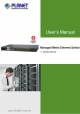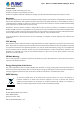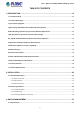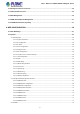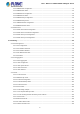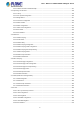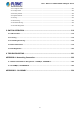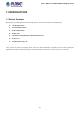User’s Manual of MGSW-28240F Managed switch 1
User’s Manual of MGSW-28240F Managed switch Trademarks Copyright © PLANET Technology Corp. 2019. Contents are subject to revision without prior notice. PLANET is a registered trademark of PLANET Technology Corp. All other trademarks belong to their respective owners.
User’s Manual of MGSW-28240F Managed switch TABLE OF CONTENTS 1. INTRODUCTION .................................................................................................................. 10 1.1 Packet Contents ......................................................................................................................................... 10 1.2 Product Description ..................................................................................................................................
User’s Manual of MGSW-28240F Managed switch 3.2 Management Access Overview ................................................................................................................. 34 3.3 Administration Console ............................................................................................................................. 35 3.4 Web Management ....................................................................................................................................... 36 3.
User’s Manual of MGSW-28240F Managed switch 4.2.3.1 RMON Alarm Configuration ....................................................................................................................... 79 4.2.3.2 RMON Alarm Status .................................................................................................................................. 81 4.2.3.3 RMON Event Configuration .......................................................................................................................
User’s Manual of MGSW-28240F Managed switch 4.3.3.10 Protocol-based VLAN Membership ....................................................................................................... 137 4.3.4 Spanning Tree Protocol ..................................................................................................................................... 139 4.3.4.1 Theory ..........................................................................................................................................
User’s Manual of MGSW-28240F Managed switch 4.3.9 MAC Address Table ........................................................................................................................................... 202 4.3.9.1 MAC Table Configuration ......................................................................................................................... 202 4.3.9.2 MAC Address Table Status .............................................................................................................
User’s Manual of MGSW-28240F Managed switch 4.5.1.2 Access Management Statistics ................................................................................................................ 240 4.5.1.3 SSH ......................................................................................................................................................... 240 4.5.1.4 HTTPs ..................................................................................................................................
User’s Manual of MGSW-28240F Managed switch 4.6.6 Configure Delete................................................................................................................................................ 311 4.6.7 Image Select...................................................................................................................................................... 312 4.6.8 Factory Default ......................................................................................................
User’s Manual of MGSW-28240F Managed switch 1. INTRODUCTION 1.1 Packet Contents Open the box of the Managed Switch and carefully unpack it.
User’s Manual of MGSW-28240F Managed switch 1.2 Product Description 10Gbps Fiber Ports and Multiple Dual Speed Fiber Ports Deliver High-speed Networking PLANET MGSW-28240F L3 24-Port 100/1000BASE-X SFP + 4-Port 10G SFP+ Metro Ethernet Switch is specially designed for service providers and enterprises to deliver high-speed networking over longer distances. Its SFP ports can be connected to various fiber and Ethernet cables to extend switching functionality throughout the network.
User’s Manual of MGSW-28240F Managed switch Cybersecurity Network Solution to Minimize Security Risks The cybersecurity feature included to protect the switch management in a mission-critical network virtually needs no effort and cost to install. For efficient management, the MGSW-28240F is equipped with console, web and SNMP management interfaces. With the built-in web-based management interface, the MGSW-28240F offers an easy-to-use, platform-independent management and configuration facility.
User’s Manual of MGSW-28240F Managed switch AC and DC Redundant Power to Ensure Continuous Operation The MGSW-28240F possesses a 100~240V AC power supply and dual 36~60V DC power supply utilized as redundant power supply to ensure its continuous operation. Its redundant power system is specifically designed to handle the demands of high-tech facilities requiring the highest power integrity.
User’s Manual of MGSW-28240F Managed switch Powerful Security The MGSW-28240F offers a comprehensive Layer 2 to Layer 4 Access Control List (ACL) for enforcing security to the edge. It can be used to restrict network access by denying packets based on source and destination IP address, TCP/UDP ports or defined typical network applications. Its protection mechanism also comprises 802.1X port-based and MAC-based user, and device authentication.
User’s Manual of MGSW-28240F Managed switch 1.3 How to Use This Manual This User’s Manual is structured as follows: Section 2, INSTALLATION The section explains the functions of the Managed Switch and how to physically install the Managed Switch. Section 3, SWITCH MANAGEMENT The section contains the information about the software function of the Managed Switch. Section 4, WEB CONFIGURATION The section explains how to manage the Managed Switch by Web interface.
User’s Manual of MGSW-28240F Managed switch 1.
User’s Manual of MGSW-28240F Managed switch Supports Spanning Tree Protocol - IEEE 802.1D Spanning Tree Protocol (STP) - IEEE 802.1w Rapid Spanning Tree Protocol (RSTP) - IEEE 802.1s Multiple Spanning Tree Protocol (MSTP), spanning tree by VLAN - BPDU Guard Supports Link Aggregation - 802.
User’s Manual of MGSW-28240F Managed switch - MAC-based Access Control List (ACL) Source MAC/IP address binding DHCP Snooping to filter distrusted DHCP messages Dynamic ARP Inspection discards ARP packets with invalid MAC address to IP address binding IP Source Guard prevents IP spoofing attacks IP address access management to prevent unauthorized intruder Management IPv4 and IPv6 dual stack management Switch Management Interfaces - Console/Telnet command line interface - Web switch m
User’s Manual of MGSW-28240F Managed switch 1.
User’s Manual of MGSW-28240F Managed switch Layer 2 Management Functions Port disable/enable Port Configuration Auto-negotiation 10/100/1000Mbps full and half duplex mode selection Flow control disable/enable Port Status Port Mirroring Display each port’s speed duplex mode, link status, flow control status, auto-negotiation status, trunk status TX/RX/Both Many-to-1 monitor 802.
User’s Manual of MGSW-28240F Managed switch Management Basic Management Interfaces Secure Management Interfaces SNMP MIBs Console; Telnet; Web browser; SNMP v1, v2c SSH, SSL, SNMPv3 RFC 1213 MIB-II RFC 2618 RADIUS Client MIB RFC 1493 Bridge MIB RFC 2863 IF-MIB RFC 1643 Ethernet MIB RFC 2933 IGMP-STD-MIB RFC 2863 Interface MIB RFC 3411 SNMP-Frameworks-MIB RFC 2665 Ether-Like MIB RFC 4292 IP Forward MIB RFC 2819 RMON MIB (Group 1, RFC 4293 IP MIB 2, 3 and 9) RFC 4836 MAU-MIB RFC 2737 Entity MI
User’s Manual of MGSW-28240F Managed switch 2. INSTALLATION This section describes the hardware features and installation of the Managed Switch on the desktop or rack mount. For easier management and control of the Managed Switch, familiarize yourself with its display indicators, and ports. Front panel illustrations in this chapter display the unit LED indicators. Before connecting any network device to the Managed Switch, please read this chapter completely. 2.1 Hardware Description 2.1.
User’s Manual of MGSW-28240F Managed switch 2.1.2 LED Indications The front panel LEDs indicate instant status of power and system status, fan status, port links / PoE-in-use and data activity; they help monitor and troubleshoot when needed. Figures 2-1-2 show the LED indications of the Managed Switches. MGSW-28240F Front Panel Figure 2-11 LED Panel of MGSW-28240F LED definition System LED Color Function Ring Green R.O.
User’s Manual of MGSW-28240F Managed switch 10/100/1000BASE-T interfaces for port1 to port24 SFP slot LED Color Function Indicates the link through that SFP port is successfully established with speed Green Lights of 1000Mbps. Blinks Indicates that the switch is actively sending or receiving data over that port. Off Indicates that the SFP port is link down. LNK/ACT Indicates the link through that SFP port is successfully established with speed Orange Lights of 10Mbps or 100Mbps.
User’s Manual of MGSW-28240F Managed switch 2.1.3 Switch Rear Panel The rear panel of the Managed Switch consists of the AC/DC inlet power socket. Figures 2-1-3 show the rear panels of the Managed Switches. MGSW-28240F Rear Panel Figure 2-13 Rear Panel of MGSW-28240F ■ AC Power Receptacle For compatibility with electrical voltages in most areas of the world, the Managed Switch’s power supply can automatically adjust line power in the range of 100-240V AC and 50/60 Hz.
User’s Manual of MGSW-28240F Managed switch 2.2 Installing the Switch This section describes how to install your Managed Switch and make connections to the Managed Switch. Please read the following topics and perform the procedures in the order being presented. To install your Managed Switch on a desktop or shelf, simply complete the following steps. 2.2.
User’s Manual of MGSW-28240F Managed switch 2.2.2 Rack Mounting To install the Managed Switch in a 19-inch standard rack, please follow the instructions described below. Step 1: Place the Managed Switch on a hard flat surface, with the front panel positioned towards the front side. Step 2: Attach the rack-mount bracket to each side of the Managed Switch with supplied screws attached to the package. Figure 2-2-2 shows how to attach brackets to one side of the Managed Switch.
User’s Manual of MGSW-28240F Managed switch 2.2.3 Installing the SFP/SFP+ Transceiver The sections describe how to insert an SFP/SFP+ transceiver into an SFP/SFP+ slot. The SFP/SFP+ transceivers are hot-pluggable and hot-swappable. You can plug in and out the transceiver to/from any SFP/SFP+ port without having to power down the Managed Switch, as the Figure 2-2-4 shows..
User’s Manual of MGSW-28240F Managed switch 10Gigabit Ethernet Transceiver (10GBASE-BX, Single Fiber Bi-directional SFP) Speed Connector Interface Fiber Mode Distance Wavelength (TX) Wavelength (RX) Operating Temp.
User’s Manual of MGSW-28240F Managed switch MGB-LA80 1000 WDM(LC) Single Mode 80km 1490nm 1550nm 0 ~ 60 ℃ 1000 WDM(LC) Single Mode 80km 1550nm 1490nm 0 ~ 60 ℃ 1000 WDM(LC) Single Mode 10km 1310nm 1550nm 1000 WDM(LC) Single Mode 10km 1550nm 1310nm 1000 WDM(LC) Single Mode 20km 1310nm 1550nm 1000 WDM(LC) Single Mode 20km 1550nm 1310nm 1000 WDM(LC) Single Mode 40km 1310nm 1550nm 1000 WDM(LC) Single Mode 40km 1550nm 1310nm 1000 WDM(LC) Single Mode 80km 1490nm 1550
User’s Manual of MGSW-28240F Managed switch Fast Ethernet Transceiver (100BASE-BX, Single Fiber Bi-directional SFP) Connector Fiber Mode Distance Wavelength (TX) Interface Model Speed (Mbps) Wavelength (RX) Operating Temp.
User’s Manual of MGSW-28240F Managed switch Figure 2-2-5 Pull out the SFP transceiver Never pull out the module without making use of the lever or the push bolts on the module. Removing the module with forced could damage the module and SFP module slot of the Managed Switch.
User’s Manual of MGSW-28240F Managed switch 3. SWITCH MANAGEMENT This chapter explains the methods that you can use to configure management access to the Managed Switch. It describes the types of management applications and the communication and management protocols that deliver data between your management device (workstation or personal computer) and the system. It also contains information about port connection options.
User’s Manual of MGSW-28240F Managed switch 3.2 Management Access Overview The Managed Switch gives you the flexibility to access and manage it using any or all of the following methods: An administration console Web browser interface An external SNMP-based network management application The administration console and Web browser interface support are embedded in the Managed Switch software and are available for immediate use. Each of these management methods has their own advantages.
User’s Manual of MGSW-28240F Managed switch 3.3 Administration Console The administration console is an internal, character-oriented, and command line user interface for performing system administration such as displaying statistics or changing option settings. Using this method, you can view the administration console from a terminal, personal computer, Apple Macintosh, or workstation connected to the Managed Switch's console (serial) port.
User’s Manual of MGSW-28240F Managed switch You can change these settings, if desired, after you log on. This management method is often preferred because you can remain connected and monitor the system during system reboots. Also, certain error messages are sent to the serial port, regardless of the interface through which the associated action was initiated. A Macintosh or PC attachment can use any terminal-emulation program for connecting to the terminal serial port.
User’s Manual of MGSW-28240F Managed switch 3.5 SNMP-based Network Management You can use an external SNMP-based application to configure and manage the Managed Switch, such as SNMP Network Manager, HP Openview Network Node Management (NNM) or What’s Up Gold. This management method requires the SNMP agent on the switch and the SNMP Network Management Station to use the same community string. This management method, in fact, uses two community strings: the get community string and the set community string.
User’s Manual of MGSW-28240F Managed switch If there are two LAN cards or above in the same administrator PC, choose a different LAN card by using the “Select Adapter” tool. 3. Press the “Refresh” button for the currently connected devices in the discovery list as the screen shows below: Figure 3-1-7: Planet Smart Discovery Utility Screen 1. This utility shows all necessary information from the devices, such as MAC address, device name, firmware version, and device IP subnet address.
User’s Manual of MGSW-28240F Managed switch 4. WEB CONFIGURATION This section introduces the configuration and functions of the Web-based management from Managed Switch. About Web-based Management The Managed Switch offers management features that allow users to manage the Managed Switch from anywhere on the network through a standard browser such as Microsoft Internet Explorer. The Web-based Management supports Internet Explorer 7.0.
User’s Manual of MGSW-28240F Managed switch 2. When the following login screen appears, please enter the default username "admin" with password “admin” (or the username/password you have changed via console) to login the main screen of Managed Switch. The login screen in Figure 4-1-2 appears. Figure 4-1-2: Login Screen Default User name: admin Default Password: admin After entering the username and password, the main screen appears as shown in Figure 4-1-3.
User’s Manual of MGSW-28240F Managed switch 1. It is recommended to use Internet Explore 7.0 or above to access Managed Switch. 2. The changed IP address takes effect immediately after clicking on the Save button. You need to use the new IP address to access the Web interface. 3. For security reason, please change and memorize the new password after this first setup. 4. Only accept command in lowercase letter under web interface. 4.
User’s Manual of MGSW-28240F Managed switch Main Menu Using the onboard web agent, you can define system parameters, manage and control the Managed Switch, and all its ports, or monitor network conditions. Via the Web-Management, the administrator can set up the Managed Switch by selecting the functions those listed in the Main Function. The screen in Figure 4-1-5 appears.
User’s Manual of MGSW-28240F Managed switch 4.2 System Use the System menu items to display and configure basic administrative details of the Managed Switch. Under the System, the following topics are provided to configure and view the system information. This section has the following items: ■ System Information The Managed Switch system information is provided here. ■ IP Configuration Configure the IPv4/IPv6 interface and IP routes of the Managed Switch on this page.
User’s Manual of MGSW-28240F Managed switch 4.2.1 Management 4.2.1.1 System Information The System Infomation page provides information for the current device information. System Information page helps a switch administrator to identify the hardware MAC address, software version and system uptime. The screen in Figure 4-2-1 appears.
User’s Manual of MGSW-28240F Managed switch Buttons Auto-refresh : Check this box to refresh the page automatically. Automatic refresh occurs every 3 seconds. : Click to refresh the page; any changes made locally will be undone. 4.2.1.2 IP Configuration The IP Configuration includes the IP Configuration, IP Interface and IP Routes. The configured column is used to view or change the IP configuration. The maximum number of interfaces supported is 128 and the maximum number of routes is 32.
User’s Manual of MGSW-28240F Managed switch DHCPv6-enabled interface will be used. From this DHCPv6 interface Specify from which DHCPv6-enabled interface a provided domain name should be preferred.. DNS Proxy When DNS proxy is enabled, system will relay DNS requests to the currently configured DNS server, and reply as a DNS resolver to the client devices on the network. • IP Interface Delete Select this option to delete an existing IP interface. VLAN The VLAN associated with the IP interface.
User’s Manual of MGSW-28240F Managed switch Gateway The IP address of the IP gateway. Valid format is dotted decimal notation or a valid IPv6 notation. Gateway and Network must be of the same type. Next Hop VLAN The VLAN ID (VID) of the specific IPv6 interface associated with the gateway. Buttons : Click to add a new IP interface. A maximum of 128 interfaces are supported. : Click to add a new IP route. A maximum of 32 routes are supported. : Click to apply changes.
User’s Manual of MGSW-28240F Managed switch 4.2.1.3 IP Status IP Status displays the status of the IP protocol layer. The status is defined by the IP interfaces, the IP routes and the neighbor cache (ARP cache) status. The screen in Figure 4-2-3 appears. Figure 4-2-3: IP Status Page Screenshot The page includes the following fields: Object Description • IP Interfaces • IP Routes • Neighbor Cache Interface The name of the interface. Type The address type of the entry. This may be LINK or IPv4.
User’s Manual of MGSW-28240F Managed switch 4.2.1.4 Users Configuration This page provides an overview of the current users. Currently the only way to login as another user on the web server is to close and reopen the browser. After setup is completed, press the “Apply” button to take effect. Please login web interface with new user name and password; the screen in Figure 4-2-4 appears.
User’s Manual of MGSW-28240F Managed switch Figure 4-2-5: Add / Edit User Configuration Page Screenshot The page includes the following fields: Object Description • Username A string identifying the user name that this entry should belong to. The allowed string length is 1 to 31. The valid user name is a combination of letters, numbers and underscores. • Password The password of the user. The allowed string length is 1 to 31.
User’s Manual of MGSW-28240F Managed switch Once the new user is added, the new user entry is shown on the Users Configuration page. Figure 4-2-6: User Configuration Page Screenshot If you forget the new password after changing the default password, please press the “Reset” button on the front panel of the Managed Switch for over 10 seconds and then release it. The current setting including VLAN will be lost and the Managed Switch will restore to the default mode.
User’s Manual of MGSW-28240F Managed switch 4.2.1.5 Privilege Levels This page provides an overview of the privilege levels. After setup is completed, please press the “Apply” button to take effect. Please login web interface with new user name and password and the screen in Figure 4-2-7 appears.
User’s Manual of MGSW-28240F Managed switch The page includes the following fields: Object Description • Group Name The name identifying the privilege group. In most cases, a privilege level group consists of a single module (e.g. LACP, RSTP or QoS), but a few of them contain more than one. The following description defines these privilege level groups in details: System: Contact, Name, Location, Timezone, Log.
User’s Manual of MGSW-28240F Managed switch 4.2.1.6 NTP Configuration Configure NTP on this page. NTP is an acronym for Network Time Protocol, a network protocol for synchronizing the clocks of computer systems. NTP uses UDP (data grams) as transport layer. You can specify NTP Servers. The NTP Configuration screen in Figure 4-2-8 appears. Figure 4-2-8: NTP Configuration Page Screenshot The page includes the following fields: Object Description • Mode Indicates the NTP mode operation.
User’s Manual of MGSW-28240F Managed switch 4.2.1.6.1 System Time Correction Manually Configure NTP on this page. NTP is an acronym for Network Time Protocol, a network protocol for synchronizing the clocks of computer systems. NTP uses UDP (data grams) as transport layer. You can specify NTP Servers. The NTP Configuration screen in Figure 4-2-8 appears.
User’s Manual of MGSW-28240F Managed switch 4.2.1.7 Time Configuration Configure Time Zone on this page. A Time Zone is a region that has a uniform standard time for legal, commercial, and social purposes. It is convenient for areas in close commercial or other communication to keep the same time, so time zones tend to follow the boundaries of countries and their subdivisions.
User’s Manual of MGSW-28240F Managed switch ( Default: Disabled ). • Start Time Settings • Week - Select the starting week number. • Day - Select the starting day. • Month - Select the starting month. • Hours - Select the starting hour. • Minutes - Select the starting minute. • End Time Settings • Week - Select the ending week number. • Day - Select the ending day. • Month - Select the ending month. • Hours - Select the ending hour.
User’s Manual of MGSW-28240F Managed switch • Mode Indicates the UPnP operation mode. Possible modes are: Enabled: Enable UPnP mode operation. Disabled: Disable UPnP mode operation. When the mode is enabled, two ACEs are added automatically to trap UPnP related packets to CPU. The ACEs are automatically removed when the mode is disabled.
User’s Manual of MGSW-28240F Managed switch 4.2.1.9 DHCP Relay Configure DHCP Relay on this page. DHCP Relay is used to forward and transfer DHCP messages between the clients and the server when they are not on the same subnet domain. The DHCP option 82 enables a DHCP relay agent to insert specific information into a DHCP request packets when forwarding client DHCP packets to a DHCP server and remove the specific information from a DHCP reply packets when forwarding server DHCP packets to a DHCP client.
User’s Manual of MGSW-28240F Managed switch Mode are: Enabled: Enable DHCP relay information mode operation. When enabling DHCP relay information mode operation, the agent inserts specific information (option82) into a DHCP message when forwarding to DHCP server and removing it from a DHCP message when transferring to DHCP client. It only works under DHCP relay operation mode enabled. Disabled: Disable DHCP relay information mode operation.
User’s Manual of MGSW-28240F Managed switch The page includes the following fields: Server Statistics Object Description • Transmit to Server The packets number that relayed from client to server. • Transmit Error The packets number that erroneously sent packets to clients. • Receive from Server The packets number that received packets from server. • Receive Missing Agent The packets number that received packets without agent information options.
User’s Manual of MGSW-28240F Managed switch 4.2.1.11 CPU Load This page displays the CPU load, using an SVG graph. The load is measured as average over the last 100ms, 1 sec and 10 seconds intervals. The last 120 samples are graphed, and the last numbers are displayed as text as well. In order to display the SVG graph, your browser must support the SVG format. Consult the SVG Wiki for more information on browser support.
User’s Manual of MGSW-28240F Managed switch 4.2.1.12 System Log The Managed Switch system log information is provided here. The System Log screen in Figure 4-2-15 appears. Figure 4-2-15: System Log Page Screenshot The page includes the following fields: Object Description • ID The ID (>= 1) of the system log entry. • Level The level of the system log entry. The following level types are supported: Info: Information level of the system log. Warning: Warning level of the system log.
User’s Manual of MGSW-28240F Managed switch : Updates the system log entries, starting from the first available entry ID. : Updates the system log entries, ending at the last entry currently displayed. : Updates the system log entries, starting from the last entry currently displayed. : Updates the system log entries, ending at the last available entry ID. 4.2.1.13 Detailed Log The Managed Switch system detailed log information is provided here. The Detailed Log screen in Figure 4-2-16 appears.
User’s Manual of MGSW-28240F Managed switch 4.2.1.14 Remote Syslog Configure remote syslog on this page. The Remote Syslog screen in Figure 4-2-17 appears. Figure 4-2-17: Remote Syslog Page Screenshot The page includes the following fields: Object Description • Mode Indicates the server mode operation. When the mode operation is enabled, the syslog message will send out to syslog server.
User’s Manual of MGSW-28240F Managed switch 4.2.1.15 SMTP Configuration This page facilitates an SMTP Configuration on the switch. The SMTP Configure screen in Figure 4-2-18 appears. Figure 4-2-18: SMTP Configuration Page Screenshot The page includes the following fields: Object Description • SMTP Mode Controls whether SMTP is enabled on this switch. • SMTP Server Type the SMTP server name or the IP address of the SMTP server. • SMTP Port Set port number of SMTP service.
User’s Manual of MGSW-28240F Managed switch 4.2.2 Simple Network Management Protocol 4.2.2.1 SNMP Overview The Simple Network Management Protocol (SNMP) is an application layer protocol that facilitates the exchange of management information between network devices. It is part of the Transmission Control Protocol/Internet Protocol (TCP/IP) protocol suite. SNMP enables network administrators to manage network performance, find and solve network problems, and plan for network growth.
User’s Manual of MGSW-28240F Managed switch SNMP community An SNMP community is the group that devices and management stations running SNMP belong to. It helps define where information is sent. The community name is used to identify the group. An SNMP device or agent may belong to more than one SNMP community. It will not respond to requests from management stations that do not belong to one of its communities.
User’s Manual of MGSW-28240F Managed switch SNMP v1: Set SNMP supported version 1. SNMP v2c: Set SNMP supported version 2c. SNMP v3: Set SNMP supported version 3. • Read Community Indicates the community read access string to permit access to SNMP agent. The allowed string length is 0 to 255, and the allowed content is the ASCII characters from 33 to 126. The field is applicable only when SNMP version is SNMPv1 or SNMPv2c.
User’s Manual of MGSW-28240F Managed switch 4.2.2.3 SNMP Trap Configuration Configure SNMP trap on this page. The SNMP Trap Configuration screen in Figure 4-2-2-3 appears. Figure 4-2-2-3: SNMP Trap Configuration Page Screenshot The page includes the following fields: Object Description • Trap Config Indicates which trap Configuration's name for configuring. The allowed string length is 0 to 255, and the allowed content is ASCII characters from 33 to 126.
User’s Manual of MGSW-28240F Managed switch • Trap Community Indicates the community access string when send SNMP trap packet. The allowed string length is 0 to 255, and the allowed content is the ASCII characters from 33 to 126. • Trap Destination Indicates the SNMP trap destination address. Address • Trap Destination Port Indicates the SNMP trap destination port. SNMP Agent will send SNMP message via this port, the port range is 1~65535.
User’s Manual of MGSW-28240F Managed switch Buttons : Click to apply changes : Click to undo any changes made locally and revert to previously saved values. 4.2.2.4 SNMP System Information The switch system information is provided here. The SNMP System Information screen in Figure 4-2-2-4 appears.
User’s Manual of MGSW-28240F Managed switch 4.2.2.5 SNMPv3 Communities Configure SNMPv3 communities table on this page. The entry index key is Community. The SNMPv3 Communities screen in Figure 4-2-2-5 appears. Figure 4-2-2-5: SNMPv3 Communities Configuration Page Screenshot The page includes the following fields: Object Description • Delete Check to delete the entry. It will be deleted during the next save. • Community Indicates the community access string to permit access to SNMPv3 agent.
User’s Manual of MGSW-28240F Managed switch 4.2.2.6 SNMPv3 Users Configure SNMPv3 users table on this page. The entry index keys are Engine ID and User Name. The SNMPv3 Users screen in Figure 4-2-2-6 appears. Figure 4-2-2-6: SNMPv3 Users Configuration Page Screenshot The page includes the following fields: Object Description • Delete Check to delete the entry. It will be deleted during the next save. • Engine ID An octet string identifying the engine ID that this entry should belong to.
User’s Manual of MGSW-28240F Managed switch protocol. SHA: An optional flag to indicate that this user using SHA authentication protocol. The value of security level cannot be modified if entry already exist. That means must first ensure that the value is set correctly. • Authentication Password A string identifying the authentication pass phrase. For MD5 authentication protocol, the allowed string length is 8 to 32. For SHA authentication protocol, the allowed string length is 8 to 40.
User’s Manual of MGSW-28240F Managed switch 4.2.2.7 SNMPv3 Groups Configure SNMPv3 groups table on this page. The entry index keys are Security Model and Security Name. The SNMPv3 Groups screen in Figure 4-2-2-7 appears. Figure 4-2-2-7: SNMPv3 Groups Configuration Page Screenshot The page includes the following fields: Object Description • Delete Check to delete the entry. It will be deleted during the next save. • Security Model Indicates the security model that this entry should belong to.
User’s Manual of MGSW-28240F Managed switch 4.2.2.8 SNMPv3 Views Configure SNMPv3 views table on this page. The entry index keys are View Name and OID Subtree. The SNMPv3 Views screen in Figure 4-2-2-8 appears. Figure 4-2-2-8: SNMPv3 Views Configuration Page Screenshot The page includes the following fields: Object Description • Delete Check to delete the entry. It will be deleted during the next save. • View Name A string identifying the view name that this entry should belong to.
User’s Manual of MGSW-28240F Managed switch Figure 4-2-2-9: SNMPv3 Accesses Configuration Page Screenshot The page includes the following fields: Object Description • Delete Check to delete the entry. It will be deleted during the next save. • Group Name A string identifying the group name that this entry should belong to. The allowed string length is 1 to 32, and the allowed content is the ASCII characters from 33 to 126.
User’s Manual of MGSW-28240F Managed switch 4.2.3 RMON RMON is the most important expansion of the standard SNMP. RMON is a set of MIB definitions, used to define standard network monitor functions and interfaces, enabling the communication between SNMP management terminals and remote monitors. RMON provides a highly efficient method to monitor actions inside the subnets. MID of RMON consists of 10 groups.
User’s Manual of MGSW-28240F Managed switch protocol. InNUcastPkts: The number of broadcast and multi-cast packets delivered to a higher-layer protocol. InDiscards: The number of inbound packets that are discarded even the packets are normal. InErrors: The number of inbound packets that contains errors preventing them from being deliverable to a higher-layer protocol. InUnknownProtos: the number of the inbound packets that is discarded because of the unknown or un-support protocol.
User’s Manual of MGSW-28240F Managed switch 4.2.3.2 RMON Alarm Status This page provides an overview of RMON Alarm entries. Each page shows up to 99 entries from the Alarm table, default being 20, selected through the "entries per page" input field. When first visited, the web page will show the first 20 entries from the beginning of the Alarm table. The first displayed will be the one with the lowest ID found in the Alarm table; screen in Figure 4-2-3-2 appears.
User’s Manual of MGSW-28240F Managed switch 4.2.3.3 RMON Event Configuration Configure RMON Event table on this page. The entry index key is ID; screen in Figure 4-2-3-3 appears. Figure 4-2-3-3 RMON Event Configuration Page Screenshot The page includes the following fields: Object Description • Delete Check to delete the entry. It will be deleted during the next save. • ID Indicates the index of the entry. The range is from 1 to 65535.
User’s Manual of MGSW-28240F Managed switch 4.2.3.4 RMON Event Status This page provides an overview of RMON Event table entries. Each page shows up to 99 entries from the Event table, default being 20, selected through the "entries per page" input field. When first visited, the web page will show the first 20 entries from the beginning of the Event table. The first displayed will be the one with the lowest Event Index and Log Index found in the Event table; screen in Figure 4-2-3-4 appears.
User’s Manual of MGSW-28240F Managed switch 4.2.3.5 RMON History Configuration Configure RMON History table on this page. The entry index key is ID; screen in Figure 4-2-3-5 appears. Figure 4-2-3-5: RMON History Configuration Page Screenshot The page includes the following fields: Object Description • Delete Check to delete the entry. It will be deleted during the next save. • ID Indicates the index of the entry. The range is from 1 to 65535.
User’s Manual of MGSW-28240F Managed switch 4.2.3.6 RMON History Status This page provides an detail of RMON history entries; screen in Figure 4-2-3-6 appears. Figure 4-2-3-6: RMON History Overview Page Screenshot The page includes the following fields: Object Description • History Index Indicates the index of History control entry. • Sample Index Indicates the index of the data entry associated with the control entry.
User’s Manual of MGSW-28240F Managed switch • Utilization The best estimate of the mean physical layer network utilization on this interface during this sampling interval, in hundredths of a percent. Buttons : Click to refresh the page immediately. Auto-refresh : Check this box to refresh the page automatically. Automatic refresh occurs every 3 seconds. : Updates the table, starting from the first entry in the History table, i.e.
User’s Manual of MGSW-28240F Managed switch 4.2.3.8 RMON Statistics Status This page provides an overview of RMON Statistics entries. Each page shows up to 99 entries from the Statistics table, default being 20, selected through the "entries per page" input field. When first visited, the web page will show the first 20 entries from the beginning of the Statistics table. The first displayed will be the one with the lowest ID found in the Statistics table; screen in Figure 4-2-3-8 appears.
User’s Manual of MGSW-28240F Managed switch • 64 Bytes The total number of packets (including bad packets) received that were 64 octets in length. • 65~127 The total number of packets (including bad packets) received that were between 65 to 127 octets in length. • 128~255 The total number of packets (including bad packets) received that were between 128 to 255 octets in length. • 256~511 The total number of packets (including bad packets) received that were between 256 to 511 octets in length.
User’s Manual of MGSW-28240F Managed switch 4.2.4 DHCP server 4.2.4.1 DHCP Server Mode Configuration Configure DHCP server mode on this page. The entry index key is ID.; screen in Figure 4-2-4-1 appears. Figure 4-2-4-1: DHCP server mode Page Screenshot The page includes the following fields: Object Description • Mode Configure the operation mode per system. Possible modes are: Enabled: Enable DHCP server per system. Disabled: Disable DHCP server pre system.
User’s Manual of MGSW-28240F Managed switch Buttons : Click to add a new VLAN range. : Click to apply changes : Click to undo any changes made locally and revert to previously saved values. 4.2.4.2 DHCP Server excluded IP Configuration Configure DHCP server mode on this page. The entry index key is ID.; screen in Figure 4-2-4-2 appears.
User’s Manual of MGSW-28240F Managed switch 4.2.4.3 DHCP Server pool Configuration This page manages DHCP pools. According to the DHCP pool, DHCP server will allocate IP address and deliver configuration parameters to DHCP client. screen in Figure 4-2-4-3 appears. Figure 4-2-4-3: DHCP server pool Page Screenshot The page includes the following fields: Object Description • Name Configure the pool name that accepts all printable characters, except white space.
User’s Manual of MGSW-28240F Managed switch 4.2.4.4 DHCP Server pool Configuration This page displays the database counters and the number of DHCP messages sent and received by DHCP server.. screen in Figure 4-2-4-4 appears. Figure 4-2-4-4: DHCP server Statistics Page Screenshot The page includes the following fields: Database Counters Object Description • Pool Number of pools • Excluded IP Address Number of excluded IP address ranges • Declined IP Address Number of declined IP addresses.
User’s Manual of MGSW-28240F Managed switch DHCP message Received Counters Object Description • Discover Number of DHCP DISCOVER messages received. • Request Number of DHCP REQUEST messages received. • Decline Number of DHCP DECLINE messages received. • Release Number of DHCP RELEASE messages received. • Inform Number of DHCP INFORM messages received. DHCP message Sent Counters Object Description • Offer Number of DHCP OFFER messages sent. • ACK Number of DHCP ACK messages sent.
User’s Manual of MGSW-28240F Managed switch 4.3 Switching 4.3.1 Port Management Use the Port Menu to display or configure the Managed Switch's ports. This section has the following items: Port Configuration Configures port connection settings Port Statistics Overview Lists Ethernet and RMON port statistics Port Statistics Detail Lists Ethernet and RMON port statistics SFP Module Information Display SFP information Port Mirror Sets the source and target ports for mirroring 4.3.1.
User’s Manual of MGSW-28240F Managed switch • Configured Link Speed Select any available link speed for the given switch port. Draw the menu bar to select the mode. Auto – Set up Auto negotiation for copper interface. 10Mbps HDX - Force sets 10Mbps/Half-Duplex mode. 10Mbps FDX - Force sets 10Mbps/Full-Duplex mode. 100Mbps HDX - Force sets 100Mbps/Half-Duplex mode. 100Mbps FDX - Force sets 100Mbps/Full-Duplex mode. 1Gbps FDX - Force sets 10000Mbps/Full-Duplex mode.
User’s Manual of MGSW-28240F Managed switch 4.3.1.2 Port Statistics Overview This page provides an overview of general traffic statistics for all switch ports. The Port Statistics Overview screen in Figure 4-3-1-2 appears. Figure 4-3-1-2: Port Statistics Overview Page Screenshot The displayed counters are: Object Description • Port The logical port for the settings contained in the same row. • Packets The number of received and transmitted packets per port.
User’s Manual of MGSW-28240F Managed switch 4.3.1.3 Port Statistics Detailed This page provides detailed traffic statistics for a specific switch port. Use the port select box to select which switch port details to display. The displayed counters are the totals for receive and transmit, the size counters for receive and transmit, and the error counters for receive and transmit. The Detailed Port Statistics screen in Figure 4-3-1-3 appears.
User’s Manual of MGSW-28240F Managed switch Receive and Transmit Size Counters The number of received and transmitted (good and bad) packets split into categories based on their respective frame sizes. Receive and Transmit Queue Counters The number of received and transmitted packets per input and output queue. Receive Error Counters Object Description • Rx Drops The number of frames dropped due to lack of receive buffers or egress congestion.
User’s Manual of MGSW-28240F Managed switch 4.3.1.4 SFP Module Information The MGSW-28240F has supported the SFP module with digital diagnostics monitoring (DDM) function. This feature is also known as digital optical monitoring (DOM). You can check the physical or operational status of an SFP module via the SFP Module Information page.
User’s Manual of MGSW-28240F Managed switch • Wave Length (nm) Display the wavelength of current SFP module; the wavelength value is got from the SFP module. Use this column to check if the wavelength values of two nodes are matched while the fiber connection failed. • Distance (m) Display the support distance of current SFP module; the distance value is got from the SFP module.
User’s Manual of MGSW-28240F Managed switch 4.3.1.5 Port Mirror Configure port Mirroring on this page. This function provides monitoring network traffic that forwards a copy of each incoming or outgoing packet from one port of a network Switch to another port where the packet can be studied. It enables the manager to keep close track of switch performance and alter it if necessary.
User’s Manual of MGSW-28240F Managed switch Figure 4-3-1-7: Mirror Configuration Page Screenshot The page includes the following fields: Object Description • Session Select session id to configure. • Mode To Enabled/Disabled the mirror or Remote Mirroring function • Type Mirror The switch is running on mirror mode. The source port(s) and destination port are located on this switch. Source The switch is a source node for monitor flow. The source port(s), reflector port are located on this switch.
User’s Manual of MGSW-28240F Managed switch • Reflector Port The reflector port is a method to redirect the traffic to Remote Mirroring VLAN. Any device connected to a port set as a reflector port loses connectivity until the Remote Mirroring is disabled. In the stacking mode, you need to select switch ID to select the correct device. If you shut down a port, it cannot be a candidate for reflector port.
User’s Manual of MGSW-28240F Managed switch 4.3.2 Link Aggregation Port Aggregation optimizes port usage by linking a group of ports together to form a single Link Aggregated Groups (LAGs). Port Aggregation multiplies the bandwidth between the devices, increases port flexibility, and provides link redundancy. Each LAG is composed of ports of the same speed, set to full-duplex operations.
User’s Manual of MGSW-28240F Managed switch The Link Aggregation Control Protocol (LACP) provides a standardized means for exchanging information between Partner Systems that require high speed redundant links. Link aggregation lets you group up to eight consecutive ports into a single dedicated connection. This feature can expand bandwidth to a device on the network. LACP operation requires full-duplex mode, more detail information refer to the IEEE 802.3ad standard.
User’s Manual of MGSW-28240F Managed switch 4.3.2.1 Static Aggregation This page is used to configure the Aggregation hash mode and the aggregation group. The aggregation hash mode settings are global. Hash Code Contributors The Static Aggregation screen in Figure 4-3-2-1 appears.
User’s Manual of MGSW-28240F Managed switch Figure 4-3-2-2: Aggregation Group Configuration Page Screenshot The page includes the following fields: .Object Description • Group ID Indicates the group ID for the settings contained in the same row. Group ID "Normal" indicates there is no aggregation. Only one group ID is valid per port. • Port Members Each switch port is listed for each group ID.
User’s Manual of MGSW-28240F Managed switch Figure 4-3-2-3 : LACP Port Configuration Page Screenshot The page includes the following fields: Object Description • Port The switch port number. • LACP Enabled Controls whether LACP is enabled on this switch port. LACP will form an aggregation when 2 or more ports are connected to the same partner. • Key The Key value incurred by the port, range 1-65535 .
User’s Manual of MGSW-28240F Managed switch 4.3.2.3 LACP System Status This page provides a status overview of all LACP instances. The LACP Status Page display the current LACP aggregation Groups and LACP Port status. The LACP System Status screen in Figure 4-3-2-4 appears. Figure 4-3-2.4: LACP System Status Page Screenshot The page includes the following fields: Object Description • Aggr ID The Aggregation ID associated with this aggregation instance.
User’s Manual of MGSW-28240F Managed switch 4.3.2.4 LACP Port Status This page provides a status overview of LACP status for all ports. The LACP Port Status screen in Figure 4-5-6 appears. Figure 4-3-2-4: LACP Status Page Screenshot The page includes the following fields: Object Description • Port The switch port number. • LACP 'Yes' means that LACP is enabled and the port link is up. 'No' means that LACP is not enabled or that the port link is down.
User’s Manual of MGSW-28240F Managed switch 4.3.2.5 LACP Statistics This page provides an overview for LACP statistics for all ports.. The LACP Statistics screen in Figure 4-3-2-5 appears. Figure 4-3-2.5: LACP System Statistics Screenshot The page includes the following fields: Object Description • Port The switch port number. • LACP Received Shows how many LACP frames have been received at each port. • LACP Transmitted Shows how many LACP frames have been sent from each port.
User’s Manual of MGSW-28240F Managed switch 4.3.3 VLAN 4.3.3.1 VLAN Overview A Virtual Local Area Network (VLAN) is a network topology configured according to a logical scheme rather than the physical layout. VLAN can be used to combine any collection of LAN segments into an autonomous user group that appears as a single LAN. VLAN also logically segment the network into different broadcast domains so that packets are forwarded only between ports within the VLAN.
User’s Manual of MGSW-28240F Managed switch 4.3.3.2 IEEE 802.1Q VLAN In large networks, routers are used to isolate broadcast traffic for each subnet into separate domains. This Managed Switch provides a similar service at Layer 2 by using VLANs to organize any group of network nodes into separate broadcast domains. VLANs confine broadcast traffic to the originating group, and can eliminate broadcast storms in large networks. This also provides a more secure and cleaner network environment. An IEEE 802.
User’s Manual of MGSW-28240F Managed switch ■ 802.1Q VLAN Tags The figure below shows the 802.1Q VLAN tag. There are four additional octets inserted after the source MAC address. Their presence is indicated by a value of 0x8100 in the Ether Type field. When a packet's Ether Type field is equal to 0x8100, the packet carries the IEEE 802.1Q/802.1p tag.
User’s Manual of MGSW-28240F Managed switch Every physical port on a switch has a PVID. 802.1Q ports are also assigned a PVID, for use within the switch. If no VLAN are defined on the switch, all ports are then assigned to a default VLAN with a PVID equal to 1. Untagged packets are assigned the PVID of the port on which they were received. Forwarding decisions are based upon this PVID, in so far as VLAN are concerned. Tagged packets are forwarded according to the VID contained within the tag.
User’s Manual of MGSW-28240F Managed switch ■ Port Overlapping Port overlapping can be used to allow access to commonly shared network resources among different VLAN groups, such as file servers or printers. Note that if you implement VLANs which do not overlap, but still need to communicate, you can connect them by enabled routing on this switch. ■ Untagged VLANs Untagged (or static) VLANs are typically used to reduce broadcast traffic and to increase security.
User’s Manual of MGSW-28240F Managed switch ■ IEEE 802.1Q Tunneling (Q-in-Q) IEEE 802.1Q Tunneling (Q-in-Q) is designed for service providers carrying traffic for multiple customers across their networks. Q-in-Q tunneling is used to maintain customer-specific VLAN and Layer 2 protocol configurations even when different customers use the same internal VLAN IDs.
User’s Manual of MGSW-28240F Managed switch Global VLAN Configuration The Global VLAN Configuration screen in Figure 4-6-1 appears. Figure 4-6-1 : Global VLAN Configuration Screenshot The page includes the following fields: Object Description • Allowed Access This field shows the allowed Access VLANs, it only affects ports configured as VLANs Access ports. Ports in other modes are members of all VLANs specified in the Allowed VLANs field. By default, only VLAN 1 is enabled.
User’s Manual of MGSW-28240F Managed switch The page includes the following fields: Object Description • Port This is the logical port number for this row. • Mode Access Access ports are normally used to connect to end stations. Dynamic features like Voice VLAN may add the port to more VLANs behind the scenes.
User’s Manual of MGSW-28240F Managed switch The Port VLAN is called an "Access VLAN" for ports in Access mode and Native VLAN for ports in Trunk or Hybrid mode. • Port Type Ports in hybrid mode allow for changing the port type, that is, whether a frame's VLAN tag is used to classify the frame on ingress to a particular VLAN, and if so, which TPID it reacts on. Likewise, on egress, the Port Type determines the TPID of the tag, if a tag is required.
User’s Manual of MGSW-28240F Managed switch Only untagged frames are accepted on ingress. Tagged frames are discarded. Egress Tagging This option is only available for ports in Hybrid mode. Ports in Trunk and Hybrid mode may control the tagging of frames on egress. ■ Untag Port VLAN Frames classified to the Port VLAN are transmitted untagged. Other frames are transmitted with the relevant tag. ■ Tag All All frames, whether classified to the Port VLAN or not, are transmitted with a tag.
User’s Manual of MGSW-28240F Managed switch 4.3.3.4 VLAN Membership Status This page provides an overview of membership status for VLAN users. The VLAN Membership Status screen in Figure 4-6-4 appears. Figure 4-3-3-4: VLAN Membership Status for Static User Page Screenshot The page includes the following fields: Object Description • VLAN User A VLAN User is a module that uses services of the VLAN management functionality to configure VLAN memberships and VLAN port configuration such as PVID, UVID.
User’s Manual of MGSW-28240F Managed switch information for all the VLAN Users, and this is by default. VLAN membership allows the frames classified to the VLAN ID to be forwarded on the respective VLAN member ports. Buttons : Select VLAN Users from this drop down list. Auto-refresh : Check this box to refresh the page automatically. Automatic refresh occurs every 3 seconds. : Click to refresh the page immediately. : Updates the table starting from the first entry in the VLAN Table, i.e.
User’s Manual of MGSW-28240F Managed switch tags are not removed. • Ingress Filtering Show the ingress filtering for a port. This parameter affects VLAN ingress processing. If ingress filtering is enabled and the ingress port is not a member of the classified VLAN of the frame, the frame is discarded. • Frame Type Shows whether the port accepts all frames or only tagged frames. This parameter affects VLAN ingress processing.
User’s Manual of MGSW-28240F Managed switch 4.3.3.6 Port Isolation Overview When a VLAN is configured to be a private VLAN, communication between ports within that VLAN can be prevented. Two application examples are provided in this section: • Customers connected to an ISP can be members of the same VLAN, but they are not allowed to communicate with each other within that VLAN.
User’s Manual of MGSW-28240F Managed switch The configuration of promiscuous and isolated ports applies to all private VLANs. When traffic comes in on a promiscuous port in a private VLAN, the VLAN mask from the VLAN table is applied. When traffic comes in on an isolated port, the private VLAN mask is applied in addition to the VLAN mask from the VLAN table. This reduces the ports to which forwarding can be done to just the promiscuous ports within the private VLAN.
User’s Manual of MGSW-28240F Managed switch 4.3.3.7 VLAN setting example: Separate VLAN 802.1Q VLAN Trunk Port Isolate 4.3.3.7.1 Two Separate 802.1Q VLANs The diagram shows how the Managed Switch handle Tagged and Untagged traffic flow for two VLANs. VLAN Group 2 and VLAN Group 3 are separated VLAN. Each VLAN isolate network traffic so only members of the VLAN receive traffic from the same VLAN members.
User’s Manual of MGSW-28240F Managed switch 1. While [PC-1] transmit an untagged packet enters Port-1, the Managed Switch will tag it with a VLAN Tag=2. [PC-2] and [PC-3] will received the packet through Port-2 and Port-3. 2. [PC-4],[PC-5] and [PC-6] received no packet. 3. While the packet leaves Port-2, it will be stripped away it tag becoming an untagged packet. 4. While the packet leaves Port-3, it will keep as a tagged packet with VLAN Tag=2. Tagged packet entering VLAN 2 5.
User’s Manual of MGSW-28240F Managed switch Figure 4-3-3-9: Change Port VLAN of Port 1~3 to be VLAN2 and Port VLAN of Port 4~6 to be VLAN3 3. Enable VLAN Tag for specific ports Link Type: Port-3 (VLAN-2) and Port-6 (VLAN-3) Change Port 3 Mode as Trunk, Selects Egress Tagging as Tag All and Types 2 in the Allowed VLANs column. Change Port 6 Mode as Trunk and Selects Egress Tagging as Tag All and Types 3 in the Allowed VLANs column. The Per Port VLAN configuration in Figure 4-3-3-10 appears.
User’s Manual of MGSW-28240F Managed switch Figure 4-3-3-11: VLAN Trunking Diagram Setup steps 1. Add VLAN Group Add two VLANs – VLAN 2 and VLAN 3 Type 1-3 in Allowed Access VLANs column, the 1-3 is including VLAN1 and 2 and 3. Figure 4-3-3-12: Add VLAN 2 and VLAN 3 2.
User’s Manual of MGSW-28240F Managed switch Figure 4-3-3-13: Changes Port VLAN of Port 1~3 to be VLAN2 and Port VLAN of Port 4~6 to be VLAN3 For the VLAN ports connecting to the hosts, please refer to 4.6.10.1 examples. The following steps will focus on the VLAN Trunk port configuration. 1. Specify Port-7 to be the 802.1Q VLAN Trunk port. 2. Assign Port-7 to both VLAN 2 and VLAN 3 at the VLAN Member configuration page. 3.
User’s Manual of MGSW-28240F Managed switch That is, although the VLAN 2 members: Port-1 to Port-3 and VLAN 3 members: Port-4 to Port-6 also belongs to VLAN 1. But with different PVID settings, packets form VLAN 2 or VLAN 3 is not able to access to the other VLAN. 6. Repeat Steps 1 to 6, set up the VLAN Trunk port at the partner switch and add more VLANs to join the VLAN trunk, repeat Steps 1 to 3 to assign the Trunk port to the VLANs. 4.3.3.7.
User’s Manual of MGSW-28240F Managed switch 4.3.3.8 MAC-based VLAN The MAC-based VLAN entries can be configured here. This page allows for adding and deleting MAC-based VLAN entries and assigning the entries to different ports. This page shows only static entries. The MAC-based VLAN screen in Figure 4-3-3-18 appears.
User’s Manual of MGSW-28240F Managed switch : Click to apply changes : Click to undo any changes made locally and revert to previously saved values. Auto-refresh : Check this box to refresh the page automatically. Automatic refresh occurs every 3 seconds. : Click to refresh the page immediately. : Updates the table starting from the first entry in the MAC-based VLAN Table. : Updates the table, starting with the entry after the last entry currently displayed. 4.3.3.
User’s Manual of MGSW-28240F Managed switch address/mask can be configured for the mapping. Legal values for the VLAN ID are 1 to 4095. The IP subnet to VLAN ID mapping entry is enabled when you click on "Apply". The button can be used to undo the addition of new mappings. The maximum possible IP subnet to VLAN ID mappings are limited to 128. Buttons : Click to apply changes : Click to undo any changes made locally and revert to previously saved values.
User’s Manual of MGSW-28240F Managed switch vary depending on the new frame type you selected. • Value Valid value that can be entered in this text field depends on the option selected from the preceding Frame Type selection menu. Below is the criteria for three different Frame Types: 1. For Ethernet: Values in the text field when Ethernet is selected as a Frame Type is called etype. Valid values for etype ranges from 0x0600-0xffff 2.
User’s Manual of MGSW-28240F Managed switch : Click to refresh the page immediately. 4.3.3.11 Protocol-based VLAN Membership This page allows you to map a already configured Group Name to a VLAN for the switch. The Group Name to VLAN Mapping Table screen in Figure 4-6-20 appears. Figure 4-3-3-20: Group Name to VLAN Mapping Table Page Screenshot The page includes the following fields: Object Description • Delete To delete a Group Name to VLAN map entry, check this box.
User’s Manual of MGSW-28240F Managed switch Buttons : Click to apply changes : Click to undo any changes made locally and revert to previously saved values. Auto-refresh : Check this box to refresh the page automatically. Automatic refresh occurs every 3 seconds. : Click to refresh the page immediately.
User’s Manual of MGSW-28240F Managed switch 4.3.4 Spanning Tree Protocol 4.3.4.1 Theory The Spanning Tree protocol can be used to detect and disable network loops, and to provide backup links between switches, bridges or routers. This allows the switch to interact with other bridging devices in your network to ensure that only one route exists between any two stations on the network, and provide backup links which automatically take over when a primary link goes down.
User’s Manual of MGSW-28240F Managed switch The path cost to the root from the transmitting port The port identifier of the transmitting port The switch sends BPDUs to communicate and construct the spanning-tree topology. All switches connected to the LAN on which the packet is transmitted will receive the BPDU. BPDUs are not directly forwarded by the switch, but the receiving switch uses the information in the frame to calculate a BPDU, and, if the topology changes, initiates a BPDU transmission.
User’s Manual of MGSW-28240F Managed switch From forwarding to disabled From disabled to blocking Figure 4-3-4-1: STP Port State Transitions You can modify each port state by using management software. When you enable STP, every port on every switch in the network goes through the blocking state and then transitions through the states of listening and learning at power up. If properly configured, each port stabilizes to the forwarding or blocking state.
User’s Manual of MGSW-28240F Managed switch The following are the user-configurable STP parameters for the switch level: Parameter Description Default Value Bridge Identifier(Not user A combination of the User-set priority and 32768 + MAC configurable the switch’s MAC address.
User’s Manual of MGSW-28240F Managed switch User-Changeable STA Parameters The Switch’s factory default setting should cover the majority of installations. However, it is advisable to keep the default settings as set at the factory; unless, it is absolutely necessary. The user changeable parameters in the Switch are as follows: Priority – A Priority for the switch can be set from 0 to 65535. 0 is equal to the highest Priority. Hello Time – The Hello Time can be from 1 to 10 seconds.
User’s Manual of MGSW-28240F Managed switch Figure 4-3-4-2: Before Applying the STA Rules In this example, only the default STP values are used.
User’s Manual of MGSW-28240F Managed switch The switch with the lowest Bridge ID (switch C) was elected the root bridge, and the ports were selected to give a high port cost between switches B and C. The two (optional) Gigabit ports (default port cost = 20,000) on switch A are connected to one (optional) Gigabit port on both switch B and C. The redundant link between switch B and C is deliberately chosen as a 100 Mbps Fast Ethernet link (default port cost = 200,000).
User’s Manual of MGSW-28240F Managed switch The page includes the following fields: Basic Settings Object Description • Protocol Version The STP protocol version setting. Valid values are: STP (IEEE 802.1D Spanning Tree Protocol) RSTP (IEEE 802.2w Rapid Spanning Tree Protocol) MSTP (IEEE 802.1s Multiple Spanning Tree Protocol) • Bridge Priority Controls the bridge priority. Lower numeric values have better priority.
User’s Manual of MGSW-28240F Managed switch removed from the active topology. • Port Error Recovery Control whether a port in the error-disabled state automatically will be enabled after a certain time. If recovery is not enabled, ports have to be disabled and re-enabled for normal STP operation. The condition is also cleared by a system reboot. • Port Error Recovery The time that has to pass before a port in the error-disabled state can be Timeout enabled.
User’s Manual of MGSW-28240F Managed switch sum of the Port Path Costs on the least cost path to the Root Bridge. • Topology Flag The current state of the Topology Change Flag for this Bridge instance. • Topology Change Last The time since last Topology Change occurred. Buttons Auto-refresh : Check this box to refresh the page automatically. Automatic refresh occurs every 3 seconds. : Click to refresh the page immediately. 4.3.4.
User’s Manual of MGSW-28240F Managed switch • STP Enabled Controls whether RSTP is enabled on this switch port. • Path Cost Controls the path cost incurred by the port. The Auto setting will set the path cost as appropriate by the physical link speed, using the 802.1D recommended values. Using the Specific setting, a user-defined value can be entered. The path cost is used when establishing the active topology of the network.
User’s Manual of MGSW-28240F Managed switch Buttons : Click to apply changes : Click to undo any changes made locally and revert to previously saved values. By default, the system automatically detects the speed and duplex mode used on each port, and configures the path cost according to the values shown below. Path cost “0” is used to indicate auto-configuration mode.
User’s Manual of MGSW-28240F Managed switch 4.3.4.5 MSTI Priorities This page allows the user to inspect the current STP MSTI bridge instance priority configurations, and possibly change them as well. The MSTI Priority screen in Figure 4-3-4-7 appears. Figure 4-3-4-7: MSTI Priority Page Screenshot The page includes the following fields: Object Description • MSTI The bridge instance. The CIST is the default instance, which is always active. • Priority Controls the bridge priority.
User’s Manual of MGSW-28240F Managed switch 4.3.4.6 MSTI Configuration This page allows the user to inspect the current STP MSTI bridge instance priority configurations, and possibly change them as well. The MSTI Configuration screen in Figure 4-3-4-8 appears. Figure 4-3-4-8: MSTI Configuration Page Screenshot The page includes the following fields: Configuration Identification Object Description • Configuration Name The name identifying the VLAN to MSTI mapping.
User’s Manual of MGSW-28240F Managed switch MSTI Mapping Object Description • MSTI The bridge instance. The CIST is not available for explicit mapping, as it will receive the VLANs not explicitly mapped. • VLANs Mapped The list of VLAN's mapped to the MSTI. The VLANs must be separated with comma and/or space. A VLAN can only be mapped to one MSTI. A unused MSTI should just be left empty. (I.e. not having any VLANs mapped to it.
User’s Manual of MGSW-28240F Managed switch Figure 4-3-4-10 : MST1 MSTI Port Configuration Page Screenshot The page includes the following fields: MSTx MSTI Port Configuration Object Description • Port The switch port number of the corresponding STP CIST (and MSTI) port. • Path Cost Controls the path cost incurred by the port. The Auto setting will set the path cost as appropriate by the physical link speed, using the 802.1D recommended values.
User’s Manual of MGSW-28240F Managed switch 4.3.4.8 Port Status This page displays the STP CIST port status for port physical ports in the currently selected switch. The STP Port Status screen in Figure 4-3-4-11 appears. Figure 4-3-4-11: STP Port Status Page Screenshot The page includes the following fields: Object Description • Port The switch port number of the logical STP port. • CIST Role The current STP port role of the ICST port.
User’s Manual of MGSW-28240F Managed switch 4.3.4.9 Port Statistics This page displays the STP port statistics counters for port physical ports in the currently selected switch. The STP Port Statistics screen in Figure 4-3-4-12 appears. Figure 4-3-4-12: STP Statistics Page Screenshot The page includes the following fields: Object Description • Port The switch port number of the logical RSTP port. • MSTP The number of MSTP Configuration BPDU's received/transmitted on the port.
User’s Manual of MGSW-28240F Managed switch 4.3.5 Multicast 4.3.5.1 IGMP Snooping The Internet Group Management Protocol (IGMP) lets host and routers share information about multicast groups memberships. IGMP snooping is a switch feature that monitors the exchange of IGMP messages and copies them to the CPU for feature processing. The overall purpose of IGMP Snooping is to limit the forwarding of multicast frames to only ports that are a member of the multicast group.
User’s Manual of MGSW-28240F Managed switch Figure 4-3-5-2: Multicast Flooding Figure 4-3-5-3: IGMP Snooping Multicast Stream Control 158
User’s Manual of MGSW-28240F Managed switch IGMP Versions 1 and 2 Multicast groups allow members to join or leave at any time. IGMP provides the method for members and multicast routers to communicate when joining or leaving a multicast group. IGMP version 1 is defined in RFC 1112. It has a fixed packet size and no optional data.
User’s Manual of MGSW-28240F Managed switch The states a computer will go through to join or to leave a multicast group are shown below: Figure 4-3-5-4: IGMP State Transitions IGMP Querier – A router, or multicast-enabled switch, can periodically ask their hosts if they want to receive multicast traffic. If there is more than one router/switch on the LAN performing IP multicasting, one of these devices is elected “querier” and assumes the role of querying the LAN for group members.
User’s Manual of MGSW-28240F Managed switch 4.3.5.2 Profile Table This page provides IPMC Profile related configurations. The IPMC profile is used to deploy the access control on IP multicast streams. It is allowed to create at maximum 64 Profiles with at maximum 128 corresponding rules for each. The Profile Table screen in Figure 4-3-5-5 appears.
User’s Manual of MGSW-28240F Managed switch : Click to add new IPMC profile. Specify the name and configure the new entry. Click "Save”. : Click to apply changes : Click to undo any changes made locally and revert to previously saved values. 4.3.5.3 Address Entry This page provides address range settings used in IPMC profile. The address entry is used to specify the address range that will be associated with IPMC Profile. It is allowed to create at maximum 128 address entries in the system.
User’s Manual of MGSW-28240F Managed switch : Refreshes the displayed table starting from the input fields. : Updates the table starting from the first entry in the IPMC Profile Address Configuration. : Updates the table, starting with the entry after the last entry currently displayed. 4.3.5.4 IGMP Snooping Configuration This page provides IGMP Snooping related configuration. The IGMP Snooping Configuration screen in Figure 4-3-5-7 appears.
User’s Manual of MGSW-28240F Managed switch run the SSM service model for the groups in the address range. • Leave Proxy Enable Enable IGMP Leave Proxy. This feature can be used to avoid forwarding unnecessary leave messages to the router side. • Proxy Enable Enable IGMP Proxy. This feature can be used to avoid forwarding unnecessary join and leave messages to the router side. • Router Port Specify which ports act as IGMP router ports.
User’s Manual of MGSW-28240F Managed switch 4.3.5.5 IGMP Snooping VLAN Configuration Each page shows up to 99 entries from the VLAN table, default being 20, selected through the "entries per page" input field. When first visited, the web page will show the first 20 entries from the beginning of the VLAN Table. The first displayed will be the one with the lowest VLAN ID found in the VLAN Table. The "VLAN" input fields allow the user to select the starting point in the VLAN Table.
User’s Manual of MGSW-28240F Managed switch • PRI (PRI) Priority of Interface. It indicates the IGMP control frame priority level generated by the system. These values can be used to prioritize different classes of traffic. The allowed range is 0 (best effort) to 7 (highest), default interface priority value is 0 • RV Robustness Variable. The Robustness Variable allows tuning for the expected packet loss on a network. The allowed range is 1 to 255, default robustness variable value is 2.
User’s Manual of MGSW-28240F Managed switch 4.3.5.6 IGMP Snooping Port Group Filtering In certain switch applications, the administrator may want to control the multicast services that are available to end users. For example, an IP/TV service based on a specific subscription plan. The IGMP filtering feature fulfills this requirement by restricting access to specified multicast services on a switch port, and IGMP throttling limits the number of simultaneous multicast groups a port can join.
User’s Manual of MGSW-28240F Managed switch 4.3.5.7 IGMP Snooping Status This page provides IGMP Snooping status. The IGMP Snooping Status screen in Figure 4-3-5-10 appears. Figure 4-3-5-10: IGMP Snooping Status Page Screenshot The page includes the following fields: Object Description • VLAN ID The VLAN ID of the entry. • Querier Version Working Querier Version currently. • Host Version Working Host Version currently. • Querier Status Show the Querier status is "ACTIVE" or "IDLE".
User’s Manual of MGSW-28240F Managed switch Buttons : Click to refresh the page immediately. : Clears all Statistics counters. Auto-refresh : Automatic refresh occurs every 3 seconds. 4.3.5.8 IGMP Group Information Entries in the IGMP Group Table are shown on this Page. The IGMP Group Table is sorted first by VLAN ID, and then by group. Each page shows up to 99 entries from the IGMP Group table, default being 20, selected through the "entries per page" input field.
User’s Manual of MGSW-28240F Managed switch 4.3.5.9 IGMPv3 Information Entries in the IGMP SSM Information Table are shown on this page. The IGMP SSM Information Table is sorted first by VLAN ID, then by group, and then by Port No. Diffrent source addresses belong to the same group are treated as single entry. Each page shows up to 99 entries from the IGMP SSM (Source Specific Multicast) Information table, default being 20, selected through the "entries per page" input field.
User’s Manual of MGSW-28240F Managed switch 4.3.6 MLD Snooping 4.3.6.1 MLD Snooping Configuration This page provides MLD Snooping related configuration. The MLD Snooping Configuration screen in Figure 4-8-13 appears. Figure 4-3-6-1: MLD Snooping Configuration Page Screenshot The page includes the following fields: Object Description • Snooping Enabled Enable the Global MLD Snooping. • Unregistered IPMCv6 Enable unregistered IPMCv6 traffic flooding.
User’s Manual of MGSW-28240F Managed switch • Proxy Enable Enable MLD Proxy. This feature can be used to avoid forwarding unnecessary join and leave messages to the router side. • Router Port Specify which ports act as router ports. A router port is a port on the Ethernet switch that leads towards the Layer 3 multicast device or MLD querier. If an aggregation member port is selected as a router port, the whole aggregation will act as a router port.
User’s Manual of MGSW-28240F Managed switch • MLD Snooping Enable Enable the per-VLAN MLD Snooping. Up to 32 VLANs can be selected for MLD Snooping. • Querier Election Enable to join MLD Querier election in the VLAN. Disable to act as a MLD Non-Querier. • Compatibility Compatibility is maintained by hosts and routers taking appropriate actions depending on the versions of MLD operating on hosts and routers within a network.
User’s Manual of MGSW-28240F Managed switch 4.3.6.3 MLD Snooping Port Group Filtering In certain switch applications, the administrator may want to control the multicast services that are available to end users. For example, an IP/TV service based on a specific subscription plan. The MLD filtering feature fulfills this requirement by restricting access to specified multicast services on a switch port, and MLD throttling limits the number of simultaneous multicast groups a port can join.
User’s Manual of MGSW-28240F Managed switch 4.3.6.4 MLD Snooping Status This page provides MLD Snooping status. The IGMP Snooping Status screen in Figure 4-3-6-4 appears. Figure 4-3-6-4: MLD Snooping Status Page Screenshot The page includes the following fields: Object Description • VLAN ID The VLAN ID of the entry. • Querier Version Working Querier Version currently. • Host Version Working Host Version currently. • Querier Status Shows the Querier status is "ACTIVE" or "IDLE".
User’s Manual of MGSW-28240F Managed switch • Status Indicates whether specific port is a router port or not. Buttons : Click to refresh the page immediately. : Clears all Statistics counters. Auto-refresh : Automatic refresh occurs every 3 seconds. 4.3.6.5 MLD Group Information Entries in the MLD Group Table are shown on this page. The MLD Group Table is sorted first by VLAN ID, and then by group.
User’s Manual of MGSW-28240F Managed switch 4.3.6.6 MLDv2 Information Entries in the MLD SFM Information Table are shown on this page. The MLD SFM (Source-Filtered Multicast) Information Table also contains the SSM (Source-Specific Multicast) information. This table is sorted first by VLAN ID, then by group, and then by Port. Different source addresses belong to the same group are treated as single entry.
User’s Manual of MGSW-28240F Managed switch 4.3.7 MVR (Multicast VLAN Registration) The MVR feature enables multicast traffic forwarding on the Multicast VLANs. ■ In a multicast television application, a PC or a network television or a set-top box can receive the multicast stream. ■ Multiple set-top boxes or PCs can be connected to one subscriber port, which is a switch port configured as an MVR receiver port.
User’s Manual of MGSW-28240F Managed switch 4.3.7.1 MVR Configuratio Figure 4-3-7-2: MVR Configuration Page Screenshot The page includes the following fields: Object Description • MVR Mode Enable/Disable the Global MVR. The Unregistered Flooding control depends on the current configuration in IGMP/MLD Snooping. It is suggested to enable Unregistered Flooding control when the MVR group table is full. • Delete Check to delete the entry. The designated entry will be deleted during the next save.
User’s Manual of MGSW-28240F Managed switch can only contain alphabets or numbers. When the optional MVR VLAN name is given, it should contain at least one alphabet. MVR VLAN name can be edited for the existing MVR VLAN entries or it can be added to the new entries. • IGMP Address Define the IPv4 address as source address used in IP header for IGMP control frames. The default IGMP address is not set (0.0.0.0).
User’s Manual of MGSW-28240F Managed switch I indicates Inactive; S indicates Source; R indicates Receiver The default Role is Inactive. • Immediate Leave Enable the fast leave on the port. Buttons : Click to add new MVR VLAN. Specify the VID and configure the new entry. Click "Save" : Click to apply changes : Click to undo any changes made locally and revert to previously saved values. 4.3.7.2 MVR Status This page provides MVR status. The MVR Status screen in Figure 4-3-7-3 appears.
User’s Manual of MGSW-28240F Managed switch 4.3.7.3 MVR Groups Information Entries in the MVR Group Table are shown on this page. The MVR Group Table is sorted first by VLAN ID, and then by group. Each page shows up to 99 entries from the MVR Group table, default being 20, selected through the "entries per page" input field. When first visited, the web page will show the first 20 entries from the beginning of the MVR Group Table.
User’s Manual of MGSW-28240F Managed switch then by Port. Different source addresses belong to the same group are treated as single entry. Each page shows up to 99 entries from the MVR SFM Information Table, default being 20, selected through the "entries per page" input field. When first visited, the web page will show the first 20 entries from the beginning of the MVR SFM Information Table.
User’s Manual of MGSW-28240F Managed switch 4.3.8 LLDP 4.3.8.1 Link Layer Discovery Protocol Link Layer Discovery Protocol (LLDP) is used to discover basic information about neighboring devices on the local broadcast domain. LLDP is a Layer 2 protocol that uses periodic broadcasts to advertise information about the sending device. Advertised information is represented in Type Length Value (TLV) format according to the IEEE 802.
User’s Manual of MGSW-28240F Managed switch The page includes the following fields: LLDP Parameters Object Description • Tx Interval The switch is periodically transmitting LLDP frames to its neighbors for having the network discovery information up-to-date. The interval between each LLDP frame is determined by the Tx Interval value. Valid values are restricted to 5 32768 seconds.
User’s Manual of MGSW-28240F Managed switch Tx only The switch will drop LLDP information received from neighbors, but will send out LLDP information. Disabled The switch will not send out LLDP information, and will drop LLDP information received from neighbors. Enabled The switch will send out LLDP information, and will analyze LLDP information received from neighbors. • CDP Aware Select CDP awareness.
User’s Manual of MGSW-28240F Managed switch Buttons : Click to apply changes : Click to undo any changes made locally and revert to previously saved values. 4.3.8.3 LLDP Neighbors This page provides a status overview for all LLDP neighbors. The displayed table contains a row for each interface on which an LLDP neighbor is detected. The columns hold the following information: The LLDP neighbors screen in Figure 4-3-8-3 appears.
User’s Manual of MGSW-28240F Managed switch 4. WLAN Access Point 5. Router 6. Telephone 7. DOCSIS cable device 8. Station only 9. Reserved When a capability is enabled, the capability is followed by (+). If the capability is disabled, the capability is followed by (-). • Management Address Management Address is the neighbor unit's address that is used for higher layer entities to assist discovery by the network management. This could for instance hold the neighbor's IP address.
User’s Manual of MGSW-28240F Managed switch 4.3.8.4 LLDP MED Configuration This page allows you to configure the LLDP-MED. The LLDPMED Configuration screen in Figure 4-3-8-4 appears. Figure 4-3-8-4: LLDPMED Configuration Page Screenshot The page includes the following fields: Fast start repeat count Object Description • Fast start repeat count Rapid startup and Emergency Call Service Location Identification Discovery of endpoints is a critically important aspect of VoIP systems in general.
User’s Manual of MGSW-28240F Managed switch detected, will an LLDP-MED capable Network Connectivity Device start to advertise LLDP-MED TLVs in outgoing LLDPDUs on the associated port. The LLDP-MED application will temporarily speed up the transmission of the LLDPDU to start within a second, when a new LLDP-MED neighbour has been detected in order share LLDP-MED information as fast as possible to new neighbours.
User’s Manual of MGSW-28240F Managed switch 2. IEEE 802.1 Bridge 3. IEEE 802.3 Repeater (included for historical reasons) 4. IEEE 802.11 Wireless Access Point 5. Any device that supports the IEEE 802.1AB and MED extensions that can relay IEEE 802 frames via any method. An Endpoint Device a LLDP-MED Device that sits at the network edge and provides some aspect of IP communications service, based on IEEE 802 LAN technology.
User’s Manual of MGSW-28240F Managed switch NAD83/NAVD88: North American Datum 1983, CRS Code 4269, Prime Meridian Name: Greenwich; The associated vertical datum is the North American Vertical Datum of 1988 (NAVD88). This datum pair is to be used when referencing locations on land, not near tidal water (which would use Datum = NAD83/MLLW). NAD83/MLLW: North American Datum 1983, CRS Code 4269, Prime Meridian Name: Greenwich; The associated vertical datum is Mean Lower Low Water (MLLW).
User’s Manual of MGSW-28240F Managed switch name • P.O. Box Post office box (P.O. BOX) - Example: 12345 • Additional code Additional code - Example: 1320300003 Emergency Call Service Emergency Call Service (e.g. E911 and others), such as defined by TIA or NENA. Object Description • Emergency Call Emergency Call Service ELIN identifier data format is defined to carry the ELIN Service identifier as used during emergency call setup to a traditional CAMA or ISDN trunk-based PSAP.
User’s Manual of MGSW-28240F Managed switch port configuration. It should be noted that LLDP-MED is not intended to run on links other than between Network Connectivity Devices and Endpoints, and therefore does not need to advertise the multitude of network policies that frequently run on an aggregated link interior to the LAN. Object Description • Delete Check to delete the policy. It will be deleted during the next save. • Policy ID ID for the policy.
User’s Manual of MGSW-28240F Managed switch video services that require specific network policy treatment. Video applications relying on TCP with buffering would not be an intended use of this application type. Video Signaling (conditional) - for use in network topologies that require a separate policy for the video signaling than for the video media. This application type should not be advertised if all the same network policies apply as those advertised in the Video Conferencing application policy.
User’s Manual of MGSW-28240F Managed switch • Policy ID The set of policies that shall apply for a given port. The set of policies is selected by checkmarking the checkboxes that corresponds to the policies Buttons : Click to apply changes : Click to undo any changes made locally and revert to previously saved values. 4.3.8.5 LLDP-MED Neighbor This page provides a status overview for all LLDP-MED neighbors. The displayed table contains a row for each port on which an LLDP neighbor is detected.
User’s Manual of MGSW-28240F Managed switch 5. Any device that supports the IEEE 802.1AB and MED extensions defined by TIA-1057 and can relay IEEE 802 frames via any method. LLDP-MED Endpoint Device Definition Within the LLDP-MED Endpoint Device category, the LLDP-MED scheme is broken into further Endpoint Device Classes, as defined in the following. Each LLDP-MED Endpoint Device Class is defined to build upon the capabilities defined for the previous Endpoint Device Class.
User’s Manual of MGSW-28240F Managed switch Discovery services defined in this class include provision of location identifier (including ECS / E911 information), embedded L2 switch support, inventory management • LLDP-MED Capabilities LLDP-MED Capabilities describes the neighbor unit's LLDP-MED capabilities. The possible capabilities are: 1. LLDP-MED capabilities 2. Network Policy 3. Location Identification 4. Extended Power via MDI - PSE 5. Extended Power via MDI - PD 6. Inventory 7.
User’s Manual of MGSW-28240F Managed switch Unknown: The network policy for the specified application type is currently unknown. Defined: The network policy is defined. • TAG TAG is indicating whether the specified application type is using a tagged or an untagged VLAN. Can be Tagged or Untagged Untagged: The device is using an untagged frame format and as such does not include a tag header as defined by IEEE 802.1Q-2003. Tagged: The device is using the IEEE 802.
User’s Manual of MGSW-28240F Managed switch 4.3.8.6 Port Statistics This page provides an overview of all LLDP traffic. Two types of counters are shown. Global counters are counters that refer to the whole switch, while local counters refers to counters for the currently selected switch. The LLDP Statistics screen in Figure 4-3-8-6 appears.
User’s Manual of MGSW-28240F Managed switch • Total Neighbors Shows the number of entries deleted due to Time-To-Live expiring. Entries Aged Out LLDP Statistics Local Counters The displayed table contains a row for each port. The columns hold the following information: Object Description • Local Port The port on which LLDP frames are received or transmitted. • Tx Frames The number of LLDP frames transmitted on the port. • Rx Frames The number of LLDP frames received on the port.
User’s Manual of MGSW-28240F Managed switch 4.3.9 MAC Address Table Switching of frames is based upon the DMAC address contained in the frame. The Managed Switch builds up a table that maps MAC addresses to switch ports for knowing which ports the frames should go to (based upon the DMAC address in the frame ). This table contains both static and dynamic entries.
User’s Manual of MGSW-28240F Managed switch Aging Configuration By default, dynamic entries are removed from the MAC table after 300 seconds. This removal is also called aging. Object Description • Disable Automatic Enables/disables the automatic aging of dynamic entries Aging • Aging Time The time after which a learned entry is discarded. By default, dynamic entries are removed from the MAC after 300 seconds. This removal is also called aging.
User’s Manual of MGSW-28240F Managed switch 4.3.9.2 MAC Address Table Status Dynamic MAC Table Entries in the MAC Table are shown on this page. The MAC Table contains up to 8192 entries, and is sorted first by VLAN ID, then by MAC address. The MAC Address Table screen in Figure 4-3-9-2 appears. Figure 4-3-9-2: MAC Address Table Status Page Screenshot Navigating the MAC Table Each page shows up to 999 entries from the MAC table, default being 20, selected through the "entries per page" input field.
User’s Manual of MGSW-28240F Managed switch The page includes the following fields: Object Description • Type Indicates whether the entry is a static or dynamic entry. • VLAN The VLAN ID of the entry. • MAC Address The MAC address of the entry. • Port Members The ports that are members of the entry. Buttons Auto-refresh : Automatic refresh occurs every 3 seconds. : Refreshes the displayed table starting from the "Start from MAC address" and "VLAN" input fields. : Flushes all dynamic entries.
User’s Manual of MGSW-28240F Managed switch 4.3.10 Loop Protection This chapter describes enabling loop protection function that provides loop protection to prevent broadcast loops in Managed Switch. 4.3.10.1 Configuration This page allows the user to inspect the current Loop Protection configurations, and possibly change them as well as screen in Figure 4-3-10-1 appears.
User’s Manual of MGSW-28240F Managed switch Port Configuration Object Description • Port The switch port number of the port. • Enable Controls whether loop protection is enabled on this switch port. • Action Configures the action performed when a loop is detected on a port. Valid values are Shutdown Port, Shutdown Port and Log or Log Only. • Tx Mode Controls whether the port is actively generating loop protection PDU's, or whether it is just passively looking for looped PDU's.
User’s Manual of MGSW-28240F Managed switch 4.3.11 UDLD Unidirectional Link Detection (UDLD) is a data link layer protocol from Cisco Systems to monitor the physical configuration of the cables and detect unidirectional links. UDLD complements the Spanning Tree Protocol which is used to eliminate switching loops.. 4.3.11.1 UDLD Port Configuration This page allows the user to inspect the current UDLDconfigurations, and possibly change them as well. as screen in Figure 4-3-11-1 appears.
User’s Manual of MGSW-28240F Managed switch Aggressive: In aggressive mode, unidirectional detected ports will get shutdown. To bring back the ports up, need to disable UDLDon that port • Message Interval Configures the period of time between UDLD probe messages on ports that are in the advertisement phase and are determined to be bidirectional. The range is from 7 to 90 seconds(Default value is 7 seconds)(Currently default time interval is supported, due to lack of detailed information in RFC 5171).
User’s Manual of MGSW-28240F Managed switch • Device ID(local) The ID of Device • Device Name(local) Name of the Device. • Bidirectional State The current state of the port. Neighbour Status Object Description • Port The current port of neighbour device • Device ID The current ID of neighbour device. • Link Status The current link status of neighbour port. • Device Name Name of the Neighbour Device. Buttons : Click to refresh the page immediately.. 4.3.
User’s Manual of MGSW-28240F Managed switch The page includes the following fields: General Settings Object Description • Enable GVRP globally The GVRP feature is globally enabled by setting the check mark in the checkbox named Enable GVRP and pressing the Save button. • GVRP protocol timers Join-time is a value in the range of 1-20cs, i.e. in units of one hundredth of a second. The default value is 20cs. Leave-time is a value in the range of 60-300cs, i.e. in units of one hundredth of a second.
User’s Manual of MGSW-28240F Managed switch 4.3.12.2 GVRP Port Configuration This configuration can be performed either before or after GVRP is configured globally - the protocol operation will be the same. as well. as screen in Figure 4-3-12-2 appears. Figure 4-3-11-2: GVRP Port Configuration Page Screenshot The page includes the following fields: General Settings Object Description • Port The logical port that is to be configured. • Mode Mode can be either 'Disabled' or 'GVRP enabled'.
User’s Manual of MGSW-28240F Managed switch 4.4 Quality of Service 4.4.1 General Quality of Service (QoS) is an advanced traffic prioritization feature that allows you to establish control over network traffic. QoS enables you to assign various grades of network service to different types of traffic, such as multi-media, video, protocol-specific, time critical, and file-backup traffic. QoS reduces bandwidth limitations, delay, loss, and jitter.
User’s Manual of MGSW-28240F Managed switch 4.4.1.1 QOS Port Classification This page allows you to configure the basic QoS Classification settings for all switch ports. The Port classification screen in Figure 4-4-1-1 appears. Figure 4-4-1-1: QoS Ingress Port Policers Page Screenshot The page includes the following fields: Object Description • Port The port number for which the configuration below applies. • CoS Controls the default CoS value. All frames are classified to a CoS.
User’s Manual of MGSW-28240F Managed switch The classified DPL can be overruled by a QCL entry. • PCP Controls the default PCP value. All frames are classified to a PCP value. If the port is VLAN aware and the frame is tagged, then the frame is classified to the PCP value in the tag. Otherwise the frame is classified to the default PCP value. • DEI Controls the default DEI value. All frames are classified to a DEI value.
User’s Manual of MGSW-28240F Managed switch 4.4.1.2 Queue Policing This page allows you to configure the Queue Policer settings for all switch ports.. The Queue Policing screen in Figure 4-4-1-2 appears. Figure 4-4-1-2 : QoS Ingress Port Classification Page Screenshot The page includes the following fields: Object Description • Port The port number for which the configuration below applies. • Enable (E) Enable or disable the queue policer for this switch port.
User’s Manual of MGSW-28240F Managed switch 4.4.1.3 Port Tag Remarking This page provides an overview of QoS Egress Port Tag Remarking for all switch ports. The Port tag remarking screen in Figure 4-4-1-3 appears. Figure 4-4-1-3: Port Tag Remarking Page Screenshot The page includes the following fields: Object Description • Port he logical port for the settings contained in the same row. Click on the port number in order to configure tag remarking • Mode Shows the tag remarking mode for this port.
User’s Manual of MGSW-28240F Managed switch 4.4.1.4 WERD This page allows you to configure the Random Early Detection (RED) settings.. The Port Shaper screen in Figure 4-4-4 appears. Figure 4-4-1-4: QoS Egress Port Shapers Page Screenshot The page includes the following fields: Object Description • Group The WRED group number for which the configuration below applies. • Queue The queue number (CoS) for which the configuration below applies.
User’s Manual of MGSW-28240F Managed switch : Click to undo any changes made locally and revert to previously saved values. 4.4.1.5 Statistics This page provides statistics for the different queues for all switch ports. The statistice screen in Figure 4-4-1-5 appears. Figure 4-4-1-5: QoS statistics Page Screenshot The page includes the following fields: Object Description • Port The logical port for the settings contained in the same row. • Qn There are 8 QoS queues per port.
User’s Manual of MGSW-28240F Managed switch 4.4.2 Bandwidth Control 4.4.2.1 Port Policing This page allows you to configure the Policer settings for all switch ports. The Port Policing screen in Figure 4-4-2-1 appears. Figure 4-4-2-1: QoS Ingress Port Policers Page Screenshot The page includes the following fields: Object Description • Port The port number for which the configuration below applies. • Enable Controls whether the policer is enabled on this switch port.
User’s Manual of MGSW-28240F Managed switch 4.4.2.2 Port Schedule The Port Scheduler and Shapers for a specific port are configured on this page. The QoS Egress Port Schedule and Shaper screen in Figure 4-4-2-2 appears.
User’s Manual of MGSW-28240F Managed switch The page includes the following fields: Object Description • Schedule Mode Controls whether the scheduler mode is "Strict Priority" or "Weighted" on this switch port. • Queue Shaper Enable Controls whether the queue shaper is enabled for this queue on this switch port. • Queue Shaper Rate Controls the rate for the queue shaper. This value is restricted to 100-1000000 when the "Unit" is "kbps", and it is restricted to 1-13200 when the "Unit" is "Mbps".
User’s Manual of MGSW-28240F Managed switch Figure 4-4-2-3: QoS Egress Port Schedule and Shapers Page Screenshot The page includes the following fields: Object Description • Schedule Mode Controls whether the scheduler mode is "Strict Priority" or "Weighted" on this switch port. • Queue Shaper Enable Controls whether the queue shaper is enabled for this queue on this switch port. • Queue Shaper Rate Controls the rate for the queue shaper.
User’s Manual of MGSW-28240F Managed switch This value is restricted to 100-1000000 when the "Unit" is "kbps", and it is restricted to 1-13200 when the "Unit" is "Mbps". The default value is 500. • Queue Shaper Unit Controls the unit of measure for the queue shaper rate as "kbps" or "Mbps". The default value is "kbps". • Queue Shaper Excess Controls whether the queue is allowed to use excess bandwidth. • Queue Scheduler Controls the weight for this queue. Weight This value is restricted to 1-100.
User’s Manual of MGSW-28240F Managed switch Figure 4-4-3-1: Storm Control Configuration Page Screenshot The page includes the following fields: Object Description • Port The port number for which the configuration below applies. • Enable Controls whether the storm control is enabled on this switch port. • Rate Controls the rate for the storm control. The default value is 500.
User’s Manual of MGSW-28240F Managed switch 4.4.4 Differentiated Service 4.4.4.1 Port DSCP This page allows you to configure the basic QoS Port DSCP Configuration settings for all switch ports. The Port DSCP screen in Figure 4-9-8 appears. Figure 4-4-4-1: QoS Port DSCP Configuration Page Screenshot The page includes the following fields: Object Description • Port The Port column shows the list of ports for which you can configure dscp ingress and egress settings.
User’s Manual of MGSW-28240F Managed switch Enable: Rewrite enable without remapped. Remap DP Unaware: DSCP from analyzer is remapped and frame is remarked with remapped DSCP value. The remapped DSCP value is always taken from the 'DSCP Translation->Egress Remap DP0' table. Remap DP Aware: DSCP from analyzer is remapped and frame is remarked with remapped DSCP value.
User’s Manual of MGSW-28240F Managed switch The page includes the following fields: Object Description • DSCP Maximum number of supported DSCP values are 64. • Trust Controls whether a specific DSCP value is trusted. Only frames with trusted DSCP values are mapped to a specific QoS class and Drop Precedence Level. Frames with untrusted DSCP values are treated as a non-IP frame. • QoS Class QoS Class value can be any of (0-7) • DPL Drop Precedence Level (0-1) 4.4.4.
User’s Manual of MGSW-28240F Managed switch • DSCP Maximum number of supported DSCP values are 64 and valid DSCP value ranges from 0 to 63. • Ingress Ingress side DSCP can be first translated to new DSCP before using the DSCP for QoS class and DPL map. There are two configuration parameters for DSCP Translation – ■ Translate ■ Classify • Translate DSCP at Ingress side can be translated to any of (0-63) DSCP values. • Classify Click to enable Classification at Ingress side.
User’s Manual of MGSW-28240F Managed switch The page includes the following fields: Object Description • QoS Class Available QoS Class value ranges from 0 to 7. QoS Class (0-7) can be mapped to followed parameters. • DPL Actual Drop Precedence Level. • DSCP Select DSCP value (0-63) from DSCP menu to map DSCP to corresponding QoS Class and DPL value Buttons : Click to apply changes : Click to undo any changes made locally and revert to previously saved values. 4.4.5 QCL 4.4.5.
User’s Manual of MGSW-28240F Managed switch ■ Multicast: Only Multicast MAC addresses are allowed. ■ Broadcast: Only Broadcast MAC addresses are allowed. The default value is 'Any'. • SMAC Displays the OUI field of Source MAC address, i.e. first three octet (byte) of MAC address. • Tag Type Indicates tag type. Possible values are: ■ Any: Match tagged and untagged frames. ■ Untagged: Match untagged frames. ■ Tagged: Match tagged frames.
User’s Manual of MGSW-28240F Managed switch 4.4.5.2 QoS Control Entry Configuration The QCE Configuration screen in Figure 4-4-5-2 appears. Figure 4-4-5-2: QCE Configuration Page Screenshot The page includes the following fields: Object Description • Port Members Check the checkbox button in case you what to make any port member of the QCL entry.
User’s Manual of MGSW-28240F Managed switch 1. Any 2. Ethernet 3. LLC 4. SNAP 5. IPv4 6. IPv6 Note: all frame types are explained below. • Any Allow all types of frames. • EtherType Ethernet Type Valid Ethernet type can have value within 0x600-0xFFFF or 'Any' but excluding 0x800(IPv4) and 0x86DD(IPv6), default value is 'Any'.
User’s Manual of MGSW-28240F Managed switch Dport Destination TCP/UDP port:(0-65535) or 'Any', specific or port range applicable for IP protocol UDP/TCP Class QoS class: (0-7) or 'Default'. • Action Parameters DPL Valid Drop Precedence Level can be (0-3) or 'Default'. DSCP Valid DSCP value can be (0-63, BE, CS1-CS7, EF or AF11-AF43) or 'Default'. 'Default' means that the default classified value is not modified by this QCE.
User’s Manual of MGSW-28240F Managed switch ■ Any: The QCE will match all frame types. ■ Ethernet: Only Ethernet frames (with Ether Type 0x600-0xFFFF) are allowed. • Action ■ LLC: Only (LLC) frames are allowed. ■ SNAP: Only (SNAP) frames are allowed. ■ IPv4: The QCE will match only IPV4 frames. ■ IPv6: The QCE will match only IPV6 frames. Indicates the classification action taken on ingress frame if parameters configured are matched with the frame's content.
User’s Manual of MGSW-28240F Managed switch Figure 4-4-5-4: Voice VLAN Configuration Page Screenshot The page includes the following fields: Object Description • Mode Indicates the Voice VLAN mode operation. We must disable MSTP feature before we enable Voice VLAN. It can avoid the conflict of ingress filter. Possible modes are: • VLAN ID ■ Enabled: Enable Voice VLAN mode operation. ■ Disabled: Disable Voice VLAN mode operation. Indicates the Voice VLAN ID.
User’s Manual of MGSW-28240F Managed switch • Traffic Class Indicates the Voice VLAN traffic class. All traffic on Voice VLAN will apply this class. • Mode Indicates the Voice VLAN port mode. Possible port modes are: ■ Disabled: Disjoin from Voice VLAN. ■ Auto: Enable auto detect mode. It detects whether there is VoIP phone attached to the specific port and configures the Voice VLAN members automatically. ■ • Port Security Forced: Force join to Voice VLAN.
User’s Manual of MGSW-28240F Managed switch 4.4.5.5 Voice VLAN OUI Table Configure VOICE VLAN OUI table on this page. The maximum entry number is 16. Modifying the OUI table will restart auto detection of OUI process. The Voice VLAN OUI Table screen in Figure 4-4-5-6 appears. Figure 4-4-5-6: Voice VLAN OUI Table Page Screenshot The page includes the following fields: Object Description • Delete Check to delete the entry. It will be deleted during the next save.
User’s Manual of MGSW-28240F Managed switch 4.5 Security 4.5.1 Access Security 4.5.1.1 Access Management Configure access management table on this page. The maximum entry number is 16. If the application's type match any one of the access management entries, it will allow access to the switch. The Access Management Configuration screen in Figure 4-5-1-1 appears.
User’s Manual of MGSW-28240F Managed switch : Click to add a new access management entry. : Click to apply changes : Click to undo any changes made locally and revert to previously saved values. 4.5.1.2 Access Management Statistics This page provides statistics for access management. The Access Management Statistics screen in Figure 4-5-1-3 appears.
User’s Manual of MGSW-28240F Managed switch The status page is divided into two sections - one with a legend of user modules and one with the actual port status. The SSH Configuration screen in Figure 4-5-1-4 appears. Figure 4-5-1-4: SSH Configuration Screen Page Screenshot The page includes the following fields: Object Description • Mode Indicates the SSH mode operation. Possible modes are: Enabled: Enable SSH mode operation. Disabled: Disable SSH mode operation.
User’s Manual of MGSW-28240F Managed switch The page includes the following fields: Object Description • Mode Indicates the HTTPS mode operation. When the current connection is HTTPS, to apply HTTPS disabled mode operation will automatically redirect web browser to an HTTP connection. Possible modes are: • Automatic Redirect Enabled: Enable HTTPS mode operation. Disabled: Disable HTTPS mode operation. Indicates the HTTPS redirect mode operation.
User’s Manual of MGSW-28240F Managed switch http://username:password@10.10.10.10:80/new_image_path/new_image.dat. A valid file name is a text string drawn from alphabet (A-Za-z), digits (0-9), dot (.), hyphen (-), under score(_). The maximum length is 63 and hyphen must not be first character. The file name content that only contains '.' is not allowed. • Certificate Status Display the current status of certificate on the switch. Possible statuses are: Switch secure HTTP certificate is presented.
User’s Manual of MGSW-28240F Managed switch 4.5.2 AAA This section is to control the access to the Managed Switch, including the user access and management control. The Authentication section contains links to the following main topics: User Authentication IEEE 802.1X Port-based Network Access Control MAC-based Authentication Overview of 802.1X (Port-Based) Authentication In the 802.
User’s Manual of MGSW-28240F Managed switch address is a valid RADIUS user can be used by anyone, and only the MD5-Challenge method is supported. The 802.1X and MAC-Based Authentication configuration consists of two sections, a system- and a port-wide. Overview of User Authentication It is allowed to configure the Managed Switch to authenticate users logging into the system for management access using local or remote authentication methods, such as telnet and Web browser.
User’s Manual of MGSW-28240F Managed switch Figure 4-5-2 Client—the device (workstation) that requests access to the LAN and switch services and responds to requests from the switch. The workstation must be running 802.1X-compliant client software such as that offered in the Microsoft Windows XP operating system. (The client is the supplicant in the IEEE 802.1X specification.) Authentication server—performs the actual authentication of the client.
User’s Manual of MGSW-28240F Managed switch authentication server, the server's frame header is removed, leaving the EAP frame, which is then encapsulated for Ethernet and sent to the client. Authentication Initiation and Message Exchange The switch or the client can initiate authentication.
User’s Manual of MGSW-28240F Managed switch Ports in Authorized and Unauthorized States The switch port state determines whether or not the client is granted access to the network. The port starts in the unauthorized state. While in this state, the port disallows all ingress and egress traffic except for 802.1X protocol packets. When a client is successfully authenticated, the port transitions to the authorized state, allowing all traffic for the client to flow normally.
User’s Manual of MGSW-28240F Managed switch Figure 4-5-2-1: Authentication Method Configuration Page Screenshot 249
User’s Manual of MGSW-28240F Managed switch The page includes the following fields: Authentication Method Configuration The authentication section allows you to configure how a user is authenticated when he logs into theswitch via one of the management client interfaces. The table has one row for each client type and a number of columns, which are: Object Description • Client The management client for which the configuration below applies.
User’s Manual of MGSW-28240F Managed switch Accounting Method Configuration The accounting section allows you to configure command and exec (login) accounting. The table has one row for each client type and a number of columns, which are: Object Description • Client The management client for which the configuration below applies. • Methods Method can be set to one of the following values: • Cmd Lvl • no: Accounting is disabled. • tacacs: Use remote TACACS+ server(s) for accounting.
User’s Manual of MGSW-28240F Managed switch Figure 4-5-2-2: RADIUS Server Configuration Page Screenshot The page includes the following fields: Global Configuration These setting are common for all of the RADIUS Servers. Object Description • Timeout Timeout is the number of seconds, in the range 1 to 1000, to wait for a reply from a RADIUS server before retransmitting the request.
User’s Manual of MGSW-28240F Managed switch If this field is left blank, the IP address of the outgoing interface is used. • NAS-IPv6-Address The IPv6 address to be used as attribute 95 in RADIUS Access-Request packets. If this field is left blank, the IP address of the outgoing interface is used. • NAS-Identifier The identifier - up to 253 characters long - to be used as attribute 32 in RADIUS Access-Request packets. If this field is left blank, the NAS-Identifier is not included in the packet.
User’s Manual of MGSW-28240F Managed switch 4.5.2.3 TACACS+ This page allows you to configure the TACACS+ Servers. The TACACS+ Configuration screen in Figure 4-5-2-3 appears. Figure 4-5-2-3: TACACS+ Server Configuration Page Screenshot The page includes the following fields: Global Configuration These setting are common for all of the TACACS+ Servers.
User’s Manual of MGSW-28240F Managed switch Object Description • Delete To delete a TACACS+ server entry, check this box. The entry will be deleted during the next Save. • Hostname The IP address or hostname of the TACACS+ server. • Port The TCP port to use on the TACACS+ server for authentication. • Timeout This optional setting overrides the global timeout value. Leaving it blank will use the global timeout value. • Key This optional setting overrides the global key.
User’s Manual of MGSW-28240F Managed switch The page includes the following fields: RADIUS Authentication Server Status Overview Object Description • # The RADIUS server number. Click to navigate to detailed statistics for this server. • IP Address The IP address and UDP port number (in : notation) of this server. • Authentication UDP port number for authentication. Port • Authentication Status The current status of the server.
User’s Manual of MGSW-28240F Managed switch 4.5.2.5 RADIUS Details This page provides detailed statistics for a particular RADIUS server. The RADIUS Authentication/Accounting for Server Overview screen in Figure 4-5-2-5 appears. Figure 4-5-2-5: RADIUS Authentication/Accounting for Server Overview Screenshot The page includes the following fields: RADIUS Authentication Statistics The statistics map closely to those specified in RFC4668 - RADIUS Authentication Client MIB.
User’s Manual of MGSW-28240F Managed switch Rx Access radiusAuthClientExtA The number of RADIUS Accepts ccessAccepts Access-Accept packets (valid or invalid) received from the server. Rx Access Rejects radiusAuthClientExtA The number of RADIUS ccessRejects Access-Reject packets (valid or invalid) received from the server. Rx Access radiusAuthClientExtA The number of RADIUS Challenges ccessChallenges Access-Challenge packets (valid or invalid) received from the server.
User’s Manual of MGSW-28240F Managed switch authentication port and dropped for some other reason. Tx Access radiusAuthClientExtA The number of RADIUS Requests ccessRequests Access-Request packets sent to the server. This does not include retransmissions. Tx Access radiusAuthClientExtA The number of RADIUS Retransmissio ccessRetransmission Access-Request packets ns s retransmitted to the RADIUS authentication server.
User’s Manual of MGSW-28240F Managed switch in question. State - Shows the state of the server. It takes one of the following values: Disabled: The selected server is disabled. Not Ready: The server is enabled, but IP communication is not yet up and running. Ready: The server is enabled, IP communication is up and running, and the RADIUS module is ready to accept access attempts.
User’s Manual of MGSW-28240F Managed switch Rx Malformed radiusAccClientExt The number of malformed Responses MalformedRespons RADIUS packets received es from the server. Malformed packets include packets with an invalid length. Bad authenticators or unknown types are not included as malformed access responses. Rx Bad radiusAcctClientExt The number of RADIUS Authenticators BadAuthenticators packets containing invalid authenticators received from the server.
User’s Manual of MGSW-28240F Managed switch retransmission. Tx Timeouts radiusAccClientExt The number of accounting Timeouts timeouts to the server. After a timeout, the client may retry to the same server, send to a different server, or give up. A retry to the same server is counted as a retransmit as well as a timeout. A send to a different server is counted as a Request as well as a timeout.
User’s Manual of MGSW-28240F Managed switch The granularity of this measurement is 100 ms. A value of 0 ms indicates that there hasn't been round-trip communication with the server yet. Buttons Auto-refresh : Check this box to refresh the page automatically. Automatic refresh occurs every 3 seconds. : Click to refresh the page immediately. : Clears the counters for the selected server. The "Pending Requests" counter will not be cleared by this operation.
User’s Manual of MGSW-28240F Managed switch 4.5.3 Port Authentication 4.5.3.1 Network Access Server Configuration This page allows you to configure the IEEE 802.1X and MAC-based authentication system and port settings. The IEEE 802.1X standard defines a port-based access control procedure that prevents unauthorized access to a network by requiring users to first submit credentials for authentication.
User’s Manual of MGSW-28240F Managed switch The page includes the following fields: System Configuration Object Description • Mode Indicates if NAS is globally enabled or disabled on the switch. If globally disabled, all ports are allowed forwarding of frames. • Reauthentication Enabled If checked, successfully authenticated supplicants/clients are reauthenticated after the interval specified by the Reauthentication Period. Reauthentication for 802.
User’s Manual of MGSW-28240F Managed switch communication between the switch and the client, so this will not detect whether the client is still attached or not, and the only way to free any resources is to age the entry. • Hold Time This setting applies to the following modes, i.e. modes using the Port Security functionality to secure MAC addresses: ■ Single 802.1X ■ Multi 802.1X ■ MAC-Based Auth.
User’s Manual of MGSW-28240F Managed switch • Guest VLAN Enabled A Guest VLAN is a special VLAN - typically with limited network access - on which 802.1X-unaware clients are placed after a network administrator-defined timeout. The switch follows a set of rules for entering and leaving the Guest VLAN as listed below. The "Guest VLAN Enabled" checkbox provides a quick way to globally enable/disable Guest VLAN functionality.
User’s Manual of MGSW-28240F Managed switch Figure 4-5-3-2: Network Access Server Switch Status Page Screenshot The page includes the following fields: Object Description • Port The switch port number. Click to navigate to detailed NAS statistics for this port. • Admin State The port's current administrative state. Refer to NAS Admin State for a description of possible values. • Port State The current state of the port. Refer to NAS Port State for a description of the individual states.
User’s Manual of MGSW-28240F Managed switch 4.5.3.3 Network Access Statistics This page provides detailed NAS statistics for a specific switch port running EAPOL-based IEEE 802.1X authentication. For MAC-based ports, it shows selected backend server (RADIUS Authentication Server) statistics, only. Use the port select box to select which port details to be displayed. The Network Access Statistics screen in Figure 4-5-3-3 appears.
User’s Manual of MGSW-28240F Managed switch • EAPOL Counters These supplicant frame counters are available for the following administrative states: ■ Force Authorized ■ Force Unauthorized ■ Port-based 802.1X ■ Single 802.1X ■ Multi 802.1X Direction Name IEEE Name Description Rx Total dot1xAuthEapolFrames The number of valid EAPOL Rx frames of any type that have been received by the switch.
User’s Manual of MGSW-28240F Managed switch Total Tx dot1xAuthEapolFrames The number of EAPOL Tx frames of any type that have been transmitted by the switch. Request ID Tx dot1xAuthEapolReqIdFr The number of EAPOL amesTx Request Identity frames that have been transmitted by the switch. Requests Tx dot1xAuthEapolReqFra The number of valid EAPOL mesTx Request frames (other than Request Identity frames) that have been transmitted by the switch.
User’s Manual of MGSW-28240F Managed switch that the switch sends an EAP Request packet following the first to the supplicant. Indicates that the backend server chose an EAP-method. MAC-based: Not applicable. Rx Auth. dot1xAuthBackendAuth 802.1X- and MAC-based: Successes Successes Counts the number of times that the switch receives a success indication. Indicates that the supplicant/client has successfully authenticated to the backend server. Rx Auth. dot1xAuthBackendAuth 802.
User’s Manual of MGSW-28240F Managed switch table). Possible retransmissions are not counted. • Last Supplicant/Client Info Information about the last supplicant/client that attempted to authenticate. This information is available for the following administrative states: ■ Port-based 802.1X ■ Single 802.1X ■ Multi 802.1X ■ MAC-based Auth. Name IEEE Name Description MAC dot1xAuthLastEapolF The MAC address of the last supplicant/client.
User’s Manual of MGSW-28240F Managed switch Figure 4-5-4-1: Port Limit Control Configuration Overview Page Screenshot The page includes the following fields: System Configuration Object Description • Aging Enabled If checked, secured MAC addresses are subject to aging as discussed under Aging Period . • Aging Period If Aging Enabled is checked, then the aging period is controlled with this input.
User’s Manual of MGSW-28240F Managed switch still take up resources on this switch and will be allowed to forward. To overcome this situation, enable aging. With aging enabled, a timer is started once the end-host gets secured. When the timer expires, the switch starts looking for frames from the end-host, and if such frames are not seen within the next Aging Period, the end-host is assumed to be disconnected, and the corresponding resources are freed on the switch.
User’s Manual of MGSW-28240F Managed switch MAC table when the hold time expires. At most Violation Limit MAC addresses can be marked as violating at any given time. Shutdown: If Limit is reached, one additional MAC address will cause the port to be shut down. This implies that all secured MAC addresses be removed from the port, and no new addresses be learned.
User’s Manual of MGSW-28240F Managed switch The status page is divided into two sections - one with a legend of user modules and one with the actual port status. The Port Security Status screen in Figure 4-5-4-2 appears. Figure 4-5-4-2: Port Security Status Screen Page Screenshot The page includes the following fields: User Module Legend The legend shows all user modules that may request Port Security services.
User’s Manual of MGSW-28240F Managed switch Port Status The table has one row for each port on the selected switch in the switch and a number of columns, which are: Object Description • Clear Click to remove all MAC addresses on all VLANs on this port. The button is only clickable if number of secured MAC addresses is non-zero. • Port The port number for which the status applies. Click the port number to see the status for this particular port.
User’s Manual of MGSW-28240F Managed switch 4.5.4.3 Port Security Detail This page shows the MAC addresses secured by the Port Security module. Port Security is a module with no direct configuration. Configuration comes indirectly from other modules - the user modules. When a user module has enabled port security on a port, the port is set-up for software-based learning.
User’s Manual of MGSW-28240F Managed switch 4.5.5 Access Control Lists ACL is an acronym for Access Control List. It is the list table of ACEs, containing access control entries that specify individual users or groups permitted or denied to specific traffic objects, such as a process or a program. Each accessible traffic object contains an identifier to its ACL. The privileges determine whether there are specific traffic object access rights.
User’s Manual of MGSW-28240F Managed switch ■ IPv4: The ACE will match all IPv4 frames. ■ IPv4/ICMP: The ACE will match IPv4 frames with ICMP protocol. ■ IPv4/UDP: The ACE will match IPv4 frames with UDP protocol. ■ IPv4/TCP: The ACE will match IPv4 frames with TCP protocol. ■ IPv4/Other: The ACE will match IPv4 frames, which are not ICMP/UDP/TCP. ■ • Action IPv6: The ACE will match all IPv6 standard frames. Indicates the forwarding action of the ACE.
User’s Manual of MGSW-28240F Managed switch 4.5.5.2 Access Control List Configuration This page shows the Access Control List (ACL), which is made up of the ACEs defined on this switch. Each row describes the ACE that is defined. The maximum number of ACEs is 512 on each switch. Click on the lowest plus sign to add a new ACE to the list. The reserved ACEs used for internal protocol, cannot be edited or deleted, the order sequence cannot be changed and the priority is highest.
User’s Manual of MGSW-28240F Managed switch ■ • Rate Limiter Filter: Frames matching the ACE are filtered. Indicates the rate limiter number of the ACE. The allowed range is 1 to 16. When Disabled is displayed, the rate limiter operation is disabled. • Port Redirect Indicates the port redirect operation of the ACE. Frames matching the ACE are redirected to the port number. The allowed values are Disabled or a specific port number. When Disabled is displayed, the port redirect operation is disabled.
User’s Manual of MGSW-28240F Managed switch 4.5.5.3 ACE Configuration Configure an ACE (Access Control Entry) on this page. An ACE consists of several parameters. These parameters vary according to the frame type that you select. First select the ingress port for the ACE, and then select the frame type. Different parameter options are displayed depending on the frame type selected. A frame that hits this ACE matches the configuration that is defined here.
User’s Manual of MGSW-28240F Managed switch ■ Ethernet Type: Only Ethernet Type frames can match this ACE. The IEEE 802.3 describes the value of Length/Type Field specifications to be greater than or equal to 1536 decimal (equal to 0600 hexadecimal). ■ ARP: Only ARP frames can match this ACE. Notice the ARP frames won't match the ACE with Ethernet type. ■ IPv4: Only IPv4 frames can match this ACE. Notice the IPv4 frames won't match the ACE with Ethernet type.
User’s Manual of MGSW-28240F Managed switch MAC Parameters Object Description • SMAC Filter (Only displayed when the frame type is Ethernet Type or ARP.) Specify the source MAC filter for this ACE. ■ Any: No SMAC filter is specified. (SMAC filter status is "don't-care".) ■ Specific: If you want to filter a specific source MAC address with this ACE, choose this value. A field for entering an SMAC value appears.
User’s Manual of MGSW-28240F Managed switch ID value. • Tag Priority Specify the tag priority for this ACE. A frame that hits this ACE matches this tag priority. The allowed number range is 0 to 7. The value Any means that no tag priority is specified (tag priority is "don't-care".) ARP Parameters The ARP parameters can be configured when Frame Type "ARP" is selected. Object Description • ARP/RARP Specify the available ARP/RARP opcode (OP) flag for this ACE.
User’s Manual of MGSW-28240F Managed switch • Target IP Mask When "Network" is selected for the target IP filter, you can enter a specific target IP mask in dotted decimal notation. • ARP Sender MAC Match • RARP Target MAC Match • IP/Ethernet Length Specify whether frames can hit the action according to their sender hardware address field (SHA) settings. ■ 0: ARP frames where SHA is not equal to the SMAC address. ■ 1: ARP frames where SHA is equal to the SMAC address.
User’s Manual of MGSW-28240F Managed switch this help file. ■ UDP: Select UDP to filter IPv4 UDP protocol frames. Extra fields for defining UDP parameters will appear. These fields are explained later in this help file. ■ TCP: Select TCP to filter IPv4 TCP protocol frames. Extra fields for defining TCP parameters will appear. These fields are explained later in this help file. • IP Protocol Value When "Specific" is selected for the IP protocol value, you can enter a specific value.
User’s Manual of MGSW-28240F Managed switch • DIP Filter Specify the destination IP filter for this ACE. ■ Any: No destination IP filter is specified. (Destination IP filter is "don't-care".) ■ Host: Destination IP filter is set to Host. Specify the destination IP address in the DIP Address field that appears. ■ Network: Destination IP filter is set to Network. Specify the destination IP address and destination IP mask in the DIP Address and DIP Mask fields that appear.
User’s Manual of MGSW-28240F Managed switch • SIP BitMask When "Specific" is selected for the source IPv6 filter, you can enter a specific SIPv6 mask. The field only supported last 32 bits for IPv6 address. Notice the usage of bitmask, if the binary bit value is "0", it means this bit is "don't-care". The real matched pattern is [sipv6_address & sipv6_bitmask] (last 32 bits).
User’s Manual of MGSW-28240F Managed switch TCP/UDP Parameters Object Description • TCP/UDP Source Filter Specify the TCP/UDP source filter for this ACE. ■ Any: No TCP/UDP source filter is specified (TCP/UDP source filter status is "don't-care"). ■ Specific: If you want to filter a specific TCP/UDP source filter with this ACE, you can enter a specific TCP/UDP source value. A field for entering a TCP/UDP source value appears.
User’s Manual of MGSW-28240F Managed switch ■ 0: TCP frames where the SYN field is set must not be able to match this entry. • TCP RST ■ 1: TCP frames where the SYN field is set must be able to match this entry. ■ Any: Any value is allowed ("don't-care"). Specify the TCP "Reset the connection" (RST) value for this ACE. ■ 0: TCP frames where the RST field is set must not be able to match this entry. • TCP PSH ■ 1: TCP frames where the RST field is set must be able to match this entry.
User’s Manual of MGSW-28240F Managed switch Buttons : Click to apply changes : Click to undo any changes made locally and revert to previously saved values. : Return to the previous page.
User’s Manual of MGSW-28240F Managed switch 4.5.5.4 ACL Ports Configuration Configure the ACL parameters (ACE) of each switch port. These parameters will affect frames received on a port unless the frame matches a specific ACE. The ACL Ports Configuration screen in Figure 4-5-5-4 appears. Figure 4-5-5-4: ACL Ports Configuration Page Screenshot The page includes the following fields: Object Description • Port The logical port for the settings contained in the same row.
User’s Manual of MGSW-28240F Managed switch The default value is "Disabled". Please note that the System Log memory size and logging rate are limited. • Shutdown Specify the port shut down operation of this port. The allowed values are: ■ Enabled: If a frame is received on the port, the port will be disabled. ■ Disabled: Port shut down is disabled. The default value is "Disabled". • State Specify the port state of this port.
User’s Manual of MGSW-28240F Managed switch 4.5.5.5 ACL Rate Limiters Configure the rate limiter for the ACL of the switch. The ACL Rate Limiter Configuration screen in Figure 4-5-5-5 appears. Figure 4-5-5-5: ACL Rate Limiter Configuration Page Screenshot The page includes the following fields: Object Description • Rate Limiter ID The rate limiter ID for the settings contained in the same row. • Rate (pps) The allowed values are: 0-3276700 in pps or 0, 100, 200, 300, ..., 1000000 in kbps.
User’s Manual of MGSW-28240F Managed switch 4.5.6 DHCP Snooping DHCP Snooping is used to block intruder on the untrusted ports of DUT when it tries to intervene by injecting a bogus DHCP reply packet to a legitimate conversation between the DHCP client and server. Configure DHCP Snooping on this page. The DHCP Snooping Configuration screen in Figure 4-5-6 appears. 4.5.6.1 DHCP Snooping Configuration Configure DHCP Snooping on this page. in Figure 4-5-6-1 appears.
User’s Manual of MGSW-28240F Managed switch Figure 4-5-6-1: DHCP Snooping Configuration Screen Page Screenshot The page includes the following fields: Object Description • Snooping Mode Indicates the DHCP snooping mode operation. Possible modes are: Enabled: Enable DHCP snooping mode operation. When enable DHCP snooping mode operation, the request DHCP messages will be forwarded to trusted ports and only allowed reply packets from trusted ports. Disabled: Disable DHCP snooping mode operation.
User’s Manual of MGSW-28240F Managed switch 4.5.6.2 Snooping Table This page display the dynamic IP assigned information after DHCP Snooping mode is disabled. All DHCP clients obtained the dynamic IP address from the DHCP server will be listed in this table except for local VLAN interface IP addresses. Entries in the Dynamic DHCP snooping Table are shown on this page. The Dynamic DHCP Snooping Table screen in Figure 4-5-6-2 appears.
User’s Manual of MGSW-28240F Managed switch 4.5.7 IP Source Guard 4.5.7.1 IP Source Guard Configuration IP Source Guard is a secure feature used to restrict IP traffic on DHCP snooping untrusted ports by filtering traffic based on the DHCP Snooping Table or manually configured IP Source Bindings. It helps prevent IP spoofing attacks when a host tries to spoof and use the IP address of another host. This page provides IP Source Guard related configuration.
User’s Manual of MGSW-28240F Managed switch that are matched in static entries on the specific port. Buttons : Click to translate all dynamic entries to static entries. : Click to apply changes : Click to undo any changes made locally and revert to previously saved values. 4.5.7.2 Static IP Source Guard Table This page provides Static IP Source Guard Table. The Static IP Source Guard Table screen in Figure 4-5-7-2 appears.
User’s Manual of MGSW-28240F Managed switch 4.5.7.3 Dynamic IP Source Guard Table This page provides Static IP Source Guard Table. The Static IP Source Guard Table screen in Figure 4-5-7-3 appears. Figure 4-5-7-3: Static IP Source Guard Table Screen Page Screenshot The page includes the following fields: Object Description • Port Switch Port Number for which the entries are displayed. • VLAN ID VLAN-ID in which the IP traffic is permitted. • IP Address User IP address of the entry.
User’s Manual of MGSW-28240F Managed switch 4.5.8 ARP Inspection 4.5.8.1 ARP Inspection ARP Inspection is a secure feature. Several types of attacks can be launched against a host or devices connected to Layer 2 networks by "poisoning" the ARP caches. This feature is used to block such attacks. Only valid ARP requests and responses can go through DUT. This page provides ARP Inspection related configuration. The ARP Inspection Configuration screen in Figure 4-5-8-1 appears.
User’s Manual of MGSW-28240F Managed switch If you want to inspect the VLAN configuration, you have to enable the setting of "Check VLAN". The default setting of "Check VLAN" is disabled. When the setting of "Check VLAN" is disabled, the log type of ARP Inspection will refer to the port setting. And the setting of "Check VLAN" is enabled, the log type of ARP Inspection will refer to the VLAN setting. Possible setting of "Check VLAN" are: Enabled: Enable check VLAN operation.
User’s Manual of MGSW-28240F Managed switch The page includes the following fields: Object Description • Delete Check to delete the entry. It will be deleted during the next save. • Port The logical port for the settings. • VLAN ID The VLAN ID for the settings. • MAC Address Allowed Source MAC address in ARP request packets. • IP Address Allowed Source IP address in ARP request packets. Buttons : Click to add a new entry to the Static ARP Inspection table.
User’s Manual of MGSW-28240F Managed switch The “>>” will use the last entry of the currently displayed as a basis for the next lookup. When the end is reached the text "No more entries" is shown in the displayed table. Use the “|<<” button to start over. The page includes the following fields: Object Description • Port The port number for which the status applies. Click the port number to see the status for this particular port. • VLAN ID The VLAN ID of the entry.
User’s Manual of MGSW-28240F Managed switch 4.6 Maintenance 4.6.1 Web Firmware Upgrade This page facilitates an update of the firmware controlling the switch. The Web Firmware Upgrade screen in Figure 4-6-1 appears. Figure 4-6-1: Web Firmware Upgrade Page Screenshot To open Firmware Upgrade screen, perform the following: 1. Click Maintenance -> Web Firmware Upgrade. 2. The Firmware Upgrade screen is displayed as in Figure 4-6-1 3. Click the “ 4. Select on the firmware and then click “ 5.
User’s Manual of MGSW-28240F Managed switch Do not quit the Firmware Upgrade page without pressing the “OK” button after the image is loaded. Or the system won’t apply the new firmware. User has to repeat the firmware upgrade processes. 4.6.2 Save Startup Config This function allows to save the current configuration, thereby ensuring that the current active configuration can be used at the next reboot as the screen in Figure 4-6-2-1 appears.
User’s Manual of MGSW-28240F Managed switch Figure 4-6-3: Configuration Download Page Screenshot 4.6.4 Configuration Upload Configuration Upload page allows the upload the running-config and startup-config on the switch. Please refer to the Figure 4-6-4 shown below. Figure 4-6-4: Configuration Upload Page Screenshot If the destination is running-config, the file will be applied to the switch configuration.
User’s Manual of MGSW-28240F Managed switch 4.6.5 Configure Activate Thje Configure Activate page allows to activate the startup-config and default-config files present on the switch. Please refer to the Figure 4-6-5 shown below. Figure 4-6-5: Configuration Activate Page Screenshot It is possible to activate any of the configuration files present on the switch, except for running-config which represents the currently active configuration. Select the file to activate and click .
User’s Manual of MGSW-28240F Managed switch 4.6.7 Image Select This page provides information about the active and alternate (backup) firmware images in the device, and allows you to revert to the alternate image. The web page displays two tables with information about the active and alternate firmware images. The Image Select screen in Figure 4-6-7 appears. In case the active firmware image is the alternate image, only the "Active Image" table is shown.
User’s Manual of MGSW-28240F Managed switch 4.6.8 Factory Default You can reset the configuration of the Managed Switch on this page. Only the IP configuration is retained. The new configuration is available immediately, which means that no restart is necessary. The Factory Default screen in Figure 4-6-8 appears. Figure 4-6-8: Factory Default Page Screenshot Buttons : Click to reset the configuration to Factory Defaults. : Click to return to the Port State page without resetting the configuration.
User’s Manual of MGSW-28240F Managed switch Buttons : Click to reboot the system. : Click to return to the Port State page without rebooting the system. You can also check the SYS LED on the front panel to identify whether the System is loaded completely or not. If the SYS LED is blinking, then it is in the firmware load stage; if the SYS LED light is on, you can use the Web browser to login the Managed Switch. 4.6.
User’s Manual of MGSW-28240F Managed switch 4.6.11 IPv6 Ping This page allows you to issue ICMPv6 PING packets to troubleshoot IPv6 connectivity issues. After you press “Start”, 5 ICMPv6 packets are transmitted, and the sequence number and roundtrip time are displayed upon reception of a reply. The page refreshes automatically until responses to all packets are received, or until a timeout occurs. The ICMPv6 Ping screen in Figure 4-6-11 appears.
User’s Manual of MGSW-28240F Managed switch 4.6.12 Remote IP Ping This page allows you to issue ICMP PING packets to troubleshoot IP connectivity issues on special port. After you press “Test”, 5 ICMP packets are transmitted, and the sequence number and roundtrip time are displayed upon reception of a reply. The page refreshes automatically until responses to all packets are received, or until a timeout occurs. The ICMP Ping screen in Figure 4-6-12 appears.
User’s Manual of MGSW-28240F Managed switch 4.6.13 Cable Diagnostics This page is used for running the Cable Diagnostics. Press to run the diagnostics. This will take approximately 5 seconds. If all ports are selected, this can take approximately 15 seconds. When completed, the page refreshes automatically, and you can view the cable diagnostics results in the cable status table. Note that Cable Diagnostics is only accurate for cables of length 7 - 140 meters.
User’s Manual of MGSW-28240F Managed switch • Cable Status Port: Port number. Pair: The status of the cable pair.
User’s Manual of MGSW-28240F Managed switch 5. SWITCH OPERATION 5.1 Address Table The Managed Switch is implemented with an address table. This address table is composed of many entries. Each entry is used to store the address information of some nodes in the network, including MAC address, port no, etc. This information comes from the learning process of Managed Switch. 5.2 Learning When one packet comes in from any port, the Managed Switch will record the source address, port no.
User’s Manual of MGSW-28240F Managed switch 5.5 Auto-Negotiation The STP ports on the Switch have built-in "Auto-negotiation". This technology automatically sets the best possible bandwidth when a connection is established with another network device (usually at Power On or Reset). This is done by detecting the modes and speeds both connected devices are capable of. Both 10BASE-T and 100BASE-TX devices can connect with the port in either half- or full-duplex mode.
User’s Manual of MGSW-28240F Managed switch 6. TROUBLESHOOTING This chapter contains information to help you solve issues. If the Managed Switch is not functioning properly, make sure the Managed Switch was set up according to instructions in this manual. ■ The Link LED is not lit. Solution: Check the cable connection and remove duplex mode of the Managed Switch. ■ Some stations cannot talk to other stations located on the other port.
User’s Manual of MGSW-28240F Managed switch APPENDIX A: Networking Connection A.1 Switch's Data RJ45 Pin Assignments - 1000Mbps, 1000BASE-T PIN NO MDI MDI-X 1 BI_DA+ BI_DB+ 2 BI_DA- BI_DB- 3 BI_DB+ BI_DA+ 4 BI_DC+ BI_DD+ 5 BI_DC- BI_DD- 6 BI_DB- BI_DA- 7 BI_DD+ BI_DC+ 8 BI_DD- BI_DC- Implicit implementation of the crossover function within a twisted-pair cable, or at a wiring panel, while not expressly forbidden, is beyond the scope of this standard. A.
User’s Manual of MGSW-28240F Managed switch The standard cable, RJ45 pin assignment 6 32 1 6 321 6 3 21 The standard RJ45 receptacle/connector There are 8 wires on a standard UTP/STP cable and each wire is color-coded.
User’s Manual of MGSW-28240F Managed switch APPENDIX B : GLOSSARY A ACE ACE is an acronym for Access Control Entry. It describes access permission associated with a particular ACE ID. There are three ACE frame types (Ethernet Type, ARP, and IPv4) and two ACE actions (permit and deny). The ACE also contains many detailed, different parameter options that are available for individual application. ACL ACL is an acronym for Access Control List.
User’s Manual of MGSW-28240F Managed switch ACL|Rate Limiters: On this page, you can configure the rate limiters. There can be 15 different rate limiters, each ranging from 1 to 1024K packets per second. Under "Ports" and "Access Control List", you can assign a Rate Limiter ID to the ACE(s) or ingress port(s). AES AES is an acronym for Advanced Encryption Standard. The encryption key protocol is applied in 802.1x standard to improve WLAN security. It is an encryption standard by the U.S.
User’s Manual of MGSW-28240F Managed switch Auto-Negotiation Auto-negotiation is the process where two different devices establish the mode of operation and the speed settings that can be shared by those devices for a link. C CC CC is an acronym for Continuity Check. It is a MEP functionality that is able to detect loss of continuity in a network by transmitting CCM frames to a peer MEP. CCM CCM is an acronym for Continuity Check Message.
User’s Manual of MGSW-28240F Managed switch The DHCP server ensures that all IP addresses are unique, for example, no IP address is assigned to a second client while the first client's assignment is valid (its lease has not expired). Therefore, IP address pool management is done by the server and not by a human network administrator. Dynamic addressing simplifies network administration because the software keeps track of IP addresses rather than requiring an administrator to manage the task.
User’s Manual of MGSW-28240F Managed switch otted Decimal Notation Dotted Decimal Notation refers to a method of writing IP addresses using decimal numbers and dots as separators between octets. An IPv4 dotted decimal address has the form x.y.z.w, where x, y, z, and w are decimal numbers between 0 and 255. DSCP DSCP is an acronym for Differentiated Services Code Point. It is a field in the header of IP packets for packet classification purposes.
User’s Manual of MGSW-28240F Managed switch command to the Web server directing it to fetch and transmit the requested web page. The other main standard that controls how the World Wide Web works is HTML, which covers how web pages are formatted and displayed. Any Web server machine contains, in addition to the web page files it can serve, an HTTP daemon, a program that is designed to wait for HTTP requests and handle them when they arrive.
User’s Manual of MGSW-28240F Managed switch IGMP Querier A router sends IGMP Query messages onto a particular link. This router is called the Querier. IMAP IMAP is an acronym for Internet Message Access Protocol. It is a protocol for email clients to retrieve email messages from a mail server. IMAP is the protocol that IMAP clients use to communicate with the servers, and SMTP is the protocol used to transport mail to an IMAP server. The current version of the Internet Message Access Protocol is IMAP4.
User’s Manual of MGSW-28240F Managed switch L LACP LACP is an IEEE 802.3ad standard protocol. The Link Aggregation Control Protocol allows bundling several physical ports together to form a single logical port. LLDP LLDP is an IEEE 802.1ab standard protocol.
User’s Manual of MGSW-28240F Managed switch MD5 is an acronym for Message-Digest algorithm 5. MD5 is a message digest algorithm, used cryptographic hash function with a 128-bit hash value. It was designed by Ron Rivest in 1991. MD5 is officially defined in RFC 1321 - The MD5 Message-Digest Algorithm. Mirroring For debugging network problems or monitoring network traffic, the switch system can be configured to mirror frames from multiple ports to a mirror port.
User’s Manual of MGSW-28240F Managed switch NFS allows the system administrator to store resources in a central location on the network, providing authorized users continuous access to them, which means NFS supports sharing of files, printers, and other resources as persistent storage over a computer network. NTP NTP is an acronym for Network Time Protocol, a network protocol for synchronizing the clocks of computer systems. NTP uses UDP (datagrams) as transport layer.
User’s Manual of MGSW-28240F Managed switch PHY PHY is an abbreviation for Physical Interface Transceiver and is the device that implement the Ethernet physical layer (IEEE-802.3). PING Ping is a program that sends a series of packets over a network or the Internet to a specific computer in order to generate a response from that computer. The other computer responds with an acknowledgment that it received the packets.
User’s Manual of MGSW-28240F Managed switch PTP PTP is an acronym for Precision Time Protocol, a network protocol for synchronizing the clocks of computer systems. Q QCE QCE is an acronym for QoS Control Entry. It describes QoS class associated with a particular QCE ID. There are six QCE frame types: Ethernet Type, VLAN, UDP/TCP Port, DSCP, TOS, and Tag Priority. Frames can be classified by one of 4 different QoS classes: "Low", "Normal", "Medium", and "High" for individual application.
User’s Manual of MGSW-28240F Managed switch R RARP RARP is an acronym for Reverse Address Resolution Protocol. It is a protocol that is used to obtain an IP address for a given hardware address, such as an Ethernet address. RARP is the complement of ARP. RADIUS RADIUS is an acronym for Remote Authentication Dial In User Service. It is a networking protocol that provides centralized access, authorization and accounting management for people or computers to connect and use a network service.
User’s Manual of MGSW-28240F Managed switch Shaper A shaper can limit the bandwidth of transmitted frames. It is located after the ingress queues. SMTP SMTP is an acronym for Simple Mail Transfer Protocol. It is a text-based protocol that uses the Transmission Control Protocol (TCP) and provides a mail service modeled on the FTP file transfer service. SMTP transfers mail messages between systems and notifications regarding incoming mail.
User’s Manual of MGSW-28240F Managed switch STP Spanning Tree Protocol is an OSI layer-2 protocol which ensures a loop free topology for any bridged LAN. The original STP protocol is now obsolete by RSTP. SyncE SyncE Is an abbreviation for Synchronous Ethernet. This functionality is used to make a network 'clock frequency' synchronized. Not to be confused with real time clock synchronized (IEEE 1588). T TACACS+ TACACS+ is an acronym for Terminal Access Controller Access Control System Plus.
User’s Manual of MGSW-28240F Managed switch TFTP TFTP is an acronym for Trivial File Transfer Protocol. It is transfer protocol that uses the User Datagram Protocol (UDP) and provides file writing and reading, but it does not provides directory service and security features. Toss Toss is an acronym for Type of Service. It is implemented as the IPv4 Toss priority control. It is fully decoded to determine the priority from the 6-bit Toss field in the IP header.
User’s Manual of MGSW-28240F Managed switch User Priority User Priority is a 3-bit field storing the priority level for the 802.1Q frame. V VLAN A method to restrict communication between switch ports. VLANs can be used for the following applications: VLAN unaware switching: This is the default configuration. All ports are VLAN unaware with Port VLAN ID 1 and members of VLAN 1. This means that MAC addresses are learned in VLAN 1, and the switch does not remove or insert VLAN tags.
User’s Manual of MGSW-28240F Managed switch WPA WPA is an acronym for Wi-Fi Protected Access. It was created in response to several serious weaknesses researchers had found in the previous system , Wired Equivalent Privacy (WEP). WPA implements the majority of the IEEE 802.11i standard, and was intended as an intermediate measure to take the place of WEP while 802.11i was prepared.