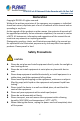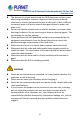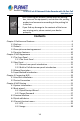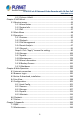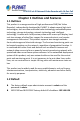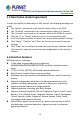H.
H.265 25-ch 4K Network Video Recorde with 16-Port PoE NVR-2500 Series Copyright Copyright 2020 by PLANET Technology Corp. All rights reserved. No part of this publication may be reproduced, transmitted, transcribed, stored in a retrieval system, or translated into any language or computer language, in any form or by any means, electronic, mechanical, magnetic, optical, chemical, manual or otherwise, without the prior written permission of PLANET.
H.265 25-ch 4K Network Video Recorde with 16-Port PoE NVR-2500 Series FCC Caution To assure continued compliance, use only shielded interface cables when connecting to computer or peripheral devices. Any changes or modifications not expressly approved by the party responsible for compliance could void the user’s authority to operate the equipment. This device complies with Part 15 of the FCC Rules.
H.265 25-ch 4K Network Video Recorde with 16-Port PoE NVR-2500 Series Energy Saving Note of the Device This power required device does not support Stand by mode operation. For energy saving, please remove the AC-plug to disconnect the device from the power circuit. Without remove the AC-plug or switch off the device, the devices will still consuming power from the power circuit.
H.265 25-ch 4K Network Video Recorde with 16-Port PoE NVR-2500 Series Declaration Copyright ©2020. All rights reserved. Without the written permission of the company, any company or individual should not extract, duplicate part of or all of contents of this manual and no spreading in any form. As the upgrade of the products or other reason, the contents of manual will be upgraded periodically. Unless otherwise stipulated, the manual is used as a NOTE.
H.265 25-ch 4K Network Video Recorde with 16-Port PoE NVR-2500 Series The dust on the circuit board inside the NVR may cause a short circuit after being exposed to moisture. Regularly clean the circuit board, connectors, chassis, and chassis fan with a soft brush. If dirt is difficult to remove, wipe it off with a neutral detergent diluted in water and wipe it dry. Do not use volatile solvents such as alcohol, benzene, or thinner when cleaning the device.
H.265 25-ch 4K Network Video Recorde with 16-Port PoE NVR-2500 Series 1. 2. After receiving the product, please open the packing box, take out the equipment, and confirm the packing product and accessories according to the packing list in the box. If you find any damage to the contents of the box or any missing parts, please contact your dealer promptly. Contents Chapter 1 Outlines and Features ...................................................................... 9 1.1 Outlines .......................
H.265 25-ch 4K Network Video Recorde with 16-Port PoE NVR-2500 Series 4.5.3 Fisheye Unfold ....................................................................... 41 Chapter 5 NVR Menu...................................................................................... 43 5.1 Shortcut menu .................................................................................. 43 5.1.1 Alarm Status .......................................................................... 45 5.1.2 System Info ..................
H.265 25-ch 4K Network Video Recorde with 16-Port PoE NVR-2500 Series Chapter 1 Outlines and Features 1.1 Outlines This product is a new generation of high-performance NVR (Net Video Recorder) independently developed by PLANET. It adopts several high-tech technologies, such as video and audio codec technology, embedded system technology, storage technology, network technology and intelligent technology.
H.265 25-ch 4K Network Video Recorde with 16-Port PoE NVR-2500 Series 1.3 Descriptive content agreement In order to simplify the description in this manual, the following wordings are made: The "device" mentioned in this manual mainly refers to the NVR. The "IP device" mentioned in this manual mainly refers to IP Camera. The "channel" mentioned in this manual refers to the NVR's IP channel. Click the "X" or "Cancel" button to return to the previous screen.
H.265 25-ch 4K Network Video Recorde with 16-Port PoE NVR-2500 Series Only one USB interface NVR needs to use for Configuration import, Configuration export, backup, IPC Update, and Manual Update. First select the corresponding function by clicking "Config import". A pop-up window shows "Please insert the USB disk" 60 When the second countdown prompts, unplug the mouse and plug it into the USB device before the countdown ends.
H.265 25-ch 4K Network Video Recorde with 16-Port PoE NVR-2500 Series Maximum 6 recording times can be set in each day, and the recording trigger mode can be set independently for different time periods. Recording trigger modes include Normal, Motion, Alarm, M&A, and Intelligent. Supports video data retrieval and playback through channel, video type, and the date.
H.265 25-ch 4K Network Video Recorde with 16-Port PoE NVR-2500 Series Various alarms can trigger pop-up alarm prompts, voice warnings, and send emails to notify users. Other Local Functions Other Local functions are featured below: Users can quickly and easily set the system parameters by NVR buttons frontal, USB mouse. Administrator can create multi-user and set permissions, which can be refined to the channel. Complete operations, alarms, exceptions, and information logging and retrieval.
H.265 25-ch 4K Network Video Recorde with 16-Port PoE NVR-2500 Series Chapter 2 NVR Appearance 2.1 The Front Panel 2.1.1 The Front Panel Figure 2-1-1 (NVR-2500) Figure 2-1-2 (NVR-2516P) No. A Name Power Indicator Network Indicator Hard disk indicator B C USB2.
H.265 25-ch 4K Network Video Recorde with 16-Port PoE NVR-2500 Series 2.2 Rear Panel 2.2.1 General rear panel introduction The schematic diagram of the rear panel of the common equipment is as follows: Figure 2-2 The corresponding description of each interface in Figure 2-2 is shown in the following table: No. Name Description PoE network 16 10/100BASE-TX 802.
H.265 25-ch 4K Network Video Recorde with 16-Port PoE NVR-2500 Series 2.2.2 Built-in PoE device rear panel introduction The schematic diagram of the rear panel of the built-in PoE device is as follows: Figure 2-3 The corresponding description of each interface in Figure 2-3 is shown in the following table: No.
H.265 25-ch 4K Network Video Recorde with 16-Port PoE NVR-2500 Series 2.3 Mouse Description Operate NVR through mouse left button, right button and scroll wheel. Mouse actions Function 1. Select one of the options 2. Insertion cursor, enter or modify the value of a Click left mouse parameter button 3. During playback, click the timeline to switch the playback progress. 1. When interface not locking, click right mouse button, system menu pops up Click right 2.
H.265 25-ch 4K Network Video Recorde with 16-Port PoE NVR-2500 Series 2.4 Input Method Introduction Input method includes lowercase and uppercase English letters. Clicking " " button on the left can switch the input method and the symbol. " " represents deleting incorrect input, as shown in Figure 2-4 and Figure 2-5.
H.265 25-ch 4K Network Video Recorde with 16-Port PoE NVR-2500 Series Chapter 3 Connecting NVR 3.1 Hard Disk Installation CAUTION Before installation, please confirm that the power has been disconnected. Please use the NVR dedicated monitor hard drive recommended by the device manufacturer. Installation tools A Phillips screwdriver Hard disk installation (1) Loosen the fixing screw on the cover, and open the cover.
H.265 25-ch 4K Network Video Recorde with 16-Port PoE NVR-2500 Series 3.2 Device Connection Use VGA cable or HD cable to transmit the NVR signal to the display as shown in Figure3-1. Figure3-1 CAUTION Devices with built-in PoE network ports support IPC plug-and-play functionality. When adding IP devices using the PoE network port plug-and-play method, make sure that the IP devices also support the PoE standard.
H.265 25-ch 4K Network Video Recorde with 16-Port PoE NVR-2500 Series Chapter 4 NVR Startup 4.1 System Initialization The steps to turn on NVR are as follows: ○ 1 Connect the device to the monitor and plug in the mouse and power cord. ○ 2 Turn on the power switch on the rear panel to start the device. The system initialization screen appears, as shown in Figure 4-1.
H.265 25-ch 4K Network Video Recorde with 16-Port PoE NVR-2500 Series 4.2 Boot wizard 4.2.1 Quick Startup Wizard Quickly configure the NVR as shown in Figure 4-2: ○ 1 Select the system language and click "Apply". Figure 4-2 ○ 1 ○ 2 Then select a user, enter the password, select the system language and click "Login" to login the system (the default username is admin, and password is admin).
H.265 25-ch 4K Network Video Recorde with 16-Port PoE NVR-2500 Series ○ 3 When the login password is too simple, a security password prompt will pop up. Click "Modify ". Figure 4-2 ○ 3 ○ 4 Click the "New password" box, enter a new password, confirm the new password, select the security question, enter the corresponding answer, and click "Save"; insert a USB flash drive on the device, and click "Export Key".
H.265 25-ch 4K Network Video Recorde with 16-Port PoE NVR-2500 Series Unlock Pattern: Check "Unlock Pattern", draw the unlock pattern of at least 4 points twice with the mouse to complete the unlock pattern setting. ○ 5 Go to the "Date and Time" interface, configure the Device date and time, and click "Next". Figure 4-2 ○ 5 ○ 6 Go to the "Network" interface, configure the network parameters of the device and click "Next".
H.265 25-ch 4K Network Video Recorde with 16-Port PoE NVR-2500 Series ○ 7 Go to the "Hard Disk" interface to check the hard disk usage status: When the status shows "In Use", please click "Next". When the status shows "not mounted", select the hard disk, click "Format → Confirm", the device restarts, and the hard disk is formatted. Figure 4-2 ○ 7 ○ 8 Go to the "Camera" interface to search for and add devices, and click "Next".
H.265 25-ch 4K Network Video Recorde with 16-Port PoE NVR-2500 Series ○ 9 Go to the "Change Password" interface to set system password and security questions according to your actual needs. Click "Complete", and the boot wizard is set up. Figure 4-2 ○ 9 On the startup wizard screen, click "Exit→Confirm" to exit the startup wizard. In the Date and Time setting interface, uncheck "Enable Wizard"; the system will no longer display the "Boot Wizard" interface after the next boot.
H.265 25-ch 4K Network Video Recorde with 16-Port PoE NVR-2500 Series 4.2.2 Forget Password If you forget your password, you can click "Forget password" on the login page to enter the Forget Password interface to reset the password (as shown in Figure 4-3). There are three ways to reset the password: "Answer the question", "Import Key" and "Dynamic Password".
H.265 25-ch 4K Network Video Recorde with 16-Port PoE NVR-2500 Series Answer The Question: Select the three security questions when setting the password and enter the answer to the corresponding question, click "Next Step" to enter the new password setting interface, as shown in Figure 4-4.
H.265 25-ch 4K Network Video Recorde with 16-Port PoE NVR-2500 Series Import Key: Select the authentication method as "Import Key", as shown in Figure 4-5. Figure4-5 ○ 1 Insert the USB disk (The key file is exported when the device setting password is stored.) on the device, and click "Import" to import the key file into the device. ○ 2 In the modification user interface, select "Change Password", enter a new password, confirm the password, and click "Save", as shown in Figure 4-6.
H.265 25-ch 4K Network Video Recorde with 16-Port PoE NVR-2500 Series Dynamic Password: Select the authentication method as "Dynamic Password", as shown in Figure 4-7. Figure 4-7 ○ 1 Contact the supplier to get the security code. Enter the location of the security code, and click "Next Step". ○ 2 In the modify user interface, check "Change Password", enter a new password, confirm the password, and click "Save".
H.265 25-ch 4K Network Video Recorde with 16-Port PoE NVR-2500 Series 4.3 Preview Interface After the system is fully booted, it will enter into the default preview interface, as shown in Figure 4-8. Figure 4-8 After the device normally starts up, the default setting is to preview in multi-screen display mode. Products with different channels has different amount of split screens to display. On the preview interface, you can set the appropriate date and time.
H.265 25-ch 4K Network Video Recorde with 16-Port PoE NVR-2500 Series 4.4 Quick add device Quick add device is shown in Figure 4-9: ○ 1 At the preview menu, for the channel of unconnected IP Camera, click " " icon. Figure 4-9 ○ 1 ○ 2 Select the device to add and click " " to add.
H.265 25-ch 4K Network Video Recorde with 16-Port PoE NVR-2500 Series Search: Click to search all online IP devices in the LAN according to the protocol in the "Filter" box. Add: Add selected device. Manual Add: For details on how to manually enter device information, see 5.3.5.1. Filter: Select the display filter conditions and click "Search", the device searches and displays all IPCs in the LAN that meets the conditions.
H.265 25-ch 4K Network Video Recorde with 16-Port PoE NVR-2500 Series Electronic zoom button -- click to enter the full-screen zoom mode, display the unmagnified image of the channel in the lower right corner of the screen, and drag the red frame of the unmagnified image by mouse to switch the position of the " and " " or scroll the mouse enlarged image. Click " wheel to adjust the zoom or multiple. Click the right mouse button to exit the electronic zoom and restore the live preview interface.
H.265 25-ch 4K Network Video Recorde with 16-Port PoE NVR-2500 Series 4.5.1 PTZ Click " " on the channel connected to PTZ to enter the PTZ setting interface, where you can perform operations such as PTZ speed, direction and zoom, as shown in Figure 4-11 ○ 1 Figure 4-11 ○ 1 PTZ setup interface is divided into PTZ Control and Common Control.
H.265 25-ch 4K Network Video Recorde with 16-Port PoE NVR-2500 Series Figure 4-11 ○ 2 Channel: Select the channel where the PTZ device is located. Zoom: Click Focus: Click / to adjust camera brightness. Iris: Click Speed: To control the speed of the pan/tilt, for example, the rotation speed in steps of 7 is much greater than the rotation speed in steps of 1. / / / Direction: Use direction of the PTZ camera. / / to adjust camera zoom in/out. to adjust camera focusing.
H.265 25-ch 4K Network Video Recorde with 16-Port PoE NVR-2500 Series Common Control On the PTZ setup interface, click "Common Control" to enter the common control interface, common control for calling preset points; select the cruise line to turn on / off the cruise, as shown in Figure 4-11 ○ 3: Figure 4-11 ○ 3 Preset: Select a preset point. Call: Click on the PTZ to jump to the selected preset point position. Cruise: Select the cruise route you have set and click to turn cruise on/off.
H.265 25-ch 4K Network Video Recorde with 16-Port PoE NVR-2500 Series 4.5.2 Image In the image color setting interface, you can set the image parameters of the IPC channel, such as brightness, contrast, IR-cut filtering, and white balance. The steps for image setup are as follows: Step 1: Click " " from the IPC channel to enter the channel image color setting interface, as shown in Figure 4-12. Figure 4-12 Steps 2: Select the configuration channel.
H.265 25-ch 4K Network Video Recorde with 16-Port PoE NVR-2500 Series Fill light: The default is auto, the sensitivity is 3, the filtering time is 3, the light brightness is 100. When the fill light mode is "Auto", the device will turn on the fill light according to the actual environment. The user can switch the fill mode to "Day", "Night" and "Scheduled switch" according to the actual video scene in the scene, and switch the sensitivity and filtering time of the device according to the fill mode.
H.265 25-ch 4K Network Video Recorde with 16-Port PoE NVR-2500 Series Image enhancement: Here you can select the flicker control mode, turn on and set the wide dynamic intensity. Flicker control : The flicker control mode is selected according to the IPC installation environment and the flicker standard. The PAL standard is 50HZ and the NTSC standard is 60HZ. When the device is installed outdoors, it can be selected outdoor. The default setting is PAL.
H.265 25-ch 4K Network Video Recorde with 16-Port PoE NVR-2500 Series 4.5.3 Fisheye Unfold Select the channel connected to the fisheye IPC and click " " to enter the fisheye expansion interface, as shown in Figure 4-13. Here you can set the installation mode and deployment mode of the fisheye. Figure 4-13 The fisheye installation modes are divided into top mounted mode, wall mounted mode and ground mounted mode, as shown in Table 4-4 below.
H.265 25-ch 4K Network Video Recorde with 16-Port PoE NVR-2500 Series Icon NOTEs Desktop Top suspend Wall hanging Fisheye, panorama original Four expansions on the four-screen interface; hold down the left mouse button to drag the screen up and down slightly.
H.265 25-ch 4K Network Video Recorde with 16-Port PoE NVR-2500 Series Chapter 5 NVR Menu 5.1 Shortcut menu After logging in to the system, move the mouse to the bottom of the preview interface, and a shortcut menu pops up, as shown in Figure 5-1.
H.265 25-ch 4K Network Video Recorde with 16-Port PoE NVR-2500 Series Click to enter the HDD interface, where you can view the hard disk status, capacity and other related information. Click to enter the network status interface, where you can view the device's IP address, subnet mask, gateway and other network information. Click into the system information interface. (Detailed operation as 5.1.2). Poll: Click into the poll setup interface (Detailed operation as 5.1.
H.265 25-ch 4K Network Video Recorde with 16-Port PoE NVR-2500 Series 5.1.
H.265 25-ch 4K Network Video Recorde with 16-Port PoE NVR-2500 Series 5.1.2 System Info Click " " in the shortcut menu to enter the version information interface, where you can view the device name, Model No.
H.265 25-ch 4K Network Video Recorde with 16-Port PoE NVR-2500 Series 5.1.3 Poll The device supports the poll function. After setting, the system will play video frames in turn according to the split screen. After each group of pictures is displayed for a certain time, it will automatically jump to the next group of pictures, as shown in Figure 5-4: "in the shortcut menu to enter the poll setting interface. Step 1: Click" Steps 2: Check "Enable" to set polling interval and mode. Steps 3: Click"Save".
H.265 25-ch 4K Network Video Recorde with 16-Port PoE NVR-2500 Series 5.2 Main Menu Click the right mouse button on the preview interface to enter the main menu interface, which is composed of the main menu (upper menu bar) and shortcut menu (lower menu bar). Main Menu includes Preview, Playback, File Management, Smart Analysis, Channel, Storage, System, Maintenance as shown in Figure 5-5.
H.265 25-ch 4K Network Video Recorde with 16-Port PoE NVR-2500 Series The main menu icons and specific functions are shown in Table 5-2 below: Icons Functions Click to enter the preview interface.(Detailed operation as 5.3.1) Click to enter the playback interface.(Detailed operation as 5.3.2) Click to enter the file management interface.(Detailed operation as 5.3.3) Click to enter the smart analysis interface.(Detailed operation as 5.3.4) Click to enter the channel management interface.
H.265 25-ch 4K Network Video Recorde with 16-Port PoE NVR-2500 Series 5.3 Operation 5.3.1 Preview In the main menu, click " Figure 5-6: " to enter the preview interface, as shown in Figure 5-6 Channel: Display all channels of the system. Double-click a channel, and the real-time picture of the channel will be displayed in the current preview box (red box).
H.265 25-ch 4K Network Video Recorde with 16-Port PoE NVR-2500 Series 5.3.2 Playback 5.3.2.1 Playback channel video In the main menu, click " shown in Figure 5-7. " to enter the video playback interface, as Figure 5-7 The interface description is shown in the following table: No. Function Description Min / Max Ch: Intelligently select the number of playback channels.
H.265 25-ch 4K Network Video Recorde with 16-Port PoE NVR-2500 Series dates without color dots indicate that there is no recording on that day. In any playback mode, select the recording type and channel; click the date you want to view, and the timeline will be updated to the recording track of the day.
H.265 25-ch 4K Network Video Recorde with 16-Port PoE NVR-2500 Series / screen 4 Play bar / / : 1/4/9/16 split : Full-screen playback Display the recording type and the time period under the current conditions When the device is in multi-split screen, click the playback interface and select a channel. The first time axis is the recording time axis of the selected channel. Click a point in the colored area with the mouse to start playback from that point in time.
H.265 25-ch 4K Network Video Recorde with 16-Port PoE NVR-2500 Series : Electronic zoom : Add tags, intercept playback files and add 5 seconds before and after recording : Fisheye 7 Display window : Close hidden menu Display searched video -- according to different systems, it supports 1, 4, 8, 16 screen playback at the same time, multi-screen playback, double-click a screen, video playback interface into a single screen playback, right-click at this time, return Screen playback.
H.265 25-ch 4K Network Video Recorde with 16-Port PoE NVR-2500 Series Figure 5-8 Multi-channel playback 1. Select multiple channels that need to be played back in the channel list. 2. Double-click the date to be played back; the display interface starts multi-channel synchronous playback video, as shown in Figure 5-9 below.
H.265 25-ch 4K Network Video Recorde with 16-Port PoE NVR-2500 Series Multi-channel playback supports maximum speed playback. The interface shown in Figure 5-7 is for reference only. Different models have different maximum number of channels for simultaneous playback and different functions. Please refer to the actual interface.
H.265 25-ch 4K Network Video Recorde with 16-Port PoE NVR-2500 Series 5.3.2.2 Playback assistance function Electronic zoom The specific operation steps are as follows: Step 1: In the main menu, click " "to enter the video playback interface. Steps 2: Select the channel for video playback and the date when the video is recorded, and the searched video will be displayed on the progress bar. Steps 3: Click " "to playback on the display interface.
H.265 25-ch 4K Network Video Recorde with 16-Port PoE NVR-2500 Series Enter the Electronic zoom interface, the default image is enlarged; the maximum magnification of the image is 16 times. When enlarging an image, the center of the image is enlarged by default. Hold down the left mouse button and drag the image to switch to the area to be enlarged. You can use the mouse wheel to zoom in and zoom out the image. The mouse wheel slides down to enlarge the image; slides up to reduce the image.
H.265 25-ch 4K Network Video Recorde with 16-Port PoE NVR-2500 Series Steps 4: Click " 5-13 below. " to export clips to USB flash drive, as shown in Figure Figure 5-13 You can also click" " to set the start and end time of the clip to export the video file directly, as shown in Figure 5-14 below.
H.
H.265 25-ch 4K Network Video Recorde with 16-Port PoE NVR-2500 Series 5.3.3 File Management 5.3.3.1 All Files All file retrieval, here you can retrieve all types of files in the storage device according to user-defined retrieval conditions, and display them by category. Step 1: In the main menu, click " interface, as shown in Figure 5-15.
H.265 25-ch 4K Network Video Recorde with 16-Port PoE NVR-2500 Series Figure 5-16 Channel: The search results are displayed in groups by channel. Time: The search results are displayed in groups by time. All: The search results show video files and picture files that meet the criteria. Video: The search results only show video files that meet the criteria. Picture: The search results only show the image files that meet the conditions. : Display search results by thumbnail.
H.265 25-ch 4K Network Video Recorde with 16-Port PoE NVR-2500 Series search condition page. : Collapse the search results and return to the : Enter the search results page to view the results of the previous search. Steps 3: Related operations such as backup, viewing videos or pictures can be performed on the retrieval results. " corresponding to the video file in the View Video: Click the " search result to view the video clip.
H.265 25-ch 4K Network Video Recorde with 16-Port PoE NVR-2500 Series Steps 2: Set the search conditions (time, channel, file type), click "Search", the files that meet the conditions will be displayed, as shown in Figure 5-18 below. Figure 5-18 Steps 3: Related operations such as backup, viewing videos or pictures can be performed on the retrieval results.
H.265 25-ch 4K Network Video Recorde with 16-Port PoE NVR-2500 Series 5.3.3.4 Export The file management function supports backing up video and picture files with a USB device, such as U disk and mobile hard disk. Prerequisites: The NVR has been correctly connected to the backup storage device. Step 1: In the main menu, click " "to enter the document management interface. Steps 2: Set search conditions and select video or picture files in the search results, as shown in Figure 5-19 below.
H.265 25-ch 4K Network Video Recorde with 16-Port PoE NVR-2500 Series Figure 5-20 Steps 4: Click "OK→OK", start backing up files to a new folder in the USB flash drive. Steps 5: Click " below.
H.265 25-ch 4K Network Video Recorde with 16-Port PoE NVR-2500 Series Figure 5-21 When files are backed up, you can delete and pause the backup files through " ", " ", and " ". 5.3.4 Smart Analysis The Smart Analysis includes Face Database, Face Comparison Search, People Count and Heat Map. 5.3.4.1 Face Database Face Database is used to store face pictures, and can also be used for face comparison and alarm comparison.
H.265 25-ch 4K Network Video Recorde with 16-Port PoE NVR-2500 Series Figure 5-22 Add Face Database →Face Database " to enter the Face Step 1: In the main menu, click " Database interface. Steps 2: Click "Add" at the name of the face database, as shown in Figure 5-23 below.
H.265 25-ch 4K Network Video Recorde with 16-Port PoE NVR-2500 Series Figure 5-23 Steps 3: Enter the name of the new face database, click "Save", the new face database will be added to the face database list. Delete Face Database Step 1: In the main menu, click " Database interface. →Face Database " to enter the Face Steps 2: Select the face database in the list, click " ". View Face Database Step 1: In the main menu, click " Database interface.
H.265 25-ch 4K Network Video Recorde with 16-Port PoE NVR-2500 Series Add A Face List Add a face list means that only one picture can be uploaded to the face database at a time. There are two ways to import the pictures: local image and taking picture. Local image import specific operation steps: Step 1: Insert the U disk that stores the face image into the device. →Face Database " to enter face Steps 2: In the main menu, click " database interface.
H.265 25-ch 4K Network Video Recorde with 16-Port PoE NVR-2500 Series Steps 5: Click " Import Pictures"→choose picture from U disk, as shown in Figure 5-24 ○ 2 below. Figure 5-24 ○ 2 Steps 6: Click "OK→Extract", as shown in Figure 5-24 ○ 3 below.
H.265 25-ch 4K Network Video Recorde with 16-Port PoE NVR-2500 Series Steps 7: Click "OK” to finish adding a single face list, as shown in Figure 5-24 ○ 4 below. Figure 5-24 ○ 4 Specific steps for importing captured pictures: →Face Database " to enter Face Step 1: In the main menu, click " Database interface. Steps 2: Select the face database to add face pictures. Steps 3: Click "Add →Taking Picture", and select the shooting channel. Steps 4: Click “Shooting"→Extract", as shown in Figure 5-25 below.
H.265 25-ch 4K Network Video Recorde with 16-Port PoE NVR-2500 Series Figure 5-25 Steps 5: Enter the name of the imported picture in "Name", click "OK” to finish adding a single face list. Delete picture from face database In the details of the face database interface, choose the picture you want to " to delete it from the current face database. delete; click " Add multiple face lists That means "Batch Import"; multiple pictures can be uploaded to the face database at one time.
H.265 25-ch 4K Network Video Recorde with 16-Port PoE NVR-2500 Series Figure 5-26 Steps 5: Wait for the prompt image import progress to be completed Steps 6: Click "OK", to finish adding a multiple face list. 5.3.4.2 Face Comparison Search Face comparison search is based on the image retrieval of face detection events, and playback of the first 5 seconds and last 10 seconds when the picture is captured. At present, the device supports two retrieval methods: search by event and search by picture.
H.265 25-ch 4K Network Video Recorde with 16-Port PoE NVR-2500 Series 5-27 ○ 1 Steps 2: Set search criteria (channel, time, type). Steps 3: Click "Search ", the search results are shown in Figure 5-27 ○ 2 below.
H.265 25-ch 4K Network Video Recorde with 16-Port PoE NVR-2500 Series Channel: The channel where the search results are located. Time: Search results within a set time frame. Similarity: How similar the search results are to the sample. Backup Picture: Back up the searched pictures to the U disk. Backup Record: Back up the video corresponding to the searched picture to the U disk.
H.265 25-ch 4K Network Video Recorde with 16-Port PoE NVR-2500 Series Figure 5-27 ○ 3 Steps 4: Select the picture in the search results, select “Backup Picture" and "Backup Record" according to the actual needs, click "Backup". Steps 5: The file starts to back up, click" "in the upper right corner to view the backup progress, and wait for the backup progress to complete.
H.265 25-ch 4K Network Video Recorde with 16-Port PoE NVR-2500 Series Step 1: Before backup, insert the USB device that stores the sample pictures into the NVR USB interface. →Face Comparison Search→Search Steps 2: In the main menu, click " by Picture" to enter face comparison search by picture interface, as shown in Figure 5-28 ○ 1 below. Figure 5-28 ○ 1 Local Upload Steps 3: Click "Local Upload" to enter USB to choose the sample, click "Save", as shown in Figure 5-28 ○ 2 below.
H.265 25-ch 4K Network Video Recorde with 16-Port PoE NVR-2500 Series Figure 5-28 ○ 2 Database Upload Steps 3: Click "Database Upload", choose face database→sample picture→confirm, picture uploaded successfully, as shown in Figure 5-28 ○ 3 below.
H.265 25-ch 4K Network Video Recorde with 16-Port PoE NVR-2500 Series Steps 4: Set search criteria (channel, time, similarity), click "Search ", the retrieved face comparison results are shown in Figure 5-28 ○ 4 below. Figure 5-28 ○ 4 Steps 5: Select the picture in the search results, select"Backup Picture" and "Backup Record" according to the actual needs, click "Backup".
H.265 25-ch 4K Network Video Recorde with 16-Port PoE NVR-2500 Series 5.3.5 Channel The channel is composed of Device and Encode Parameters, and can operate Camera, POE, OSD, Image, PTZ, Privacy, Change Name and Main / Sub Stream on NVR. 5.3.5.1 Camera After adding a remote device, you can view the video screen of the remote device directly on the NVR, and perform operations such as storage and management. Different devices support different numbers of remote devices.
H.265 25-ch 4K Network Video Recorde with 16-Port PoE NVR-2500 Series Camera The specific operation steps are as follows: Step 1: In the main menu, click " as shown in Figure 5-29 ○ 1 below. →Camera" to enter Camera interface, Figure 5-29 ○ 1 Steps 2: Click " "device will search all IP cameras in the LAN according to the filter criteria "ONVIF and Private" and display the search results, as shown in Figure 5-29 ○ 2 below.
H.265 25-ch 4K Network Video Recorde with 16-Port PoE NVR-2500 Series Figure 5-29 ○ 2 : Click the drop-down icon to hide the "Search Device" list. : Add current camera to device list. : Delete the current IPC from the device list. : Click to enter the interface to modify the IP of the device, modify the IP address, port and other network information of the camera here, and then enter the camera password, click "OK" to complete the modification.
H.265 25-ch 4K Network Video Recorde with 16-Port PoE NVR-2500 Series Steps 3: Choose the device you want to add, click " shown in Figure 5-29 ○ 3 below. → Figure 5-29 ○ 3 Click " " in the upper right corner of the switch to list display, as shown in Figure 5-29 ○ 4 below.
H.265 25-ch 4K Network Video Recorde with 16-Port PoE NVR-2500 Series Figure 5-29 ○ 4 Auto Add: Click NVR to modify all IP cameras and other network parameters in the LAN, and connect it to NVR. Manual Add: Click to enter the "Channel Setup" interface. You can close the channel, switch, modify the protocol, switch the preview code stream or manually enter the device related information to add the device, as shown in Figure 5-29 ○ 5 .
H.265 25-ch 4K Network Video Recorde with 16-Port PoE NVR-2500 Series Figure 5-29 ○ 5 Enable: The channel enable on/off, defaulting to be off. Tick "Enable" then the related channels can be previewed and recorded normally. Channel: Select Set Channel. Add Method: Shows how the current channel is added. Protocol: Select Add Device Protocol with Onvif, Private, and RTSP options.
H.265 25-ch 4K Network Video Recorde with 16-Port PoE NVR-2500 Series Domain: Need to add IPC domain name address, such as peanut shell address, DDNS address. Port: Access to the port used by IPC, the default is 80.
H.265 25-ch 4K Network Video Recorde with 16-Port PoE NVR-2500 Series Adding mode can be set to "Manual" or "Plug and Play" in the POE NVR, which is not settable in the normal NVR. Before using the upgrade function, copy the upgrade package corresponding to the device to be upgraded to a USB flash drive and insert the USB flash drive into the NVR. When you upgrade multiple IP devices, you can only select the same IP device. During the upgrade, all IP devices cannot be powered off.
H.265 25-ch 4K Network Video Recorde with 16-Port PoE NVR-2500 Series Steps 2: Check the connection status and power usage of each port of POE, and choose "long distance" or "short distance" according to the actual connection distance. Steps 3: Click "Apply" to save the setting. PoE Bonding Configuration The specific operation steps are as follows: →POE→PoE Bonding Configuration" Step 1: In the main menu, click " to enter PoE Bonding Configuration interface, as shown in Figure 5-31 below.
H.265 25-ch 4K Network Video Recorde with 16-Port PoE NVR-2500 Series 5.3.5.3 OSD OSD is the abbreviation of "On Screen Display", the OSD of local preview mainly includes time and channel name. The specific operation steps are as follows: Step 1: In the main menu, click " as shown in Figure 5-32 below. →OSD" to enter OSD setting interface, Figure 5-32 Steps 2: Select the channel to set the OSD. Steps 3: Set the OSD of the channel.
H.265 25-ch 4K Network Video Recorde with 16-Port PoE NVR-2500 Series 5.3.5.4 Image In Image Color interface, the Brightness, Contrast, Saturation and Sharpness of IP channel video can be adjusted, related parameters for the IPC can also be set, such as Fill light, Exposure setting, Backlight setting, White balance and Video adjustment. The specific operation steps are as follows: →Image" to enter Image configuration Step 1: In the main menu, click " interface, as shown in Figure 5-33 below.
H.265 25-ch 4K Network Video Recorde with 16-Port PoE NVR-2500 Series Steps 4: Click "Apply" to save the setting. Image adjustment: According to the actual environment, you can adjust the brightness, contrast, saturation and sharpness of the preview screen by dragging the progress bar. You can also set the value behind the progress bar, "Brightness", "Contrast", "Saturation", "Sharpness". Valid values range from 0-255 and the default value is 128.
H.265 25-ch 4K Network Video Recorde with 16-Port PoE NVR-2500 Series Image enhancement: Here you can select the flicker control mode, turn on and set the wide dynamic intensity. Flicker control : The flicker control mode is selected according to the IPC installation environment and the flicker standard. The PAL standard is 50HZ and the NTSC standard is 60HZ. When the device is installed outdoors, it can be selected outdoor. The default setting is PAL.
H.265 25-ch 4K Network Video Recorde with 16-Port PoE NVR-2500 Series 5.3.5.5 PTZ On the menu page, click " → PTZ" to enter the PTZ setup interface, as shown in Figure 5-34 ○ 1 below. In the PTZ setup interface, other channels can be switched to adjust the pan/tilt movement speed and control the pan/tilt movement direction.
H.265 25-ch 4K Network Video Recorde with 16-Port PoE NVR-2500 Series PTZ setup interface is used to set the PTZ direction, speed and lens zoom, focus and aperture settings and cruise settings shortcut button. Channel: Select the channel where the dome camera is connected to the NVR. Zoom: Adjust the camera magnification by wide-angle function. Focus: Use the to focus. / key, zoom in / out the aperture function, adjust Iris: Use the the aperture of the camera.
H.265 25-ch 4K Network Video Recorde with 16-Port PoE NVR-2500 Series Figure 5-34 ○ 2 Preset No.: Select preset points. Stay Time: Stay time on the Preset. Speed: Speed for Cruise. Cruise On: After clicking, the device cruises according to the selected cruise route. Del Cruise: Select the cruise line, click to "Del Cruise", and complete the cruise line to remove. Del All Cruise: After clicking, delete all the set cruise lines.
H.265 25-ch 4K Network Video Recorde with 16-Port PoE NVR-2500 Series The specific operation steps are as follows: Step 1: In the main menu, click " →PTZ" to enter PTZ configuration interface, as shown in Figure 5-34 ○ 3. Figure 5-34 ○ 3 Step 2: Select the channel where the PTZ camera is located, click "PTZ parameter setting" to enter the PTZ parameter setting interface, as shown in Figure 5-34○ 4.
H.265 25-ch 4K Network Video Recorde with 16-Port PoE NVR-2500 Series Figure 5-34 ○ 4 Step 3: Set the relevant parameters (protocol, baud rate, data bit, stop bit, parity bit, etc.) of the connected camera as required, and click "Confirm" to complete. Channel: Select to access the camera channel with pan/tilt function.
H.265 25-ch 4K Network Video Recorde with 16-Port PoE NVR-2500 Series The PTZ setting is used to set the PTZ camera added to the analog channel. All the parameters (protocol, address, baud rate, data bit, stop bit, parity bit) should be consistent with the parameters of the PTZ decoder. 5.3.5.6 Privacy Mask The function of privacy mask can block certain sensitive or privacy-related areas in the monitoring scene image.
H.265 25-ch 4K Network Video Recorde with 16-Port PoE NVR-2500 Series Figure 5-35 ○ 2 Steps 4: Click "Apply" to save the setting. Channel: Select Set Channel. Clear All: Clear all selected areas masks. Clear Zoom1, 2, 3: Clear the selected occlusion area 1, 2, 3. Up to 3 occlusion areas can be set. Click clear area X to delete this area setting. 5.3.5.
H.265 25-ch 4K Network Video Recorde with 16-Port PoE NVR-2500 Series Figure 5-36 Steps 2: Select the channel to be set, modify the channel name. Steps 3: Click "Apply" to save the setting. 5.3.5.8 Main Stream Main Stream interface is used for recording parameter configuration, the specific operation steps are as follows: →Main Stream" to enter main stream Step 1: In the main menu, click " parameter setup interface, as shown in Figure 5-37 below.
H.265 25-ch 4K Network Video Recorde with 16-Port PoE NVR-2500 Series Figure 5-37 Steps 2: To set recording parameters, please refer to Table 5-4 for specific parameter descriptions. Name Details Setting Select the channel to set Select through the Channel recording parameters drop-down box. There are two types of video compression parameters: Main Stream (timing) and Main Stream (Event).
H.265 25-ch 4K Network Video Recorde with 16-Port PoE NVR-2500 Series The encoding resolution is related to the IP device. Stream Type Bitrate Type Frame Rate Bitrate(Kb/S) Bitrate Range Video Encoding H265+ The stream type is Video & Audio (composite stream), and the Select through the recording information includes drop-down box. video and audio. The code stream mode is divided into variable code rate and constant code rate. Select through the Variable bit rate: The bit rate will drop-down box.
H.265 25-ch 4K Network Video Recorde with 16-Port PoE NVR-2500 Series Steps 3: Click "Apply" to save the setting. 5.3.5.9 Sub Stream Substream parameters are used for network transmission. When the network environment is poor, users can use substreams for network preview to reduce the transmission bandwidth, and substreams are also used for mobile phone monitoring.
H.265 25-ch 4K Network Video Recorde with 16-Port PoE NVR-2500 Series The encoding resolution is related to the IP device Stream Type Bitrate Type Frame Rate Bitrate(Kb/S) Bitrate Range Video Encoding The stream type is Video & Audio (composite stream), and the Select through the recording information includes drop-down box. video and audio. The code stream mode is divided into variable code rate and constant code rate. Select through the Variable bit rate: The bit rate will drop-down box.
H.265 25-ch 4K Network Video Recorde with 16-Port PoE NVR-2500 Series 5.3.6 Storage Storage is composed of Record, Storage Device, Storage Mode, Auto Backup and Advanced. 5.3.6.1 Record NVR supports two recording plan, drawing method and editing method. Set the recording plan by drawing method The specific operation steps are as follows: Step 1: In the main menu, click " →Record" to enter Record Setup interface, as shown in Figure 5-39 ○ 1 below.
H.265 25-ch 4K Network Video Recorde with 16-Port PoE NVR-2500 Series Figure 5-39 ○ 2 Steps 4: Repeat Steps 3 to set up a complete recording plan. Steps 5: After the recording plan is set, the channel presents the type (color) of the recording plan, as shown in Figure 5-39 ○ 3 below.
H.265 25-ch 4K Network Video Recorde with 16-Port PoE NVR-2500 Series There are 6 time periods available for each day, and the device will start the corresponding type of recording within the set time range. The smallest unit of the drawing area is 1 hour. Select "All" to edit the time period of all week. You can select the " " in front of several days of a week at the same time, edit the selected days simultaneously, and draw the time period.
H.265 25-ch 4K Network Video Recorde with 16-Port PoE NVR-2500 Series Steps 3: Select the "recording type" of each time period. There are six time periods for setting each day. Select the corresponding week in "Apply" to apply to the corresponding week. Steps 4: Click "Save" to complete the setting, the system will return to "Record" interface. Channel: Please select the channel number first. You can select "all" if you want to set for the whole channels.
H.265 25-ch 4K Network Video Recorde with 16-Port PoE NVR-2500 Series Figure 5-39 ○ 6 5.3.6.2 Storage Device The storage device is used to format the hard disk and view the hard disk's applicable status and capacity. Formatting the hard drive Prerequisites: The user has installed the hard disk correctly. For details of the hard disk installation procedure, please refer to the "NVR Quick Start Guide".
H.265 25-ch 4K Network Video Recorde with 16-Port PoE NVR-2500 Series Figure 5-40 ○ 1 Steps 2: Select the hard drive that needs to be formatted, click "Format→Confirm", as shown in Figure 5-40 ○ 2 below. Figure 5-40 ○ 2 Steps 3: Wait for the formatting progress bar to finish, click "Confirm", the NVR will restart and complete the format. The status of the hard disk is "In Use" at this time.
H.265 25-ch 4K Network Video Recorde with 16-Port PoE NVR-2500 Series No.: The number of HDD that connect the system. State: Detect the current working status of HDD, you could use only that displays "In use"; after formatting is completed, you need to restart NVR, the status displays "In use". Total Capacity: The total available HDD capacity, the single HDD capacity cannot exceed the maximum capacity: 8TB.
H.265 25-ch 4K Network Video Recorde with 16-Port PoE NVR-2500 Series 5.3.7 System 5.3.7.1 General In General interface, you can view and set the NVR language, recording mode, recording days, video standards, standby time and date settings. The specific operation steps are as follows: Step 1: In the main menu, click " →General" to enter General setup interface, as shown in Figure 5-41 below.
H.265 25-ch 4K Network Video Recorde with 16-Port PoE NVR-2500 Series Record Mode: For "Overwrite", when the disk is full, it will automatically overwrite the oldest video; when the disk is not full, but the number of video days reaches the user setting, the oldest video will be automatically overwritten. Record Days: Set the number of days for NVR recording storage. There are no Limit, 30, 15, 7, 6, 5, 4, 3, 2, 1 options in the drop-down menu.
H.265 25-ch 4K Network Video Recorde with 16-Port PoE NVR-2500 Series 5.3.7.2 TCP/IP Network is composed of TCP/IP, Address Filter, Cloud Storage and Advanced. TCP/IP TCP/IP is composed of TCP/IP, DDNS, PPPOE, NTP, FTP and UPNP, as shown in Figure 5-42 below. Figure 5-42 TCP/IP Set the IP address, DNS server and other information of the NVR device to ensure that it can communicate with other devices in the network.
H.265 25-ch 4K Network Video Recorde with 16-Port PoE NVR-2500 Series Figure 5-43 Steps 2: Configure IP Address, Network Mask, Gateway, Primary DNS and other related network parameters. Steps 3: Click "Apply" to save the setting. IP Address: Enter the IP address of NVR. Enable DHCP: Enable / disable DHCP (Dynamic Host Configuration Protocol) function. "IP Address", "Network Mask", and "Gateway" cannot be set when DHCP is enabled. Network Mask: According to the actual situation set.
H.265 25-ch 4K Network Video Recorde with 16-Port PoE NVR-2500 Series HTTP Port: Default value is 80, according to the actual needs of users to set the port. RTSP Port: Default value is 554, according to the actual needs of users to set the port. Private Port: Default value is 6000, according to the actual needs of users to set the port. Network Rate: Displays the network transmission rate. Internal Net Card IP: Set the intranet IP address for connecting the POE device of the device.
H.265 25-ch 4K Network Video Recorde with 16-Port PoE NVR-2500 Series Figure 5-44 Steps 2: Enable DDNS, select the DDNS type, and enter the refresh time (Sec), username, and password. Steps 3: Click "Apply" to save the DDNS setting. Steps 4: Enter the domain name in the PC web browser and press "Enter". If you can display the web interface of the device, the configuration is successful. If it is not displayed, the configuration fails. Enable DDNS: Enabling DDNS domain resolving function.
H.265 25-ch 4K Network Video Recorde with 16-Port PoE NVR-2500 Series After setting up DDNS, ensure that the NVR is connected to the WAN to access the device through the DDNS domain name. PPPOE PPPoE (Point-to-Point Protocol over Ethernet) is one of the ways in which XVR devices access the network. After obtaining the PPPoE user name and password provided by the Internet Service Provider, you can establish a network connection through PPPoE dialup.
H.265 25-ch 4K Network Video Recorde with 16-Port PoE NVR-2500 Series After setting successfully, you can check the status of the PPPOE from" Maintenance→Network". After completing the setting, the device will automatically dial after restarting. After successful dialing, the network information can be displayed in the network status, and users can access the device through the IP address. After the configuration is complete, the IP address of the TCP/IP interface cannot be modified.
H.265 25-ch 4K Network Video Recorde with 16-Port PoE NVR-2500 Series Steps 2: Choose "Enable NTP" to set NTP related parameters. NTP Sever: Select the domain name of the server where the NTP service is installed. Custom: When the NTP server selects "Custom", enter the NTP server domain name manually. NTP Port: Select the port corresponding to the NTP server. Interval (Min): The interval of NTP time correction, the default is 720 minutes, and the settable range is 30-1440 minutes.
H.265 25-ch 4K Network Video Recorde with 16-Port PoE NVR-2500 Series Figure 5-47 Step 2: Select "Enable FTP" and enter parameters such as the FTP Server, FTP Port, User Name, Password, and the File Upload path. Step 3: Click "Apply" to save the configuration. Step 4: Click "Test" to determine whether the network connection and FTP configuration are correct. If the test fails, recheck the network or FTP configuration. Enable FTP: Turn on / off the device FTP function.
H.265 25-ch 4K Network Video Recorde with 16-Port PoE NVR-2500 Series automatically creates different folders according to IP and time. Enter the name of the remote directory, the system will create a folder with the corresponding name in the FTP root directory, and then press IP, time to create a different folder. Channel: Select the channel to upload the capture file. Week: Select the time to upload the FTP file according to the week. You can set two time periods each week.
H.265 25-ch 4K Network Video Recorde with 16-Port PoE NVR-2500 Series The specific operation steps are as follows: Step 1: On the main menu page, click " UPnP interface, as shown in Figure 5-48. → TCP/IP → UPnP" to enter the Figure 5-48 Step 2: Enable the UPnP function and configure related parameters such as Internal IP, External IP, and port mapping information of the UPnP route. Step 3: Click "Apply" to save the configuration. Enable: Turn on/off the device UPnP function.
H.265 25-ch 4K Network Video Recorde with 16-Port PoE NVR-2500 Series Server Name: The web server name. Protocol: The type of agreement. Internal Port: The port that the local machine needs to map. External Port: The port mapped on the router. Add: Click "Add" to increase the mapping, enter the service name, internal port, and external port. Server Name: Enter the service name and define it yourself. Internal Port: You need to enter the corresponding HTTP port, RTSP port, TCP port.
H.265 25-ch 4K Network Video Recorde with 16-Port PoE NVR-2500 Series Whitelist: 1. The device can only connect to the IPC in white list. 2. Only IPCs in the whitelist can access the NVR. Add blacklist / Whitelist operation steps are shown as below: →Address Filter" to enter Address Step 1: In the main menu, choose" Filter setting interface, as shown in Figure 5-49 below. Figure 5-49 Step 2: Choose "Restriction Type ", such as "Blacklist ".
H.265 25-ch 4K Network Video Recorde with 16-Port PoE NVR-2500 Series Restriction Type: There are two options: "Blacklist” and"Whitelist ". Restriction List: Corresponding to the list of the currently selected type list, display all the added IP address, MAC address and status (Enable / Disable) in the list. Add: Add blacklist and whitelist. Delete: Delete the list selected in the filter list. Delete All: Delete all added lists in the filter list.
H.265 25-ch 4K Network Video Recorde with 16-Port PoE NVR-2500 Series Figure 5-50 Steps 2: Enable cloud storage, click "Google → Bind", follow the prompts to log in to the corresponding website using a browser on the computer, and enter the obtained "Authorization Code" as "Binding" In the "Authorization code" column of the interface, click "Confirm". Steps 3: Click "Apply". Steps 4: Click "Test" to test whether the XVR can successfully upload files to the cloud server.
H.265 25-ch 4K Network Video Recorde with 16-Port PoE NVR-2500 Series IPEYE After enable the IPEYE for a channel of NVR, you can add the device to the IPEYE account, and view the real-time audio / video of the NVR channel through IPEYE. The specific operation steps are as follows: → Cloud Storage →IPEYE" to enter Step 1: In the main menu, choose " IPEYE setting interface, as shown in Figure 5-51 ○ 1 below.
H.265 25-ch 4K Network Video Recorde with 16-Port PoE NVR-2500 Series and XVR accounts and passwords, select the device to enable IPEYE, and click "Add to Cloud" to add the device to the IPEYE account, as shown in Figure 5-51 ○ 3. Figure 5-51 ○ 3 New user please log in http://www.ipeye.ru/ to register an account. Steps 3: Log in to http://www.ipeye.ru/ and enter the IPEYE device list to view the newly added device name as "cloud_xxxxx", and click " real-time video.
H.265 25-ch 4K Network Video Recorde with 16-Port PoE NVR-2500 Series Advanced E-mail After setting the email information and enabling the alarm linkage email function, when the NVR triggers an alarm, the system sends an alarm email to the user mailbox. The specific operation steps are as follows: → Advanced→ E-mail" to enter Step 1: On the main menu page, click " the E-mail setting interface, as shown in Figure 5-52.
H.265 25-ch 4K Network Video Recorde with 16-Port PoE NVR-2500 Series Enable E-mail: Enable / disable mail sending. SMTP Server: Select the SMTP sever type. SMTP Port: Please input corresponding port value here. User Name: Please input the user name to login the sender email box. Password: Please input the corresponding password here. Sender: Please input sender email box here. Recipient 1/2/3: Recipient e-mail address 1/2/3. Subject: Please input email subject here.
H.265 25-ch 4K Network Video Recorde with 16-Port PoE NVR-2500 Series P2P P2P is a private network penetration technology. It does not need to apply for a dynamic domain name, perform port mapping, or deploy a transit server. You can directly scan the QR code to download a mobile client. After registering an account, you can add and manage multiple IPC, NVR, XVR devices simultaneously on the mobile client. You can add devices in the following two ways to manage multiple devices.
H.265 25-ch 4K Network Video Recorde with 16-Port PoE NVR-2500 Series Step2: Make sure that the NVR accesses the external network; choose "Enable P2P→ Encryption ". Steps 3: Click "Apply" to save the configuration. Steps 4: Click "Refresh" and the status shows "Online ". This indicates that P2P is enabled and can be used normally. Status: Display device P2P online status. Enable P2P: Turn on / off device P2P function. The default is "Online".
H.265 25-ch 4K Network Video Recorde with 16-Port PoE NVR-2500 Series verification code printed on the label), click "Add" to set device note and group, click "Send" after add successfully. Step 4: Real-time preview In the main interface, click "REAL TIME"→" " →choose the device you want to view the preview, click " Done ", choose a channel to play the real time video. 5.3.7.3 Setting The setting is composed of User and Holiday.
H.265 25-ch 4K Network Video Recorde with 16-Port PoE NVR-2500 Series Add user The specific operation steps are as follows: Step 1: In the main menu, choose " shown in Figure 5-54 ○ 1 below. →User" to enter User interface, as Figure 5-54 ○ 1 User list: Displays all current users of the device; the administrator can only change its password, not its permissions. Add” to enter Confirm Permission interface, confirm the Step 2: Click " password first, as shown in Figure 5-54 ○ 2 below.
H.265 25-ch 4K Network Video Recorde with 16-Port PoE NVR-2500 Series Figure 5-54 ○ 2 Step 3: Enter the administrator password, click "OK", after the permission is confirmed, you can enter the add user interface to add users, as shown in Figure 5-54 ○ 3 below.
H.265 25-ch 4K Network Video Recorde with 16-Port PoE NVR-2500 Series Step 4: Enter the new user information (user name, password, confirm password), select the level, click "Save". Step 5: Setting permissions. Select the successfully added user, click the corresponding " " button below the permission to enter the permission interface, and set the user permission.
H.265 25-ch 4K Network Video Recorde with 16-Port PoE NVR-2500 Series Remote Shutdown Reboot: you can shut down and reboot the device remotely. Channel Config Local Preview: Preview live video of each channel locally, this permission is detailed for each channel. Remote Preview: Preview live video of each channel remotely, this permission is detailed for each channel. Local Record: Set the recording plan of each channel locally, this permission is detailed for each channel.
H.265 25-ch 4K Network Video Recorde with 16-Port PoE NVR-2500 Series Figure 5-54 ○ 4 Modify the user The specific operation steps are as follows: Step 1: In the main menu, choose " Step 2: Choose User, click " shown in Figure 5-55 below. →User" to enter User interface.
H.265 25-ch 4K Network Video Recorde with 16-Port PoE NVR-2500 Series Step 3: Modify users as needed (User name, password), click "Save". Delete the user The specific operation steps are as follows: Step 1: In the main menu, choose " →User" to enter User interface. Step 2: Choose the user you want to delete, click the corresponding" Delete" below to delete it. Step 3: Click "Confirm" to complete user deletion.
H.265 25-ch 4K Network Video Recorde with 16-Port PoE NVR-2500 Series Figure 5-56 Step 4: Enter the new password and confirm the password. Step 5: Choose security questions 1, 2, 3 and set the corresponding answers, click "Save". Step 4: Insert the U disk into the device, click "Export Key". When the administrator password is changed for the first time, a security question and corresponding answer must be set to successfully change the password.
H.265 25-ch 4K Network Video Recorde with 16-Port PoE NVR-2500 Series The procedure for changing the administrator password again is as follows: Step 1: In the main menu, choose " →User" to enter user interface. Modify" to enter permission Step 2: Select the administrator, click " confirmation interface, confirm the password first. Step 3: Enter administrator password, click "Save", after the permission is confirmed, you can enter the password retrieval interface, as shown in Figure 5-57 below.
H.265 25-ch 4K Network Video Recorde with 16-Port PoE NVR-2500 Series Step 4: Normal Event Put old password, new password and confirm. Step 3: Reset the security question and corresponding answer, and export the key. Step 4: Click "Save" to complete the modification. When changing the device password again, it is not necessary to set the security question and export the key.
H.265 25-ch 4K Network Video Recorde with 16-Port PoE NVR-2500 Series Motion Detection Motion detection uses computer vision and image processing techniques to analyze the video images to see if there are enough changes in the images. When the moving target appears on the monitoring screen and the moving speed reaches the preset sensitivity, the system performs an alarm linkage action.
H.265 25-ch 4K Network Video Recorde with 16-Port PoE NVR-2500 Series Step 2: Turn on motion detection and select a channel. Step 3: Set area, sensitivity. Use the mouse to draw the area that needs motion detection on the channel video, as shown in Figure 5-59 ○ 2 below. Figure 5-59 ○ 2 Slide the sensitivity slider to select the appropriate motion detection sensitivity. Step 4: Click "Arming Schedule" to enter Arming Schedule interface, as shown in Figure 5-59 ○ 3 below.
H.265 25-ch 4K Network Video Recorde with 16-Port PoE NVR-2500 Series Figure 5-59 ○ 3 Step 5: Click "Linkage Action" to enter Linkage interface, Set normal linkage and alarm output as required, as shown in Figure 5-59 ○ 4 below. Figure 5-59 ○ 4 Step 6: Click "Apply" to save the setting.
H.265 25-ch 4K Network Video Recorde with 16-Port PoE NVR-2500 Series If you need to set motion detection for other channels, please repeat the above steps. After setting to enable email notification for motion detection, click "Main menu→ →Advanced→E-mail" to enter E-mail setting interface to set up the email. When the system sends a linkage alarm within the set time period, the recipient receives the alarm e-mail.
H.265 25-ch 4K Network Video Recorde with 16-Port PoE NVR-2500 Series Record Channel: Check " " to turn on / off the channel recording function. Alarm Output: Select the alarm output port, it is connected to the alarm device, within the set alarm time range, when the device motion detection alarm, it will trigger an external alarm device to alarm. Copy: After the channel has been set up, click "Copy" to apply the setting to another channel.
H.265 25-ch 4K Network Video Recorde with 16-Port PoE NVR-2500 Series Channel: Select the channel. Enable: Check " " to turn on / off video loss alarm. Screen Display: When an alarm occurs, the device pops up an alarm screen to show a warning. E-mail Notification: When an alarm occurs, the device will send an email as a warning. Buzzer Alarm: When an alarm occurs, the device will beep to show a warning.
H.265 25-ch 4K Network Video Recorde with 16-Port PoE NVR-2500 Series Prerequisites Make sure the NVR alarm input port is connected to the alarm device. The specific operation steps are as follows: →Normal Event→Alarm Input" to Step 1: In the main menu, choose " enter Alarm Input interface, as shown in Figure 5-61 ○ 1 below. Figure 5-61 ○ 1 " to enter the Alarm Input Step 2: Select an alarm input channel, click " edit interface, as shown in Figure 5-61 ○ 2 below.
H.265 25-ch 4K Network Video Recorde with 16-Port PoE NVR-2500 Series Figure 5-61 ○ 2 Step 3: Select the number, name and type of the alarm input, and enable it. Step 4: Set the Arming Schedule, as shown in Figure 5-61 ○ 3 below.
H.265 25-ch 4K Network Video Recorde with 16-Port PoE NVR-2500 Series Step 5: Set the Arming Schedule, as shown in Figure 5-61 ○ 4 below. Figure 5-61 ○ 4 Steps 6: Click "Apply" to save the setting. Screen Display: When an alarm occurs, the device pops up an alarm screen to show a warning. E-mail Notification: When an alarm occurs, the device will send an email as a warning. Buzzer Alarm: When an alarm occurs, the device will beep to show a warning.
H.265 25-ch 4K Network Video Recorde with 16-Port PoE NVR-2500 Series The specific operation steps are as follows: Step 1: In the main menu, choose " →Normal Event→Alarm Output" to enter Alarm Output interface, as shown in Figure 5-62 ○ 1 below. Figure 5-62 ○ 1 Step 2: Select an alarm input channel, click " "to enter the Alarm Input edit interface, as shown in Figure 5-62 ○ 2 below.
H.265 25-ch 4K Network Video Recorde with 16-Port PoE NVR-2500 Series Figure 5-62 ○ 2 Step 3: Select the Alarm Output number, Delay time, Alarm Name and Alarm Status. Step 4: Set the Arming Schedule. Step 5: Click "Apply" to save the setting. Copy: Click "Copy" to apply the alarm output port settings to other alarm output ports. Trigger: Click "Trigger" to start the alarm corresponding to the device connected to the alarm output port. The alarm output device connected to the current channel will alarm.
H.265 25-ch 4K Network Video Recorde with 16-Port PoE NVR-2500 Series Exception Set the alarm mode of abnormal events. When an abnormal event occurs during the operation of the NVR device, the system executes the alarm linkage action. The event types supported by the device are "No Disk", "Disk Error", "Broken Network" and "IP Conflict". The specific operation steps are as follows: →Normal→Exception" to enter Step 1: In the main menu, choose " Exceptionsetting interface, as shown in Figure 5-63 below.
H.265 25-ch 4K Network Video Recorde with 16-Port PoE NVR-2500 Series Buzzer Alarm: When an alarm occurs, the device will beep to show a warning. Buzzer The specific operation steps are as follows: →Normal Event→Buzzer" to enter Step 1: In the main menu, choose " Buzzersetting interface, as shown in Figure 5-64 below. Figure 5-64 Step 2: Set the buzzer time for alarm. Step 3: Click "Apply" to save the setting. Test: Click "Test" to confirm the volume and duration of the buzzer alarm.
H.265 25-ch 4K Network Video Recorde with 16-Port PoE NVR-2500 Series Figure 5-65 Step 2: Set the intelligent detection and alarm mode of the channel. The types of smart detection alarms supported by the device including face detection, face comparison, line crossing detection, regional intrusion, loitering and people gathering. All smart detection modes can only be set if the camera supports it.
H.265 25-ch 4K Network Video Recorde with 16-Port PoE NVR-2500 Series Step 2: Select the channel you want to set the face detection, click "Face" to enter face detection configuration mode, as shown in Figure 5-66○ 1 below. Figure 5-66 ○ 1 Step 3: Click "Enable→Rule Setting", to set the sensibility. Step 4: Click "Processing Method" to set the alarm linkage as required (Buzzer Alarm, E-mail Notification, Channel Recording) and Trigger Alarm Output, as shown in Figure 5-66 ○ 2 below.
H.265 25-ch 4K Network Video Recorde with 16-Port PoE NVR-2500 Series Figure 5-66 ○ 2 Steps 5: Click "Apply" to save the setting. There are four options for sensitivity, low, medium, high, and highest. The lower the sensitivity, the harder it is to detect a side face or a face that is not clear enough. The user can adjust it according to the actual environment. Face Comparison Face comparison is used to compare the detected faces.
H.265 25-ch 4K Network Video Recorde with 16-Port PoE NVR-2500 Series Step 2: Choose the channel you need to set the face comparison, click "face comparison " to enter face comparison setting mode, as shown in Figure 5-67 ○ 1 below. Figure 5-67 ○ 1 Step 3: Click "Enable→Rule Setting ", select the face database, click "to enter the similarity setting interface, as shown in Figure 5-67 ○ 2 " below.
H.265 25-ch 4K Network Video Recorde with 16-Port PoE NVR-2500 Series Figure 5-67 ○ 2 Steps 4: Click "OK→Processing Method “set alarm linkage as required (Buzzer Alarm, E-mail Notification, Channel Recording and Trigger Alarm Output), as shown in Figure 5-67 ○ 3 below.
H.265 25-ch 4K Network Video Recorde with 16-Port PoE NVR-2500 Series Steps 5: Click "Apply" to save the setting. Face Database List: Used to display and configure all face database of the current device. Database Name: To display the name of database. Mode: To display the type of database, blacklist or whitelist. Similarity: The similarity between the face recognized by the device and the face stored in the face database.
H.265 25-ch 4K Network Video Recorde with 16-Port PoE NVR-2500 Series Figure 5-68 ○ 1 Step 3: Click "Enable→Rule Setting ", to set the rule of line crossing detection, the specific steps are shown below: 1. In the "Rules" drop-down list, select any rule as you need. In the "Rules" drop-down list, select any rule as you need. Line crossing detection can set 4 rules. 2. Set the Time Threshold (Seconds) and sensitivity of the rule. Sensitivity: It is used to set the size of the control target object.
H.265 25-ch 4K Network Video Recorde with 16-Port PoE NVR-2500 Series "A->B" indicates that the object will trigger an alarm when it crosses from A to B. "B->A" indicates that the object will trigger an alarm when it crosses from B to A. Draw A Line", move the mouse to the preview screen and click 3. Click" the left mouse button in sequence to draw the two endpoints of the warning line. You can modify the drawn warning line through the" Clear All" and " Draw A Line" button.
H.265 25-ch 4K Network Video Recorde with 16-Port PoE NVR-2500 Series Regional Intrusion The regional intrusion function can detect whether an object in the video enters the set area, and conduct a linkage alarm based on the judgment result. The specific operation steps are as follows: →Smart Event" to enter Smart Step 1: In the main menu, choose " Event setting interface.
H.265 25-ch 4K Network Video Recorde with 16-Port PoE NVR-2500 Series 2. Set the Time Threshold (Seconds) and sensitivity of the rule. Sensitivity: It is used to set the size of the control target object. The higher the sensitivity, the easier the object is judged to be the target object. The lower the sensitivity, the larger the object will be judged as the target object. The sensitivity can be set in the range of 0-100.
H.265 25-ch 4K Network Video Recorde with 16-Port PoE NVR-2500 Series Figure 5-69 ○ 2 Step 5: Click "Apply" to save the setting. People Stay The loitering function can detect the stay time of the target in the set area. When the stay time exceeds the set time threshold, an alarm linkage will be triggered The specific operation steps are as follows: →Smart Event" to enter Smart Step 1: In the main menu, choose " Event setting interface.
H.265 25-ch 4K Network Video Recorde with 16-Port PoE NVR-2500 Series Figure 5-70 ○ 1 Step 3: Click "Enable→Rule Setting",, to set the rule of loitering, the specific steps are shown as below: 1. In the "Rules" drop-down list, select any rule as you need. Loitering can set 4 rules; you can choose any rule. 2. Set the Time Threshold (Seconds) and sensitivity of the rule. Sensitivity: It is used to set the size of the control target object.
H.265 25-ch 4K Network Video Recorde with 16-Port PoE NVR-2500 Series 3. Click" Draw A Quadrilateral", move the mouse to the preview screen and click the left mouse button in sequence to draw the endpoints of the quadrilateral warning zone to complete the zone drawing.
H.265 25-ch 4K Network Video Recorde with 16-Port PoE NVR-2500 Series Step 1: In the main menu, choose " →Smart Event" to enter Smart Event setting interface. Step 2: Choose the channel you need to set the people gathering, click " people gathering " to enter people gathering setting mode, as shown in Figure 5-71 ○ 1 below. Figure 5-71 ○ 1 Step 3: Click "Enable→Rule Setting",, to set the rule of people gathering, the specific steps are shown as below: 1.
H.265 25-ch 4K Network Video Recorde with 16-Port PoE NVR-2500 Series Proportion: Represents the proportion of personnel in the entire warning area, when the proportion of personnel exceeds the set proportion value, the system alarm is triggered, otherwise the system does not alarm. 3. click" Draw A Quadrilateral", move the mouse to the preview screen and click the left mouse button in sequence to draw the endpoints of the quadrilateral warning zone to complete the zone drawing.
H.265 25-ch 4K Network Video Recorde with 16-Port PoE NVR-2500 Series Step 5: Click "Apply" to save the setting. When the device supports an external alarm device, the alarm processing method can trigger the alarm output. 5.3.7.5 Live View The Live View is composed of Display and View. Display Display output is used to set the display effect of the device preview interface, including resolution, UI Transparency, Show OSD Time and Show After Boot.
H.265 25-ch 4K Network Video Recorde with 16-Port PoE NVR-2500 Series Resolution: The select able values are 1024 x 768, 1280 x 720, 1280 x 1024, 1920 x 1080. The 4K NVR HD interface supports up to 4K resolution output. Sub screen Resolution: Set the sub screen preview resolution. The selectable values are 1280×720, 1280×1024, and 1920×1080. UI Transparency: The higher the percentage, the more transparent device local menu.
H.265 25-ch 4K Network Video Recorde with 16-Port PoE NVR-2500 Series Figure 5-73 Step 2: Select video output interface, channel and picture split icon. Step 3: Click "Bind→Apply", save the setting. Video Output Interface: NVR external monitor port. Channel: Channel. Show all channels of the NVR for user configuration.
H.265 25-ch 4K Network Video Recorde with 16-Port PoE NVR-2500 Series 5.3.8 Maintenance The Maintenance is composed of System Information, Upgrade, Network, System Service, HDD Operation and Network Information, as shown in Figure 5-74 below. Figure 5-74 5.3.8.1 System Information Device The specific operation steps are as follows: Step 1: In the main menu, choose " as shown in Figure 5-75 below.
H.265 25-ch 4K Network Video Recorde with 16-Port PoE NVR-2500 Series Figure 5-75 Step 2: View NVR Model No., Device Version, System Version, release date and other information. Camera The specific operation steps are as follows: Step 1: In the main menu, choose" as shown in Figure 5-76 below.
H.265 25-ch 4K Network Video Recorde with 16-Port PoE NVR-2500 Series Figure 5-76 Step 2: View the status information of NVR channels. Record The specific operation steps are as follows: Step 1: In the main menu, choose " as shown in Figure 5-77 below.
H.265 25-ch 4K Network Video Recorde with 16-Port PoE NVR-2500 Series Step 2: View the recording status and encoding parameters of each NVR channel. Alarm Record The specific operation steps are as follows: →Alarm Record" to enter alarm Step 1: In the main menu, choose " record interface, as shown in Figure 5-78 below. Figure 5-78 Step 2: View the alarm input status and linkage information of each channel of NVR.
H.265 25-ch 4K Network Video Recorde with 16-Port PoE NVR-2500 Series Figure 5-79 Step 2: Check the network connection and configuration of the NVR. HDD The specific operation steps are as follows: Step 1: In the main menu, choose " shown in Figure 5-80 below.
H.265 25-ch 4K Network Video Recorde with 16-Port PoE NVR-2500 Series Step 2: View the status and attribute information of the hard disk connected to the device. Log The specific operation steps are as follows: Step 1: In the main menu, choose " shown in Figure 5-81 below. →Log" to enter log interface, as Figure 5-81 Step 2: Set search criteria (Type, time range). Step 3: Click "Query" to check the log.
H.265 25-ch 4K Network Video Recorde with 16-Port PoE NVR-2500 Series Query: Search logs by setting search criteria and display them in the log list. Prev Page /Next Page: Page turning function, when there are many logs in the query period, click to view other log information. Clear: Clear all the information for the log.
H.265 25-ch 4K Network Video Recorde with 16-Port PoE NVR-2500 Series 5.3.8.2 Upgrade Manual Upgrade Insert the USB device with the upgrade file into the NVR to upgrade the version of the NVR. If the device detects the upgrade file in the U disk, the information about the upgrade package (serial number, name, size, date) will be displayed in the list. The specific operation steps are as follows: Step 1: Insert the USB device with the upgrade file (named xx_BD_V5_update_Vx.x.x.x.bin) into the NVR.
H.265 25-ch 4K Network Video Recorde with 16-Port PoE NVR-2500 Series After several attempts to refresh, the device still cannot detect the upgrade package. Please check whether the USB disk is in good contact with the USB interface of the device, and the upgrade file name is correct. During the upgrade process, do not disconnect the power supply or unplug the USB drive. The system will automatically restart after the upgrade is completed. This process takes about 1-6 minutes.
H.265 25-ch 4K Network Video Recorde with 16-Port PoE NVR-2500 Series Default When the NVR device runs slowly or the configuration is wrong, you can try to solve the problem by restoring the default. The specific operation steps are as follows: Step 1: In the main menu, choose " as shown in Figure 5-85 below. →Default" to enter default interface, Figure 5-85 Step 2: Select the configuration items that need to be restored to factory settings. Step 3: Click "Apply→OK".
H.265 25-ch 4K Network Video Recorde with 16-Port PoE NVR-2500 Series Restore Factory Settings: Select / Cancel all NVR configuration parameters to the default. After restoring the factory settings, the corresponding functions will be restored to the factory settings. The user's existing configuration may be lost. Please proceed with CAUTION. 5.3.8.3 Network Information Network Traffic Network traffic refers to the data traffic used by video files in a unit of time.
H.265 25-ch 4K Network Video Recorde with 16-Port PoE NVR-2500 Series Network Detection Network Detection is to test the network delay and packet loss. The specific operation steps are as follows: →Network Detection" to enter Step 1: In the main menu, choose " network detection interface, as shown in Figure 5-87 below. Figure 5-87 Step 2: Select the NIC, enter the test address in the destination address bar.
H.265 25-ch 4K Network Video Recorde with 16-Port PoE NVR-2500 Series Figure 5-88 Step 2: Select the time for "Auto Maintain". Step 3: Click "Apply" to save the setting. Automatic restart the system can be in accordance with the cycle at a fixed time (Every Month, Every Week, Every Day); set to restart the device and you can also choose "Never"; equipment is not automatically maintained.
H.265 25-ch 4K Network Video Recorde with 16-Port PoE NVR-2500 Series 5.3.8.4 HDD Operation S.M.A.R.T S.M.A.R.T is used to monitor the temperature of the hard disk, the surface material of the disk, the motor and its drive system, and analyze and predict the possible problems of the hard disk. The specific operation steps are as follows: →S.M.A.R.T" to enter S.M.A.R.T Step 1: In the main menu, choose " interface, as shown in Figure 5-89 below.
H.265 25-ch 4K Network Video Recorde with 16-Port PoE NVR-2500 Series Overall-assessment: Show whether the whole hard disk through. S.M.A.R.T information: Display the hard disk information. Self test: Click "Self test" to detect the hard disk information. Only some devices support hard disk detection. Please refer to the actual situation. When the self-assessment or overall evaluation results are "not passed", the hard disk must be replaced to avoid data loss. Through the S.M.A.R.T.
H.265 25-ch 4K Network Video Recorde with 16-Port PoE NVR-2500 Series Step 2: View abnormal information and various alarms of the device. Set" to enter "Event Hint Setting" interface, abnormal Step 3: Click " event information and various alarms displayed on the interface, as shown in Figure 5-91 below. Figure 5-91 Step 4: Click "Apply" to save the setting. 5.3.
H.265 25-ch 4K Network Video Recorde with 16-Port PoE NVR-2500 Series Step 1: In the main menu, click " as shown in Figure 5-92 below. " to enter the Backup process interface, Figure 5-92 Step 2: View the backup progress of the file, pause and delete the backup file. The USB disk has been inserted into the device, and the backup file has been selected for backup. And then you can view the backup-related information on the backup progress interface. 5.3.
H.265 25-ch 4K Network Video Recorde with 16-Port PoE NVR-2500 Series Figure 5-93 Step 2: Do the corresponding operation as needed (Logout, Reboot, Shutdown).
H.265 25-ch 4K Network Video Recorde with 16-Port PoE NVR-2500 Series Chapter 6 Web Operation Different types of devices have different interface displays. The following pictures are for reference only. Please refer to the actual ones. The NVR supports accessing and managing devices on the PC through the Web. The Web page provides application modules such as real-time preview, playback, configuration, and logout.
H.265 25-ch 4K Network Video Recorde with 16-Port PoE NVR-2500 Series the network is connected. For details, see 5.3.7.7 Network Detection. 6.2 Browser Login To make sure NVR connects to Internet successfully, open Browser, input required IP address, the default setting is 192.168.0.20, and enter the login interface, as below Figure 6-1.
H.265 25-ch 4K Network Video Recorde with 16-Port PoE NVR-2500 Series click "Next" to reset the new password as prompted. Click "Re-login" to return to the login interface. If the HTTP port is set to a port other than 80, enter "http: // IP address + :( colon) + port number" in the address bar of your browser, such as "http://192.168.0.20:96 6.
H.265 25-ch 4K Network Video Recorde with 16-Port PoE NVR-2500 Series WIN7-1 WIN7-2 The Active X can't be loaded. Please adjust the security level and firewall setting to the lowest, and make some adjustment to IE as well: Tool-Internet Option- Custom level-ActiveX- enables all the options below ActiveX and click "OK", the Active X will be downloaded and installed automatically, please refer to the Figure 6-3.
H.265 25-ch 4K Network Video Recorde with 16-Port PoE NVR-2500 Series 6.4 Live View After login the client successfully, entering live preview interface. The interface as below Figure 6-4: Figure 6-4 1. System Menu. Including Live View, Playback, Picture, Configuration, Help, Logout, and show login user name. 2. Real-time Monitoring Channel. Open/Close Preview, record and stream switching. Mark Specification Open / close corresponding preview channel.
H.265 25-ch 4K Network Video Recorde with 16-Port PoE NVR-2500 Series 3. Preview channel shortcut button Mark Specification Preview window toggle. From left to right are: 1 split screen, 4 split screen, 9 split screen. According to the number of channels supported by the device, the preview window will be different. Please refer to the actual situation. Switch all preview channel master, sub streams, and open preview / Open / Close all preview channels. Click this icon to take a picture.
H.265 25-ch 4K Network Video Recorde with 16-Port PoE NVR-2500 Series 4. PTZ setting operation window Mark Specification PTZ control direction button PTZ self-test Zoom button Focus button Aperture control button The step size is mainly used for speed control. The larger the value, the faster the rotation speed. For example, the rotational speed of step 7 is much larger than the rotational speed of step 1.
H.265 25-ch 4K Network Video Recorde with 16-Port PoE NVR-2500 Series 6.5 Configuration 6.5.1 Local Config In the main interface, click "Configuration →Local Config→Local Config" to enter the local configuration interface, as shown in Figure 6-5 below. Here you can set the device video file, capture and clip corresponding to the local computer's save path, click "Browse" to select the path to save, click "Save" to complete the path settings. Figure 6-5 6.5.2 Camera 6.5.2.
H.265 25-ch 4K Network Video Recorde with 16-Port PoE NVR-2500 Series PoE Power Configuration (NVR-2516P) In the main interface, click "Configuration → Camera →Add Camera →PoE Power Configuration" to enter the PoE Power Configuration interface. Here you can set according to the distance of the network camera connected to the actual PoE channel, and check the connection status of the channel, as shown in Figure 6-7 below.
H.265 25-ch 4K Network Video Recorde with 16-Port PoE NVR-2500 Series Figure 6-8 6.5.2.2 OSD In the main interface, click "Configuration →Camera →OSD" to enter the OSD setting interface, as shown in Figure 6-9 below. Here you can view and set the device text, date and other related information, the relevant parameters are consistent with the NVR-side settings.
H.265 25-ch 4K Network Video Recorde with 16-Port PoE NVR-2500 Series 6.5.2.3 Image In the main interface, click "Configuration →Camera →Image" to enter the Image setting interface, as shown in Figure 6-10 below. Here you can view and set the channel image (brightness, contrast, saturation and sharpness), fill light, exposure, backlight, white balance, video adjustment, image enhancement and defogging, etc. The relevant parameters are consistent with the local settings of the NVR. Figure 6-10 6.5.2.
H.265 25-ch 4K Network Video Recorde with 16-Port PoE NVR-2500 Series Figure 6-11 When setting the protocol, if the connection is a network PTZ, select "Private", and the connection is an RS485 PTZ, select other options. 6.5.2.5 Privacy Mask In the main interface, click "Configuration →Camera →Privacy Mask" to enter the privacy mask setting interface, as shown in Figure 6-12 below. Here you can set three shielding areas, and the relevant parameters are consistent with the NVR-side settings.
H.265 25-ch 4K Network Video Recorde with 16-Port PoE NVR-2500 Series Figure 6-12 6.5.2.6 Channel Name In the main interface, click "Configuration →Camera →Channel Name" to enter the channel name setting interface, as shown in Figure 6-13 below. Here you can view and modify the names of all channels of the NVR. The relevant parameters and NVR-side settings consistent.
H.265 25-ch 4K Network Video Recorde with 16-Port PoE NVR-2500 Series 6.5.3 Storage 6.5.3.1 Channel Recording Channel Recording The video setting steps are as follows: Step 1: In the main interface, click "Configuration → Storage→ Channel Recording" to enter the recording setting interface, as shown in Figure 6-14 below.
H.265 25-ch 4K Network Video Recorde with 16-Port PoE NVR-2500 Series Step 2: Set parameters, see the table below. Parameter Description Select the channel number for setting the recording, and Channel you can set different recording plans for different channels. If you set the same for all channels, select "All". Enable Del Delete All Selected All Time period setting More Settings Enable / Disable the current channel recording function. Delete the selected recording time period.
H.
H.265 25-ch 4K Network Video Recorde with 16-Port PoE NVR-2500 Series 6.5.3.2 Storage Manage HDD In the main interface, click "Configuration →Storage →Storage Manage" to enter the HDD interface, as shown in Figure 6-16 below. Here you can view the HDD information of the connected device and format the hard disk. The operation steps of formatting the hard disk are consistent with the local settings of the NVR.
H.265 25-ch 4K Network Video Recorde with 16-Port PoE NVR-2500 Series Figure 6-17 6.5.4 System 6.5.4.1 General Device Setting In the main interface, click "Configuration →System →General" to enter the device setting interface, as shown in Figure 6-18 below. Here you could view and check the language, record mode, record days, video standard, resolution and other information, click "Save" to complete the setting.
H.265 25-ch 4K Network Video Recorde with 16-Port PoE NVR-2500 Series Date Set the system date of the device, and manually set the system time, synchronize with the computer, or set the system date using the Network Time Protocol (NTP) function as required. Set the system date as follows: Step 1: In the main interface, click "Configuration →System →General →Date" to enter the date setting interface, as shown in Figure 6-19 below. Step 2: Select the setting date type, there are the following three ways.
H.265 25-ch 4K Network Video Recorde with 16-Port PoE NVR-2500 Series The date setting parameters are described in the following table: Parameter Description Select the server domain name where the NTP service NTP Server is installed. When the NTP server selects "Custom", enter the NTP Custom NTP server server domain name. NTP Port Enter NTP server port. Set the date display format for NVR devices, including Date Format Year Month Day, Month Day Year, Day Month Year, Day Month Year.
H.265 25-ch 4K Network Video Recorde with 16-Port PoE NVR-2500 Series Dst Set the Dst as follows: Step 1: In the main interface, click "Configuration →System →General →Dst" to enter the Dst setting interface, as shown in Figure 6-20 below. Step 2: Turn on daylight-saving time, set the type, start time, end time, and offset. Step 3: Click "Save" to complete the configuration.
H.265 25-ch 4K Network Video Recorde with 16-Port PoE NVR-2500 Series 6.5.4.2 Network IP/Port In the main interface, click "Configuration →System →Network" to enter the IP/Port setting interface, as shown in Figure 6-21 below. Here you can set the IP Address, Network Mask, Gateway, Port, DNS and other network information, IP / Port and NVR settings consistency.
H.265 25-ch 4K Network Video Recorde with 16-Port PoE NVR-2500 Series DDNS In the main interface, click "Configuration →System →Network →DDNS" to enter the DDNS setting interface, as shown in Figure 6-22 below. Here you can enable and set the DDNS function, the DDNS setting is consistent with the NVR local setting. Figure 6-22 Email In the main interface, click "Configuration →System →Network →Email" to enter the email setting interface, as shown in Figure 6-23 below.
H.
H.265 25-ch 4K Network Video Recorde with 16-Port PoE NVR-2500 Series P2P In the main interface, click "Configuration→System→Network→P2P" to enter the P2P setting interface, as shown in Figure 6-24 below. Here you can enable / disable the P2P function, check the serial number of the device, use the mobile phone to scan the QR code to download the App, and the settings of the P2P are consistent with the local settings of the NVR.
H.265 25-ch 4K Network Video Recorde with 16-Port PoE NVR-2500 Series Figure 6-25 UPNP In the main interface, click "Configuration →System →Network →UPNP" to enter the UPNP setting interface, as shown in Figure 6-26 below. Here you can enable and set the UPNP function, UPNP settings are consistent with the NVR local settings.
H.265 25-ch 4K Network Video Recorde with 16-Port PoE NVR-2500 Series PPPOE In the main interface, click "Configuration →System →Network →PPPOE" to enter the PPPOE setting interface, as shown in Figure 6-27 below. Here you can enable and set the PPPOE function, the PPPOE setting is consistent with the local settings of NVR.
H.265 25-ch 4K Network Video Recorde with 16-Port PoE NVR-2500 Series Address Filter In the main interface, click "Configuration →System →Network →Address Filter" to enter the Address Filter setting interface, as shown in Figure 6-28 below. Here you can enable and set the Address Filter function of the NVR, the specific Address Filter settings are consistent with the NVR's local settings. Figure 6-28 6.5.4.
H.265 25-ch 4K Network Video Recorde with 16-Port PoE NVR-2500 Series Figure 6-29 6.5.4.4 Local Alarm (NVR-2516P) Alarm Input In the main interface, click "Configuration →System →Local Alarm→Alarm Input" to enter the Alarm Input interface, as shown in Figure 6-30 below. Here you can set the alarm input of the device to the alarm of the external alarm device. The alarm input setting is consistent with the local setting of the NVR.
H.265 25-ch 4K Network Video Recorde with 16-Port PoE NVR-2500 Series Alarm Output In the main interface, click "Configuration →System →Local Alarm→Alarm Output" to enter the Alarm Output interface, as shown in Figure 6-31 below. Here you can set the alarm output of the device to the alarm of the external alarm device. The alarm output setting is consistent with the local setting of the NVR. Figure 6-31 6.5.4.
H.265 25-ch 4K Network Video Recorde with 16-Port PoE NVR-2500 Series Figure 6-32 Exception In the main interface, click "Configuration →System →Normal Event → Exception" to enter the exception setting interface, as shown in Figure 6-33 below. Here you could set the abnormal alarm (No Disk, Disk Error, Broken Network, IP Conflict). The abnormal alarm is consistent with the local setting of NVR.
H.265 25-ch 4K Network Video Recorde with 16-Port PoE NVR-2500 Series Figure 6-33 Video Loss In the main interface, click "Configuration →System →Normal Event → Video Loss" to enter the video loss setting interface, as shown in Figure 6-34 below. Here you could enable channel video loss and set the corresponding alarm when the video is lost. The relevant parameters are consistent with the local settings of the NVR.
H.265 25-ch 4K Network Video Recorde with 16-Port PoE NVR-2500 Series Figure 6-34 Buzzer Alarm In the main interface, click "Configuration →System →Normal Event → Buzzer Alarm" to enter the buzzer alarm setting interface, as shown in Figure 6-35 below. Here you could set the duration of the buzzer alarm. The related parameters are consistent with the local settings of the NVR.
H.265 25-ch 4K Network Video Recorde with 16-Port PoE NVR-2500 Series 6.5.4.6 Intelligent Intelligent detection includes face detection, crossover detection, regional intrusion detection, people stay and people gathering detection. Face detection In the main interface, click "Configuration →System →Smart Event →Face" to enter the Face detection setting interface, as shown in Figure 6-36 below. Here you could set the alarm for face detection.
H.
H.265 25-ch 4K Network Video Recorde with 16-Port PoE NVR-2500 Series Regional Intrusion In the main interface, click "Configuration →System →Smart Event → Regional Intrusion" to enter the regional intrusion detection setting interface, as shown in Figure 6-38 below. Here you could set the alarm for regional intrusion detection. The relevant parameters are consistent with the local settings of the NVR.
H.265 25-ch 4K Network Video Recorde with 16-Port PoE NVR-2500 Series Figure 6-39 People Gathering In the main interface, click "Configuration → System →Smart Event →People Gathering" to enter the people gathering detection setting interface, as shown in Figure 6-40 below. Here you could set the personnel gathering detection alarm, the relevant parameters are consistent with the local settings of the NVR.
H.265 25-ch 4K Network Video Recorde with 16-Port PoE NVR-2500 Series Face Comparison Face comparison is used to set the face comparison function of NVR CH01-CH04. The specific operation steps are as follows: Step 1: In the main interface, click "Configuration → System →Smart Event→ Face Comparison" to enter the face comparison setting interface, as shown in Figure 6-41 below.
H.265 25-ch 4K Network Video Recorde with 16-Port PoE NVR-2500 Series Face Database In the main interface, click "Configuration → System →Smart Event→ Face Database" to enter the face database setting interface, as shown in Figure 6-42 below. Here you can add and delete the face database, and the related operation steps are the same as the local NVR. Here you can perform operations such as adding, deleting, and ice machine face database. The relevant operation steps are the same as those of the NVR.
H.265 25-ch 4K Network Video Recorde with 16-Port PoE NVR-2500 Series 6.5.5 Maintain 6.5.5.1 Device Info In the main interface, click "Configuration →Maintain →Version Info" to enter the version information interface, as shown in Figure 6-43 below. You can view the system's hardware features, software version, and release date on the version information interface. Figure 6-43 6.5.5.2 Log In the main interface, click "Configuration →Maintain →Log" to enter the log interface, as shown in Figure 6-44 below.
H.265 25-ch 4K Network Video Recorde with 16-Port PoE NVR-2500 Series Figure 6-44 6.5.5.3 Manual Upgrade In the manual upgrade interface, you can reboot and upgrade your device. The device system restart and upgrade steps are as follows: Step 1: In the main interface, click "Configuration →Maintain →Manual Upgrade" to enter the manual upgrade interface, as shown in Figure 6-45 below.
H.265 25-ch 4K Network Video Recorde with 16-Port PoE NVR-2500 Series Figure 6-45 6.5.5.4 Auto Maintain In the main interface, click "Configuration →Maintain →Auto Maintain" to enter the auto maintain interface, as shown in Figure 6-46 below. Here you can set the device reboot time, the auto maintenance settings and NVR settings consistent.
H.265 25-ch 4K Network Video Recorde with 16-Port PoE NVR-2500 Series 6.5.5.5 Restore Default Set the restore default to restore the device default parameters to the factory defaults. The default steps to restore are as follows: Step 1: In the main interface, click "Configuration →Maintain →Restore Default" to enter the restore default interface, as shown in Figure 6-47 below. Step 2: Select the parameters you want to restore, such as "Record ".
H.265 25-ch 4K Network Video Recorde with 16-Port PoE NVR-2500 Series 6.6 Playback In the main interface, click "Playback" to enter the playback interface, as shown in Figure 6-48 below. Here you can view the equipment video, capture, download and other actions, the settings and NVR settings consistent. Figure 6-48 Timeline: Displays the type of recording under the current conditions and the time period in which it is located.
H.265 25-ch 4K Network Video Recorde with 16-Port PoE NVR-2500 Series Fast Forward: When the video is played, click " " video will be slow to play, the specific speed of choice 2, 4, 8. After switching, you can check the current playback speed in the current status of the upper right corner of the preview interface. Mute/Open the Sound: When the video is played, click " turn on / off the sound of the recorded video.
H.265 25-ch 4K Network Video Recorde with 16-Port PoE NVR-2500 Series Figure 6-49 Full Screen: When the video is played, click " " the full-screen playback video. Press "Esc" on the keyboard to exit the full-screen playback interface. Drag and drop: the video playback, the left mouse button click on the time axis to play the position, drag left and right, drag it to the middle of the yellow time point position, playback channel to play the point in time recording.
H.265 25-ch 4K Network Video Recorde with 16-Port PoE NVR-2500 Series 6.7 Picture In the picture interface, you can view and download all the pictures captured on the device side. The steps are as follows: Step 1: In the main interface, click "Picture" to enter the picture interface, as shown in Figure 6-50○ 1○ 2 below.
H.265 25-ch 4K Network Video Recorde with 16-Port PoE NVR-2500 Series Step 2: Select the channel, click "OK", select the event type, and set the search time range. Step 3: Click " ", the searched image is displayed on the right side of the interface. Step 4: Select the picture, click "Download" to select the storage path, click "Ok", select the image to download to the specified folder. Click on the " " corresponding to the preview position to view the image.
H.265 25-ch 4K Network Video Recorde with 16-Port PoE NVR-2500 Series Big icon: The image searched by clicking " " is displayed in the list as a large icon, as shown in Figure 6-52 below: Figure 6-53 Download: Select the picture, click "Download", select the storage path, click "Ok", select the picture to download to the specified folder.
H.265 25-ch 4K Network Video Recorde with 16-Port PoE NVR-2500 Series 7.1 Q&A Chapter 7 Appendix 1. What to do when the hard disk cannot be detected? Answer: If the system does not detect the hard disk, kindly please check the data line and the power line of hard disk whether are connected well, whether there is a problem about the interface of hard disk on the motherboard, or kindly please check hard disk whether is supported by the NVR in specification. 2.
H.265 25-ch 4K Network Video Recorde with 16-Port PoE NVR-2500 Series Answer: Check whether configuration of network connection is right, and connection of RJ45 interface is fine. If it can’t still work, check whether the user name and password are right. 8. Why can’t we find any recording information when playing back? Answer: Check whether the connection of data line of hard disk is good, whether the time of system is changed, or whether the query condition is not set to save video files.