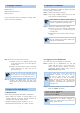Quick Guide
– 1 – – 2 –
– 3 – – 4 –
1. Package Contents
VPN Router x 1
Quick Installation Guide x 1
Power Cord x 1
If any of the above items are damaged or missing, please
contact your dealer immediately.
2. Hardware Installation
Refer to the illustration and follow the simple steps below
to quickly install your VPN router.
Step 1: Place the VPN router on desktop.
Step 2: Keep enough ventilation space between the VPN
router and the surrounding objects.
Note
When choosing a location, please keep in
mind the environmental restrictions should be
under the specifications of the VPN router.
Step 3: Connect your VPN router to hub / switch.
A. Connect one end of a standard network cable
to the LAN port (port 1) on the front panel of
the VPN router.
B. Connect the other end of the cable to the hub /
switch.
Note
The UTP Category 5e/6 network cabling with
RJ45 tips is recommended.
Step 4: Connect your VPN router to internet.
A. Connect one end of a standard network cable
to the WAN port (port 5) on the front panel of
the VPN router.
B. Connect the other end of the cable to the ADSL
router’s LAN port or an upper layer port to
outer network layer.
Note
If there is only one line connected to the
outer network in your network environment, it
is suggested that you use WAN port (port 5).
Step 5: Connect the included power cord to an AC
100-240V wall outlet. When the VPN router
receives power, the Power LED should remain solid
Green.
3. Setup of The VPN Router
3.1Requirements
Please conrm the following items before conguration:
1. Please conrm the network is working properly: It is
strongly suggested to test your network connection by
connecting your computer directly to ISP.
2. Suggested operating systems: Windows 7 / 8 / 10.
3. Recommended web browsers: IE / Firefox / Chrome.
3.2 Logging in to the VPN Router
Then refer to the steps to congure the VPN router:
Step 1: Connect the IT administrator’s PC and VPN
router’s LAN port (port 1) to the same hub /
switch, and then launch a browser to link the
management interface address which is set to
http://192.168.1.1 by default.
Note
The DHCP server of the VPN router is
enabled. Therefore, the LAN PC will get
IP from the VPN router. If user needs
to set IP address of LAN PC manually,
please set the IP address within the range
between 192.168.1.2 and 192.168.1.254
inclusively, and assigned the subnet mask of
255.255.255.0.
Step 6: The browser prompts you for the login credentials.
(Both are “admin” by default.)
Default IP address: 192.168.1.1
Default user name: admin
Default password: admin
Note
Administrators are strongly suggested to
change the default admin and password to
ensure system security.