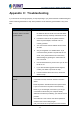User's Manual
User Manual of WDAP-C1800AX &WDAP-1800AX
- 92 -
Appendix C: Troubleshooting
If you find the AP is working improperly or stop responding to you, please read this troubleshooting first
before contacting the dealer for help. Some problems can be solved by yourself within a very short
time.
Scenario Solution
The AP is not responding to
me when I want to access it
by Web browser.
a. Please check the connection of the power cord and
the Ethernet cable of this AP. All cords and cables
should be correctly and firmly inserted into the AP.
b. If all LEDs on this AP are off, please check the
status of power adapter, and make sure it is
correctly powered.
c. You must use the same IP address section which
AP uses.
d. Are you using MAC or IP address filter? Try to
connect the AP by another computer and see if it
works; if not, please reset the AP to the factory
default settings by pressing the ‘reset’ button for
over 7 seconds.
e. Use the Smart Discovery Tool to see if you can find
the AP or not.
f. If you did a firmware upgrade and this happens,
contact your dealer of purchase for help.
g. If all the solutions above don’t work, contact the
dealer for help.
I can’t get connected to the
Internet.
a. Go to ‘Status’ -> ‘Internet Connection’ menu on the router
connected to the AP, and check Internet connection
status.
b. Please be patient. Sometimes Internet is just that slow.
c. If you’ve connected a computer to Internet directly
before, try to do that again, and check if you can get
connected to Internet with your computer directly
attached to the device provided by your Internet service
provider.
d. Check PPPoE / L2TP / PPTP user ID and password
entered in the router’s settings again.
e. Call your Internet service provider and check if there’s