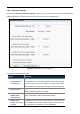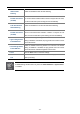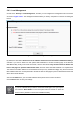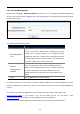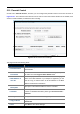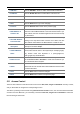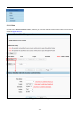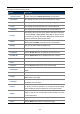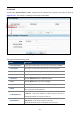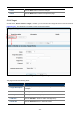User Manual
Table Of Contents
- Chapter 1. Product Introduction
- Chapter 2. Hardware Installation
- Chapter 3. Connecting to the AP
- Chapter 4. Quick Installation Guide
- Chapter 5. Configuring the AP
- 5.1 Status
- 5.2 Quick Setup
- 5.3 WPS
- 5.4 Operation Mode
- 5.5 Network
- 5.6 Wireless
- 5.6.1 Wireless Settings
- 5.6.2 Wireless Security
- 5.6.2.1. Operation Mode – Access Point
- 5.6.2.2. Operation Mode – Multi-SSID
- 5.6.2.3. Operation Mode – Client
- 5.6.2.4. Operation Mode – Repeater
- 5.6.2.5. Operation Mode – Universal Repeater
- 5.6.2.6. Operation Mode – Bridge with AP
- 5.6.2.7. Operation Mode – AP Router
- 5.6.2.8. Operation Mode – AP Client Router
- 5.6.3 Wireless MAC Filtering
- 5.6.4 Wireless Advanced
- 5.6.5 Antenna Alignment
- 5.6.6 Distance Setting
- 5.6.7 Throughput Monitor
- 5.6.8 Wireless Statistics
- 5.7 DHCP
- 5.8 Forwarding
- 5.9 Security
- 5.10 Parental Control
- 5.11 Access Control
- 5.12 Static Routing
- 5.13 Bandwidth Control
- 5.14 IP & MAC Binding
- 5.15 Dynamic DNS
- 5.16 System Tools
- Appendix A: FAQ
- A.1 What and how to find my PC’s IP and MAC address?
- A.2 What is Wireless LAN?
- A.3 What are ISM bands?
- A.4 How does wireless networking work?
- A.5 What is BSSID?
- A.6 What is ESSID?
- A.7 What are potential factors that may causes interference?
- A.8 What are the Open System and Shared Key authentications?
- A.9 What is WEP?
- A.10 What is Fragment Threshold?
- A.11 What is RTS (Request to Send) Threshold?
- A.12 What is Beacon Interval?
- A.13 What is Preamble Type?
- A.14 What is SSID Broadcast?
- A.15 What is Wi-Fi Protected Access (WPA)?
- A.16 What is WPA2?
- A.17 What is 802.1x Authentication?
- A.18 What is Temporal Key Integrity Protocol (TKIP)?
- A.19 What is Advanced Encryption Standard (AES)?
- A.20 What is Inter-Access Point Protocol (IAPP)?
- A.21 What is Wireless Distribution System (WDS)?
- A.22 What is Universal Plug and Play (UPnP)?
- A.23 What is Maximum Transmission Unit (MTU) Size?
- A.24 What is Clone MAC Address?
- A.25 What is DDNS?
- A.26 What is NTP Client?
- A.27 What is VPN?
- A.28 What is IPSEC?
- A.29 What is WLAN Block Relay between Clients?
- A.30 What is WMM?
- A.31 What is WLAN ACK TIMEOUT?
- A.32 What is Modulation Coding Scheme (MCS)?
- A.33 What is Frame Aggregation?
- A.34 What is Guard Intervals (GI)?
- Appendix B: Configuring the PC in Windows 7
- Appendix C: Specifications
- Appendix D: Factory Default Settings
- EC Declaration of Conformity
User Manual of WNAP-7206
-116-
5.9.4 Remote Management
Choose menu “Security > Remote Management”, and then you can configure the Remote Management
function in the screen as shown in Figure 5-9-4-1. This feature allows you to manage your Device from a remote
location via the Internet.
Figure 5-9-4-1 Remote Management Settings
The page includes the following fields:
Object Description
Web Management
Port
Web browser access normally uses the standard HTTP service
port 80. This Device's default remote management web port
number is 80. For greater security, you can change the remote
management web port to a custom port by entering that number in
the box provided. Choose a number between 1 and 65535 but do
not use the number of any common service port.
Remote
Management IP
Address
This is the current address you will use when accessing your
Device from the Internet. This function is disabled when the IP
address is set to the default value of 0.0.0.0. To enable this function
you should change 0.0.0.0 to a valid IP address. If set to be
255.255.255.255, then all the hosts can access the Device from
Internet.
Save
Click the Save button to save the settings.
To access the Device, you should enter your Device's WAN IP address into your browser's address (in IE) or
location (in Netscape) box, followed by a colon and the custom port number you set in the Web Management
Port box.
..
For example, if your Device's WAN address is 210.66.155.72 and you use port number 8080, enter
http://210.66.155.72:8080
in your browser. If you use the default port 80, you just need to enter
http://210.66.155.72
in your browser. You will be asked for the Device's password.
After successfully entering the password, you will be able to access the Device's web-based utility.