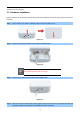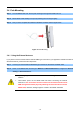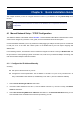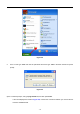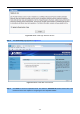User Manual
Table Of Contents
- Chapter 1. Product Introduction
- Chapter 2. Hardware Installation
- Chapter 3. Connecting to the AP
- Chapter 4. Quick Installation Guide
- Chapter 5. Configuring the AP
- 5.1 Status
- 5.2 Quick Setup
- 5.3 WPS
- 5.4 Operation Mode
- 5.5 Network
- 5.6 Wireless
- 5.6.1 Wireless Settings
- 5.6.2 Wireless Security
- 5.6.2.1. Operation Mode – Access Point
- 5.6.2.2. Operation Mode – Multi-SSID
- 5.6.2.3. Operation Mode – Client
- 5.6.2.4. Operation Mode – Repeater
- 5.6.2.5. Operation Mode – Universal Repeater
- 5.6.2.6. Operation Mode – Bridge with AP
- 5.6.2.7. Operation Mode – AP Router
- 5.6.2.8. Operation Mode – AP Client Router
- 5.6.3 Wireless MAC Filtering
- 5.6.4 Wireless Advanced
- 5.6.5 Antenna Alignment
- 5.6.6 Distance Setting
- 5.6.7 Throughput Monitor
- 5.6.8 Wireless Statistics
- 5.7 DHCP
- 5.8 Forwarding
- 5.9 Security
- 5.10 Parental Control
- 5.11 Access Control
- 5.12 Static Routing
- 5.13 Bandwidth Control
- 5.14 IP & MAC Binding
- 5.15 Dynamic DNS
- 5.16 System Tools
- Appendix A: FAQ
- A.1 What and how to find my PC’s IP and MAC address?
- A.2 What is Wireless LAN?
- A.3 What are ISM bands?
- A.4 How does wireless networking work?
- A.5 What is BSSID?
- A.6 What is ESSID?
- A.7 What are potential factors that may causes interference?
- A.8 What are the Open System and Shared Key authentications?
- A.9 What is WEP?
- A.10 What is Fragment Threshold?
- A.11 What is RTS (Request to Send) Threshold?
- A.12 What is Beacon Interval?
- A.13 What is Preamble Type?
- A.14 What is SSID Broadcast?
- A.15 What is Wi-Fi Protected Access (WPA)?
- A.16 What is WPA2?
- A.17 What is 802.1x Authentication?
- A.18 What is Temporal Key Integrity Protocol (TKIP)?
- A.19 What is Advanced Encryption Standard (AES)?
- A.20 What is Inter-Access Point Protocol (IAPP)?
- A.21 What is Wireless Distribution System (WDS)?
- A.22 What is Universal Plug and Play (UPnP)?
- A.23 What is Maximum Transmission Unit (MTU) Size?
- A.24 What is Clone MAC Address?
- A.25 What is DDNS?
- A.26 What is NTP Client?
- A.27 What is VPN?
- A.28 What is IPSEC?
- A.29 What is WLAN Block Relay between Clients?
- A.30 What is WMM?
- A.31 What is WLAN ACK TIMEOUT?
- A.32 What is Modulation Coding Scheme (MCS)?
- A.33 What is Frame Aggregation?
- A.34 What is Guard Intervals (GI)?
- Appendix B: Configuring the PC in Windows 7
- Appendix C: Specifications
- Appendix D: Factory Default Settings
- EC Declaration of Conformity
User Manual of WNAP-7206
-17-
Chapter 4. Quick Installation Guide
This chapter will show you how to configure the basic functions of your Wireless AP using Quick Setup within
minutes.
A computer with wired Ethernet connection to the Wireless AP is required for the first-time
configuration.
4.1 Manual Network Setup - TCP/IP Configuration
The default IP address of the WNAP-7206 is 192.168.1.1. And the default Subnet Mask is 255.255.255.0. These
values can be changed as you desire. In this guide, we use all the default values for description.
Connect the WNAP-7206 with your PC by an Ethernet cable plugging in LAN port of PoE injector in one side and
in LAN port of PC in the other side. Please power on the WNAP-7206 by the PoE injector shipping with
WNAP-7206.
In the following sections, we’ll introduce how to install and configure the TCP/IP correctly in Windows XP. And
the procedures in other operating systems are similar. First, make sure your Ethernet Adapter is working, and
refer to the Ethernet adapter’s manual if needed.
4.1.1 Configure the IP Address Manually
Summary:
Set up the TCP/IP Protocol for your PC.
Configure the network parameters. The IP address is 192.168.1.xxx ("xxx" is any number from 2 to
254), Subnet Mask is 255.255.255.0, and Gateway is 192.168.1.1 (The AP's default IP address)
1 Select Use the following IP address radio button.
2 If the AP's LAN IP address is 192.168.1.1, enter IP address 192.168.1.x (x is from 2 to 254), and Subnet
mask 255.255.255.0.
3 Select Use the following DNS server addresses radio button. In the Preferred DNS Server field, you can
enter the DNS server IP address which has been provided by your ISP