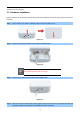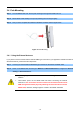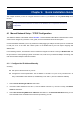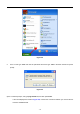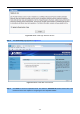User Manual
Table Of Contents
- Chapter 1. Product Introduction
- Chapter 2. Hardware Installation
- Chapter 3. Connecting to the AP
- Chapter 4. Quick Installation Guide
- Chapter 5. Configuring the AP
- 5.1 Status
- 5.2 Quick Setup
- 5.3 WPS
- 5.4 Operation Mode
- 5.5 Network
- 5.6 Wireless
- 5.6.1 Wireless Settings
- 5.6.2 Wireless Security
- 5.6.2.1. Operation Mode – Access Point
- 5.6.2.2. Operation Mode – Multi-SSID
- 5.6.2.3. Operation Mode – Client
- 5.6.2.4. Operation Mode – Repeater
- 5.6.2.5. Operation Mode – Universal Repeater
- 5.6.2.6. Operation Mode – Bridge with AP
- 5.6.2.7. Operation Mode – AP Router
- 5.6.2.8. Operation Mode – AP Client Router
- 5.6.3 Wireless MAC Filtering
- 5.6.4 Wireless Advanced
- 5.6.5 Antenna Alignment
- 5.6.6 Distance Setting
- 5.6.7 Throughput Monitor
- 5.6.8 Wireless Statistics
- 5.7 DHCP
- 5.8 Forwarding
- 5.9 Security
- 5.10 Parental Control
- 5.11 Access Control
- 5.12 Static Routing
- 5.13 Bandwidth Control
- 5.14 IP & MAC Binding
- 5.15 Dynamic DNS
- 5.16 System Tools
- Appendix A: FAQ
- A.1 What and how to find my PC’s IP and MAC address?
- A.2 What is Wireless LAN?
- A.3 What are ISM bands?
- A.4 How does wireless networking work?
- A.5 What is BSSID?
- A.6 What is ESSID?
- A.7 What are potential factors that may causes interference?
- A.8 What are the Open System and Shared Key authentications?
- A.9 What is WEP?
- A.10 What is Fragment Threshold?
- A.11 What is RTS (Request to Send) Threshold?
- A.12 What is Beacon Interval?
- A.13 What is Preamble Type?
- A.14 What is SSID Broadcast?
- A.15 What is Wi-Fi Protected Access (WPA)?
- A.16 What is WPA2?
- A.17 What is 802.1x Authentication?
- A.18 What is Temporal Key Integrity Protocol (TKIP)?
- A.19 What is Advanced Encryption Standard (AES)?
- A.20 What is Inter-Access Point Protocol (IAPP)?
- A.21 What is Wireless Distribution System (WDS)?
- A.22 What is Universal Plug and Play (UPnP)?
- A.23 What is Maximum Transmission Unit (MTU) Size?
- A.24 What is Clone MAC Address?
- A.25 What is DDNS?
- A.26 What is NTP Client?
- A.27 What is VPN?
- A.28 What is IPSEC?
- A.29 What is WLAN Block Relay between Clients?
- A.30 What is WMM?
- A.31 What is WLAN ACK TIMEOUT?
- A.32 What is Modulation Coding Scheme (MCS)?
- A.33 What is Frame Aggregation?
- A.34 What is Guard Intervals (GI)?
- Appendix B: Configuring the PC in Windows 7
- Appendix C: Specifications
- Appendix D: Factory Default Settings
- EC Declaration of Conformity
User Manual of WNAP-7206
-21-
4.2 Starting Setup in the Web UI
It is easy to configure and manage the WNAP-7206 with the web browser.
Step 1. To access the configuration page, open a web-browser and enter the default IP address
http://192.168.1.1 in the web address field of the browser.
Figure 4-6 Login the AP
After a moment, a login window will appear. Enter admin for the User Name and Password, both in lower case
letters. Then click the OK button or press the Enter key.
Figure 4-7 Login Window
Default IP Address: 192.168.1.1
Default User name: admin
Default Password: admin
If the above screen does not pop up, it may mean that your web-browser has been set to a
proxy. Go to Tools menu>Internet Options>Connections>LAN Settings, in the screen
that appears, cancel the Using Proxy checkbox, and click OK to finish it.
After entering the username and password, the Welcome message screen appears as Figure 4-8.
Check “I agree to these terms of use” and click Login button to login WNAP-7206.