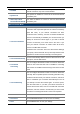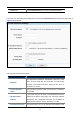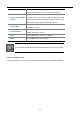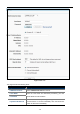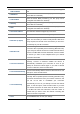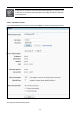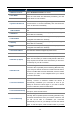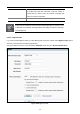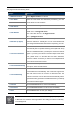User Manual
Table Of Contents
- Chapter 1. Product Introduction
- Chapter 2. Hardware Installation
- Chapter 3. Connecting to the AP
- Chapter 4. Quick Installation Guide
- Chapter 5. Configuring the AP
- 5.1 Status
- 5.2 Quick Setup
- 5.3 WPS
- 5.4 Operation Mode
- 5.5 Network
- 5.6 Wireless
- 5.6.1 Wireless Settings
- 5.6.2 Wireless Security
- 5.6.2.1. Operation Mode – Access Point
- 5.6.2.2. Operation Mode – Multi-SSID
- 5.6.2.3. Operation Mode – Client
- 5.6.2.4. Operation Mode – Repeater
- 5.6.2.5. Operation Mode – Universal Repeater
- 5.6.2.6. Operation Mode – Bridge with AP
- 5.6.2.7. Operation Mode – AP Router
- 5.6.2.8. Operation Mode – AP Client Router
- 5.6.3 Wireless MAC Filtering
- 5.6.4 Wireless Advanced
- 5.6.5 Antenna Alignment
- 5.6.6 Distance Setting
- 5.6.7 Throughput Monitor
- 5.6.8 Wireless Statistics
- 5.7 DHCP
- 5.8 Forwarding
- 5.9 Security
- 5.10 Parental Control
- 5.11 Access Control
- 5.12 Static Routing
- 5.13 Bandwidth Control
- 5.14 IP & MAC Binding
- 5.15 Dynamic DNS
- 5.16 System Tools
- Appendix A: FAQ
- A.1 What and how to find my PC’s IP and MAC address?
- A.2 What is Wireless LAN?
- A.3 What are ISM bands?
- A.4 How does wireless networking work?
- A.5 What is BSSID?
- A.6 What is ESSID?
- A.7 What are potential factors that may causes interference?
- A.8 What are the Open System and Shared Key authentications?
- A.9 What is WEP?
- A.10 What is Fragment Threshold?
- A.11 What is RTS (Request to Send) Threshold?
- A.12 What is Beacon Interval?
- A.13 What is Preamble Type?
- A.14 What is SSID Broadcast?
- A.15 What is Wi-Fi Protected Access (WPA)?
- A.16 What is WPA2?
- A.17 What is 802.1x Authentication?
- A.18 What is Temporal Key Integrity Protocol (TKIP)?
- A.19 What is Advanced Encryption Standard (AES)?
- A.20 What is Inter-Access Point Protocol (IAPP)?
- A.21 What is Wireless Distribution System (WDS)?
- A.22 What is Universal Plug and Play (UPnP)?
- A.23 What is Maximum Transmission Unit (MTU) Size?
- A.24 What is Clone MAC Address?
- A.25 What is DDNS?
- A.26 What is NTP Client?
- A.27 What is VPN?
- A.28 What is IPSEC?
- A.29 What is WLAN Block Relay between Clients?
- A.30 What is WMM?
- A.31 What is WLAN ACK TIMEOUT?
- A.32 What is Modulation Coding Scheme (MCS)?
- A.33 What is Frame Aggregation?
- A.34 What is Guard Intervals (GI)?
- Appendix B: Configuring the PC in Windows 7
- Appendix C: Specifications
- Appendix D: Factory Default Settings
- EC Declaration of Conformity
User Manual of WNAP-7206
-51-
The page includes the following fields:
Object Description
WAN Connections
Select BigPond Cable from the list.
User Name
Password
Enter the User Name and Password provided by your ISP.
These fields are case-sensitive.
Auth Server
Enter the authenticating server IP address or host name.
Auth Domain
Type in the domain suffix server name based on your location.
NSW / ACT - nsw.bigpond.net.au
VIC / TAS / WA / SA / NT - vic.bigpond.net.au
QLD - qld.bigpond.net.au
MTU Size (in bytes)
The normal MTU (Maximum Transmission Unit) value for most
Ethernet networks is 1500 Bytes. It is not recommended that
you change the default MTU Size unless required by your ISP.
Connect on Demand
In this mode, the Internet connection can be terminated
automatically after a specified inactivity period (Max Idle Time)
and be re-established when you attempt to access the Internet
again. If you want your Internet connection keeps active all the
time, please enter 0 in the Max Idle Time field. Otherwise,
enter the number of minutes you want to have elapsed before
your Internet access disconnects.
Connect Automatically
Connect automatically after the Device is disconnected. To use
this option, check the radio button.
Connect Manually
You can click the Connect/Disconnect button to
connect/disconnect immediately. This mode also supports the
Max Idle Time function as Connect on Demand mode. The
Internet connection can be disconnected automatically after a
specified inactivity period and re-established when you attempt
to access the Internet again.
Connect
Click the Connect button to connect immediately.
Disconnect
Click the Disconnect button to disconnect immediately.
Save
Click the Save button to save your settings.
Sometimes the connection cannot be disconnected although you specify a time
to Max Idle Time, because some applications are visiting the Internet continually
in the background.