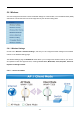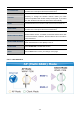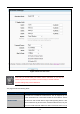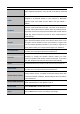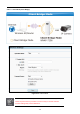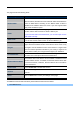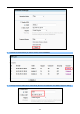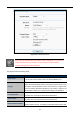User Manual
Table Of Contents
- Chapter 1. Product Introduction
- Chapter 2. Hardware Installation
- Chapter 3. Connecting to the AP
- Chapter 4. Quick Installation Guide
- Chapter 5. Configuring the AP
- 5.1 Status
- 5.2 Quick Setup
- 5.3 WPS
- 5.4 Operation Mode
- 5.5 Network
- 5.6 Wireless
- 5.6.1 Wireless Settings
- 5.6.2 Wireless Security
- 5.6.2.1. Operation Mode – Access Point
- 5.6.2.2. Operation Mode – Multi-SSID
- 5.6.2.3. Operation Mode – Client
- 5.6.2.4. Operation Mode – Repeater
- 5.6.2.5. Operation Mode – Universal Repeater
- 5.6.2.6. Operation Mode – Bridge with AP
- 5.6.2.7. Operation Mode – AP Router
- 5.6.2.8. Operation Mode – AP Client Router
- 5.6.3 Wireless MAC Filtering
- 5.6.4 Wireless Advanced
- 5.6.5 Antenna Alignment
- 5.6.6 Distance Setting
- 5.6.7 Throughput Monitor
- 5.6.8 Wireless Statistics
- 5.7 DHCP
- 5.8 Forwarding
- 5.9 Security
- 5.10 Parental Control
- 5.11 Access Control
- 5.12 Static Routing
- 5.13 Bandwidth Control
- 5.14 IP & MAC Binding
- 5.15 Dynamic DNS
- 5.16 System Tools
- Appendix A: FAQ
- A.1 What and how to find my PC’s IP and MAC address?
- A.2 What is Wireless LAN?
- A.3 What are ISM bands?
- A.4 How does wireless networking work?
- A.5 What is BSSID?
- A.6 What is ESSID?
- A.7 What are potential factors that may causes interference?
- A.8 What are the Open System and Shared Key authentications?
- A.9 What is WEP?
- A.10 What is Fragment Threshold?
- A.11 What is RTS (Request to Send) Threshold?
- A.12 What is Beacon Interval?
- A.13 What is Preamble Type?
- A.14 What is SSID Broadcast?
- A.15 What is Wi-Fi Protected Access (WPA)?
- A.16 What is WPA2?
- A.17 What is 802.1x Authentication?
- A.18 What is Temporal Key Integrity Protocol (TKIP)?
- A.19 What is Advanced Encryption Standard (AES)?
- A.20 What is Inter-Access Point Protocol (IAPP)?
- A.21 What is Wireless Distribution System (WDS)?
- A.22 What is Universal Plug and Play (UPnP)?
- A.23 What is Maximum Transmission Unit (MTU) Size?
- A.24 What is Clone MAC Address?
- A.25 What is DDNS?
- A.26 What is NTP Client?
- A.27 What is VPN?
- A.28 What is IPSEC?
- A.29 What is WLAN Block Relay between Clients?
- A.30 What is WMM?
- A.31 What is WLAN ACK TIMEOUT?
- A.32 What is Modulation Coding Scheme (MCS)?
- A.33 What is Frame Aggregation?
- A.34 What is Guard Intervals (GI)?
- Appendix B: Configuring the PC in Windows 7
- Appendix C: Specifications
- Appendix D: Factory Default Settings
- EC Declaration of Conformity
User Manual of WNAP-7206
-59-
The page includes the following fields:
Object Description
Enable WDS
The AP client can connect to AP with WDS enabled or disabled. If
WDS is enabled, all traffic from wired networks will be forwarded in the
format of WDS frames consisting of four address fields. If WDS is
disabled, three address frames are used. If your AP supports WDS
well, please enable this option.
SSID
The SSID of the AP your Device is going to connect to as a client. You
can also use the search function to select a SSID to join.
If you know the SSID of the desired AP, you can also input it to the
field "SSID" manually.
MAC of AP
The BSSID of the AP your Device is going to connect to as a client.
You can also use the search function to select a BSSID to join.
Region
Select your region from the pull-down list. This field specifies the
region where the wireless function of the Device can be used. It may
be illegal to use the wireless function of the Device in a region other
than one of those specified in this filed. If your country or region is not
listed, please contact your local government agency for assistance.
Transmit Power
You can limit the Transmit Power of the Device through this field. You
can select one of the options listed as the below items.
Enable Wireless Radio
The wireless radio of the Device can be enabled or disabled to allow
wireless stations access. If enabled, the wireless stations will be able
to access the Device; otherwise, wireless stations will not be able to
access the Device.
Enable DFS
Check Enable DFS to enable DFS function.
Search
Click this button; you can search the AP which runs in the current
channel.
Save
Click the Save button to save your settings on this page.
To establish connection with remote AP, please follow the instructions as below:
1. Click Search button.