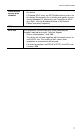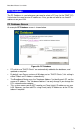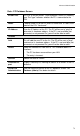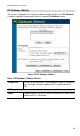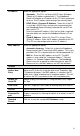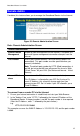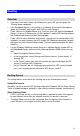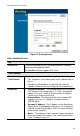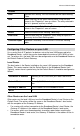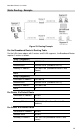- Planet Internet Broadband Router User's Manual
Advanced Administration
81
IP Address
Select the appropriate option:
• Automatic - The PC is set to be a DHCP client (Windows:
"Obtain an IP address automatically"). The Broadband
Router will allocate an IP address to this PC when requested
to do so. The IP address could change, but normally won't.
• DCHP Client - Reserved IP Address - Select this if the PC
is set to be a DCHP client, and you wish to guarantee that
the Broadband Router will always allocate the same IP Ad-
dress to this PC.
Enter the required IP address. Only the last field is required;
the other fields must match the Broadband Router's IP ad-
dress.
• Fixed IP Address - Select this if the PC is using a Fixed
(Static) IP address. Enter the IP address allocated to the PC.
(The PC must be configured to use this IP address.)
MAC Address
Select the appropriate option
• Automatic discovery - Select this to have the Broadband
Router contact the PC and find its MAC address. This is only
possible if the PC is connected to the LAN and powered On.
• MAC is - Enter the MAC address on the PC. The MAC
address is also called the "Hardware Address", "Physical
Address", or "Network Adapter Address". The Broadband
Router uses this to provide a unique identifier for each PC.
Because of this, the MAC address can NOT be left blank.
Buttons
Add as New
Entry
Add a new PC to the list, using the data in the "Properties" box.
If "Automatic discovery" (for MAC address) is selected, the PC
will be sent a "ping" to determine its hardware address. This will
fail unless the PC is connected to the LAN, and powered on.
Update Se-
lected PC
Update (modify) the selected PC, using the data in the "Proper-
ties" box.
Clear Form
Clear the "Properties" box, ready for entering data for a new PC.
Refresh
Update the data on screen.
Generate Re-
port
Display a read-only list showing full details of all entries in the PC
database.
Standard
Screen
Click this to view the standard PC Database screen.