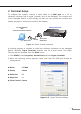User Manual
9
6. Start Web Management
The Managed Switch provides a built-in browser interface. You can manage it
remotely by having a remote host with Web browser, such as Microsoft Internet
Explorer, Netscape Navigator or Mozilla Firefox.
192.168.0.x
PC / Workstation
with
IE Brower
RJ-45/UTP-Cable
Managed Switch
IP Adress:
192.168.0.100
IP Adress:
Figure 6-1 IP Management Diagram
The following shows how to startup the Web Management of the Managed Switch,
please note the Managed Switch is congured through an Ethernet connection,
make sure the manager PC must be set on the same IP subnet address.
For example, the default IP address of the Managed Switch is 192.168.0.100 (the
factory-default IP address), then the manager PC should be set at 192.168.0.x
(where x is a number between 1 and 254, except 100), and the default subnet
mask is 255.255.255.0.
Login the Managed Switch
1. Use Internet Explorer 6.0 or above Web browser, enter IP address
http://192.168.0.100 (the factory-default IP address or that you have just
changed in console) to access the Web interface.
2. When the following dialog box appears, please enter the default user name
“admin” and password “admin”. The login screen in Figure 6-2 appears. In
the following we use FSD-1022 as the example, yet it is same settings for both
Managed Switch model in this guide.