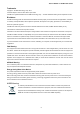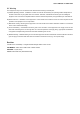User’s Manual of FGSD-1022 User’s Manual FGSD-1022 8-Port 10/100Mbps + 2 Gigabit TP/SFP Layer 2 Managed Switch FGSD-1022P 8-Port 10/100Mbps + 2 Gigabit TP/SFP Managed PoE Switch FGSD-1022HP 8-Port 10/100Mbps + 2 Gigabit TP/SFP Combo Managed 802.
User’s Manual of FGSD-1022 Series Trademarks Copyright PLANET Technology Corp. 2012. Contents subject to which revision without prior notice. PLANET is a registered trademark of PLANET Technology Corp. All other trademarks belong to their respective owners.
User’s Manual of FGSD-1022 UL Warning This equipment is only to be connected to PoE networks without routing to outside plant. A) Elevated Operating Ambient - If installed in a closed or multi-unit rack assembly, the operating ambient temperature of the rack environment may be greater than room ambient. Therefore, consideration should be given to installing the equipment in an environment compatible with the maximum ambient temperature (Tma) specified by the manufacturer.
User’s Manual of FGSD-1022 Series TABLE OF CONTENTS 1. INTRODUCTION .......................................................................................................... 9 1.1 Package Contents ................................................................................................................................9 1.2 Product Description.......................................................................................................................... 10 1.3 How to Use This Manual........
User’s Manual of FGSD-1022 Series 4.2.3 SNMP Configuration.................................................................................................................. 44 4.2.4 Firmware Upgrade..................................................................................................................... 52 4.2.5 Configuration Backup ................................................................................................................ 54 4.2.6 Factory Default ............................
User’s Manual of FGSD-1022 Series 4.7.2 Static MAC Table..................................................................................................................... 107 4.7.3 MAC Filtering ........................................................................................................................... 109 4.8 IGMP Snooping ............................................................................................................................... 110 4.8.1 Theory........................
User’s Manual of FGSD-1022 Series 6.3.1 Port Configuration and show status ........................................................................................ 158 6.4 Trunk Configuration........................................................................................................................ 162 6.4.1 Trunking Commands ............................................................................................................... 162 6.4.2 LACP Command......................................
User’s Manual of FGSD-1022 Series 6.18.1 Display System PoE status ................................................................................................... 200 6.18.2 Configure PoE Over Temperature Protection ....................................................................... 202 6.18.3 Configure PoE -- System....................................................................................................... 203 6.18.4 Configure PoE -- Port .................................................
User’s Manual of FGSD-1022 Series 1.
User’s Manual of FGSD-1022 Series 1.2 Product Description High Performance Wire-Speed Switching The PLANET FGSD-1022 Series Managed Switch offers 8 Ethernet ports with 2 Gigabit TP / SFP combo ports. The type 8 Fast Ethernet ports of FGSD-1022, FGSD-1022P and FGSD-1022HP are 10 / 100Base-TX copper (RJ-45). These two Gigabit TP / SFP combo ports of all models can be either 1000Base-T for 10/100/1000Mbps or 1000Base-SX/LX through SFP (Small Factor Pluggable) interface.
User’s Manual of FGSD-1022 Power over Ethernet of FGSD-1022P The PoE in-line power following the standard IEEE 802.3af / IEEE 802.3at makes the FGSD-1022P / FGSD-1022HP able to power on 8 PoE devices at the distance up to 100 meters through the 4-pair Cat 5/5e UTP wire. 1.3 How to Use This Manual This User Manual is structured as follows: Section 2, INSTALLATION The section explains the functions of the Switch and how to physically install the Managed Switch.
User’s Manual of FGSD-1022 Series 1.4 Product Features Physical Port FGSD-1022 8-Port 10/100Base-TX RJ-45 interfaces 2 10/100/1000T TP combo interfaces 2 mini-GBIC/SFP slots, shared with Port-9 and Port-10 Reset button for system management 1 RS-232 male DB9 console interface for Switch basic management and setup FGSD-1022P 8-Port 10/100Base-TX RJ-45 with IEEE 802.
User’s Manual of FGSD-1022 Series Quality of Service 4 priority queues on all switch ports Traffic classification: IEEE 802.
User’s Manual of FGSD-1022 Series Auto detect powered device (PD) Circuit protection prevent power interference between ports Remote power feeding up to 100m PoE Management IEEE 802.3af and IEEE 802.
User’s Manual of FGSD-1022 Series 1.5 Product Specification Product FGSD-1022 FGSD-1022P FGSD-1022HP Hardware Specification 10/100Mbps Copper Ports 8 10/ 100Base-TX RJ-45 8 10/ 100Base-TX RJ-45 Auto-MDI/MDI-X ports Auto-MDI/MDI-X ports 1000Mbps Copper Ports 2 10/100/1000Base-T RJ-45 port SFP/mini-GBIC Slots 2 SFP interfaces, shared with Port-9 and Port-10 Switch Architecture Store-and-Forward Switch Fabric 5.6Gbps / non-blocking Switch Throughput 4.
User’s Manual of FGSD-1022 Series Display each port’s speed duplex mode, link status, Flow control status. Auto Port Status negotiation status IEEE 802.1Q Tag-based VLAN, up to 255 VLANs groups, out of 4041 VLAN IDs Port-based VLAN VLAN Q-in-Q tunneling GVRP for VLAN Management, up to 128 dynamic VLAN entries Private VLAN Edge(PVE / Protected port) with two protected port groups IEEE 802.1D Spanning Tree Spanning Tree IEEE 802.
User’s Manual of FGSD-1022 Series Per Port 48V DC, 350mA . Per Port 56V DC, 600mA PoE Power output - Power Pin Assignment - 1/2(+), 3/6(-) 1/2(+), 3/6(-) PoE Power Budget - 180W 150W Max. 15.4 Watts Max. 30 Watts 8 Max. number of Class2 PD Max. number of Class 3 PD - Max. number of Class 4 PD - 8 - 5 Standards Conformance Safety FCC Part 15 Class A, CE IEEE 802.3 10Base-T IEEE 802.3u 100Base-TX/100Base-FX IEEE 802.3z Gigabit SX/LX IEEE 802.3ab Gigabit 1000Base-T IEEE 802.
User’s Manual of FGSD-1022 Series 2. INSTALLATION This section describes the hardware features and installation of the Managed Switch on the desktop or rack mount. For easier management and control of the Managed Switch, familiarize yourself with its display indicators, and ports. Front panel illustrations in this chapter display the unit LED indicators. Before connecting any network device to the Managed Switch, please read this chapter completely. 2.1 Hardware Description 2.1.
User’s Manual of FGSD-1022 Series ■ Gigabit SFP Slots Port-9, Port-10: 1000Base-SX/LX mini-GBIC slot, SFP (Small Factor Pluggable) transceiver module: From 550 meters (Multi-mode fiber), up to 10/30/50/70/120 kilometers (Single-mode fiber). ■ Reset button At the left of front panel, the reset button is designed for reboot the Managed Switch without turn off and on the power.
User’s Manual of FGSD-1022 Series Per 10/100/1000Base-T port /SFP interfaces LED Color Function Lit: indicate that the port is operating at 1000Mbps. LNK/ACT 1000 Green Off: indicate that the port is operating at 10Mbps or 100Mbps. Blink: indicate that the Switch is actively sending or receiving data over that port. Lit: indicate that the port is operating at 10/100Mbps. LNK/ACT 10/100 Orange Off: indicate that the port is operating at 1000Mbps.
User’s Manual of FGSD-1022 Series FGSD-1022HP LED indication Figure 2-6: FGSD-1022HP LED panel System LED Color PWR Green Function Lights to indicate that the Switch has power. Per 10/100Base-TX, PoE interfaces (Port-1 to Por-8) LED Color LNK/ACT Green PoE In-Use Orange Function Lights: To indicate the link through that port is successfully established. Blink: To indicate that the Switch is actively sending or receiving data over that port.
User’s Manual of FGSD-1022 Series 2.1.3 Switch Rear Panel The rear panel of the Managed Switch indicates an AC inlet power socket, which accepts input power from 100 to 240V AC, 50-60Hz. Figure 2-7 to Figure 2-8 shows the rear panel of the Switch. FGSD-1022 Rear Panel Figure 2-7: FGSD-1022 rear panel. FGSD-1022P / FGSD-1022HP Rear Panel Figure 2-8: FGSD-1022P / FGSD-1022HP rear panel ■ Console Port The console port is a DB9, RS-232 male serial port connector.
User’s Manual of FGSD-1022 Series 2.2 Install the Switch This section describes how to install the Managed Switch and make connections to it. Please read the following topics and perform the procedures in the order being presented. 2.2.1 Desktop Installation To install the Managed Switch on desktop or shelf, please follows these steps: Step1: Attach the rubber feet to the recessed areas on the bottom of the Managed Switch.
User’s Manual of FGSD-1022 Series 2.2.2 Rack Mounting To install the Managed Switch in a 19-inch standard rack, please follows the instructions described below. Step1: Place the Managed Switch on a hard flat surface, with the front panel positioned towards the front side. Step2: Attach the rack-mount bracket to each side of the Managed Switch with supplied screws attached to the package. Figure 2-10 shows how to attach brackets to one side of the Managed Switch.
User’s Manual of FGSD-1022 Series 2.2.3 Installing the SFP Transceiver The sections describe how to insert an SFP transceiver into an SFP slot. The SFP transceivers are hot-pluggable and hot-swappable. You can plug-in and out the transceiver to/from any SFP port without having to power down the Managed Switch. As the Figure 2-12 appears. Figure 2-12: Plug-in the SFP transceiver Approved PLANET SFP Transceivers PLANET Managed switches supports both single mode and multi mode SFP transceiver.
User’s Manual of FGSD-1022 Series 2. Check the fiber-optic cable type match the SFP transceiver model. To connect to 1000Base-SX SFP transceiver, use the multi-mode fiber cable- with one side must be male duplex LC connector type. To connect to 1000Base-LX SFP transceiver, use the single-mode fiber cable-with one side must be male duplex LC connector type. Connect the fiber cable 1. Attach the duplex LC connector on the network cable into the SFP transceiver. 2.
User’s Manual of FGSD-1022 Series Never pull out the module without pull the handle or the push bolts on the module. Direct pull out the module with violent could damage the module and SFP module slot of the Managed Switch.
User’s Manual of FGSD-1022 Series 3. SWITCH MANAGEMENT This chapter explains the methods that you can use to configure management access to the Managed Switch. It describes the types of management applications and the communication and management protocols that deliver data between your management device (work-station or personal computer) and the system. It also contains information about port connection options.
User’s Manual of FGSD-1022 Series 3.2 Management Access Overview The Managed Switch gives you the flexibility to access and manage it using any or all of the following methods: Web browser interface An external SNMP-based network management application An administration console The administration console and Web browser interface support are embedded in the Managed Switch software and are available for immediate use. Each of these management methods has their own advantages.
User’s Manual of FGSD-1022 Series 3.3 Web Management The Managed Switch offers management features that allow users to manage the Managed Switch from anywhere on the network through a standard browser such as Microsoft Internet Explorer. After you set up your IP address for the switch, you can access the Managed Switch’s Web interface applications directly in your Web browser by entering the IP address of the Managed Switch.
User’s Manual of FGSD-1022 Series 3.4 SNMP-Based Network Management You can use an external SNMP-based application to configure and manage the Managed Switch, such as SNMPc Network Manager, HP Openview Network Node Management (NNM) or What’sup Gold. This management method requires the SNMP agent on the switch and the SNMP Network Management Station to use the same community string. This management method, in fact, uses two community strings: the get community string and the set community string.
User’s Manual of FGSD-1022 Series Direct Access Direct access to the administration console is achieved by directly connecting a terminal or a PC equipped with a terminal-emulation program (such as HyperTerminal) to the Managed Switch console (serial) port. When using this management method, a straight DB9 RS-232 cable is required to connect the switch to the PC.
User’s Manual of FGSD-1022 Series 3.6 Protocols The Managed Switch supports the following protocols: Virtual terminal protocols, such as Telnet Simple Network Management Protocol (SNMP) 3.6.1 Virtual Terminal Protocols A virtual terminal protocol is a software program, such as Telnet, that allows you to establish a management session from a Macintosh, a PC, or a UNIX workstation.
User’s Manual of FGSD-1022 Series 4. Web-Based Management This section introduces the configuration and functions of the Web-Based management. 4.1 About Web-based Management The Managed Switch offers management features that allow users to manage the Managed Switch from anywhere on the network through a standard browser such as Microsoft Internet Explorer. The Web-Based Management supports Internet Explorer 6.0.
User’s Manual of FGSD-1022 Series 4.1.1 Requirements Workstations of subscribers running Windows 98/ME, NT4.0, 2000/2003/XP, MAC OS9 or later, Linux, UNIX or other platform compatible with TCP/IP protocols. Workstation installed with Ethernet NIC (Network Card). Ethernet Port connect Network cables – Use standard network (UTP) cables with RJ45 connectors. Above PC installed with WEB Browser and JAVA runtime environment Plug-in. It is recommended to use Internet Explore 6.
User’s Manual of FGSD-1022 Series 1. After entering the username and password, the main screen appears as Figure 4-1-2. Figure 4-1-2: Web main page 2. The Switch Menu on the left of the Web page let you access all the commands and statistics the Switch provides. Now, you can use the Web management interface to continue the switch management or manage the Managed Switch by Web interface.
User’s Manual of FGSD-1022 Series 4.1.3 Main WEB PAGE The Managed Switch provides a Web-based browser interface for configuring and managing it. This interface allows you to access the Managed Switch using the Web browser of your choice. This chapter describes how to use the Managed Switch’s Web browser interface to configure and manage it.
User’s Manual of FGSD-1022 Series The PoE Ports panel display is only for FGSD-1022P and FGSD-1022HP. Main Menu Using the onboard web agent, you can define system parameters, manage and control the Managed Switch, and all its ports, or monitor network conditions. Via the Web-Management, the administrator can setup the Managed Switch by select the functions those listed in the Main Function. The screen in Figure 4-1-4 appears. Figure 4-1-4: FGSD Managed Switch Main Functions Menu 4.
User’s Manual of FGSD-1022 Series 4.2.1 System Information In System information, it has two parts of setting – Basic and Misc Config. We will describe the configure detail in following. 4.2.1.1 Basic The Basic System Info page provides information for the current device information. Basic System Info page helps a switch administrator to identify the model name, firmware / hardware version and MAC address. The screen in Figure 4-2-1 appears.
User’s Manual of FGSD-1022 Series 4.2.1.2 Misc Config Choose Misc Config from System Information of Managed Switch, the screen in Figure 4-2-2 appears. Figure 4-2-2: Switch Misc Config screenshot The page includes the following fields: Object Description Type the number of seconds that an inactive MAC address remains in the MAC Address Age-out Time Broadcast Storm Filter switch’s address table. The value is a multiple of 6. Default is 300 seconds.
User’s Manual of FGSD-1022 Series Mode individual ports. The threshold is the percentage of the port’s total bandwidth used by broadcast traffic. When broadcast traffic for a port rises above the threshold you set, broadcast storm control becomes active. The valid threshold values are 1/2, 1/4, 1/8, 1/16 and OFF. Default is “OFF”. To select broadcast storm Filter Packets type. If no packets type by selected, mean can not filter any packets .The Broadcast Storm Filter Mode will show OFF.
User’s Manual of FGSD-1022 Series 4.2.2 IP Configuration The Managed Switch is a network device which needs to be assigned an IP address for being identified on the network. Users have to decide a means of assigning IP address to the Managed Switch. IP address overview What is an IP address? Each device (such as a computer) which participates in an IP network needs a unique “address” on the network. It’s similar to having a US mail address so other people have a know way to send you messages.
User’s Manual of FGSD-1022 Series The page includes the following fields: Object Description Enable or disable the DHCP client function. When DHCP function is enabled, the Managed Switch will be assigned an IP DHCP address from the network DHCP server. The default IP address will be replaced by the assigned IP address on DHCP server.
User’s Manual of FGSD-1022 Series 4.2.3 SNMP Configuration 4.2.3.1 SNMP Overview The Simple Network Management Protocol (SNMP) is an application layer protocol that facilitates the exchange of management information between network devices. It is part of the Transmission Control Protocol/Internet Protocol (TCP/IP) protocol suite. SNMP enables network administrators to manage network performance, find and solve network problems, and plan for network growth.
User’s Manual of FGSD-1022 Series SNMP Operations SNMP itself is a simple request/response protocol. NMSs can send multiple requests without receiving a response. Get – Allows the NMS to retrieve an object instance from the agent. Set – Allows the NMS to set values for object instances within an agent. Trap – Used by the agent to asynchronously inform the NMS of some event. The SNMPv2 trap message is designed to replace the SNMPv1 trap message.
User’s Manual of FGSD-1022 Series System Contact The textual identification of the contact person for this managed node, together with information on how to contact this person. SNMP Status Indicates the SNMP mode operation. Possible modes are: Enabled: Enable SNMP mode operation. Disabled: Disable SNMP mode operation. 4.2.3.
User’s Manual of FGSD-1022 Series 4.2.3.4 Trap Managers A trap manager is a management station that receives the trap messages generated by the switch. If no trap manager is defined, no traps will be issued. To define a management station as a trap manager, assign an IP address, enter the SNMP community strings, and select the SNMP trap version. Figure 4-2-7: Trap Managers interface The page includes the following fields: Object Description IP Address: Enter the IP address of the trap manager.
User’s Manual of FGSD-1022 Series The page includes the following fields: Object Group Name: Description A string identifying the group name that this entry should belong to. The allowed string length is 1 to 15. V1 | V2c | USM Indicates the security model that this entry should belong to. Possible security models are: v1: Reserved for SNMPv1. v2c: Reserved for SNMPv2c. usm: User-based Security Model (USM). Security Name: A string identifying the security name that this entry should belong to.
User’s Manual of FGSD-1022 Series excluded: An optional flag to indicate that this view subtree should be excluded. View Subtree The OID defining the root of the subtree to add to the named view. The allowed OID length is 1 to 128. The allowed string content is digital number or asterisk(*) View Mask(Hexadecimal View mask is defined in order to reduce the amount of configuration information Digits): required when fine-grained access control is required (e.g.
User’s Manual of FGSD-1022 Series Indicates the security model that this entry should belong to. Possible security models are: SNMP Access: NoAuth: None authentication and none privacy. Auth: Authentication and none privacy. Authpriv: Authentication and privacy. The name of the MIB views defining the MIB objects for which this request may Read View: request the current values. The allowed string length is 1 to 16.
User’s Manual of FGSD-1022 Series None: None authentication protocol. MD5: An optional flag to indicate that this user using MD5 authentication protocol. The value of security level cannot be modified if entry already exist. That means must first ensure that the value is set correctly. A string identifying the authentication pass phrase. Auth Key(8~32): For MD5 authentication protocol, the allowed string length is 8 to 32. A string identifying the privacy pass phrase.
User’s Manual of FGSD-1022 Series 4.2.4 Firmware Upgrade It provides the functions allowing the user to update the switch firmware via the Trivial File Transfer Protocol (TFTP) server. Before updating, make sure the TFTP server is ready and the firmware image is located on the TFTP server. 4.2.4.1 TFTP Firmware Upgrade The Firmware Upgrade page provides the functions to allow a user to update the Managed Switch firmware from the TFTP server in the network.
User’s Manual of FGSD-1022 Series 4.2.4.2 HTTP Firmware Upgrade The HTTP Firmware Upgrade page contains fields for downloading system image files from the Local File browser to the device. The Web Firmware Upgrade screen in Figure 4-2-13 appears. Figure 4-2-13: HTTP Firmware Upgrade interface To open Firmware Upgrade screen perform the following: 1. Click System -> Web Firmware Upgrade. 2. The Firmware Upgrade screen is displayed as in Figure 4-2-13. 3.
User’s Manual of FGSD-1022 Series 4. Select on the firmware then click “Upload”, the Software Upload Progress would show the file upload status. Firmware upgrade needs several minutes. Please wait a while, and then manually refresh the webpage. 4.2.5 Configuration Backup 4.2.5.1 TFTP Restore Configuration You can restore a previous backup configuration from the TFTP server to recover the settings.
User’s Manual of FGSD-1022 Series 4.2.5.2 TFTP Backup Configuration You can back up the current configuration from flash ROM to the TFTP server for the purpose of recovering the configuration later. It helps you to avoid wasting time on configuring the settings by backing up the configuration. Figure 4-2-15: Configuration Backup interface The page includes the following fields: Object Description TFTP Server IP Address: Type in the TFTP server IP. Backup File Name: Type in the file name.
User’s Manual of FGSD-1022 Series 4.2.6 Factory Default Reset switch to default configuration. Click Default to reset all configurations to the default value. Figure 4-2-16: Factory Default interface 4.2.7 System Reboot Reboot the switch in software reset. Click Reboot to reboot the system.
User’s Manual of FGSD-1022 Series 4.2.8 Syslog Setting The Syslog Setting page allows you to configure the logging of messages that are sent to remote syslog servers or other management stations. You can also limit the event messages sent to only those messages below a specified level. Figure 4-2-18: Syslog Setting web interface The page includes the following fields: Object Syslog Server IP Log level Description IP address of syslog server.
User’s Manual of FGSD-1022 Series Figure 4-2-19 : SMTP interface The page includes the following fields: Object Description SMTP E-Mail Alarm Allows user to enable or disable SMTP alarm function. SMTP Server IP Address For inputting SMTP server IP address SMTP Port For inputting SMTP port number, the default value is 25. SMTP Authentication Allows user to enable SMTP authentication.
User’s Manual of FGSD-1022 Series 4.2.10 SNTP It provides the functions allowing the user to update the switch firmware via the Trivial File Transfer Protocol (TFTP) server. Before updating, make sure the TFTP server is ready and the firmware image is located on the TFTP server. Figure 4-2-20: SNTP Setting Screenshot The page includes the following fields: Object Description SNTP Provide Disable or enable SNTP function. SNTP server IP Provide inputting the SNTP server IP address.
User’s Manual of FGSD-1022 Series Figure 4-2-21 : System Log interface The page includes the following fields: Object Description System Log Mode Allows user to enable or disable system log mode. Log Level Allows user to choose Major or All level for sending error message. Apply Click “Apply” button to set configuration. Refresh Click “Refresh” button to reload system log web page.
User’s Manual of FGSD-1022 Series 4.3 Port Configuration Use the Port Configuration Menu to display or configure the Managed Switch’s ports. This section has the following items: Port Control Configures port connection settings Port Status Display the current Port link status and speed etc. Port Statistics Lists Ethernet and RMON port statistics Port Sniffer Sets the source and target ports for mirroring 4.3.
User’s Manual of FGSD-1022 Series It is available for selecting when the Negotiation column is set as Force. When Speed the Negotiation column is set as Auto, this column is read-only. It is available for selecting when the Negotiation column is set as Force. When Duplex the Negotiation column is set as Auto, this column is read-only. Whether or not the receiving node sends feedback to the sending node is determined by this item.
User’s Manual of FGSD-1022 Series 4.3.2 Rate Control This page provides rate control on each port - it contains Ingress and Egress items and the unit is 128Kbps. The rate control screen is displayed as in Figure 4-3-2. Figure 4-3-2: Rate Control Interface Screenshot The page includes the following fields: Object Description Port-1 ~ Port-10, supports by-port ingress and egress rate control.
User’s Manual of FGSD-1022 Series 4.3.3 Port Status This page displays current port configurations and operating status – it is a ports’ configurations summary table. Via the summary table, you can know status of each port clear at a glance, like Port Link Up/Link Down status, negotiation, Link Speed, Rate Control, Duplex mode and Flow Control. Figure 4-3-3 : Port Status interface 4.3.
User’s Manual of FGSD-1022 Series The page includes the following fields: Object Description Port: The port number. Description Shows port description. Link: The status of linking—‘Up’ or ‘Down’. It’s set by Port Control. When the state is disabled, the port will not transmit or State: Tx Good Packet: receive any packet. The counts of transmitting good packets via this port.
User’s Manual of FGSD-1022 Series 4.3.5 Port Sniffer The Port Sniffer (mirroring) is a method for monitor traffic in switched networks. Traffic through a port can be monitored by one specific port. That is, traffic goes in or out a monitored port will be duplicated into sniffer port. Figure 4-3-5: Port Mirror application Configuring the port mirroring by assigning a source port from which to copy all packets and a destination port where those packets will be sent.
User’s Manual of FGSD-1022 Series Figure 4-3-6: Port Sniffer interface The page includes the following fields: Object Description Select a sniffer mode: Disable Rx Sniffer Type: Tx Both It’ means Analysis port can be used to see the traffic on another port you want to Analysis (Monitoring) Port: monitor. You can connect Analysis port to LAN analyzer or netxray. The port you want to monitor. The monitor port traffic will be copied to Analysis port. You can select one monitor ports in the switch.
User’s Manual of FGSD-1022 Series 4.3.6 Protect Port There are two protected port groups; ports in different groups can’t communicate. In the same group, protected ports can’t communicate with each other, but can communicate with unprotected ports. Unprotected ports can communicate with any ports, including protected ports Figure 4-3-7: Protected Port Setting Web interface The page includes the following fields: Object Description Port ID Identify the Managed Switch interface.
User’s Manual of FGSD-1022 Series 4.3.7 Remote Ping The Remote Ping allows user to check the device connection status via ping. Figure 4-3-8: Remote Ping interface The page includes the following fields: Object Description Remote IP Address Allows user to input the IP address of remote device. Ping Size Allows user to input ping packet size. Generally, the size should be 64. Ping Click “Ping” button to start ping to remote device. Shows ping action result.
User’s Manual of FGSD-1022 Series 4.4 VLAN configuration 4.4.1 VLAN Overview A Virtual Local Area Network (VLAN) is a network topology configured according to a logical scheme rather than the physical layout. VLAN can be used to combine any collection of LAN segments into an autonomous user group that appears as a single LAN. VLAN also logically segment the network into different broadcast domains so that packets are forwarded only between ports within the VLAN.
User’s Manual of FGSD-1022 Series VLAN can also provide a level of security to your network. IEEE 802.1Q VLAN will only deliver packets between stations that are members of the VLAN. Any port can be configured as either tagging or untagging. The untagging feature of IEEE 802.1Q VLAN allows VLAN to work with legacy switches that don’t recognize VLAN tags in packet headers. The tagging feature allows VLAN to span multiple 802.
User’s Manual of FGSD-1022 Series Adding an IEEE802.1Q Tag Original Ethernet Dest. Addr. Src. Addr. Length/E. type Dest. Addr. Src. Addr. E. type Data Tag Old CRC Length/E. type Data New CRC New Tagged Packet Priority CFI VLAN ID Port VLAN ID Packets that are tagged (are carrying the 802.1Q VID information) can be transmitted from one 802.1Q compliant network device to another with the VLAN information intact. This allows 802.
User’s Manual of FGSD-1022 Series 4.4.2 Static VLAN Configuration A Virtual LAN (VLAN) is a logical network grouping that limits the broadcast domain. It allows you to isolate network traffic so only members of the VLAN receive traffic from the same VLAN members. Basically, creating a VLAN from a switch is logically equivalent of reconnecting a group of network devices to another Layer 2 switch. However, all the network devices are still plug into the same switch physically.
User’s Manual of FGSD-1022 Series 4.4.3 Port-based VLAN Packets can go among only members of the same VLAN group. Note all unselected ports are treated as belonging to another single VLAN. If the port-based VLAN enabled, the VLAN-tagging is ignored.
User’s Manual of FGSD-1022 Series By adding ports to the VLAN you have created one port-based VLAN group completely. Figure 4-4-3: Static VLAN interface The page includes the following fields: Object Description Use this optional field to specify a name for the VLAN. It can be up to 16 VLAN Name Group ID Port alphanumeric characters long, including blanks. You can configure the ID number of the VLAN by this item. This field is used to add VLANs one at a time.
User’s Manual of FGSD-1022 Series 4.4.4 802.1Q VLAN Tagged-based VLAN is an IEEE 802.1Q specification standard. Therefore, it is possible to create a VLAN across devices from different switch venders. IEEE 802.1Q VLAN uses a technique to insert a “tag” into the Ethernet frames. Tag contains a VLAN Identifier (VID) that indicates the VLAN numbers. You can create and delete Tag-based VLAN. There are 256 VLAN groups to provide configure. Enable 802.
User’s Manual of FGSD-1022 Series 4.4.4.1 VLAN Group Configuration VLAN Group Configuration Figure 4-4-4: VLAN Group Configuration interface 1. Click the hyperlink “VLAN” \ “Static VLAN” to enter the VLAN configuration interface. 2. Select “802.1Q” at the VLAN Operation Mode, to enable the 802.1Q VLAN function. 3. Click Add to create a new VLAN group or Edit to management exist VLAN groups. Then the VLAN Group column appears. 4. Input a VLAN group ID and available range is 2-4094.
User’s Manual of FGSD-1022 Series Figure 4-4-5: VLAN Group Configuration interface 5. Select specific port as member port and the screen in Figure 4-4-6 appears. 6. After setup completed, please press “Apply” button to take effect. 7. Please press “Back” for return to VLAN configuration screen to add other VLAN group, the screen in Figure 4-33 appears. 8. If there are many groups that over the limit of one page, you can click Next to view other VLAN groups. 9.
User’s Manual of FGSD-1022 Series Figure 4-4-6: 802.1Q VLAN Setting Web Page screen The page includes the following fields: Object VLAN Name Description Use this optional field to specify a name for the VLAN. It can be up to 16 alphanumeric characters long, including blanks. You can configure the ID number of the VLAN by this item. This field is used to VLAN ID add VLANs one at a time. The VLAN group ID and available range is 2-4094. Port Indicate port 1 to port 10.
User’s Manual of FGSD-1022 Series 4.4.4.2 VLAN Filter 802.1Q VLAN Port Configuration This page is used for configuring the Switch port VLAN. The VLAN per Port Configuration page contains fields for managing ports that are part of a VLAN. The port default VLAN ID (PVID) is configured on the VLAN Port Configuration page. All untagged packets arriving to the device are tagged by the ports PVID. This section provides 802.1Q Ingress Filter of each port from the Switch, the screen in Figure 4-4-7 appears.
User’s Manual of FGSD-1022 Series The VLAN ID must as same as the VLAN ID that the port belong to VLAN group, or the untagged traffic will be dropped. Ingress Filtering 1 Ingress filtering lets frames belonging to a specific VLAN to be forwarded if the port belongs to that VLAN. Enable: Forward only packets with VID matching this port’s configured VID. Disable: Disable Ingress filter function. Drop untagged frame. Disable: Acceptable all Packet.
User’s Manual of FGSD-1022 Series The Managed Switch supports multiple VLAN tags and can therefore be used in MAN applications as a provider bridge, aggregating traffic from numerous independent customer LANs into the MAN (Metro Access Network) space. One of the purposes of the provider bridge is to recognize and use VLAN tags so that the VLANs in the MAN space can be used independent of the customers’ VLANs. This is accomplished by adding a VLAN tag with a MAN-related VID for frames entering the MAN.
User’s Manual of FGSD-1022 Series The page includes the following fields: Object Description Enable: Sets the Managed Switch to QinQ mode, and allows the QinQ tunnel port to be configured. QinQ Disable: The Managed Switch operates in its normal VLAN mode. The default is for the Managed Switch to function in Disable mode. The Tag Protocol Identifier (TPID) specifies the ethertype of incoming packets on a tunnel access port. QinQ TPID 802.1Q Tag : 8100 vMAN Tag : 88A8 Default : 802.1Q Tag.
User’s Manual of FGSD-1022 Series 4.4.5.2 Q-in-Q Tunnel Setting Business customers of service providers often have specific requirements for VLAN IDs and the number of VLANs to be supported. The VLAN ranges required by different customers in the same service-provider network might overlap, and traffic of customers through the infrastructure might be mixed.
User’s Manual of FGSD-1022 Series 4.4.6 GVRP VLAN GVRP (GARP VLAN Registration Protocol or Generic VLAN Registration Protocol) is a protocol that facilitates control of virtual local area networks (VLANs) within a larger network. GVRP conforms to the IEEE 802.1Q specification, which defines a method of tagging frames with VLAN configuration data. This allows network devices to dynamically exchange VLAN configuration information with other devices.
User’s Manual of FGSD-1022 Series 4.4.6.1 GVRP Setting To configure GVRP Enable global GVRP function: select GVRP enable “Enable”. Enable port GVRP function: select GVRP checkbox for special port. Figure 4-4-10: GVRP Configuration Web interface The page includes the following fields: Object Description GVRP Enable global GVRP function Port Indicate port 1 to port 10.
User’s Manual of FGSD-1022 Series 4.4.6.2 GVRP Table The GVRP Table can be used to display dynamic VLANs from being learned via GVRP. Figure 4-4-11: GVRP Table Web interface The page includes the following fields: Object VLAN ID Port Members Description Display the learned VLANs via GVRP protocol on GVRP enabled ports. The Managed Switch allows displaying up to 128 dynamic VLAN entries. Identify the GVRP enabled port that dynamic VLAN is learned from.
User’s Manual of FGSD-1022 Series 4.5 Spanning Tree Protocol 4.5.1 Theory The Spanning Tree protocol can be used to detect and disable network loops, and to provide backup links between switches, bridges or routers. This allows the switch to interact with other bridging devices in your network to ensure that only one route exists between any two stations on the network, and provide backup links which automatically take over when a primary link goes down.
User’s Manual of FGSD-1022 Series Bridge Protocol Data Units For STP to arrive at a stable network topology, the following information is used: The unique switch identifier The path cost to the root associated with each switch port The port identifier STP communicates between switches on the network using Bridge Protocol Data Units (BPDUs). Each BPDU contains the following information: The unique identifier of the switch that the transmitting switch currently believes is the root switch.
User’s Manual of FGSD-1022 Series Each port on a switch using STP exists is in one of the following five states: Blocking – the port is blocked from forwarding or receiving packets. Listening – the port is waiting to receive BPDU packets that may tell the port to go back to the blocking state. Learning – the port is adding addresses to its forwarding database, but not yet forwarding packets. Forwarding – the port is forwarding packets.
User’s Manual of FGSD-1022 Series 4.5.2 Illustration of STP A simple illustration of three switches connected in a loop is depicted in the below diagram. In this example, you can anticipate some major network problems if the STP assistance is not applied. Figure 4-5-2: Before Applying the STA Rules If switch A broadcasts a packet to switch B, switch B will broadcast it to switch C, and switch C will broadcast it to back to switch A and so on.
User’s Manual of FGSD-1022 Series Figure 4-5-3: After Applying the STA Rules 4.5.3 STP Parameters STP Operation Levels The Switch allows for two levels of operation: the switch level and the port level. The switch level forms a spanning tree consisting of links between one or more switches. The port level constructs a spanning tree consisting of groups of one or more ports. The STP operates in much the same way for both levels.
User’s Manual of FGSD-1022 Series A relative priority for each switch – lower Priority 32768 numbers give a higher priority and a greater chance of a given switch being elected as the root bridge. The length of time between broadcasts of Hello Time 2 seconds the hello message by the switch. Measures the age of a received BPDU for a Maximum Age Timer 20 seconds port and ensures that the BPDU is discarded when its age exceeds the value of the maximum age timer.
User’s Manual of FGSD-1022 Series Observe the following formulas when setting the above parameters: Max. Age _ 2 x (Forward Delay – 1 second) Max. Age _ 2 x (Hello Time + 1 second) 4.5.4 STP System Configuration This section provides STP-System Configuration from the Managed Switch, the screen in Figure 4-5-4 appears. The user can view spanning tree information of Root Bridge. The user can modify STP state. After modification, click Apply .
User’s Manual of FGSD-1022 Series The number of seconds a switch waits without receiving Spanning-tree Protocol Max Age (6-40): configuration messages before attempting a reconfiguration. Enter a value between 6 through 40. The time that controls the switch to send out the BPDU packet to check STP Hello Time (1-10): current status. Enter a value between 1 through 10.
User’s Manual of FGSD-1022 Series The page includes the following fields: Object Description Priority The bridge identifier of the root bridge. It is made up from the bridge priority and the base MAC address of the bridge. MAC Address The bridge identifier of the root bridge. It is made up from the bridge priority and the base MAC address of the bridge. Root Path Cost For the Root Bridge this is zero.
User’s Manual of FGSD-1022 Series 4.5.5 Port Configuration This web page provides the port configuration interface for STP. You can assign higher or lower priority to each port. Spanning tree protocol will have the port with the higher priority in forwarding state and block other ports to make certain that there is no loop in the LAN.
User’s Manual of FGSD-1022 Series The rapid state transitions possible within STP are dependent upon whether the port concerned can only be connected to exactly another bridge (i.e. it is served by a point-to-point LAN segment), or can be connected to two or more bridges (i.e. it is served by a shared medium LAN segment). This function allows the P2P status of the link to be manipulated administratively. Admin P2P: YES means the port is regarded as a point-to-point link.
User’s Manual of FGSD-1022 Series 4.6 Trunking Port trunking is the combination of several ports or network cables to expand the connection speed beyond the limits of any one single port or network cable.
User’s Manual of FGSD-1022 Series 4.6.1 Aggregator setting This section provides Port Trunk-Aggregator Setting of each port from the Managed Switch, the screen in Figure 4-6-1 appears. Figure 4-6-1: Port Trunk—Aggregator setting interface (two ports are added to the left field with LACP enabled) The page includes the following fields: Object Description A value which is used to identify the active LACP.
User’s Manual of FGSD-1022 Series This column field allows the user to type in the total number of active port up to four. With LACP static trunk group, e.g. you assign four ports to be the Work ports: members of a trunk group whose work ports column field is set as two; the exceed ports are standby/redundant ports and can be aggregated if working ports fail. If it is a static trunk group (non-LACP), the number of work ports must equal the total number of group member ports.
User’s Manual of FGSD-1022 Series Figure 4-6-3: Static Trunking Group information The page includes the following fields: Object Group Key: Description This is a read-only column field that displays the trunk group ID. This is a read-only column field that displays the members of this static trunk Port Member: group. LACP enabled Having set up the aggregator setting with LACP enabled, you will see the trunking group information between two switches on the tab of Aggregator Information.
User’s Manual of FGSD-1022 Series Figure 4-6-4: Aggregation Information of Switch 1 5. Click on the tab of Aggregator Information to check the trunked group information as the illustration shown above after the two switches configured. Switch 2 configuration 6. Set System Priority of the trunk group. For example: 1. 7. Select a trunk group ID by pull down the drop-down menu bar. 8. Enable LACP. 9.
User’s Manual of FGSD-1022 Series Figure 4-6-5: Switch 2 configuration interface 10. Click on the tab of Aggregator Information to check the trunked group information as the illustration shown above after the two switches configured.
User’s Manual of FGSD-1022 Series 4.6.3 State Activity Having set up the LACP aggregator on the tab of Aggregator Setting, you can configure the state activity for the members of the LACP trunk group. You can tick or cancel the checkbox beside the state label. When you remove the tick mark of the port and click Apply , the port state activity will change to Passive.
User’s Manual of FGSD-1022 Series 4.7 Forwarding and Filtering The frames of Ethernet Packets contain a MAC address (SMAC address), which shows the MAC address of the equipment sending the frame. The SMAC address is used by the switch to automatically update the MAC table with these dynamic MAC addresses. Dynamic entries are removed from the MAC table if no frames with the corresponding SMAC address have been seen after a configurable age time. 4.7.
User’s Manual of FGSD-1022 Series MAC Table Columns Object Description NO The MAC addresses index entry. MAC The MAC address of the entry. PORT The ports that are members of the entry. VID The VLAN ID of the entry. Type Indicates whether the entry is a static or dynamic entry. Query Allows user input relate information as above to search MAC address information from this table. Click “Clear” to clear the dynamic MAC addresses information of the current port shown on the screen. 4.7.
User’s Manual of FGSD-1022 Series Figure 4-7-2: Static MAC Addresses interface The page includes the following fields: Object Description Enter the MAC address of the port that should permanently forward traffic, MAC Address: regardless of the device network activity. Port num.: Pull down the selection menu to select the port number. VLAN ID: The VLAN ID for the entry.
User’s Manual of FGSD-1022 Series 4.7.3 MAC Filtering By filtering MAC address, the switch can easily filter the pre-configured MAC address and reduce the un-safety. You can add and delete filtering MAC address. Figure 4-7-3: MAC Filtering interface The page includes the following fields: Object Description MAC Address: Enter the MAC address that you want to filter. VLAN ID: The VLAN ID for the entry.
User’s Manual of FGSD-1022 Series 4.8 IGMP Snooping 4.8.1 Theory The Internet Group Management Protocol (IGMP) lets host and routers share information about multicast groups memberships. IGMP snooping is a switch feature that monitors the exchange of IGMP messages and copies them to the CPU for feature processing. The overall purpose of IGMP Snooping is to limit the forwarding of multicast frames to only ports that are a member of the multicast group.
User’s Manual of FGSD-1022 Series Figure 4-8-2: Multicast flooding Figure 4-8-3: IGMP Snooping multicast stream control 111
User’s Manual of FGSD-1022 Series IGMP Versions 1 and 2 Multicast groups allow members to join or leave at any time. IGMP provides the method for members and multicast routers to communicate when joining or leaving a multicast group. IGMP version 1 is defined in RFC 1112. It has a fixed packet size and no optional data. The format of an IGMP packet is shown below: IGMP Message Format Octets 0 8 Type 16 31 Response Time Checksum Group Address (all zeros if this is a query).
User’s Manual of FGSD-1022 Series The states a computer will go through to join or to leave a multicast group are shown below: Figure 4-8-4: IGMP State Transitions IGMP Querier A router, or multicast-enabled switch, can periodically ask their hosts if they want to receive multicast traffic. If there is more than one router/switch on the LAN performing IP multicasting, one of these devices is elected “querier” and assumes the role of querying the LAN for group members.
User’s Manual of FGSD-1022 Series 4.8.2 IGMP Configuration The Managed Switch support IP multicast, you can enable IGMP protocol on web management’s switch setting advanced page, then the IGMP snooping information displays. IP multicast addresses range are from 224.0.0.0 through 239.255.255.255.
User’s Manual of FGSD-1022 Series The page includes the following fields: Object Description IGMP Protocol: Enable or disable the IGMP protocol. IGMP Fast leave: Enable or disable Fast Leave on the port. Enable or disable the IGMP query function. The IGMP query information will be IGMP Querier: displayed in IGMP status section. Allows user choosing three IGMP router port modes as follows: a.
User’s Manual of FGSD-1022 Series 4.8.3 Static Multicast Table Static Multicast Table is a feature for user to force steaming multicast stream to indicate port. When you add a static multicast address, it remains in the multicast group table, regardless of whether the multicast stream has been joined or hasn’t been joined. The static multicast group will be saved to switch and it will not be released, even no one join it or even the multicast group no more streaming, unless user delete it.
User’s Manual of FGSD-1022 Series The page includes the following fields: Object IP Address: Description Allows user to input multicast address group. Allows multicast streaming to indicate port. Remove multicast streaming from indicate port. VLAN ID: Allows user to input VLAN ID for streaming multicast packet. Allows user to add static multicast information to IGMP Snooping table. Allows user to delete static multicast information from IGMP Snooping table.
User’s Manual of FGSD-1022 Series 4.9 QoS Configuration 4.9.1 Understand QoS Quality of Service (QoS) is an advanced traffic prioritization feature that allows you to establish control over network traffic. QoS enables you to assign various grades of network service to different types of traffic, such as multi-media, video, protocol-specific, time critical, and file-backup traffic. QoS reduces bandwidth limitations, delay, loss, and jitter.
User’s Manual of FGSD-1022 Series 4.9.2 QoS Configuration QoS settings allow customization of packet priority in order to facilitate delivery of data traffic that might be affected by latency problems. When CoS / 802.1p Tag Priority is applied, the Switch recognizes 802.1Q VLAN tag packets and extracts the VLAN tagged packets with User Priority value. 802.1Q Tag and 802.
User’s Manual of FGSD-1022 Series The table includes the following fields: Object Description First Come First Service The sequence of packets sent is depend on arrival order. All High before Low The high priority packets sent before low priority packets. Select the preference given to packets in the switch's higher-priority queue. These options represent the number of higher priority packets sent before one lower priority packet is sent.
User’s Manual of FGSD-1022 Series 4.9.2.2 QoS PerPort Configuration Configure the priority level for each port. With the drop-down selection item of Priority Type above being selected as Port-based, this control item will then be available to set the queuing policy for each port. Figure 4-9-3: QoS Configuration – Port-Based Priority The table includes the following fields: Object Port Number: Description Indicate port 1 to port 10. Each port has 8 priority levels—0~7 or Disable to be chosen.
User’s Manual of FGSD-1022 Series 4.9.3 TOS/DSCP TOS/DSCP priority is obtained through a 6-bit Type-of-Service (TOS) or Differentiated Service Code Point (DSCP) to 3-bit priority mapping. The Type of Service (TOS) octet in the IPv4 header is divided into three parts; Precedence (3 bits), TOS (4 bits), and MBZ (1 bit).
User’s Manual of FGSD-1022 Series 4.9.3.1 TOS/DSCP Configuration The TOS/DSCP page provides fields for defining output queue to specific DSCP fields. When TCP/IP’s TOS/DSCP mode is applied, the Managed Switch recognizes TCP/IP Differentiated Service Codepoint (DSCP) priority information from the DS-field defined in RFC2474.
User’s Manual of FGSD-1022 Series 4.9.3.2 TOS/DSCP Port Configuration Set up IP TOS / DSCP mapping to 802.1p priority when receiving IPv4 packets, the Managed Switch allow to by port configuring the QoS Status. This TOS/DSCP Port Configuration page is to configure the IP TOS/DSCP mapping on the port and display the current port status. The screen in Figure 4-9-6 appears.
User’s Manual of FGSD-1022 Series 4.10 Access Control List The Access Control List (ACL) is a concept in computer security used to enforce privilege separation. It is a means of determining the appropriate access rights to a given object depending on certain aspects of the process that is making the request, principally the process's user identifier.
User’s Manual of FGSD-1022 Series The page includes the following fields: IPv4 ACL Object Group ID Description Default Vaule 1 ~ 220 (max. 220 ACL group). 1 ~ 200 (FGSD-1022HP only) Action Permit / Deny. Permit Permit: Permit packet cross switch. Deny: Drop packet. VLAN Any / VID. Any Any: Any VLAN id. VID: 1~4094. A certain VLAN id. Packet Type IPv4 / Non-IPv4 / Binding IPv4 IPv4: Set Ipv4 packet field. Non-IPv4: Set non-Ipv4 packet field. Binding: Set binding entry.
User’s Manual of FGSD-1022 Series number. Set this field if Packet Type is IPv4, else ignore. TCP Any Any / FTP(21) / HTTP(80) Set this field if Packet Type is IPv4, else ignore. Port 0~65535 If TCP port not find in TCP field, you can direct assign number. UDP Set this field if Packet Type is IPv4, else ignore. Any Any / DHCP(67) / TFTP(69) / NetBios(137) Set this field if Packet Type is IPv4, else ignore. Port 0~65535 If UDP port not find in UDP field, you can direct assign number.
User’s Manual of FGSD-1022 Series Binding Let device that has specific IP address and MAC address can use network. We can set specific IP address, MAC address, VLAN id and port id to bind, and device can cross switch if all conditions match. Use binding function; we should enable it first in following page. In ※Packet Type / Binding box should select ※Binding. Object Description Default Vaule Group ID 1 ~ 220 (max. 220 ACL group) Action Permit / Deny. Permit Permit: Permit packet cross switch.
User’s Manual of FGSD-1022 Series 4.11 MAC Limit MAC limit allows users to set a maximum number of MAC addresses to be stored in the MAC address table. The MAC addresses chosen to be stored in MAC address table is the result of first-come-first-save policy. Once a MAC address is stored in the MAC address table, it stays in until it is aged out. When an “opening” is available, the switch stored the first new MAC address it sees in that opening.
User’s Manual of FGSD-1022 Series 4.11.2 MAC Limit Port Status This table displays current MAC Limit status of each port. Figure 4-11-2: MAC Limit – MAC Limit Port Status The page includes the following fields: Object Description Port Number Indicate port 1 to port 8. Limit Display the current MAC Limit configuration and status of each port.
User’s Manual of FGSD-1022 Series 4.12 802.1X Configuration 802.1x is an IEEE authentication specification which prevents the client from accessing a wireless access point or wired switch until it provides authority, like the user name and password that are verified by an authentication server (such as RADIUS server). 4.12.1 Understanding IEEE 802.1X Port-Based Authentication The IEEE 802.
User’s Manual of FGSD-1022 Series Control Server version 3.0. RADIUS operates in a client/server model in which secure authentication information is exchanged between the RADIUS server and one or more RADIUS clients. Switch (802.1X device)—controls the physical access to the network based on the authentication status of the client.
User’s Manual of FGSD-1022 Series Figure 4-12-2: EAP message exchange Ports in Authorized and Unauthorized States The switch port state determines whether or not the client is granted access to the network. The port starts in the unauthorized state. While in this state, the port disallows all ingress and egress traffic except for 802.1X protocol packets. When a client is successfully authenticated, the port transitions to the authorized state, allowing all traffic for the client to flow normally.
User’s Manual of FGSD-1022 Series 4.12.2 System Configuration 802.1x makes use of the physical access characteristics of IEEE802 LAN infrastructures in order to provide a means of authenticating and authorizing devices attached to a LAN port that has point-to-point connection characteristics, and of preventing access to that port in cases in which the authentication and authorization process fails. To enable 802.
User’s Manual of FGSD-1022 Series The page includes the following fields: Object Description IEEE 802.1x Protocol: Enable or disable 802.1x protocol. Radius Server IP: Assign the RADIUS Server IP address. Set the UDP destination port for authentication requests to the specified RADIUS Server Port: Server. Set the UDP destination port for accounting requests to the specified RADIUS Accounting Port: Server.
User’s Manual of FGSD-1022 Series 4.12.3 802.1x Port Configuration In this page, you can select the specific port and configure the authorization state. The state provides No Authorization, Force Authorized, Force unauthorized, and Authorize. Figure 4-12-5: 802.1x Per Port Setting interface The page includes the following fields: Object Description FU (Force Unauthorized) The specified port is required to be held in the unauthorized state.
User’s Manual of FGSD-1022 Series 4.12.4 Misc Configuration In this page, you can change the default configuration for the 802.1x standard: Figure 4-12-6: 802.1x Misc Configuration interface The page includes the following fields: Object Description Used to define periods of time during which it will not attempt to acquire a Quiet Period: supplicant. Default time is 60 seconds. Set the period the port waits for retransmit next EAPOL PDU during an TX Period: authentication session.
User’s Manual of FGSD-1022 Series 4.13 Power over Ethernet (FGSD-1022P / FGSD-1022HP) Providing up to 8 PoE, in-line power interface, the FGSD-1022P / FGSD-1022HP PoE Switch can easily build a power central-controlled IP phone system, IP Camera system, AP group for the enterprise. For instance, 8 camera / AP can be easily installed around the corner in the company for surveillance demands or build a wireless roaming environment in the office.
User’s Manual of FGSD-1022 Series 4.13.2 FGSD-1022P / FGSD-1022HP Power Management In a power over Ethernet system, operating power is applied from a power source (PSU-power supply unit) over the LAN infrastructure to powered devices (PDs), which are connected to ports. Under some conditions, the total output power required by PDs can exceed the maximum available power provided by the PSU.
User’s Manual of FGSD-1022 Series The page includes the following fields: Object Description PoE PSU Status PoE PSU Status shows status of power supply for PoE output. PoE Temperature Unit 1 Display the current operating temperature of PoE chip unit 1. The unit 1 is in charge of PoE Port-1~Port-4 PoE Temperature Unit 2 Display the current operating temperature of PoE chip unit 2. The unit 1 is in charge of PoE Port-5~Port-8 Temperature Threshold Allows user to set temperature threshold manually.
User’s Manual of FGSD-1022 Series Consumption [W] It shows the PoE device current watt. Power Limit It can limit the port PoE supply watts. Per port maximum value must less than 15.4 watts, total ports values must less than the Power Reservation value. Once power overload detected, the port will auto shut down and keep on detection mode until PD’s power consumption lower than the power limit value. For FGSD-1022P, the total PoE power reservation from Port-1~8 is up to 180W.
User’s Manual of FGSD-1022 Series The page includes the following fields: Object Description System PoE Admin Mode Allows user enable or disable PoE function. It will causes all of PoE ports supply or not supply power. PoE PSU Status Display current PoE power supply working status. PoE Temperature Unit Display the current operating temperature of PoE chip unit. Temperature Threshold Allows setting over temperature protection threshold value.
User’s Manual of FGSD-1022 Series Class 0 is the default for PDs. However, to improve power management at the Device class PSE, the PD may opt to provide a signature for Class 1 to 3. The PD is classified based on power. The classification of the PD is the maximum power that the PD will draw across all input voltages and operational modes. A PD shall return Class 0 to 4 in accordance with the maximum power draw as specified by Table 4-13-1. Current(mA) It shows the PoE device current Amp.
User’s Manual of FGSD-1022 Series 4.13.3 PoE Schedule PoE Schedule allows user to scheduling PoE power supply. User has to define when system supplies PoE power from a time table as following screen shot, and there are 4 profiles totally for user applying PoE power supply strategy. The web screen in Figure 4-13-3 appears.
User’s Manual of FGSD-1022 Series Figure 4-13-4: PoE Configuration Interface 145
User’s Manual of FGSD-1022 Series 4.14 DHCP Relay & Option 82 The Relay Agent Information option (Option82) is inserted by the DHCP relay agent when forwarding client-originated DHCP packets to a DHCP server (RFC 3046). Servers recognizing the Relay Agent Information option may use the information to implement IP address or other parameter assignment policies. The DHCP Relay can forward the DHCP broadcast packets to a DHCP server in a different subnet (RFC 1542).
User’s Manual of FGSD-1022 Series Figure 4-14-1: DHCP Relay & Option 82 The page includes the following fields: Object Description DHCP Option 82 Enable global option82 function DHCP Relay Enable global Relay function DHCP Option 82 Select the Router Port that is used to connect to the DHCP server in Router Port the domain DCHP Opt.82 Port Identify Port-1 to Port-10 to configure DHCP option 82 Option Enable port option82 function on selected port.
User’s Manual of FGSD-1022 Series 4.15 LLDP Link Layer Discovery Protocol (LLDP) is used to discover basic information about neighboring devices on the local broadcast domain. LLDP is a Layer 2 protocol that uses periodic broadcasts to advertise information about the sending device. Advertised information is represented in Type Length Value (TLV) format according to the IEEE 802.1ab standard, and can include details such as device identification, capabilities and configuration settings.
User’s Manual of FGSD-1022 Series 4.15.2 Per Port Configuration This page allows the user to inspect and configure the current LLDP port settings. The LLDP Configuration screen in Figure 4-15-2 appears. Figure 4-15-2: LLDP per port Configuration The page includes the following fields: Object Description LLDP Status Enable/Disable LLDP. LLDP hello time You can change LLDP hello time value. The time interval between the transmission LLDP info packets. Value range is from 5 to 32768.
User’s Manual of FGSD-1022 Series 4.16 User Configuration This web page provide user configuration for switch management access level, the web screen in Figure 4-16-1 appears. Figure 4-16-1: User Configuration Interface Screenshot The page includes the following fields: Object Description Username: Display Username of the Managed Switch. Access Level: Display the access level of the Managed Switch. Edit: Provide edit current specific user setting.
User’s Manual of FGSD-1022 Series The page includes the following fields: Object Description User Name: Assign Username for the Managed Switch. Access Level: Assign the access level of the Managed Switch; the available options are “Administrator”, “Operator” and “Viewer”. Default is “Administrator”. Assign/Change Password: Assign password for the Managed Switch. Reconfirm Password: Input password again to confirm setting. Apply: Press this button to take affect.
User’s Manual of FGSD-1022 Series 5. CONSOLE MANAGEMENT The PLANET FGSD-1022 series is equipped with a RS-232 DB9 connector as default. And both of the two models support telnet management. 5.1 Login in the Console Interface To configure the system via console mode, connect a serial cable to a COM port on a PC or notebook computer and to RJ-45 type serial (console) port of the Managed Switch.
User’s Manual of FGSD-1022 Series 1. For security reason, please change and memorize the new username and password after this first setup. Username Max: 6, Min: 1 characters. Password Max: 6, Min: 1 characters. 2. Only accept command in lowercase letter under console interface. 5.2 Configure IP address The FGSD-1022 Managed Switch is shipped with default IP address as following. IP Address : 192.168.0.100 Subnet Mask : 255.255.255.
User’s Manual of FGSD-1022 Configure IP address 1. On “Switch(config)# ” prompt, enter the following command and press . As show in Figure 5-2-2. Switch(config)# ip address 192.168.1.100 255.255.255.0 Switch(config)# ip default-gateway 192.168.1.254 The previous command would apply the follow settings for the Switch. IP: 192.168.1.100 Subnet Mask: 255.255.255.0 Gateway: 192.168.1.254 Figure 5-2-2: Set IP address screen 2. Repeat Step 1 to check if the IP address is changed.
User’s Manual of FGSD-1022 Series 5.3 Commands Level The following table lists the CLI commands and description. Modes Access Method Prompt Exit Method About This Mode1 The user commands available at the user level are a subset of User EXEC Begin a session with your switch. Enter logout or switch> quit. those available at the privileged level. Use this mode to: • Perform basic tests. • Display system information. The privileged command is the advanced mode.
User’s Manual of FGSD-1022 Series 6. COMMAND LINE INTERFACE 6.1 Operation Notice To enter the “configuration” mode, you need to be in the privileged mode, and then types in the command configure: Switch# configure Switch (config) # 6.1.1. Command Line Editing Keys Function -B ; ← Moves the cursor back one character. -D Deletes the character at the cursor. -E Jumps to the end of the current command line. -F ; → Moves the cursor forward one character.
User’s Manual of FGSD-1022 Series 6.1.2. Command Help You may enter ? at any command mode, and the CLI will return possible commands at that point, along with some description of 6.2 System Commands show running-config Description: Display the running configuration of the switch. copy running-config startup-config Description: Backup the switch configurations. erase startup-config Description: Reset to default factory settings at next boot time.
User’s Manual of FGSD-1022 Series 6.3 Switch Static Configuration 6.3.1 Port Configuration and show status port state Turn the port state on or off. Syntax: port state [] Parameters: specifies the ports to be turn on or off. If not entered, all ports are turn on or off. port nego Description: Set port negotiation. Syntax port nego [] Parameters: specifies the ports to be set.If not entered, all ports are set.
User’s Manual of FGSD-1022 Series port rate Description: Set port effective ingress or egress rate. Syntax: port rate <0..8000> [] Parameters: <0..8000> specifies the ingress or egress rate.<0..8000> specifies the ports to be set. If not entered, all ports are set. port priority Description: Set port priority. Syntax: port priority [] Parameters: specifies the ports to be set. If not entered, all ports are set.
User’s Manual of FGSD-1022 Series Port 2 Information ---------------------------------------------------------------------State: on Link: down Trunking: none VLAN: DEFAULT Priority: disable Security: off ---------------------------------------------------------------------Port 3 Information ---------------------------------------------------------------------State: on Link: down --More-- show port statistics Description: Show port statistics, including TxGoodPkt, TxBadPkt, RxGoodPkt, RxBadPkt, TxAbor
User’s Manual of FGSD-1022 Series show port protection Description: Show protected port information.
User’s Manual of FGSD-1022 Series 6.4 Trunk Configuration Trunk allows the switch to combine ports so that they function like a single high-speed link. It can be used to increase the bandwidth to some devices to provide a high-speed link. For example, trunk is useful when making connections between switches or connecting servers to the switch. Trunk can also provide a redundant link for fault tolerance. If one link in the trunk failed, the switch can balance the traffic among the remaining links. 1.
User’s Manual of FGSD-1022 Series no trunk Description: Delete an existing trunk group. Syntax: no trunk Parameters: specifies the trunk group to be deleted 6.4.2 LACP Command [no] lacp Description: Enable/disable LACP. lacp system-priority Description: Set LACP system priority. Syntax: lacp system-priority <1..65535> Parameters: <1..65535> specifies the LACP system priority. no lacp system-priority Description: Set LACP system priority to the default value 32768.
User’s Manual of FGSD-1022 Series show lacp agg Description: Show LACP aggregator information. Syntax: show lacp agg Parameters: specifies the trunk group to be shown. show lacp port Description: Show LACP information by port. Syntax: show lacp port Parameters: specifies the port to be shown. If VLAN group exist, all of the members of static trunk group must be in same VLAN group.
User’s Manual of FGSD-1022 Series 6.5 VLAN Configuration 6.5.1 Virtual LANs A Virtual LAN (VLAN) is a logical network group that limits the broadcast domain. It allows you to isolate network traffic so only members of the VLAN receive traffic from the same VLAN members. Basically, creating a VLAN within a switch is logically equivalent of reconnecting a group of network devices to another Layer 2 switch. However, all the network devices are still plugged into the same switch physically.
User’s Manual of FGSD-1022 Series The FGSD-1022 series support both Port-based VLAN and Tag-based (802.1Q) VLAN modes. The default configuration is tag-based (802.1Q) VLAN. In the 802.1Q VLAN, initially, all ports on the switch belong to default VLAN, VID is 1. You cannot delete the default VLAN group in 802.1Q VLAN mode. 6.5.2 VLAN Mode: Port-based Packets can go among only members of the same VLAN group. Note all unselected ports are treated as belonging to another single VLAN.
User’s Manual of FGSD-1022 6.5.3 Advanced 802.1Q VLAN Configuration Ingress filters configuration When a packet was received on a port, you can govern the switch to drop it or not if it is an untagged packet. Furthermore, if the received packet is tagged but not belonging to the same VALN group of the receiving port, you can also control the switch to forward or drop the packet.
User’s Manual of FGSD-1022 Series This VLAN entry has four members (from port1 to port4) and all members are untagged. no vlan Description: Delete VLAN entry. Syntax: no vlan <1-4094> Parameters: <1-4094> specifies the VLAN id or group id (if port based VLAN). e.g. no vlan 1 show vlan Description: Show VLAN entry information. Syntax: show vlan [<1-4094>] Parameters: <1-4094> specifies the VLAN id, null means all valid entries. e.g. Switch(config)# show vlan 1 VLAN :1 Type : Static Creation Time (sec.
User’s Manual of FGSD-1022 Series show vlan pvid Description: Show port default VLAN id. Syntax: show vlan pvid [LIST] Parameters: [LIST] specifies the ports to be showed. If not entered, all port’s PVID will be showed. e.g. Switch(config)# show vlan pvid Port | PVID -----------+------Port1 | 1 Port2 | 1 Port3 | 1 Port4 | 1 Port5 | 1 Port6 | 1 Port7 | 1 Port8 | 1 Port9 | 1 Port10 | 1 Trk1 | 1 vlan filter Description: Set ingress filter rules.
User’s Manual of FGSD-1022 Series Switch(config)# show vlan filter Port | Rule 1 | Rule 2 Filter (nonmbr) (untag) -----------+------------+--------Port1 | Drop | Forward Port2 | Drop | Forward Port3 | Drop | Forward Port4 | Drop | Forward Port5 | Drop | Forward Port6 | Drop | Forward Port7 | Drop | Forward Port8 | Drop | Forward Port9 | Drop | Forward Port10 | Drop | Forward Trk1 | Drop | Forward 6.6 Misc Configuration no mac-age-time Description: Set MAC address age-out time.
User’s Manual of FGSD-1022 Series Unicast/Multicast: Flood unicast/multicast filter Control Packets: Control packets filter IP multicast: IP multicast packets filter Broadcast Packets: Broadcast Packets filter Syntax: broadcast select Collision-Retry Description: Collision-Retry setting Syntax: Collision-Retry < off | 16 | 32 | 48 > Parameters: 16\32\48 – In Half-Duplex, collision-retry maximum is 16\32\48 times and packet wil
User’s Manual of FGSD-1022 Series Parameters: The manager username and password is also used by the web UI. 6.7.2 IP Configuration User can configure the IP setting and fill in the new value. ip address Description: Set IP address and subnet mask. Syntax: ip address ip default-gateway Description: Set the default gateway IP address. Syntax: ip default-gateway show ip Description: Show IP address, subnet mask, and the default gateway.
User’s Manual of FGSD-1022 Series dhcp Description: Set switch as dhcp client, it can get ip from dhcp server. If you set this command, the switch will reboot. show dhcp Description: show dhcp enable/disable. 6.7.3 Reboot switch boot Description: Reboot (warm-start) the switch. 6.7.4 Reset to Default erase startup-config Description: Reset configurations to default factory settings at next boot time. 6.7.5 TFTP Update Firmware copy tftp firmware Description: Download firmware from TFTP server.
User’s Manual of FGSD-1022 Series 6.7.6 Restore Configure File copy tftp Description: Retrieve configuration from the TFTP server. If the remote file is the text file of CLI commands, use the keyword running-config. If the remote file is the configuration flash image of the switch instead, use the keyword flash. Syntax: copy tftp Parameters: specifies the IP address of the TFTP server.
User’s Manual of FGSD-1022 Series no mac-limit Description: Disable MAC limit. Mac-limit Description: Set port MAC limit value, 0 to turn off MAC limit of port. Syntax: Mac-limit <1-64> show mac-limit Description: Show MAC limit information, including MAC limit enable/disable, per-port MAC limit setting. 6.9 Port Mirroring Configuration Port monitoring is a feature to redirect the traffic occurred on every port to a designated monitoring port on the switch.
User’s Manual of FGSD-1022 Series show mirror-port Description: Show port monitoring information 176
User’s Manual of FGSD-1022 Series 6.10 Quality of Service There are four transmission queues with different priorities in the Managed Switch: Highest, SecHigh, SecLow and Lowest. The Managed Switch will take packets from the four queues according to its QoS mode setting. If the QoS mode was set to “Disable”, the Managed Switch will not perform QoS on its switched network.
User’s Manual of FGSD-1022 Series [][][] [] e.g. qos priority weighted-round-robin 8,4,2,1 qos level Description: Set priority levels to highest, second-high, second-low and lowest. Syntax: qos level < highest | second-high | second-low | lowest > Parameters: specifies the priority levels to be high or low. Level must be between 1 and 7. e.g. qos level highest 7 e.g.
User’s Manual of FGSD-1022 Series 6.11 MAC Address Configuration clear mac-address-table Description: Clear all dynamic MAC address table entries. mac-address-table static Description: Set static unicast or multicast MAC address. If multicast MAC address (address beginning with 01:00:5E) is supplied, the last parameter must be port-list. Otherwise, it must be port-id.
User’s Manual of FGSD-1022 Series smac-address-table static Description: Set static unicast or multicast MAC address in secondary MAC address table. If multicast MAC address (address beginning with 01:00:5E) is supplied, the last parameter must be port-list. Otherwise, it must be port-id. Syntax: smac-address-table static show smac-address-table Description: Display secondary MAC address table entries.
User’s Manual of FGSD-1022 Series 6.12 STP/MSTP Commands [no] spanning-tree Description: Enable or disable spanning-tree. spanning-tree forward-delay Description: Set spanning tree forward delay of CIST, in seconds. Syntax: spanning-tree forward-delay <4-30> Parameters: <4-30> specifies the forward delay, in seconds. Default value is 15.
User’s Manual of FGSD-1022 Series The parameters must enforce the following relationships: 2*(hello-time + 1) <= maximum-age <= 2*(forward-delay - 1) spanning-tree priority Description: Set spanning tree bridge priority of CIST and all MSTIs. Syntax: spanning-tree priority <0-61440> Parameters: <0-61440> specifies the bridge priority. The value must be in steps of 4096. Default value is 32768. show spanning-tree Description: Show spanning-tree information.
User’s Manual of FGSD-1022 Series spanning-tree max-hops Description: Set spanning tree bridge maximum hops of CIST and all MSTIs. Syntax: spanning-tree max-hops <1-40> Parameters: <1-40> specifies the bridge maximum hops. Default value is 20. spanning-tree name Description: Set spanning tree bridge name of CIST. Syntax: spanning-tree name [] Parameters: specifies the bridge name. Default name is null.
User’s Manual of FGSD-1022 Series Parameters: <0-240> specifies the port priority. The value must be in steps of 16. specifies the ports to be set. Null means all ports. [no] spanning-tree port mcheck Description: Force the port of CIST to transmit MST BPDUs. No format means not force the port of CIST to transmit MST BPDUs. Syntax: [no] spanning-tree port mcheck [] Parameters: specifies the ports to be set. Null means all ports.
User’s Manual of FGSD-1022 Series spanning-tree mst Description: Set spanning tree bridge priority of MSTI. Syntax: spanning-tree mst <0-15> priority <0-61440> Parameters: <0-15> specifies the MSTI instance ID. <0-61440> specifies the MSTI bridge priority. The value must be in steps of 4096. Default value is 32768. spanning-tree mst <0-15> vlan [] Description: Set MSTI to map VLAN list. Syntax: spanning-tree mst <0-15> vlan [] Parameters: <0-15> specifies the MSTI instance ID.
User’s Manual of FGSD-1022 Series no spanning-tree mst Description: Delete the specific MSTI. Syntax: no spanning-tree mst <0-15> Parameters: <0-15> specifies the MSTI instance ID. show spanning-tree Description: Show spanning-tree information of CIST. show spanning-tree port Description: Show spanning tree port information of CIST. Syntax: show spanning-tree port [] Parameters: specifies the port to be shown. Null means all ports.
User’s Manual of FGSD-1022 Series show spanning-tree mst <0-15> port <1-10> Parameters: <0-15> specifies the MSTI instance ID. <1-10> specifies port number. show vlan spanning-tree Description: Show per VLAN per port spanning tree status.
User’s Manual of FGSD-1022 Series 6.13 SNMP Any Network Management running the simple Network Management Protocol (SNMP) can be management the switch. 6.13.1 System Options Snmp /no snmp Description: Enable or disable SNMP. Show snmp status Description: Show the enable or disable status of SNMP. snmp system-name Description: Set agent system name string. Syntax: snmp system-name Parameters: specifies the system name string. e.g.
User’s Manual of FGSD-1022 Series e.g. snmp system-contact abc@sina.com show snmp system Description: Show SNMP system information. 6.13.2 Community Strings snmp community Description: Set SNMP community string. Syntax: snmp community Parameters: specifies the community string. e.g. snmp community read-all-only public no snmp community Description: Delete SNMP community string.
User’s Manual of FGSD-1022 Series Parameters: specifies the IP address. specifies the community string. <1..65535> specifies the trap receiver port number. e.g. snmp trap 192.168.200.1 public no snmp trap Description: Remove trap receiver IP address and port number. Syntax: no snmp trap [<1..65535>] Parameters: specifies the IP address. <1..65535> specifies the trap receiver port number. e.g. no snmp trap 192.168.200.
User’s Manual of FGSD-1022 Series igmp querier Description: Enable/disable IGMP snooping querier. Syntax: [no] igmp querier igmp CrossVLAN Description: Enable/disable IGMP snooping CrossVLAN Syntax: [no] igmp CrossVLAN igmp debug Description: Enable/disable IGMP snooping debugging output. Syntax: [no] igmp debug show igmp Description: Show IGMP snooping information. Syntax: show igmp Parameters: status specifies IGMP snooping status and statistics information.
User’s Manual of FGSD-1022 Series 6.15 802.1x Protocol dot1x Description: Enable or disable 802.1x. Syntax: [no] dot1x radius-server host Description: Set radius server IP, port number, and accounting port number. Syntax: radius-server host <1024..65535> <1024..65535> Parameters: specifies server’s IP address. The first <1024..65535> specifies the server port number. The second <1024..65535> specifies the accounting port number. radius-server key Description: Set 802.1x shared key.
User’s Manual of FGSD-1022 Series dot1x timeout quiet-period Description: Set 802.1x quiet period. (default: 60 seconds) Syntax: dot1x timeout quiet-period <0..65535> Parameters: <0..65535> specifies the quiet period, in seconds. dot1x timeout tx-period Description: Set 802.1x Tx period. (default: 15 seconds). Syntax: dot1x timeout tx-period <0..65535> Parameters: <0..65535> specifies the Tx period, in seconds. dot1x timeout supplicant Description: Set 802.
User’s Manual of FGSD-1022 Series Parameters: <1..10> specifies the maximum request retries. dot1x timeout re-authperiod Description: Set 802.1x re-auth period (default: 3600 seconds). Syntax: dot1x timeout re-authperiod <30..65535> Parameters: <30..65535> specifies the re-auth period, in seconds. show dot1x Description: Show 802.1x information, quiet period, Tx period, supplicant timeout, server timeout, maximum requests, and re-auth period. dot1x port Description: Set 802.1x per port information.
User’s Manual of FGSD-1022 Series 6.16 Access Control List Packets can be forwarded or dropped by ACL rules include Ipv4 or non-Ipv4. The Managed Switch can be used to block packets by maintaining a table of packet fragments indexed by source and destination IP address, protocol, and so on 6.16.1 Ipv4 ACL commands no acl Description: Delete ACL group. Syntax: no acl <1-220> Parameters: <1-220> specifies the group id. e.g. no acl 1 no acl count Description: Reset the Acl group count.
User’s Manual of FGSD-1022 Series Port ID : Any Hit Octet Count : 165074 Hit Packet count : 472 acl (add|edit) <1-220> (permit|deny) <0-4094> ipv4 <0-255> Description: Add or edit ACL group for Ipv4. Syntax: acl (add|edit) <1-220> (permit|deny) <0-4094> ipv4 <0-255> A.B.C.D A.B.C.D A.B.C.D A.B.C.D (check|unCheck) <0-65535> <0-10> Parameters: (add|edit) specifies the operation. <1-220> specifies the group id. (permit|deny) specifies the action. permit: permit packet cross switch; deny: drop packet.
User’s Manual of FGSD-1022 Series <0-FF> specifies the protocol value. <0-FF> specifies the protocol mask. <0-FFFF> specifies the source port value. <0-FFFF> specifies the source port mask. <0-FFFF> specifies the destination port value. <0-FFFF> specifies the destination mask. e.g. acl add 1 qosvoip 1 7 1 1 0 0 0 0 0 0 6.16.2 Non-Ipv4 ACL commands no acl <1-220> and show acl [<1-220>] commands are same as Ipv4 ACL commands.
User’s Manual of FGSD-1022 Series 6.17 Binding Let device that has specific IP address and MAC address can use network. We can set specific IP address, MAC address, VLAN id and port id to bind, and device can cross switch if all conditions match. 6.17.1 SIP/SMAC binding commands bind Description: Enable binding function. no bind Description: Disable binding function. no bind Description: Delete Binding group. Syntax: no bind <1-220> Parameters: <1-220> specifies the group id. e.g.
User’s Manual of FGSD-1022 Series Parameters: <1-220> specifies the group id. A.B.C.D specifies the MAC address. <0-4094> specifies the VLAN id. 0 means don't care. A.B.C.D specifies the Source IP address. 0.0.0.0 means don't care. A.B.C.D specifies the IP Address. <1-10> specifies the Port id. e.g. Switch(config)# bind add 1 00:11:22:33:44:55 0 192.168.1.1 1 This Binding rule will permit all packet cross switch from device’s IP is 192.168.1.
User’s Manual of FGSD-1022 Series 6.
User’s Manual of FGSD-1022 Series show poe status Description: Show per PoE port information Command Level Global Configuration Syntax: show poe status [] Parameters: specifies the ports to be set. If not entered, all ports are set. Example 1: Switch(config)# show poe status 1 Power Port Admin Oper Current Consumption Priority Power Limit[W] Mode Port1 Enable on 802.3at Device Current[mA] [W] Low 15.4 Class 13.
User’s Manual of FGSD-1022 Series 6.18.2 Configure PoE Over Temperature Protection poe temperature-protection enable Description: Configure PoE over temperature protection to enable or disable Command Level Global Configuration Syntax: poe temperature-protection { enable } Parameters: Enable PoE power budget change automatically by detected PoE unit temperature Disable PoE power budget change automatically PoE temperature-protection working in Priority mode or Total Limit mode only.
User’s Manual of FGSD-1022 Series 6.18.3 Configure PoE -- System poe limit-mode Description: Configure System PoE power limit mode information Command Level Global Configuration Syntax: poe limit-mode { Consumption / Classification / Total-Limit } Parameters: Power is allocated according to the actual need of each PD.
User’s Manual of FGSD-1022 Series Parameters: Enable POE Disable POE. PoE admin-mode command has included in FGSD-1022HP only.
User’s Manual of FGSD-1022 Series poe temperature Description: Configure System PoE Temperature Threshold information Command Level Global Configuration Syntax: poe temperature { thershold } {0-100} Parameters: Thershold <0-100> Temperature Threshold: 0~100 C PoE temperature command has included in FGSD-1022HP only.
User’s Manual of FGSD-1022 Series Parameters: Thershold <0-100> Usage Threshold: 0~100% PoE usage command has included in FGSD-1022HP only.
User’s Manual of FGSD-1022 Series Switch(config)# Switch(config)# poe set profile1 1 on 3 207
User’s Manual of FGSD-1022 Series 6.18.4 Configure PoE -- Port poe enable Description: Enabling or disabling the port POE injects function. Command Level: Global Configuration Syntax: poe enable [] [no] poe enable [] Parameters: specifies the ports to be set. If not entered, all ports are set. Example: Switch(config)# poe enable 1 Switch(config)# show poe status 1 Power Port Admin Oper Current Consumption Priority Power Limit[W] Mode Port1 Enable on 802.
User’s Manual of FGSD-1022 Series poe priority Description: Set port priority for the power supply management. The command is configurable while “poe limit-mode” is set to “Port Priority” Command Level: Global Configuration Syntax: poe priority { Critical | High | Low} [] Parameters: {Critical | High | Low} Critical — Indicates that operating the powered device is high. High— Indicates that operating the powered device has medium priority.
User’s Manual of FGSD-1022 Series Example: Switch(config)# poe maximum-power 10 1 Switch(config)# show poe status 1 Power Port Admin Oper Current Consumption Priority Power Limit[W] Current[mA] Mode Port1 Enable on 802.
User’s Manual of FGSD-1022 Series poe power-mode Description: Set poe power mode for the power supply management Command Level Global Configuration Syntax: poe power-mode{ 802.3af / 802.3at } [] Parameters: <802.3af> <802.3af > Set maximum PoE output capability to 15.4Watts <802.3at> <802.3at > Set maximum PoE output capability to 30.8Watts Port list, e.g. 3,6-8 PoE power-mode command has included in FGSD-1022HP only. Example: Switch(config)# poe power-mode 802.
User’s Manual of FGSD-1022 Series 6.19 SMTP Commands smtp Description: Enabling or disabling SMTP alarm function. Command Level: Global Configuration Syntax: smtp [] [SMTP server IP address] [SMTP port number] [user name] [password] [Sender mail address] [Receiver1 mail address] [Receiver2 mail address] [no] smtp Parameters: specifies mail account if user wants forward the alarm mail to different domain. User has to register a mail account to the mail server.
User’s Manual of FGSD-1022 Series Switch(config)# user add administrator New username: test New password for user: Retype new password: Switch(config)# 213
User’s Manual of FGSD-1022 Series 7. SWITCH OPERATION 7.1 Address Table The Switch is implemented with an address table. This address table composed of many entries. Each entry is used to store the address information of some node in network, including MAC address, port no, etc. This in-formation comes from the learning process of Ethernet Switch. 7.2 Learning When one packet comes in from any port, the Switch will record the source address, port no. And the other related information in address table.
User’s Manual of FGSD-1022 Series 7.5 Auto-Negotiation The STP ports on the Switch have built-in "Auto-negotiation". This technology automatically sets the best possible bandwidth when a connection is established with another network device (usually at Power On or Reset). This is done by detect the modes and speeds at the second of both device is connected and capable of, both 10Base-T and 100Base-TX devices can connect with the port in either Half- or Full-Duplex mode.
User’s Manual of FGSD-1022 Series 8. POWER OVER ETHERNET OVERVIEW What is PoE? Based on the global standard IEEE 802.3af, PoE is a technology for wired Ethernet, the most widely installed local area network technology adopted today. PoE allows the electrical power necessary for the operation of each end-device to be carried by data cables rather than by separate power cords. New network applications, such as IP Cameras, VoIP Phones, and Wireless Networking, can help enterprises improve productivity.
User’s Manual of FGSD-1022 Series The data pairs are used. Since Ethernet pairs are transformer coupled at each end, it is possible to apply DC power to the center tap of the isolation transformer without upsetting the data transfer. In this mode of operation the pair on pins 3 and 6 and the pair on pins 1 and 2 can be of either polarity.
User’s Manual of FGSD-1022 Series The PoE Provision Process While adding PoE support to networked devices is relatively painless, it should be realized that power cannot simply be transferred over existing CAT-5 cables. Without proper preparation, doing so may result in damage to devices that are not designed to support provision of power over their network interfaces. The PSE is the manager of the PoE process.
User’s Manual of FGSD-1022 Series Start-up Once line detection and optional classification stages are completed, the PSE must switch from low voltage to its full voltage capacity (44-57 Volts) over a minimal amount of time (above 15 microseconds). A gradual startup is required, as a sudden rise in voltage (reaching high frequencies) would introduce noise on the data lines.
User’s Manual of FGSD-1022 Series 9. TROUBLE SHOOTING This chapter contains information to help you solve problems. If the Ethernet Switch is not functioning properly, make sure the Ethernet Switch was set up according to instructions in this manual.
User’s Manual of FGSD-1022 Series While IP Address be changed or forgotten admin password – To reset the IP address to the default IP Address “192.168.0.100” or reset the password to default value. Press the hardware reset button at the front panel about 10 seconds. After the device is rebooted, you can login the management WEB interface within the same subnet of 192.168.0.xx.
User’s Manual of FGSD-1022 Series Appendix A—RJ-45 Pin Assignment A.1 Switch's RJ-45 Pin Assignments 1000Mbps, 1000Base T Contact MDI MDI-X 1 BI_DA+ BI_DB+ 2 BI_DA- BI_DB- 3 BI_DB+ BI_DA+ 4 BI_DC+ BI_DD+ 5 BI_DC- BI_DD- 6 BI_DB- BI_DA- 7 BI_DD+ BI_DC+ 8 BI_DD- BI_DC- Implicit implementation of the crossover function within a twisted-pair cable, or at a wiring panel, while not expressly forbidden, is beyond the scope of this standard. A.
User’s Manual of FGSD-1022 Series The standard cable, RJ-45 pin assignment The standard RJ-45 receptacle/connector There are 8 wires on a standard UTP/STP cable and each wire is color-coded.
EC Declaration of Conformity For the following equipment: *Type of Product: *Model Number: 8-Port 10/100Mbps Fast Ethernet + 2 Gigabit TP/SFP combo Managed Ethernet Switch FGSD-1022 * Produced by: Manufacturer‘s Name : Manufacturer‘s Address: Planet Technology Corp. 11F, No 96, Min Chuan Road, Hsin Tien, Taipei, Taiwan, R.O.C.
EC Declaration of Conformity For the following equipment: *Type of Product: *Model Number: 8-Port 10/100Mbps Fast Ethernet + 2 Gigabit TP/ SFP combo Managed PoE Switch FGSD-1022P * Produced by: Manufacturer‘s Name : Manufacturer‘s Address: Planet Technology Corp. 11F, No 96, Min Chuan Road, Hsin Tien, Taipei, Taiwan, R.O.C.
EC Declaration of Conformity For the following equipment: *Type of Product: *Model Number: 8-Port 10/100Mbps Fast Ethernet + 2 Gigabit TP/ SFP combo Managed 802.3at PoE Switch FGSD-1022HP * Produced by: Manufacturer‘s Name : Manufacturer‘s Address: Planet Technology Corp. 11F, No 96, Min Chuan Road, Hsin Tien, Taipei, Taiwan, R.O.C.