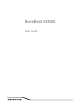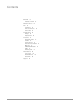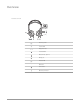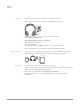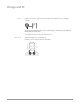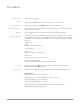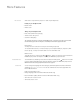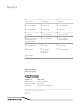User Manual
Tap the Play/pause button.
Toggle the Volume wheel forward (+) or backward (–) to control the volume.
Tap the Forward button or Back button to control the track selection.
If your smartphone has a voice-enabled assistant, press and hold the Call
[ ]
button for 2 seconds
and wait for the phone prompt.
Tap the red
button to hear your natural surroundings (your music/audio will pause).
You will hear an incoming call alert while listening to audio. When you take the call, your stored
audio (downloaded tunes, video or podcasts) will pause. If you are listening to live streaming audio
then it will mute, not pause, during your call. Once you end your call, your playback or streaming
will resume.
Answer a call
Choose:
• Put on the headset to answer call, or
• Tap the Call button
[ ]
End a call
Tap the Call button
[ ]
to end current call.
Decline a call
Press and hold the Call
[ ]
button for 2 seconds.
Call back last call (smartphone)
To dial your last number you dialed, double-tap the Call
[ ]
button.
During a call, press the red button. You hear "mute on/off." While muted, taking off the
headphones transfers the call to your phone.
When the battery is exhausted use your headphones with the provided 3.5 mm Apple cable.
Use the cable to:
• Adjust the volume with the (+) and (–) buttons*
• Play/pause music or answer/end a call with the
button = single tap
• Track forward with the button = double tap*
• Track backward with the button = triple tap*
• Activate smartphone voice-enabled assistant with the button = 3 second press
NOTE *Function may vary by type of phone.
The basics
Play/pause music
Volume
Track selection
Activate voice assistant
Open mic
Make/Take/End Calls
Mute
Flexible power
7