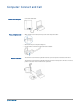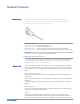Manual
View System Tray Icon
With Plantronics software installed, a headset icon will appear in your system tray, displaying
battery status. A warning will be issued if your headset’s battery is critically low.
Use the Base
When the system is idle, short press the base subscription button once to get feedback on the
headset battery level. The computer, mobile and desk phone button LEDs will light up, indicating
your headset battery level.
Headset Battery Level Computer Button LED
on base
Mobile Button LED on
base
Desk Phone Button
LED on base
75–100%
50–75%
25–50%
0–25%
To mute/unmute a call, press the volume button in.
When mute is activated, the base button will be solid red and you will hear three high tones
(you will still be able to hear the caller). These tones will repeat every 60 seconds while mute is
active. When unmuted, you will hear three low tones.
Fine-tune your headset volume by pressing the volume/mute button up (increase) or down
(decrease) if you wear your headset on the right. If you wear it on the left, it's opposite: press
down to increase the volume and up to decrease the volume.
Make general volume adjustments for the desk phone with the base volume dials.
For computer volume adjustments, use your softphone application controls or your computer’s
audio control panel (see below). Mobile phone volume can be adjusted on the mobile phone.
NOTE You can quickly access your system’s control panel by using the link in the Plantronics Control
Panel on the Preferences Tab.
Mute your Headset
During a Call
Adjust Your Headset
Volume
20