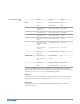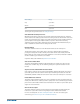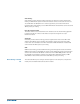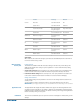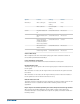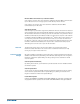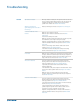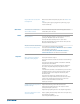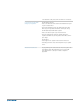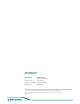Owner's Manual
Microsoft Office Communicator/Lync
™
Dial-tone Enabled
If this feature is selected, when a PC radio link is established, Microsoft Office Communicator/
Lync
™
will assume the user is trying to place a VoIP call and provide a dial tone.
If this feature is not selected, when a PC radio link is established, Microsoft Office
Communicator/Lync
™
will sit idle.
Audio Sensing Enabled
Audio Sensing is a special feature supported by Plantronics wireless devices that can detect an
audio signal at the USB port and automatically establish a PC radio link between the Base and
wireless headset without the user having to press the PC call button. If the parameter “ Micros
oft Office Communicator/Lync
™
Dial-tone Enabled” is selected, then every time a PC radio link
is established the Microsoft Office Communicator/Lync
™
dial tone will be heard. However, the
user may have pressed the PC call button to listen to music, etc., and does not want to hear
the dial-tone. In this case, if the user selects the “Audio Sensing Enabled” parameter, the radio
link will be established automatically when any PC audio is detected at the USB port, thus
eliminating the need for the user to press the PC call button.
The About Tab provides on-line access to this printable user guide and also includes
Plantronics contact information. The current version of software and firmware currently
running on your system is also shown here.
All required software and firmware for Savi system can be remotely updated when updates are
available. Start Plantronics Update Manager from Windows Start Programs menu > Programs >
Plantronics > Plantronics Update Manager to change settings such as automatic or manual
check for updates.
Check for Updates Automatically
By enabling this check box, you will activate a periodic automatic check for available software
and firmware updates.
Check for Updates Now
You can choose to check for available software and firmware updates at any time by clicking
on the Check For Updates Now button in Update Manager by clicking on the Start menu >
Programs > Plantronics > Plantronics Update Manager.
Install Checked Updates
Following an AUTOMATIC or MANUAL CHECK FOR UPDATES, this field will be populated with
any applicable software updates and the INSTALL CHECKED UPDATES will begin installation.
About Tab
Plantronics Update
Manager
34