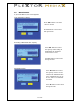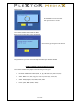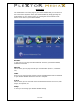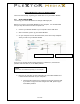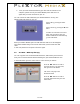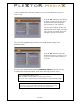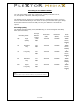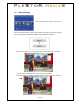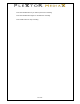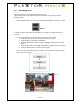Specifications
26 of 63
Curser will jump back to the Source table so you can choose which file or files you
want to copy.
Once you have highlighted your selection press the ► button to jump to the
Destination table
Once you have selected the Destination Press the ► button to execute the copy
A conformation window will appear. Select OK to start copy or NO to cancel.
Press the ▲▼ buttons to select the file
or folder you want to copy then press
the PLAY button (this brings up a
green tick next to your selection).
You can copy a multiple of files, just
highlight each file or folder you want to
copy, press PLAY and the green tick
will appear against each selection
Press the ▲▼ buttons to select the
destination directory you want to copy
to (you can create a new directory if
you wish).
Note:
In this section (copying files while not attached to a computer) you can only
copy to FAT 32 file system. You cannot copy to the NTFS partition.
Once copying has finished, select;
‘OK’ to return to copy screen, or ‘NO’ to go to AV In
(If no AV source is present, press Guide button to return to Guide menu)