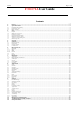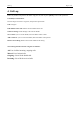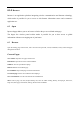User's Manual
Contacts Page 7 of 26
5. Contacts
5.1 Browsing contacts
When this device standby, select [Contacts] and open the namelist.
The contacts are listed in the order of unnamed, special symbol, digit and English letter respectively (for Chinese
names, the English letter corresponding to their pinyin prevails).
5.2 Quick search
When this device stands by, select [Contacts] and open the namelist.
Press [Menu] to select other operations [Search]. You may search via the soft keys 0~9 keys on the
lower part of the screen or the keys on the keyboard (vague search is allowed).
5.3 Creating contacts
Under the Contacts list interface press the Add New Contact button to add a new contact.
SIM1: The input is added to SIM1 with only one number stored under a name.
SIM2: The input is added to SIM2 with only one number stored under a name.
Phone: All records other than in SIM1 and SIM2 are stored in the memory of this device. The
editable items include the name, phone number, home phone number, company phone number
and/or other phone numbers, the incoming a picture or ringtone, etc. for the said contact.
Note: Name may be empty, but phone number shall not be so for any new record.
5.4 Contacts menu
The contacts option provides the following functionalities
Contacts to display: which contacts should be displayed in the contacts list. It can be from SIM1 or SIM2 or
Phone or customized or all the available contacts in the device.
Import/Export: Import or export contacts from/to SIM cards, Phone or Storage
Accounts: Auto-sync application data to mail account like gmail.
Settings: Customize how the list of contacts are sorted and displayed.
Batch delete: Delete multiple contacts by selecting more than one contacts.