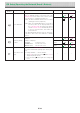Users Manual Part 2
E-31
Please check the following matters before making a request for servicing.
Condition PleaseCheck
NetworkboardRelated
Pressingthe ON/Standby button does
notswitchonthepower.
• CheckwhetherthecableoftheACpoweradapterisdisconnectedfromthe
DCconnectoroftheNetworkboardorthewalloutlet.(UnplugtheACpower
cable from the outlet, wait several seconds and then plug it back into the
outletagain.)
Writingonthesheetisnoterasedwiththe
eraser.
• Wasamarkerotherthanadedicatedmarkerused?
Darkhorizontallines on aprintedout hard
copy or image on the screen are gener-
ated.
• Performthescanningadjustment(whitecalibration).(SeepageE-33.)
Parts of characters and lines are not dis-
playedonprintoutsorinimagedata.
• Blurred characters and thin lines may not be displayed on printouts or in
imagedata.
Scanned copy (image) is dirty, Erase
Reminder function is activated even when
sheetiserasedwiththeeraser
• Istheremarkerresidueorsubstantialquantitiesofrefuseonthesheet?
(Ifthesheetisdirty,moistenasoftclothwithwater,wringwell,thenwipethe
sheetinastrokingmanner.)
WhenthenetworkboardandPCarecon-
nected, the PC does not recognize the
networkboard
• Checkwhetherthenetworkboardisinanoperablecondition,andwhether
theUSBcableisconnectedproperly.
• IsthenetworkboardconnectedtothePCviaaUSBhub?
(ConnectthenetworkboarddirectlytotheUSBportofthePC.)
Thedateisnotupdated. • Thenetworkboard’sbatteryisdead.Contactyourstoreofpurchase.
*Iftheproblempersists,pleasecontactyournearbyPLUSCorporationsalesoffice,dealer,orstore.
Condition PleaseCheck
PrinterRelated
The network board’s power turns on, but
theprinter’spowerdoesnot.
• Checkwhethertheprinter’spowerplug(DCplug)issecurelyinserted.
If the power still does not turn on, check whether the printer’s AC power
adaptersideplugisunpluggedfromtheACpoweradapter.(Forsomeprint-
ersitisdirectlymounted.)
Printing is not possible when On Board
Print buttonispressed.
• Checkthatthepowercableoftheprinterandtheprintercablearesecurely
connected.
• Checkthattheprinterpowerindicatorislit.
• Checkwhetherthenetworkboard’sstatusindicatorsandtheprinter’serror
indicatorarelit.
If an error is displayed on the network board’s display window, see page
E-27.
(Please see the printer instruction manual for information about printer
errors.)
Thepaperfeedisabnormal. • Possible causes include damp paper, overly thin or thick paper, only one
sheet of paper is set, and a curved setting of the paper. (Please see the
instructionmanualforyourprinter.)
Analteredcolorisprinted,notthespecified
color.
• Pleasereplacetheprintcartridgeswithnewones.
Thereisnoprinting. • Checkthattheprintcartridgeisproperlyset.
• Checkthattheprintcartridgeisnotplugged.
• Printisverypale,therearewhitelineson
it,orpageisdirty.
• Printed colors are very different from
thoseofthemarkersthatwereused.
Istheprintcartridge’snozzlepartiallychoked?
• Makeatestprintandchecktheconditionsofthenozzle.
Troubleshooting