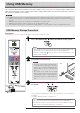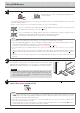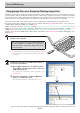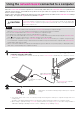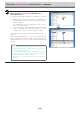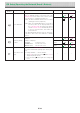Users Manual Part 2
E-21
UsingUSBMemory
RemovingtheUSBmemory
Checkthattheflashingrotationofthedisplaywindowhaschangedtosteady
lightingandthattheUSBmemoryaccessindicatorisnotflashing,thenpullthe
USBmemorystraightout.(PleaseseeyourUSBmemorymanualfordetails.)
Notice
• DonotunplugtheUSBmemorydeviceduringtheUSBmemorystorage
operation (i.e., during the rotating, flashing display in the display win-
dow),orwhiletheaccessindicatoroftheUSBmemorydeviceisflashing
becausedatawillbedestroyed.
Whenthenetworkboardisnotgoingtobeused,presstheON/Standby buttonand
switchoffthepower(standbymode).
Note
• “ ”letters appearingatone-secondintervalsin amovingdisplayinthe display windowindicatethataUSB
memorydeviceismounted.UnpluggingtheUSBmemorydevicewillswitchoffthepower.(Afunctionthatserves
asaremindertounplugtheUSBmemorydevice)
• WhenthenetworkboardandacomputerareconnectedbyUSBcable,theautopowerofffunction(whichturns
thepoweroffautomatically)iscanceled.
• ScannedimagefilesstoredinthememoryforcomputerstoragearedeletedwhentheON/Standby buttonis
turnedoff.Filesinthememoryfornetworkstoragearenotdeleted.
Flashingindicator“rotates”sequentiallyduringUSBmemory
storageoperation.
Display window
PresstheSave buttontostore.
• Thereadingoperationisperformedforaone-sheetportion(whilethesheetisscrolled)andUSBmemorystoragestarts
afterthescrollingcompletes.
• Multiplescreenscanbestoredconsecutively.(SeePageE-19,“ConsecutivePrinting”.)
The(5second)flashing“US”displayindicatesthattheUSBmemoryhasnotbeeninserted.Pleaseinsert
theUSBmemoryandthenpresstheSave button.
A (5 second) flashing “FL” display indicates that there is insufficient free capacity to permit storage in
USBmemory.ReplacewithaUSBmemorydevicehavingsufficientcapacity.
See“MeaningofErrorMessages”onPageE-29forothererrordisplays.
Note
• DependingontheUSBmemory,itmaytaketimeforrecognitionoritmaytaketimeforsaving.
• WhentheON/Standby buttonispressedduringthereadingoperation,thereadingoperationwillbediscontin-
uedandthepartiallyreadimagedatawillbestoredintheUSBmemory.
Tomovethesheetsurface,stopscrolling,thenpresstheScroll/Stop or button.
• Thedate and time of the saved file will reflectthe network board time setting. See “Setting the Time” on Page
E-13.
• WhenacertainamountoffreecapacityisnotavailableintheUSBmemory,“FL”willbedisplayedwhentheSave
buttonispressed.Deletedata,setthesheetsurfacebacktotheoriginalstatus,thenpresstheSave button
again.
• WhenthenetworkboardandacomputerareconnectedbyUSBcable,thedataisstoredinthemainunit’sinternal
memory.