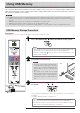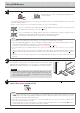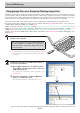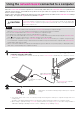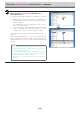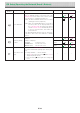Users Manual Part 2
E-22
PlugtheUSBmemorydeviceintoaUSBportof
thepersonalcomputer
Whenconnectingtothepersonalcomputerforthefirst
time, the installation of a USB driver is required.Fol-
lowtheinstructionsmanualoftheUSBmemorydevice
thatyouareusing.
• Thestandarddriverisinstalledautomaticallyandthenetwork
boardisidentifiedas“Removabledisk”in“MyComputer”(or
“Computer”).
UsingUSBMemory
SavingImageFilesonaComputer/DeletingImageFiles
Examples of operations follow for saving the image files in the USB memory device to the hard disk of the per-
sonal computer, and for deleting the folder when the USB memory capacity is full. (There are various methods
that can be used for saving and deleting including the use of Explorer.) See the instruction manual of your per-
sonal computer or the software that you are using for information about using a personal computer.
The name of the folder on the USB memory device is “CB_Image”. Image files are stored in this folder.
By factory setting upon purchase, image files are named “PV-xxx.png” (PNG files), where “xxx” refers to a
3-digit number starting from 001 (ex.: PV-001.png).
When consecutive storing is performed, numbers “-1” or “-2” (“-1”, “-2”, “-3” or “-4” on model N-314) are
added to the end of the file name. (Example: When three screens are stored consecutively - PV-001-1.png,
PV-001-2.png.) When a file format is specified to PDF, consecutive stored files will be merged into one file.
Images can be stored in JPEG, PNG or PDF format, selectable in the network board settings (“CB Setup”). (See
pages E-26.)
DragtoMyDocuments
SavingtheimagefilesofaUSBmemorydevice
toapersonalcomputer
1. Open“MyComputer”(or“Computer”)and
fromwithin,openthedriveoftheconnected
USBmemorydevice.
The folder named “CB_Image” is the saved data of the
networkboard.
2. Storethe“CB_Image”folderin“MyDocu-
ments”oranotherlocation.
Allofthedatacontainedin“CB_Image”willbestored.