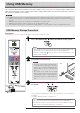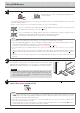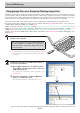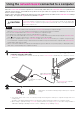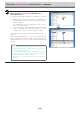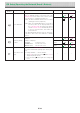Users Manual Part 2
E-23
DeletingUSBmemoryimagefileswiththecom-
puter
Beforedeletingimportantimage files, be sureto save
themonthecomputer(asadatabackup).
1. Open“MyComputer(or“Computer”)”and
thenopenthedriveiconwhichshowsUSB
memory.
The folder named “CB_Image” contains the memory stor-
agedataofthenetworkboard.
2. Placethe“CB_Image”folderinthe“Recy-
cleBin”,rightclickontheiconandselect
“EmptyRecycleBin”fromthepull-down
menu.
Allofthedatacontainedin“CB_Image”willbedeleted.
Even when the entire folder is deleted, a new CB_Image
folder will be created automatically when USB memory is
usedagainwiththenetworkboard.
DragtotheRecycleBin
DisconnecttheUSBmemory
The disconnecting procedure depends on the computer’s
operatingsystem.Fordetails,refertothecomputer’soperating
instructionsorhelpfiles.
1. Clickthe[HardwareRemoval] iconthatis
displayedinthetasktray.
Click “Stop USB Mass storage Device - drive (E)”. (The E
drivecharacterwilldifferdependingonthepersonalcom-
putersystem.)
2. Whenthe“USBmassstoragedevicecanbe
safelyremoved.”screenisdisplayed,click
thedisplay.
3. Click[X]toclose.
ThisallowstheUSBmemorydevicetobeunpluggedfrom
thecomputer.
Note
• Do not disconnect the USB memory device while the
USBmemorydevice’saccessindicatorisflashing.Doing
sowilldamagethedata.
• The USB drive may not be disconnected properly, for
exampleifthecomputerisintheprocessofcheckingthe
statusofperipherals.
“Removehardware”icon(example)
UsingUSBMemory