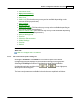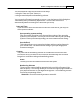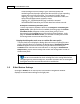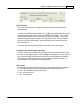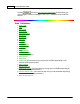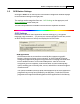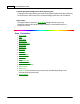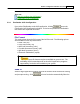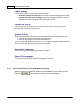User Manual
Scanner Buttons Guide26
Paper Setting
You have two options to save the scanned images:
·
Generate one file for all pages:
save all the scanned images into one file.
·
Generate one file every X pages:
sa
ve every X pages as a file. You can
define the number of pages to be combined in one file.
Convert to PDF/A
Tick this box to convert the PDF file format to PDF/A file format for long-term
preservation of electronic documents.
Quality Setting
If PDF is chosen as the file format,
you may adjust the image quality either way:
·
Slide the thumb of
the scroll bar to the right or left.
·
Click the arrow signs on the right and left ends
.
You can adjust the quality value from 1 to 4. The higher the quality setting, the more
detail is preserved, but a larger file size it would take.
Document Language
Select the recognition language to read your pages.
Show All Languages
Tick this box if you want to display all languages in the list.
2.3.2
Save Setup dialog box (for OCR Button Settings)
Within the Button Configuration window click the
OCR
icon on the left pane and
then click
in the right pane, which opens this dialog box.