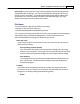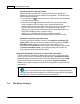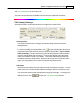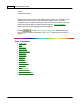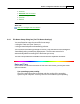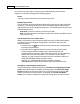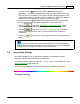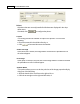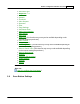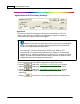User Manual
Scanner Buttons Guide28
Overwrite the file of the same name
What if a file with the same file name and file extension combination
happens to already exist in the assigned saving folder? DocAction offers
you two options as follows:
·
Tick this check box
and have DocAction overwrite the existing file with
the newly-scanned image.
·
Clear this check box
and have DocAction not only save the newly-
scanned image to file according to your
customized prefix and
numbering scheme but also
append the date and time of your operating
system at the end of the file name. For example, if the file "News
clipping_027.jpg" is found to already exist in the destination folder, the
newly scanned paper will be saved as "News
clipping_027_20130126100355.jpg" in which the numeral
20130126100355 stands for year-month-date-hour-minute-second.
Prompt for confirming file name prefix
Tick the check box to enable the function of
Prompt for confirming file
name prefix
. After this function is enabled, the dialog page of
Confirm
File Name Prefix
will appear on the screen when you try to scan
documents by the
OCR
button of DocAction's Execute Menu. In the page
of
Confirm File Name Prefix
, you are able to modify and confirm the
saving folder as well as the file name prefix.
Display the dialog after each scan to confirm file name prefix
Tick the check box to display the dialog after each scan to confirm file name
prefix. After this function is enabled, the dialog page of
Confirm File Name
Prefix
will appear on the screen when you try to scan documents by the
OCR
button of DocAction's Execute Menu. In the page of
Confirm File Name
Prefix
, you are able to modify and confirm the saving folder as well as the file
name prefix.
You are recommended to check existing files in the saving folder before
configuring the file name format here, and make sure there are no existing files
having the same file name and file extension combination.
2.4
File Button Settings