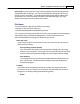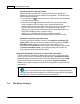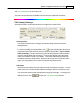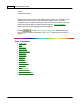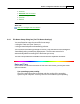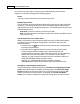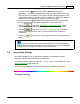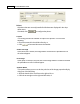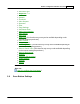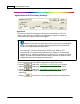User Manual
Button Configuration Window Overview 33
·
Tick this check box
and you can click the
Add
button to add the
application. The designated application will be launched after the scanned
files are saved. For example, if you add an image-editing application, it will
appear after scanning. After the scan is complete, this application program
is started up automatically and displays all scanned images.
·
Clear this check box
, the application won't be launched after saving files.
Up to 10 programs can be added to Application's drop-down menu.
·
Clicking
opens the "
Add/Modify Linked Application
" window
where you may add frequently-used programs to the Application menu.
·
Clicking
opens the "
Add/Modify Linked Application
" window
where you modify the name, memo and command line for the current
application.
·
Clicking
to delete the current application link from the Application
menu.
You are recommended to check existing files in the saving folder before
configuring the file name format here, and make sure there are no existing files
having the same file name and file extension combination.
2.5
Copy Button Settings
Clicking the
Copy
icon on the left pane in the Button Configuration window
displays its current button settings on the right pane.
The settings can be categorized into two:
Printing Settings
on the upper part, and
Scan Parameters
on the lower part.
The items and parameters available in the window are explained as follows:
Printing Settings