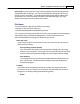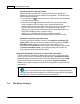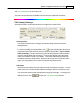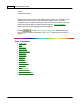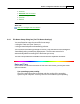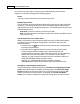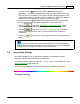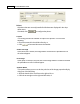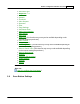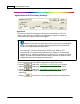User Manual
Scanner Buttons Guide36
Application and File Saving Settings
Application
Specifies an application program to be launched and linked to the Scan
button. After the scan is complete, this application program is started up
automatically and displays all scanned images.
Make sure you select an application that can process the specified file
format. Scanned images cannot be displayed properly if the specified file
format is not supported by that application.
For example, if you select file format as JPEG, PNG, BMP or TIFF
(compressed or uncompressed), make sure you select an
image-editing
application (e.g., Adobe Photoshop); if you select PDF to save the scanned
images, you are recommended to select Adobe Acrobat or Adobe Acrobat
Reader that has been installed in your Windows.
Up to 10 programs can be added to Application's drop-down menu.
·
Clicking
opens the "
Add/Modify Linked Application
" window
where you may add frequently-used programs to the Application menu.
·
Clicking
opens the "
Add/Modify Linked Application
" window
where you modify the name, memo and command line for the current
application.
·
Clicking
to delete the current application link from the Application